- Using SafetyCulture
- AI in SafetyCulture
- AI Assistant in SafetyCulture
AI Assistant in SafetyCulture
Learn what the AI Assistant in SafetyCulture is and what it can do via the web app and mobile app.This feature is currently in Early Access.
What is the AI assistant in SafetyCulture?
The AI Assistant in SafetyCulture is designed to bring together the tools and information you need in one place. It provides a conversational interface to perform tasks efficiently and help maintain safer workplaces through streamlined safety management processes. Instead of spending time moving between features, users can utilize the AI Assistant to help find answers, surface the right context, and take action directly in the platform.
This co-pilot experience saves time on repetitive tasks and makes it easier to stay focused on safety and productivity. With the AI Assistant, teams can work smarter, get support when they need it, and spend more time on the work that matters most.
AI Assistant in SafetyCulture
Click
AI Assistant from the menu on the left-hand side.
In the side panel, enter your question or prompt.
Click
to start or stop voice input.
You can use the following options to guide how the AI Assistant responds:
Click
Add context to choose the feature areas you want the AI Assistant to use in your chat.
Click
to upload one or more files.
Depending on the prompt, the AI Assistant will return text-based responses, create or modify data, or perform operations within your organization.
Open the mobile app.
Tap Home at the bottom of your screen.
Tap
at the lower-right of your screen and select
AI Assistant.
Enter your question or prompt.
Tap
to start or stop voice input.
You can use the following options to guide how the AI Assistant responds:
Tap
Add context to choose the feature areas you want the AI Assistant to use in your chat.
Tap
to upload one or more files.
Depending on the prompt, the AI Assistant will return text-based responses, create or modify data, or perform operations within your organization.
Add custom contexts to tailor the AI Assistant’s responses to your organization’s workflows and terminology.
What can the AI Assistant do?
On top of answering questions, the AI Assistant can get tasks done for you across the platform.
The AI Assistant can only help with tasks based on the access and permissions assigned to you.
Feature | Description |
|---|---|
Actions | Search for existing actions. Create and update existing actions, including title, description, assignee, due date, priority, and status. Assign actions to users and groups. |
Assets | Search for existing assets, asset types, and fields. Add assets, asset types, and fields. Update existing assets, asset types, and fields. Link assets to inspections and actions. |
Contractors | Search for existing companies, company types, and company documents. Update existing company details, including company name, status, phone number, email address, address, and ID. Add and update document requests. |
Documents | Search files and folders, including the files' contents. Only documents with a maximum of 200 pages can be processed. Update file details, including name, description, and label. Create and rename existing folders. Bookmark or unbookmark files and folders in bulk. List bookmarked files and folders. |
Heads Up | Search for existing Heads Ups. |
Investigations | Create, search, and edit investigations. Edit investigation detail fields and sections. Link investigations to actions, inspections, issues, and files. List the investigation statuses configured for the organization. |
OSHA Reporting | Create new and update the establishments and cases. Create new cases from inspections, issues, and investigations. Search and view existing establishments, cases, and data, including the number of employee hours worked, average employee numbers, and the TRIR, DART, LTIR statistics. |
Issues | Search for existing issues and issue categories. Update existing issues, including title, description, due date, date occurred, site, status, and assignee. Add comments to issues. |
Organization and user management | Search for users in the organization. Add new users. |
Schedules | Search and view existing schedules. |
Templates and inspections | Create or download templates from the Library. Search for existing templates and inspections. Start inspections from templates. Answer questions with the Site, Asset, Company, date and time, location, text, multiple choice, checkbox, temperature, and slider questions. Add notes to questions. Mark inspections as complete or incomplete. |
Training | View users assigned to course. View course progress for users currently assigned to a course. View completion status. |
The AI Assistant helps you get quick answers from your data, but it may not always be accurate. Make sure to check the response and source to confirm the information is correct.
Supported languages
Arabic |
Bengali |
Chinese (Simplified) |
English |
French |
German |
Hindi |
Indonesian |
Italian |
Japanese |
Korean |
Portuguese (Brazil) |
Spanish |
Swahili |
Frequently asked questions
If you have "Platform management: Organization" permission, you can turn the AI Assistant on or off alongside Ask AI in Documents.
Click your organization name on the lower-left corner of the page and select Organization settings.
Select Features at the top of the page.
In the "Documents" section, turn "Ask AI" on or off.
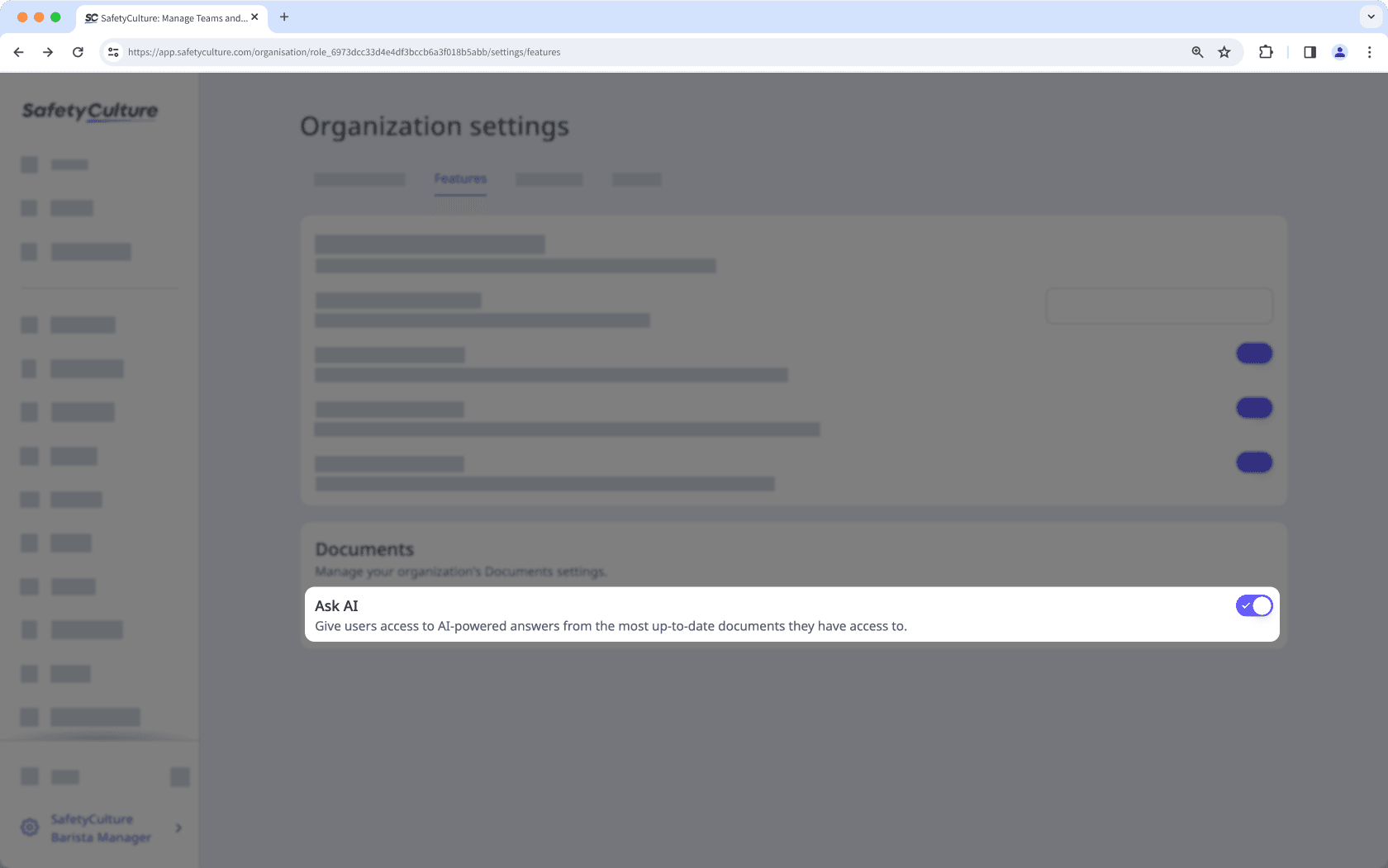
Yes, the AI assistant can handle multiple tasks in a single prompt, as long as they're within its supported capabilities. To ensure you get the most accurate and helpful response, be clear and specific in your prompt by including relevant details and context.
To view your previous conversations with the AI Assistant, click on the upper-left of the side panel on the web app. You can go back into previous conversations to continue where you've left off.
You can share feedback directly through our feedback formor by contacting our support team. We're continuously improving the AI Assistant, and your feedback will help shape future updates and enhancements.
Was this page helpful?
Thank you for letting us know.