- Administration
- Group management
- Create and edit groups
Create and edit groups
Learn how to create and edit groups in your organization via the web app.Why create groups?
As your organization grows, managing document access and training courses for individual users can become time-consuming and inefficient. Creating groups streamlines this process by organizing users into teams, such as "Managers" or "Users." This not only simplifies access to templates and inspections but also makes it easier to assign courses and quizzes, and to set up lone-work alert escalations.
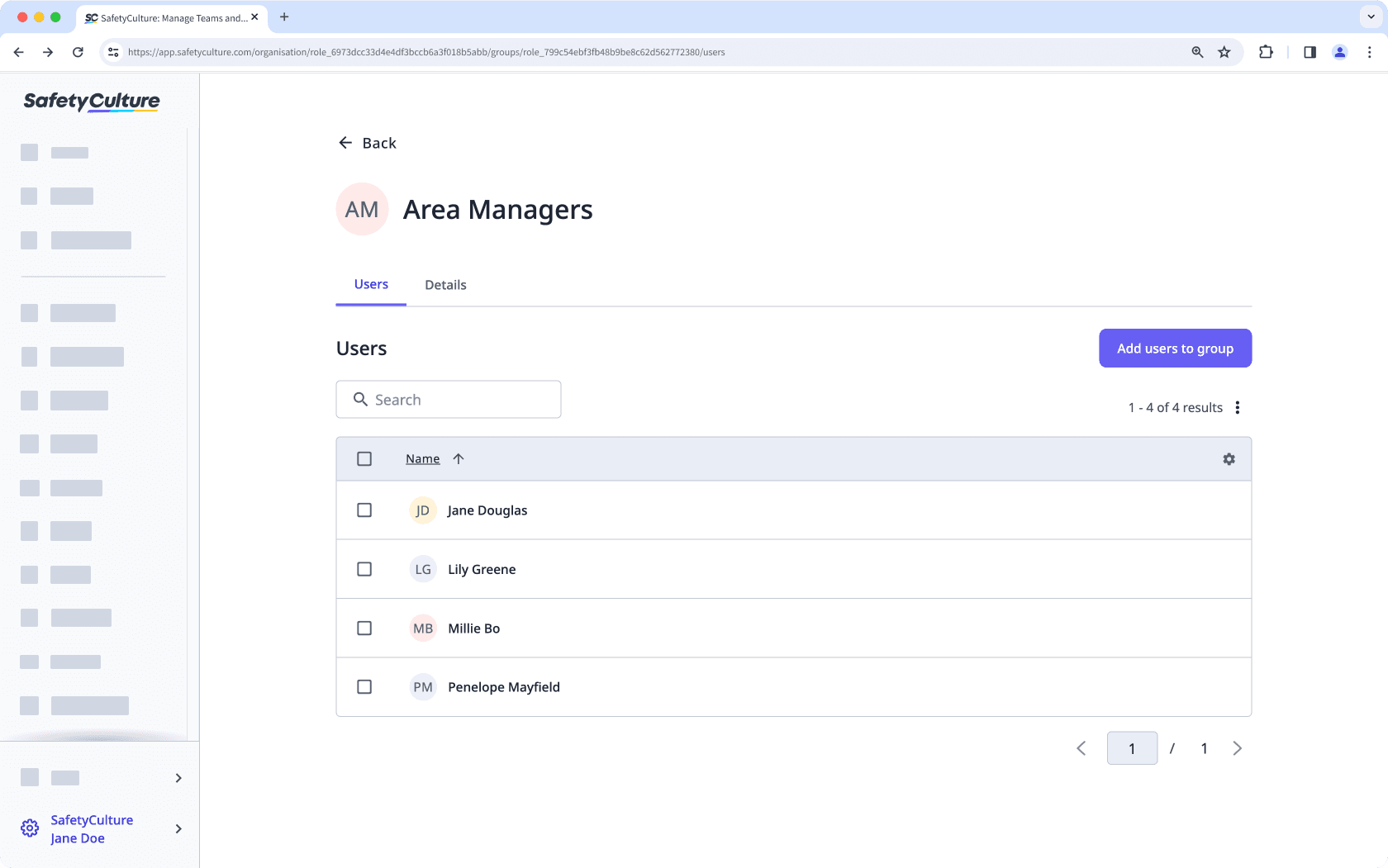
Create a group
Click your organization name on the lower-left corner of the page and select Groups.
Click
Create group on the upper-right corner of the page.
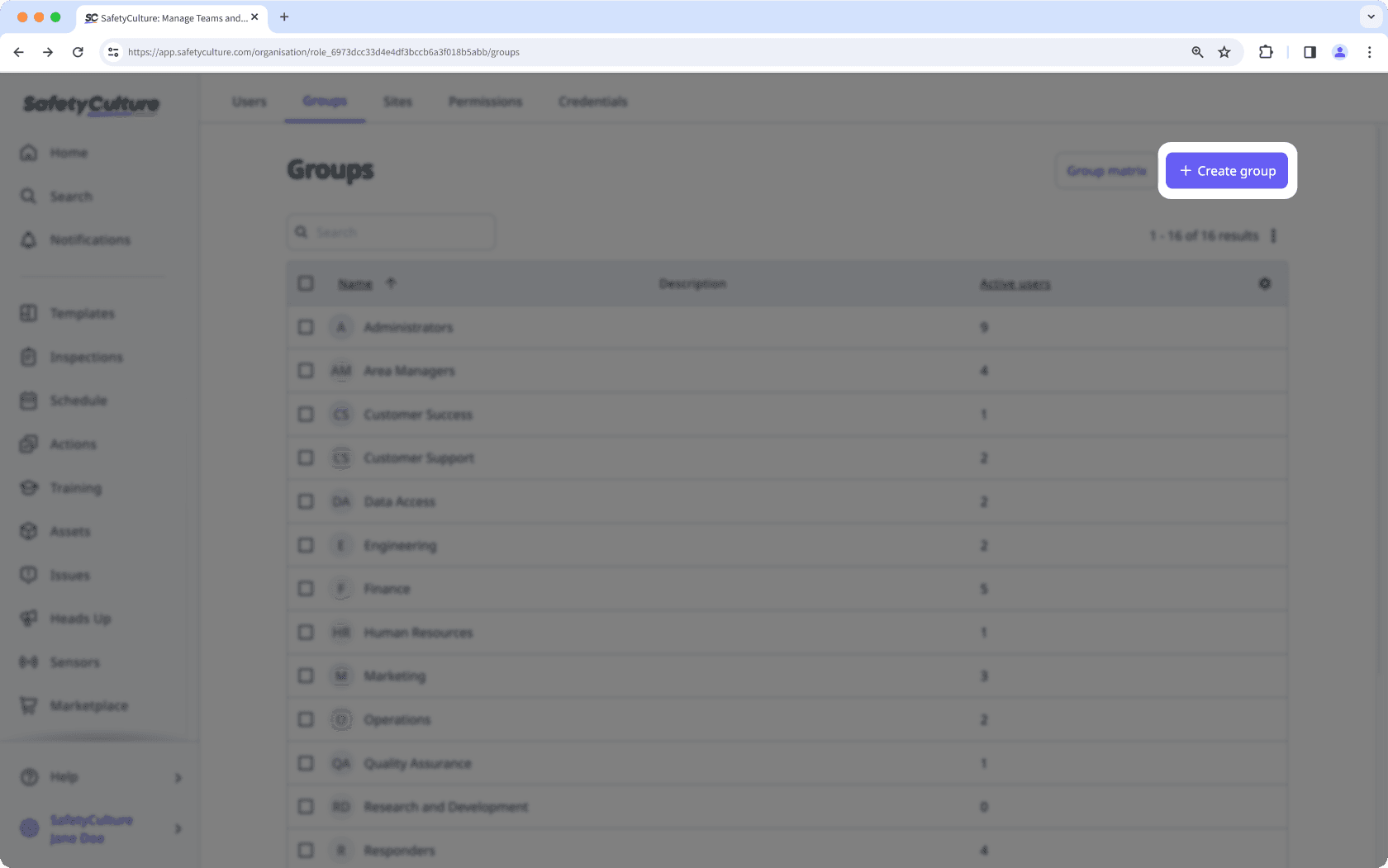
In the pop-up window, enter the group name and select the users you want to add. You can always come back later to add users to the group.
Click Create group.
Edit a group
Click your organization name on the lower-left corner of the page and select Groups.
Click the group.
Select Details on the upper-left of the page.
Edit the following details:
Group name: Click
Edit in the "Name" section, enter the group name, and click Save and apply.
Group description: Click
Edit in the "Description" section, enter the group description, and click Save and apply.
Buying groups in the SafetyCulture Marketplace are managed separately from groups you can create and select in the rest of the platform.
Was this page helpful?
Thank you for letting us know.