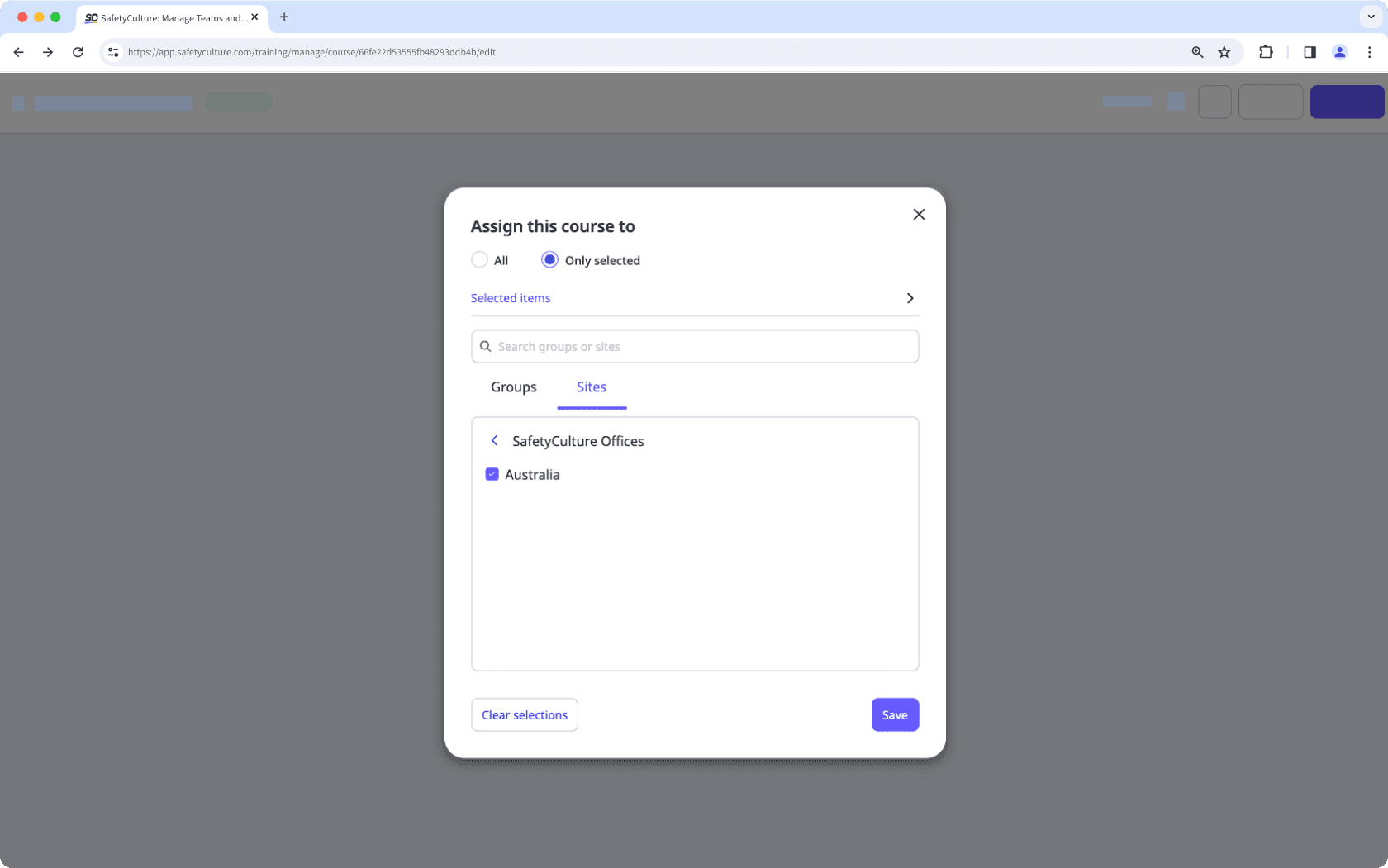- Administration
- Site management
- What are sites in SafetyCulture?
What are sites in SafetyCulture?
Learn more about the features and benefits of the Sites feature in SafetyCulture.What are sites in SafetyCulture?
Sites in SafetyCulture help you track and manage your team's data by associating it with specific locations, projects, or teams. You can organize sites in a hierarchy that reflects your organization's structure and group them into higher levels, like areas or regions, for easier management of site membership and trend analysis across multiple sites.
With sites, you can automatically give template and inspection access based on site membership. Linking inspections, actions, training, issues, and assets to sites lets you view all related data from a site's profile, making it easier to monitor performance and trends in Analytics.
Exploring sites
Structure your organization in a hierarchy
Use sites to mirror your organization's structure by creating a clear hierarchy of business units or locations. This hierarchy not only organizes your team's data, such as inspections, issues, and actions, but it also visually maps the relationships between sites, making overall management more efficient.
You can also assign team members as site managers or site members. Site managers oversee operations, while site members gain access to shared entities like templates and inspections in order to complete assigned jobs.
Customize hierarchy labels to match your organization's structure and terminologies for better clarity and consistency.
Manage access and assignments using sites
Simplify access management by assigning templates, inspections, actions, training courses and quizzes, issues, and assets based on group or site membership.
With advanced access rules, you can:
Grant access to specific templates and inspections dynamically.
Specify who can access standalone actions in your organization.
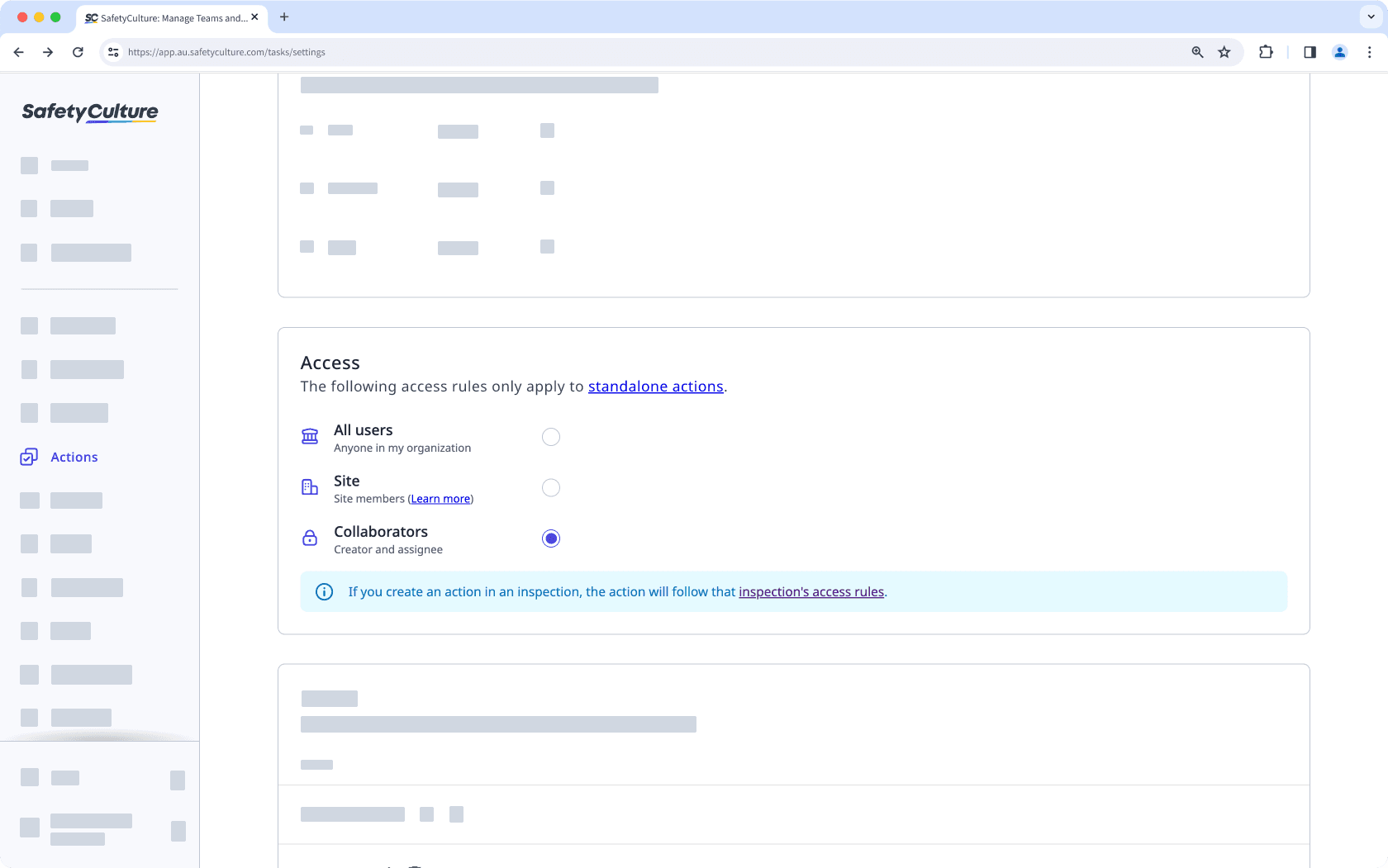
Manage issue access based on group or site membership, ensuring that only designated members can view or resolve issues.
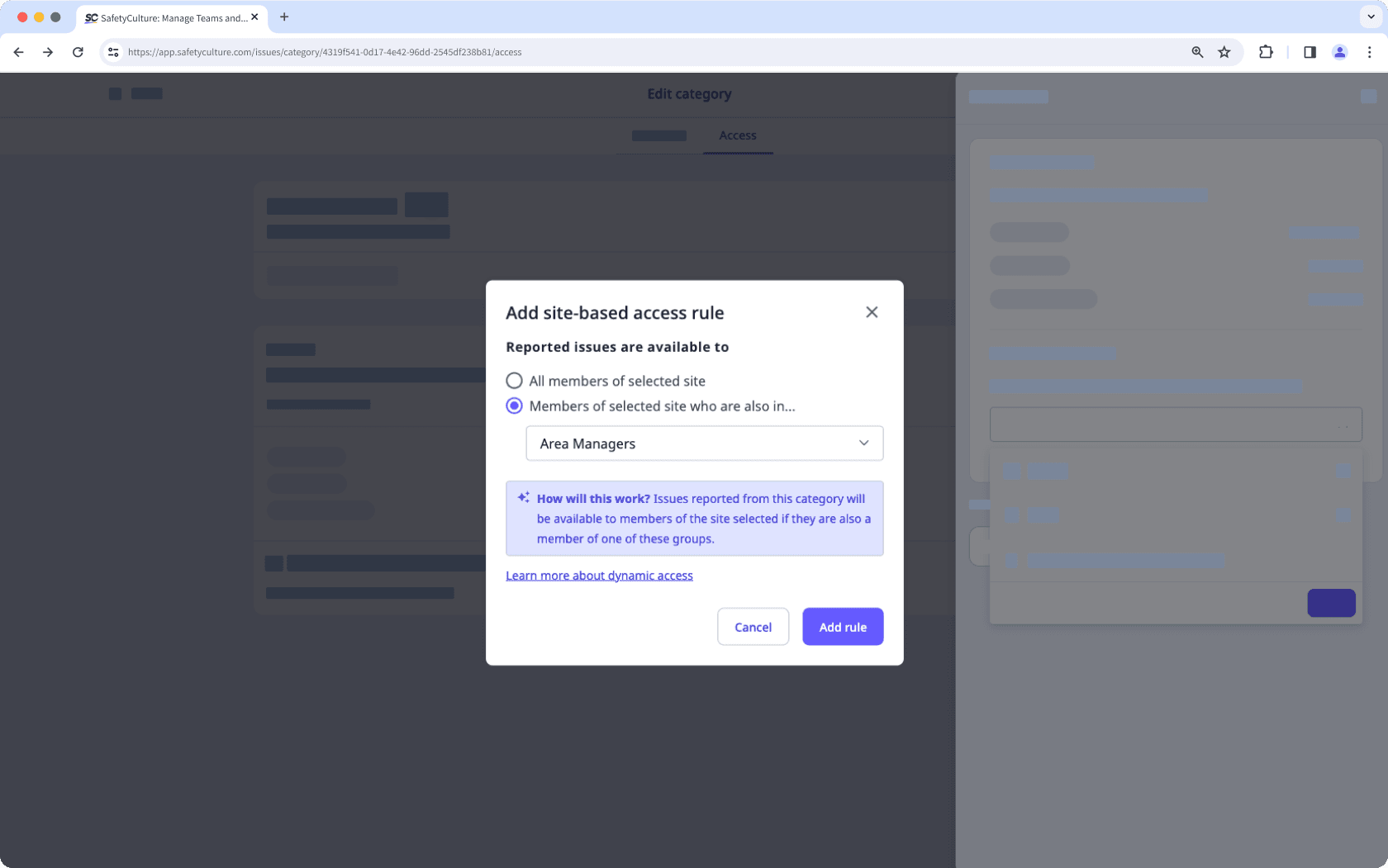
Restrict access to assets based on a user's site membership.
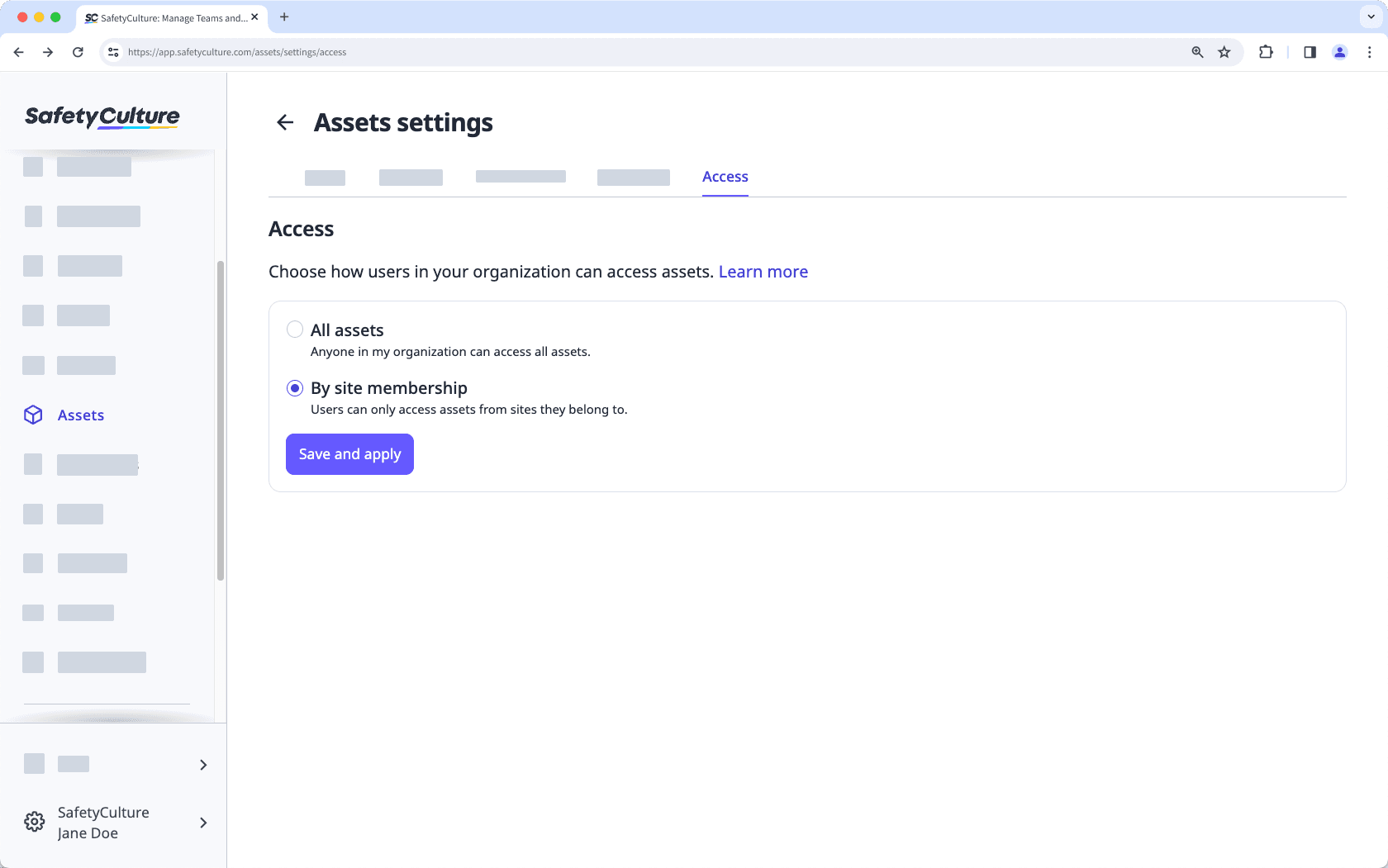
Data attribution
Manage which sites users see when selecting items for inspections, assets, schedules, actions, and issues with site selection settings.
Depending on the setting, users can view all sites or only the ones they belong to when selecting a site. For further control over site selection, you can turn on or off the ability to select "My site is not listed here", providing you with confidence that your users can select the appropriate sites. You can also view entities associated with a specific site directly from its profile.
In Analytics, you can narrow your data to display specific sites. For instance, you can set your dashboard to show data on Assets and narrow it down by sites.
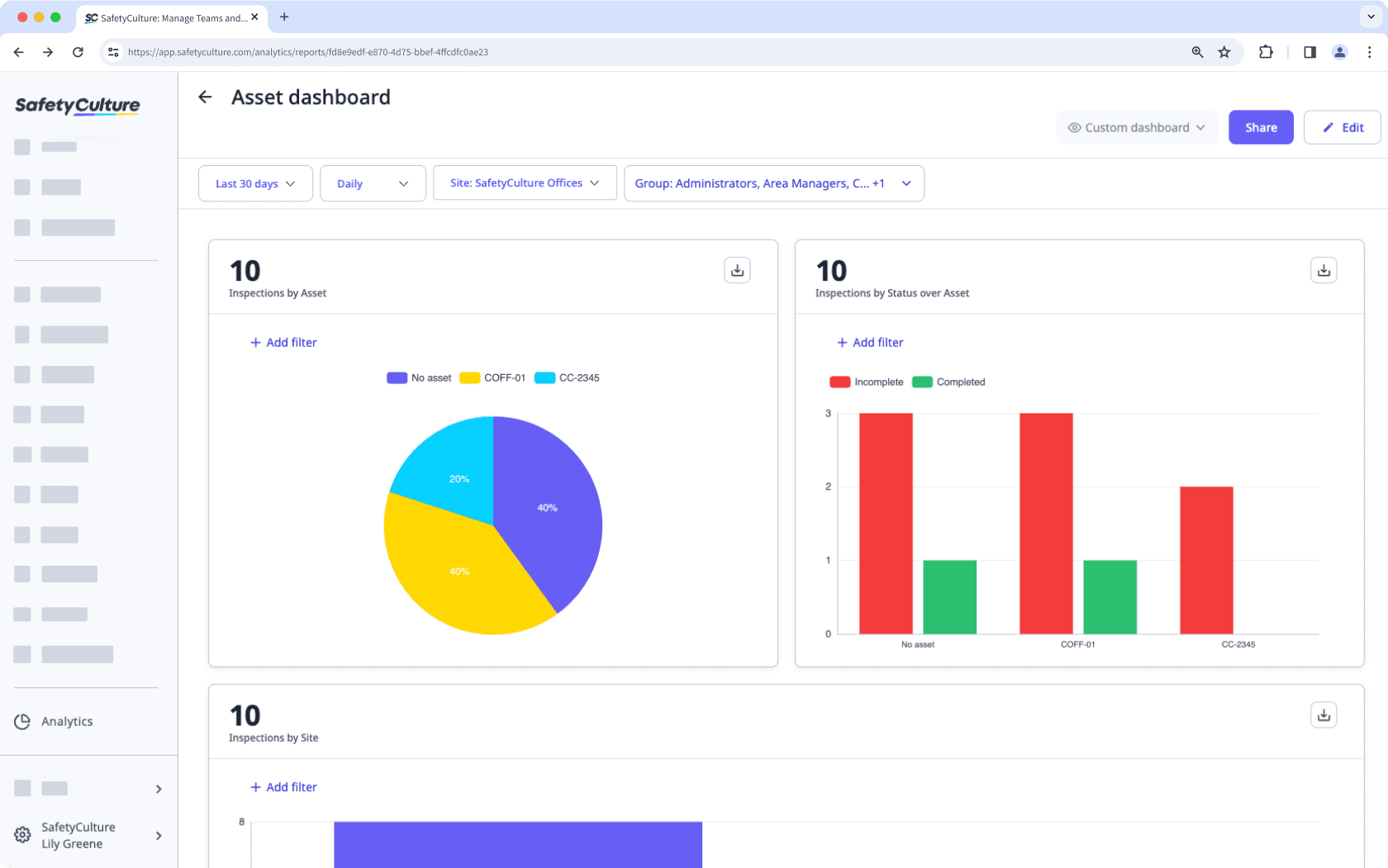
Was this page helpful?
Thank you for letting us know.