- Administration
- Credentials
- Manage credential types
Manage credential types
Learn how to manage credential types via the web app.Create a credential type
Click your organization name on the lower-left corner of the page and select Credentials.
Click
Create type on the upper-right of the page.
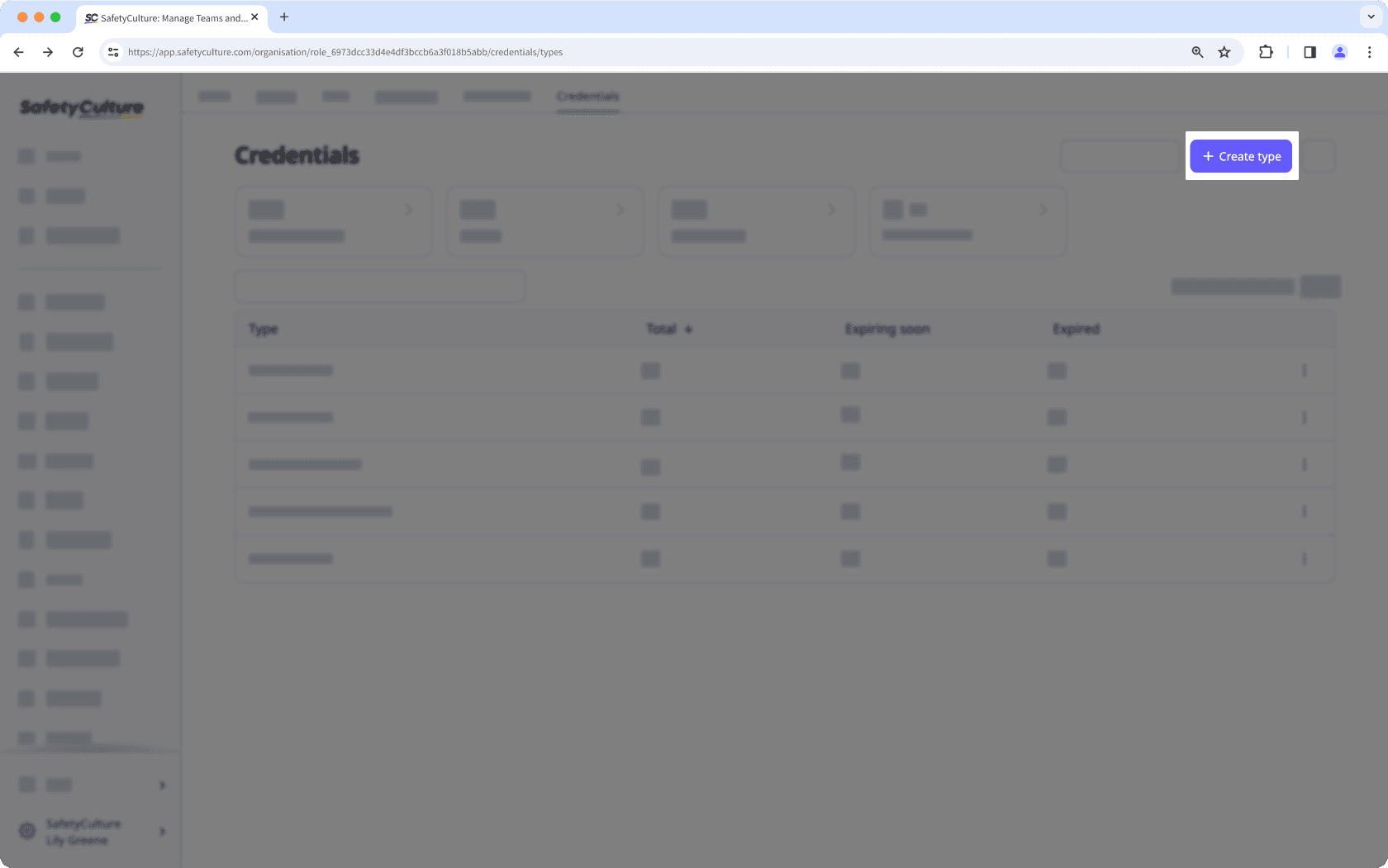
In the pop-up window, enter the name of the type and click Create.
Now that you've created the type, you can upload credentials for your users, or they can upload for themselves.
Rename a credential type
Click your organization name on the lower-left corner of the page and select Credentials.
Click
on the credential type's right-hand side and select
Rename type.
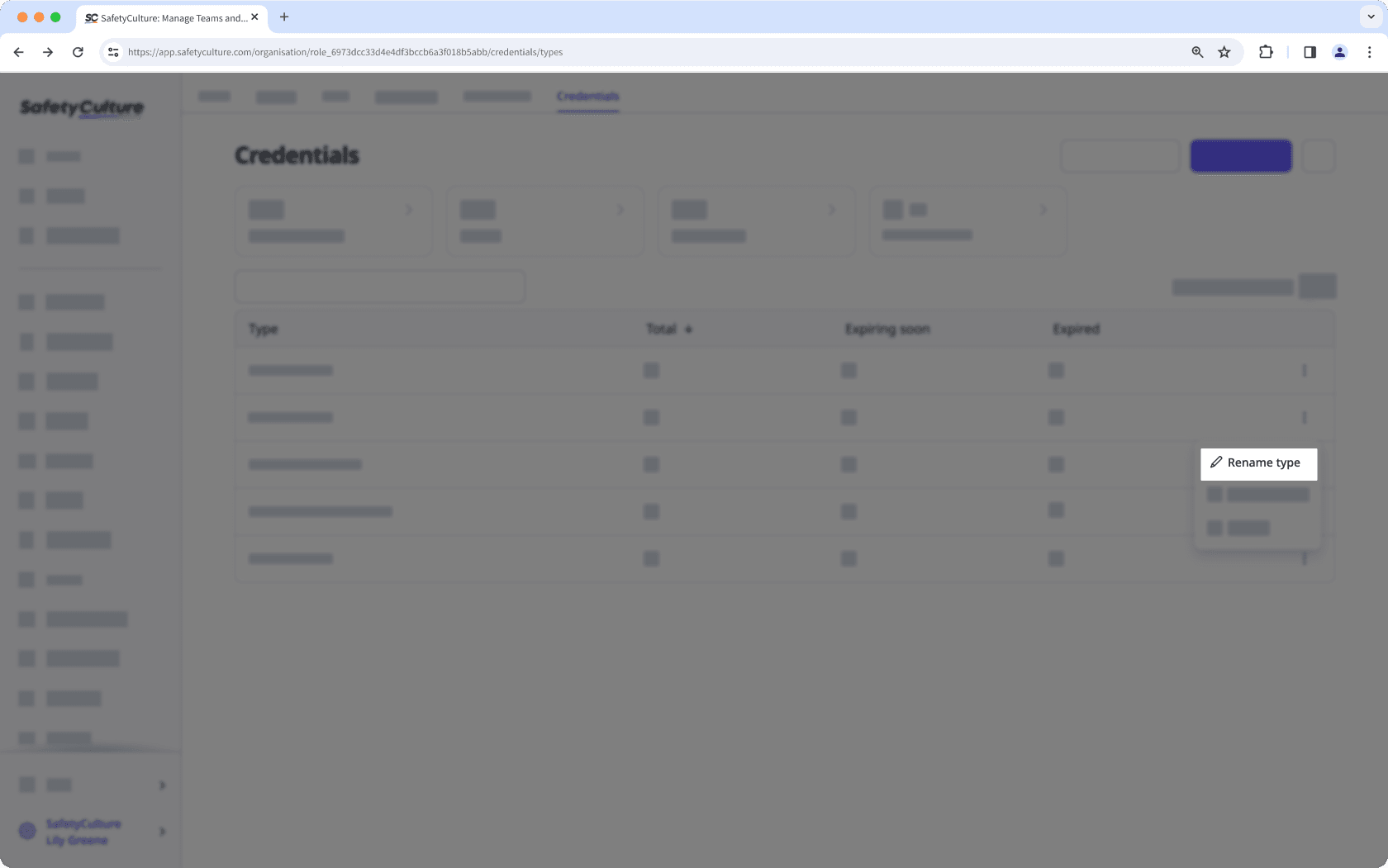
In the pop-up window, rename the credential type and click Rename.
Need more help?
Was this page helpful?
Thank you for letting us know.
In this article