- Using SafetyCulture
- Training (editing)
- Create courses and lessons
Create courses and lessons
Learn how to create training courses and lessons via the web app.If you need help getting started with your training content, you can create a course, lesson, or lesson slide using AI by describing the topic or taking photos of your materials.
If you have your own existing training material, you can convert it into training courses using AI.
Create a course
Select
Training from the menu on the left-hand side.
If you're on the "Learn" page, click Content at the top of the page and select Courses.
Click
Create on the upper-right of the page and select how you want to create your course.
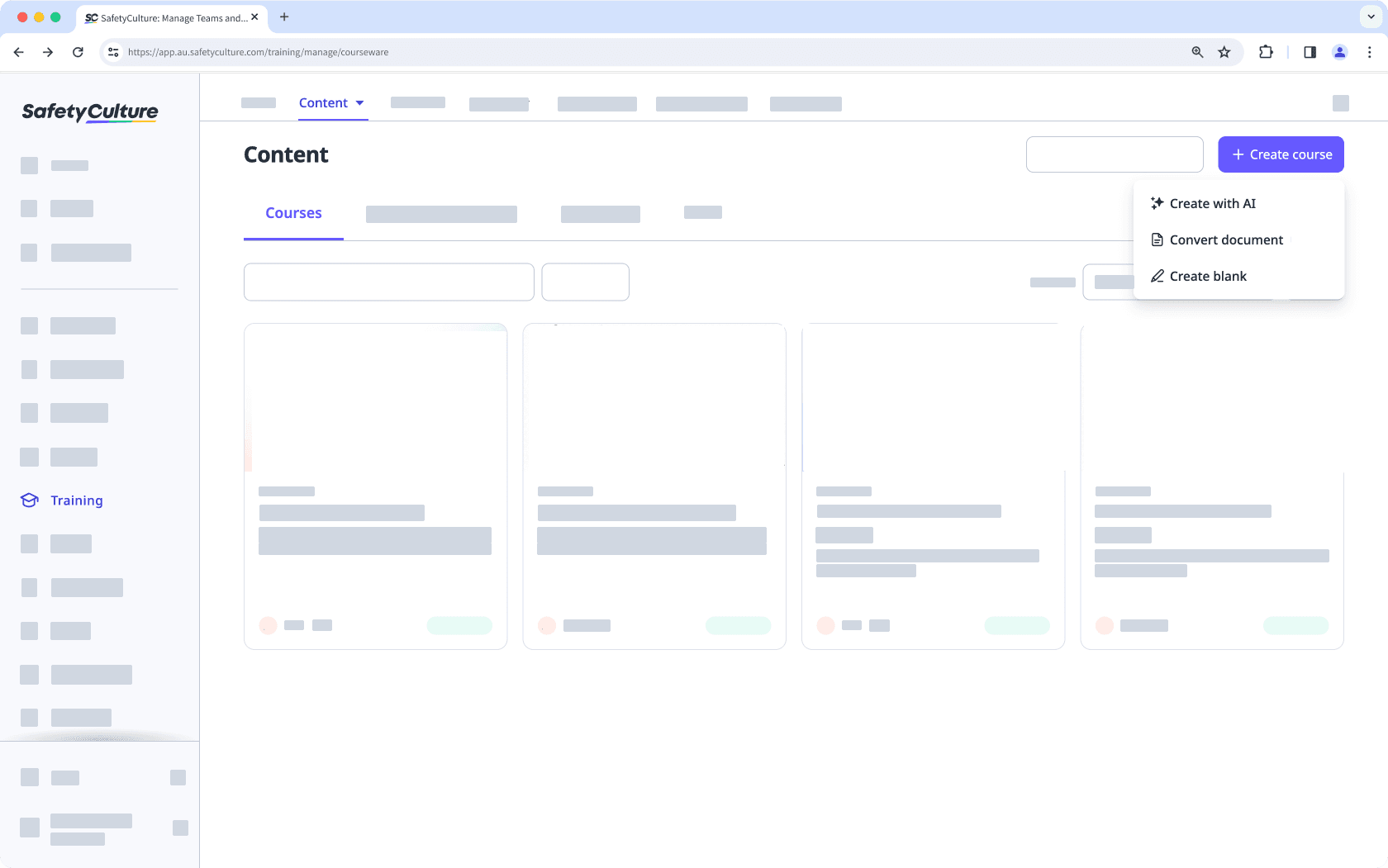
Create with AI: Describe the course you want to create in a few words. Then, we’ll use a third-party AI provider to generate suggested lessons as a starting point for your course.
Convert document: Convert existing PPT, PDF, and DOCX documents into interactive, bite-size training courses with the help of AI.
Create blank: Start from scratch and tailor your course to your needs.
Continue to create lessons.
Open the mobile app.
Tap
Training at the bottom of your screen.
Tap
at the lower-right of your screen.
In the pop-up, select how you want to create your course:
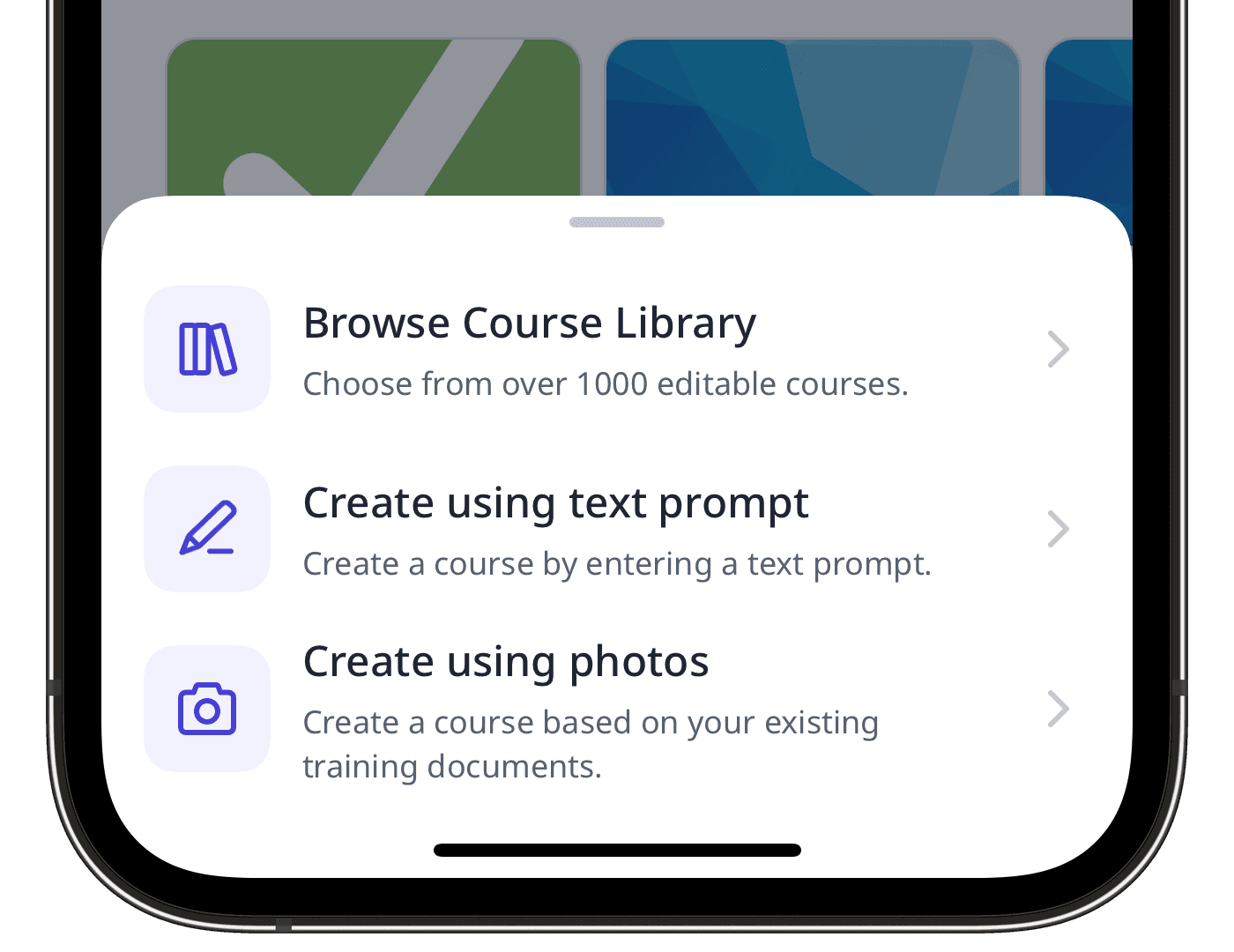
Browse Course Library: Browse and import pre-built content from our Course Library.
Create using text prompt: Describe your training topic. Then, tap
Create with AI.
Create using photo capture: Take up to six photos of your training materials. Then, at the upper-right of your screen, tap Next, and tap Done.
Once your course is created, you can share it by creating a course preview link, so that anyone can preview your course on a web browser.
If you're creating a course via the mobile app, we currently only support editing and publishing courses via the web app. Once your course is created using AI, log in to the web app to create or edit lessons and publish the course when ready.
If you have SCORM (Sharable Content Object Reference Model) packages from existing learning management systems, you can also import them as lesson slides to your courses.
Create a lesson
Select
Training from the menu on the left-hand side.
If you're on the "Learn" page, click Content at the top of the page and select Courses.
Create a new course or click View or Edit on an existing one.
If you're editing an existing course and it's published, click
Edit on the upper-right of the page.
Click
on the upper-left and select the lesson type. If you need some help to get started, you can create a lesson or lesson slide using AI.
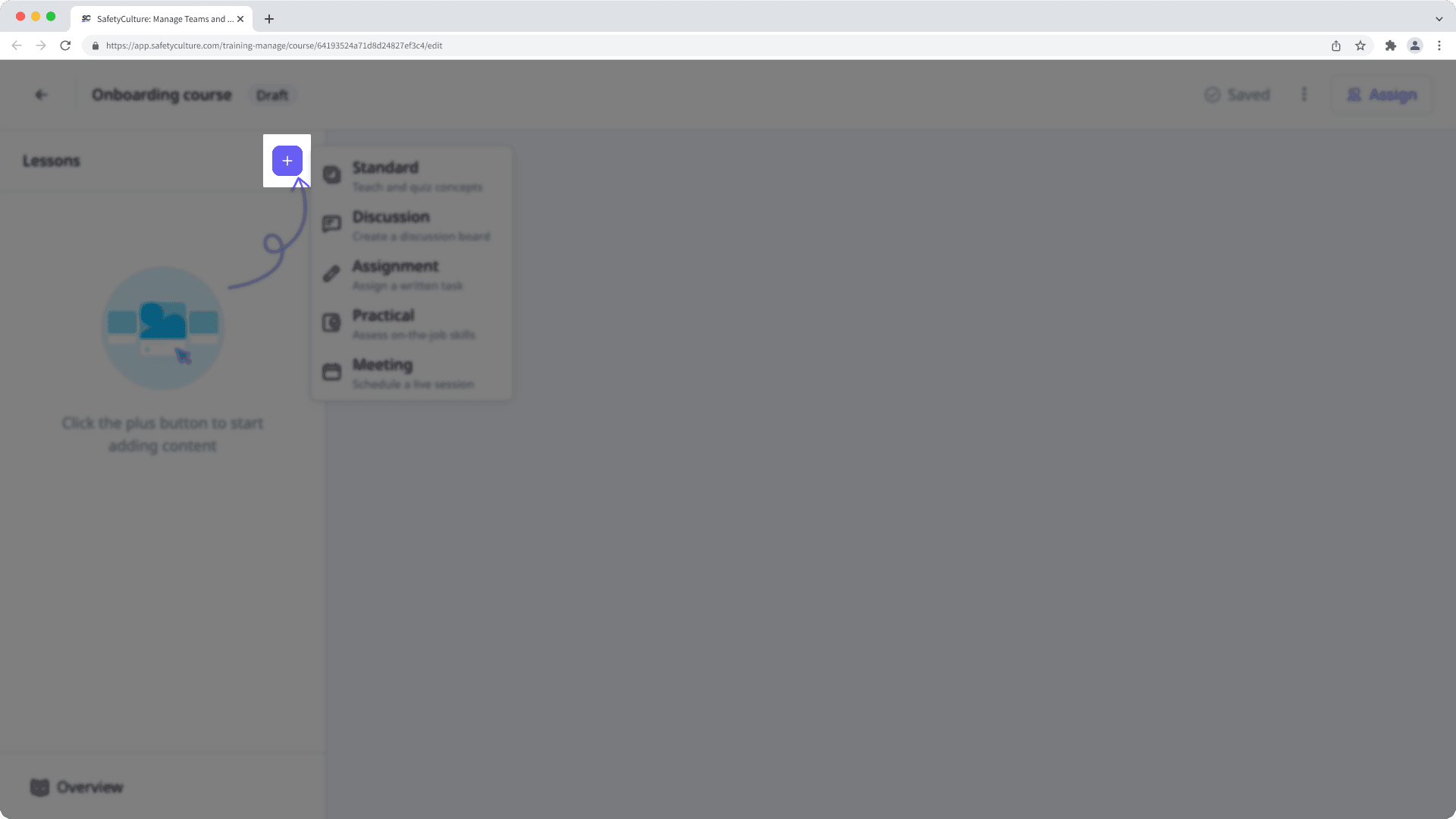
Configure each lesson you create accordingly. For text fields, you can highlight your text and edit its text format, alignment, and style. You can also improve texts using
AI Edit with these options:
Rewrite: Transform text into more engaging content.
Adjust tone: Adjust the tone of the text and make it Natural, Friendly, Excited, Persuasive, and Intellectual to suit your audience better.
Reduce: Trim down lengthy passages to keep your content concise and impactful.
Extend: Expand on ideas without rewriting entire paragraphs.
Changes are saved automatically.
If your course is currently a draft, remember to publish it to make your changes available to your team.
Frequently asked questions
Yes, you can import expertly designed courses from our Course Library and edit them as your own. We also have industry-approved courses that have been built in collaboration with industry experts at SafetyCulture to meet your various operational needs.
It may be that your course still needs to be published. If the course is still a "Draft", select Publish or Republish at the top of the page and then click Publish now or
Republish now on the upper-right or
Schedule now if you've set the course to publish later.
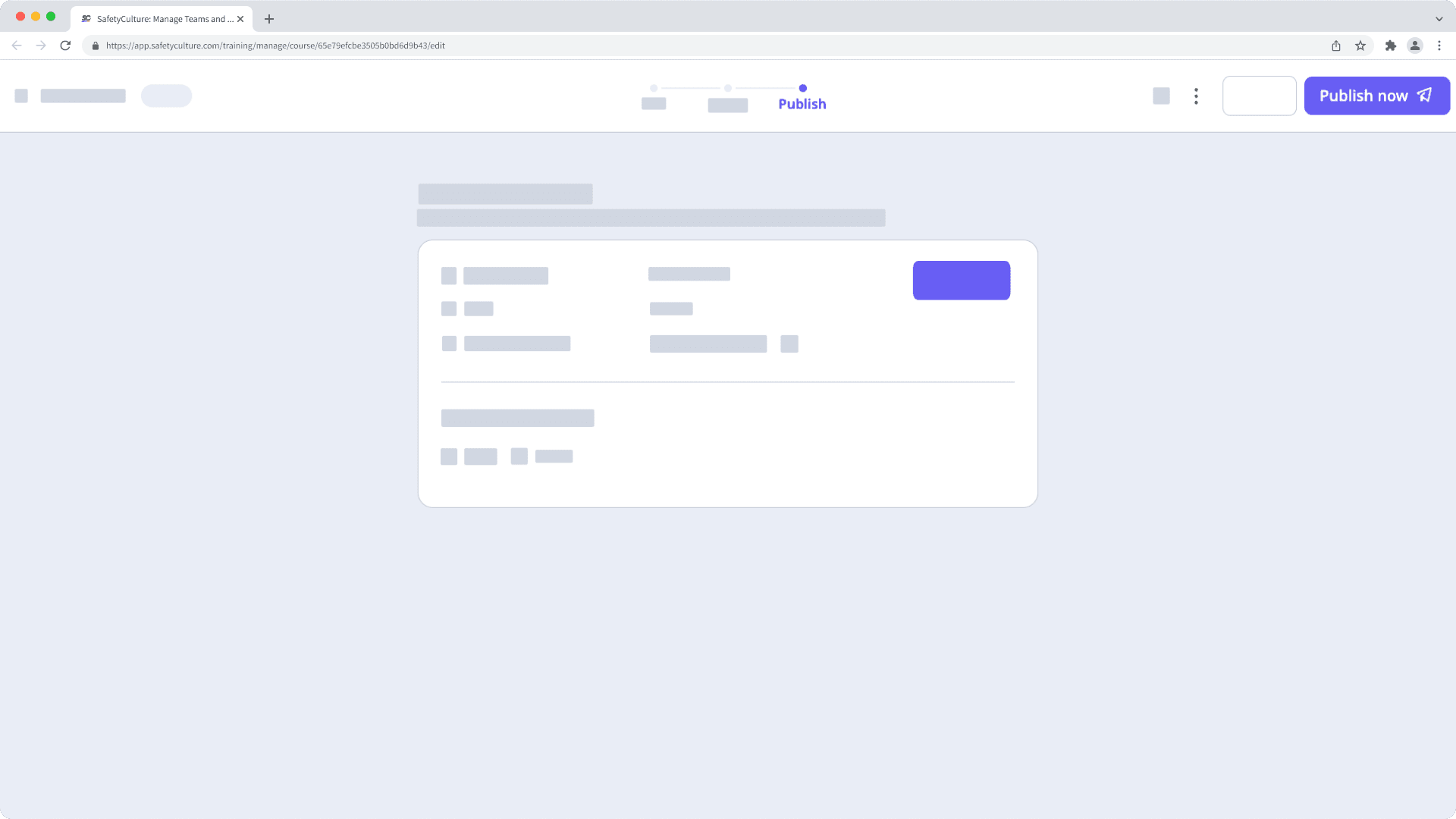
Was this page helpful?
Thank you for letting us know.