- Administration
- User management
- What are seat types in SafetyCulture?
What are seat types in SafetyCulture?
Join SafetyCulture as a team with a combination of full seats, lite seats, and guest seats.What are seat types?
We understand that in an organization, each team member has different responsibilities and tasks. To help organizations optimize their spending when it comes to using SafetyCulture, we offer three different seat types at varying price points:
Full seats
Lite seats
Guest seats (free)
This means that you only need to pay for the specific job requirements of each team member, ensuring that your investment in SafetyCulture is cost-effective and tailored to your needs.
Please note that selecting seat types is only applicable to organizations on SafetyCulture Premium Plan or Enterprise Plan.
If your organization is on the SafetyCulture Free Plan, then all users are in full seats by default.
What seat types are available?
Full seats are the foundation of a SafetyCulture organization, tailored for managers and team members who have the following responsibilities:
Manage user accounts in SafetyCulture.
Perform inspections regularly.
Use Analytics to observe trends and drive improvement.
Create and manage inspection templates.
Create and manage approvals in inspections.
Create and manage assets, including conducting preventative maintenance and monitoring asset usage and locations.
Manage integrations and workflows.
Use Documents for file management.
Manage user credentials.
Create and manage investigations.
Download templates and courses from the Library.
Create and update inspection schedules.
Create and complete onboarding workflows.
Share onboarding workflows and manage enrollment links.
As a user in a full seat, they'll have full access to all features and functionalities in SafetyCulture, subject to the permissions assigned to them.
Lite seats are what you might assign to most of your frontline workers and general staff, tailored for team members that have the following jobs to be done:
Create training content.
Perform monthly inspections.
View Analytics dashboards.
Receive training and communications.
View and work with assets.
Create and manage approvals in inspections.
View sensor alerts and data.
Start lone-work jobs.
Download courses from the Library.
Create and complete onboarding workflows.
Share onboarding workflows and manage enrollment links.
As a user in a lite seat, they'll have full access to the Training feature, with limitations around administration and inspection functionalities.
Guest seats are available at no additional cost and are best suited for temporary workers, contractors, or anyone who uses SafetyCulture on an ad-hoc basis. This seat type is tailored for team members with the following jobs to be done:
Create and manage approvals in inspections.
View sensor alerts and data.
As a user in a guest seat, they'll have limited access to SafetyCulture features but can still collaborate using Actions, Heads Up, and more.
Available features for each seat type
Features / Seat type | Guest seat (free) | Lite seat | Full seat |
|---|---|---|---|
Up to 3 (see FAQ for more) | 1 / month or 12 / year (see FAQ for more) | Unlimited | |
Available | Available | Available | |
PDF and web only | Available | Available | |
Complete schedules only | Complete schedules only | Available | |
Available | Available | Available | |
Unavailable | Create and receive only | Available | |
Available (see FAQ for more) | Available | Available | |
View only | View only | Available | |
Unavailable | Unavailable | Available | |
View only | Download courses only (see FAQ for more) | Available | |
Unavailable | Available | Available | |
Available | Available | Available | |
Unavailable | Unavailable | Available | |
Unavailable | Available | Available | |
Available | Available | Available | |
View only | View only | Available | |
Unavailable | View only | Available | |
Unavailable | Unavailable | Available | |
Unavailable | Unavailable | Available | |
Available (see FAQ for more) | Available (see FAQ for more) | Available | |
Unavailable | Unavailable | Available |
Frequently asked questions
If a user is in a guest seat or lite seat, the number of inspections they can start will be limited:
Guest seat: They can only start up to 3 inspections (lifetime) for as long as they're in the guest seat. The inspection limit for guest seats doesn't reset.
Lite seat: The inspection they can start depends on their billing cycle.
Monthly: Start up to 1 inspection per month.
Annually: Start up to 12 inspections per year.
The limit resets automatically when their plan renews.
Yes. Users in a lite seat can download courses from the Library as long as they have "Training: Create courses (restricted)" permission.
Yes, but they can only manage their own credentials.
If the contractor onboarding experience is turned on for your organization, users in guest seats can access and complete onboarding workflows to meet compliance requirements.
Onboarding is available at no cost when contractors are assigned a guest seat. Pricing may apply in the future, and we'll provide advance notice before changes take effect.
Yes, you can assign your team members to a combination of seat types. However, you need at least one user in a full seat to manage the administration and billing for your organzation.
As part of the feature limitations for users in lite seats and guest seats, they can only be assigned the following permissions:
Issues management
Issues access
Sensors access
Manage content (lite seat only)
Create courses (lite seat only)
Training access (lite seat only)
View files and folders
If the user is in a lite seat, they can wait for their annual (up to 12) or monthly (up to 1) inspection limit to reset. Otherwise, like users in guest seats, they can request a full seat to start an unlimited number of inspections.
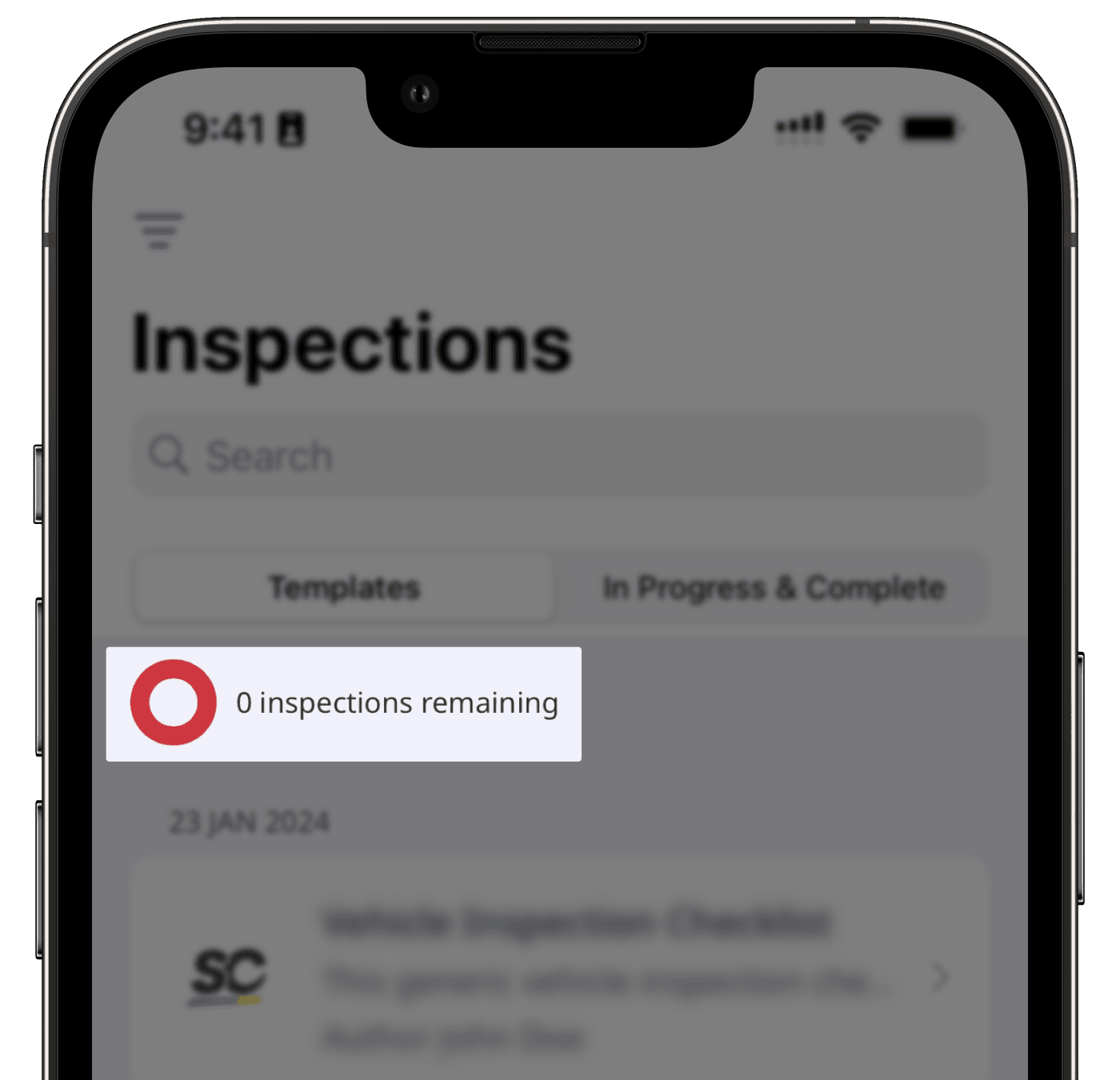
The inspection limit for lite seat users will reset on your plan renewal date. If you're a user with the "Billing management" permission, you can check the renewal date on the web app.
Click your organization name on the lower-left corner of the page and select Billing.
Find the renewal date on the upper-right of the page.
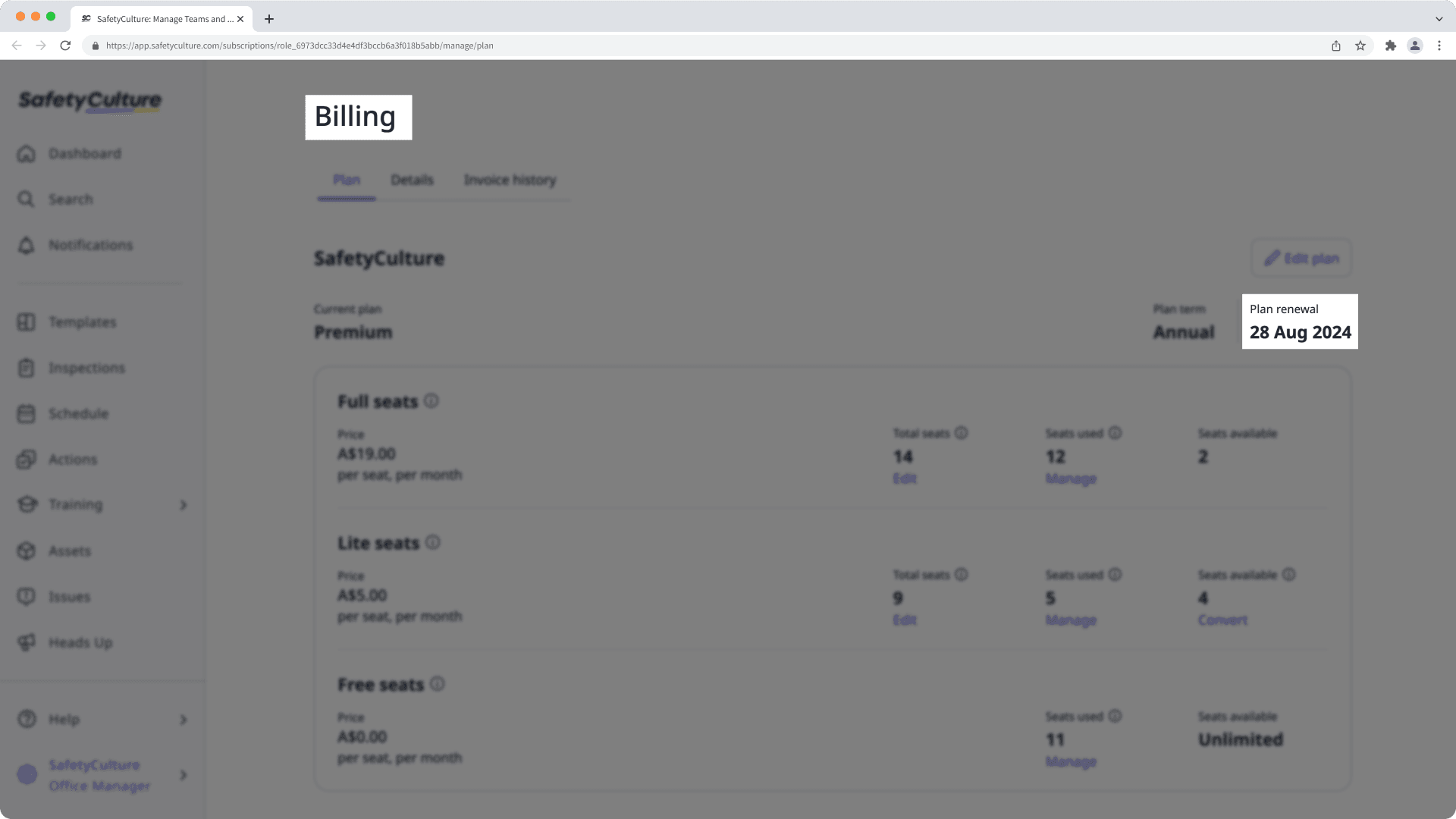
Users in guest seats who are assigned actions, issues, and Heads Ups can interact with these features at a deeper level. Compared to users in guest seats, external assignees have a much more restricted experience and are often anonymized in Analytics and reports, including issue reports.
Was this page helpful?
Thank you for letting us know.