- Using SafetyCulture
- Actions
- What are actions?
What are actions?
Learn more about actions, helping your team to identify, track, collaborate, and complete tasks together.What are actions?
The Actions feature allows you to identify, track, and complete tasks as a team. You can create actions to highlight a problem that needs fixing as you walk through an inspection or create standalone actions on the go without having to start an inspection. For routine tasks such as maintenance, you can also create recurring actions to ensure regular checks are never missed.
Moreover, you can change the layout view of your actions to manage and complete your tasks more effectively. Each action includes a built-in chat space to collaborate with team members and timestamps to stay updated on everyone's interactions.
Actions in SafetyCulture
Inspections
There will be times when you want to create tasks while conducting inspections or reviewing the inspection's web report. In these scenarios, not only can you create actions for each question, but you can also add logic fields to specific questions to require actions, so that users can't complete an inspection until they've created or linked an action.
Assets
If your organization utilizes the Assets feature to track and manage assets, the asset profile page can be your source of truth for everything you need to know about them. From there, you can create and pre-fill actions with the asset, as well as view all completed and open actions relevant to the asset.
Issues
The Issues feature allows you and your team to report observations, incidents, or hazards, empowering your team members to report and collaborate with the relevant teams. You can resolve issues quicker by creating actions as follow-up tasks in issues.
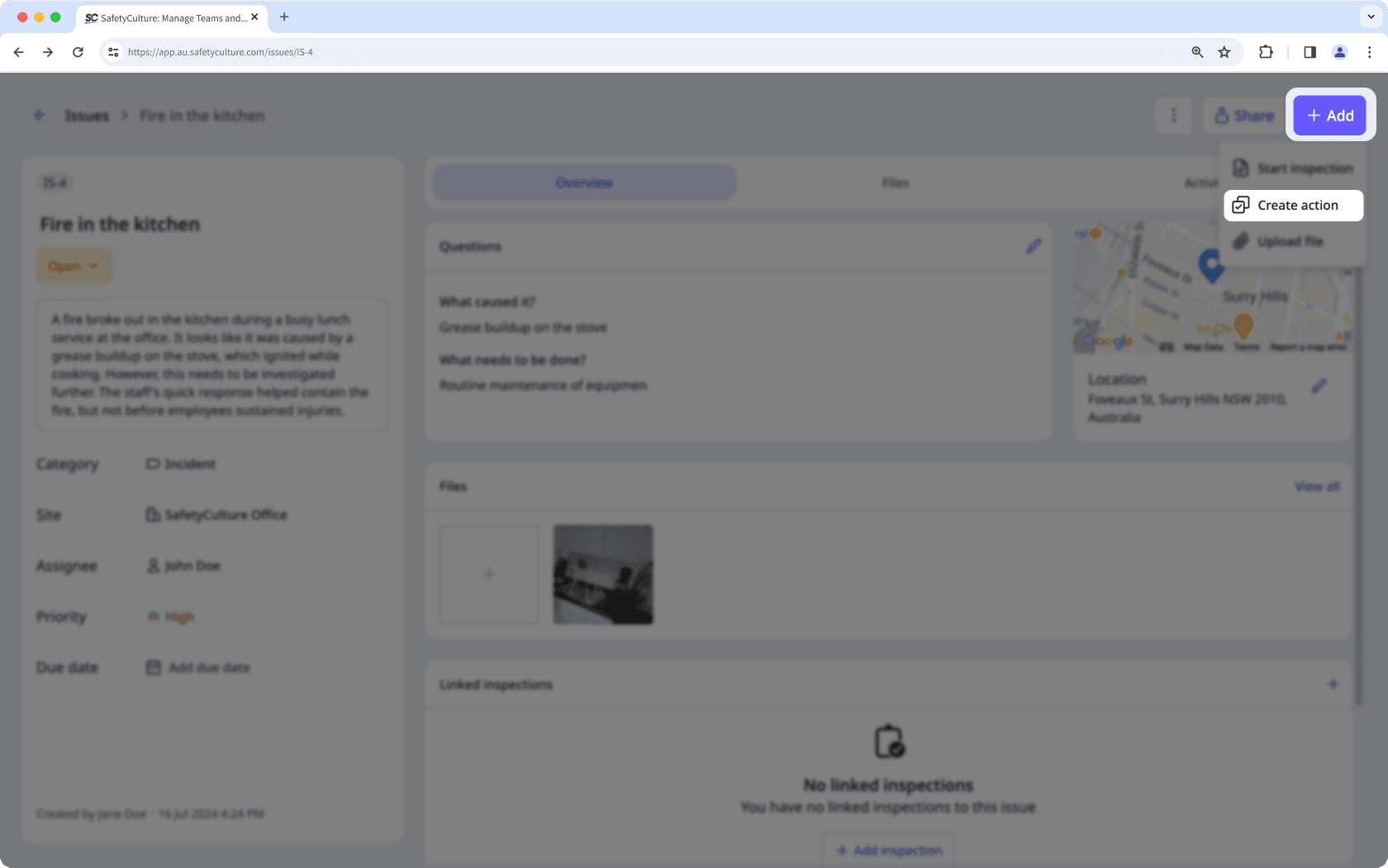
Analytics
Your team captures actions that hold valuable data for your organization. The Analytics feature lets you view and analyze these data to identify improvement opportunities and spot trends. You can create customizable dashboards and charts to measure data, such as the number of actions created or the percentage of actions completed or moved to a closed status in the chosen period.
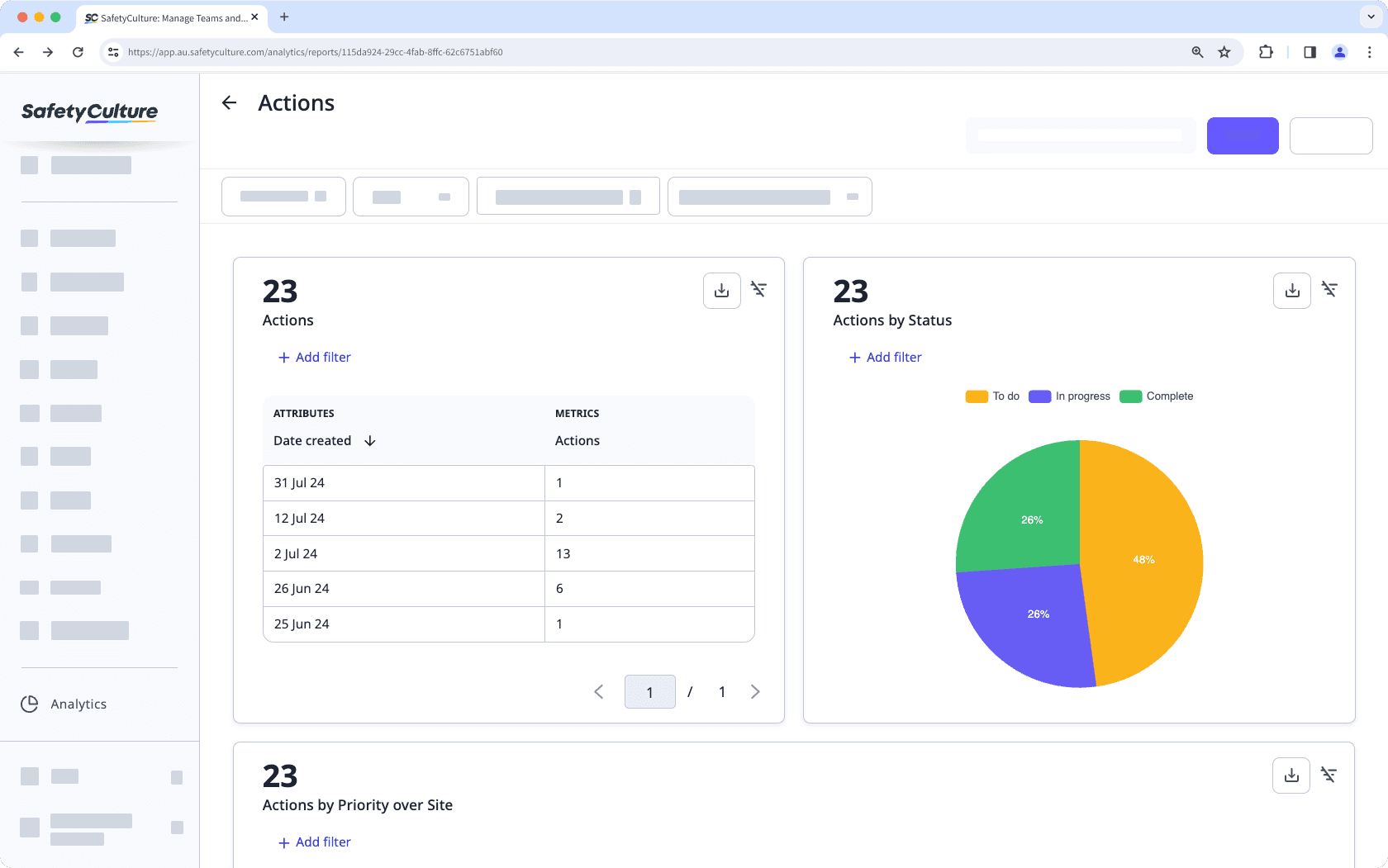
Standalone actions
There may be times when you want to create tasks that are not linked to any inspections. In these instances, you can create standalone actions from the action list to assign, track, collaborate with your team members, and get things done. Not only that, standalone actions can be repeated to automate and schedule routine tasks.
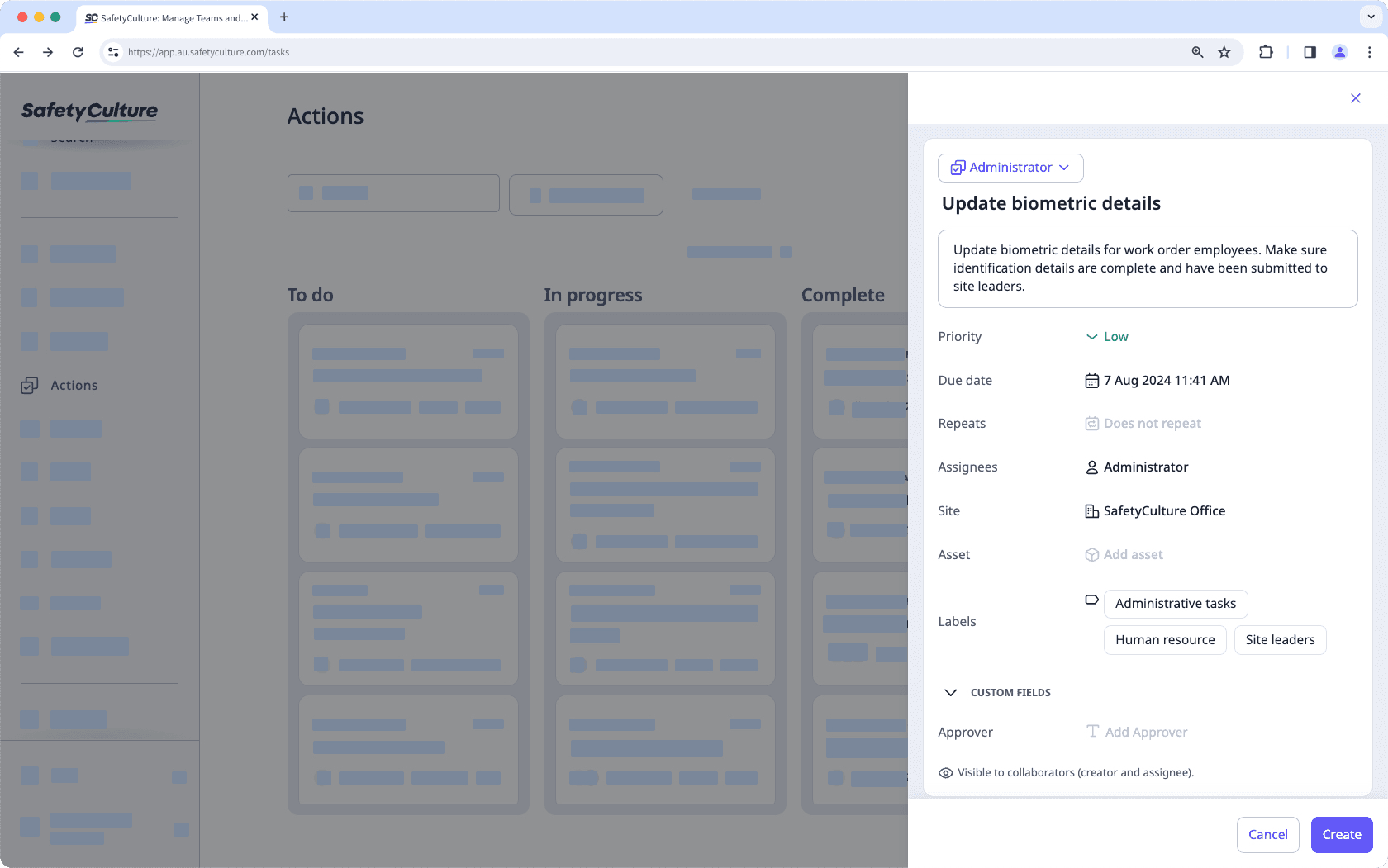
Actions settings
Creating custom action types allows you to maintain your information structure within each action and define different categories of tasks, each with its own requirements. For example, a "Work order" action might need specific details, while a "Corrective action" type might require different information.
Tailor the Actions feature to your organization's needs by creating custom fields to capture additional information in text, currency, and date and time formats.
Each business may have its own language for its task management processes, so rather than using the default "In Progress" or "Complete" as indicators for progress, you can customize the name for each status to something relevant to you and your team.
We understand that you may only want specific users to review actions before marking them as complete. You can manage action status transitions so that only certain users can move actions to certain statuses, giving stakeholders the opportunity to review the work that's been done.
Manage detail field editing so that only certain users can edit fields such as the due date, giving action creators the confidence that details won't be changed deliberately or accidentally.
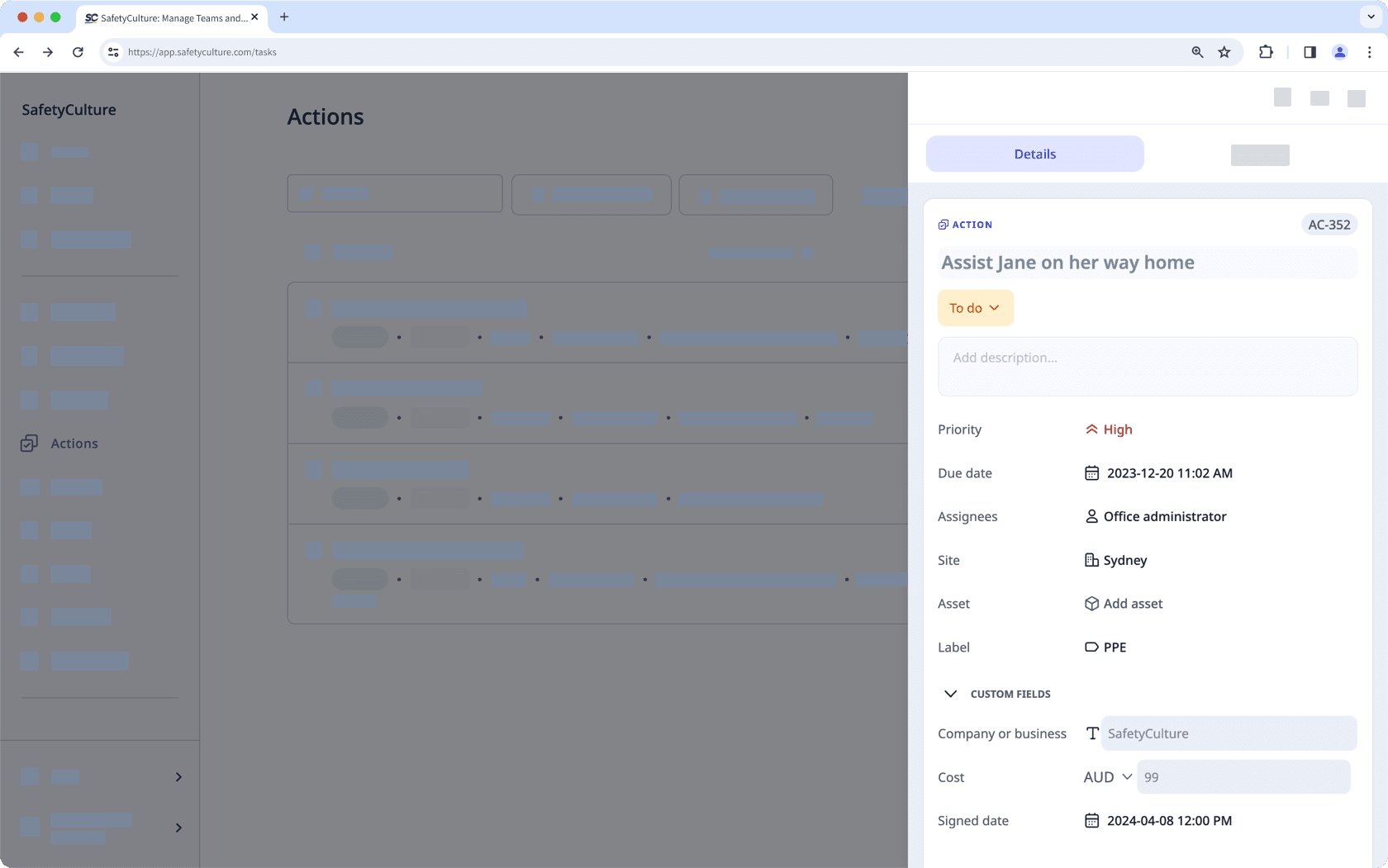
For each action, you can set one of the three available priorities to help your team members can prioritize tasks that require more attention. You can also automate each action's due date based on the selected priority, further helping you and your team to plan which tasks to complete first when creating actions.
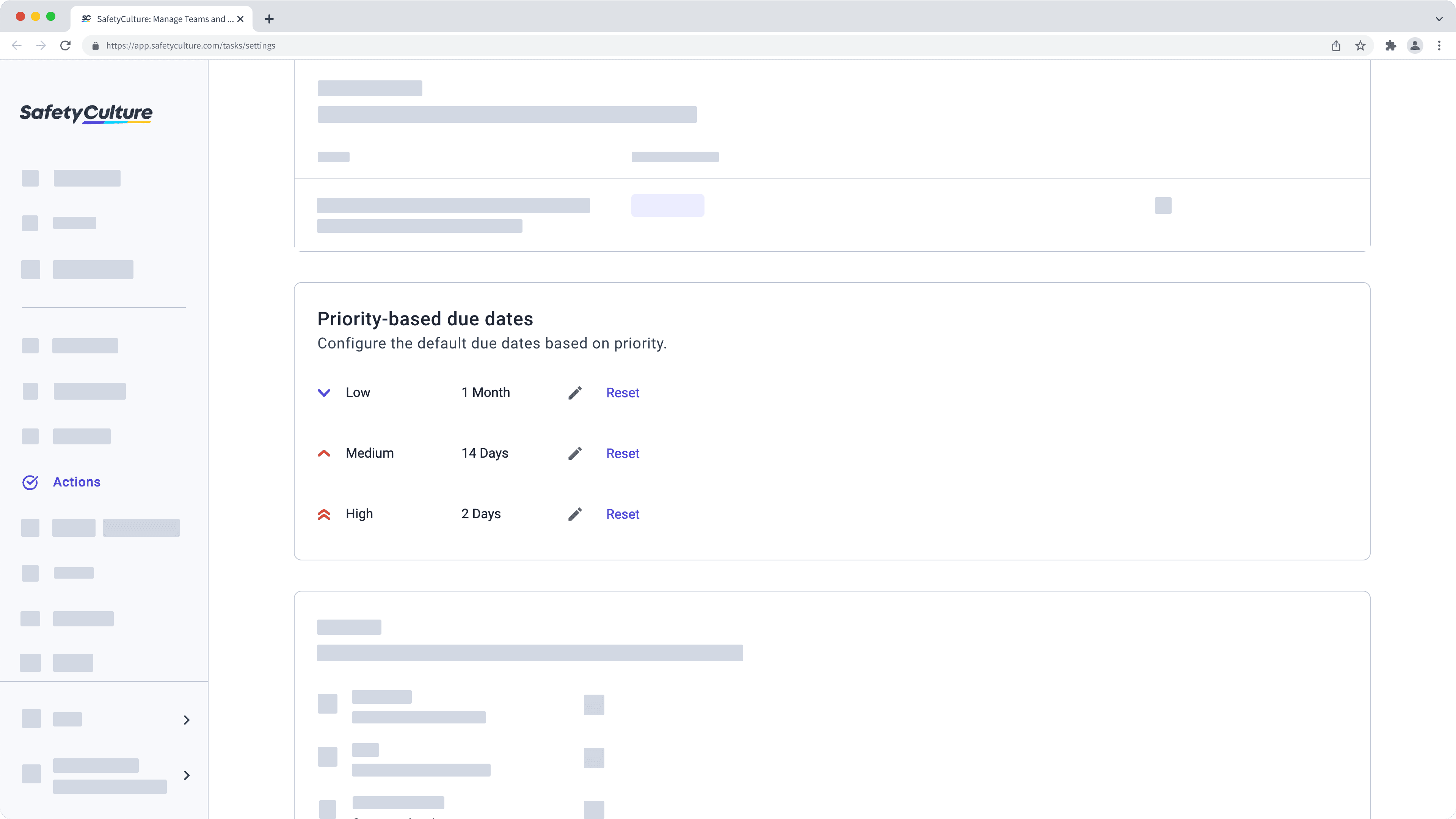
While actions created from an inspection follow the inspection access rules, access to standalone actions can be easily configured so that each action is available to all users in your organization, just site members, or only the creator and assignee.
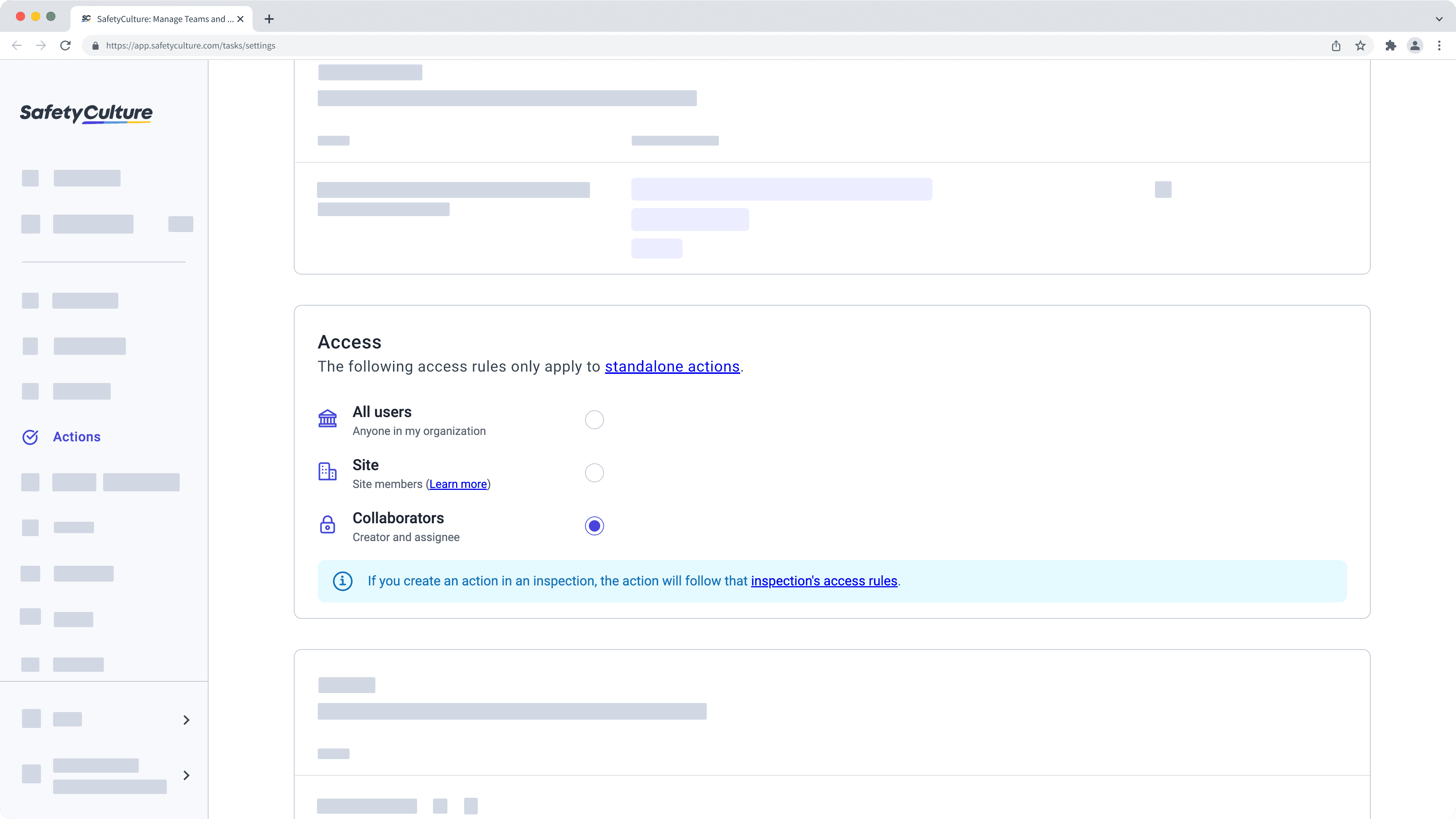
Despite seeing your team members getting things done by completing actions, you can't help but notice the endlessly growing number of actions. With that in mind, we wanted to help you to organize all of them so you can quickly identify a group of related actions using labels.
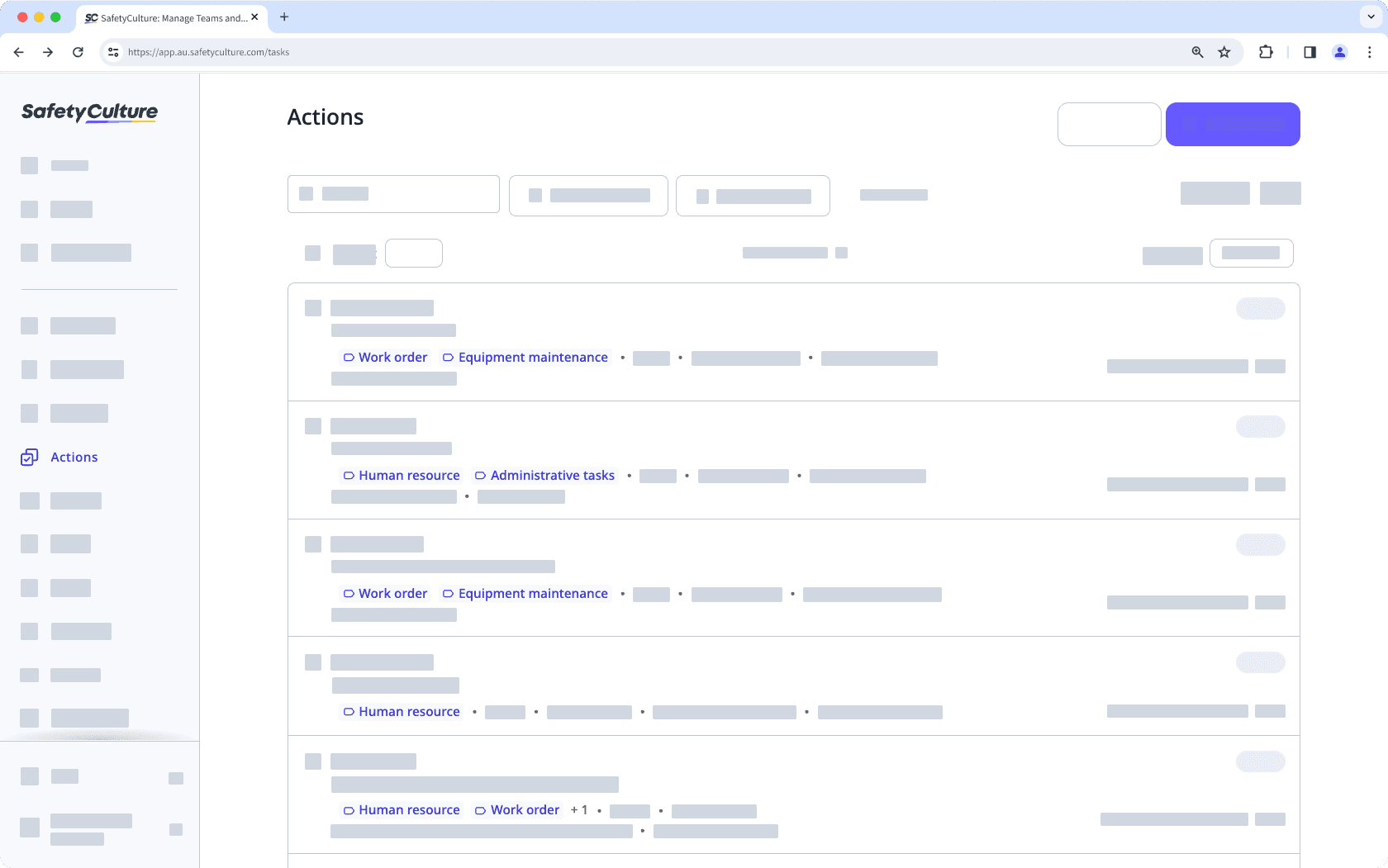
Was this page helpful?
Thank you for letting us know.