- Using SafetyCulture
- Tips and tricks
- Supported offline features and best practices
Supported offline features and best practices
Learn more about the offline features available in the SafetyCulture mobile app and the best practices you can follow to support offline use.Why use SafetyCulture offline?
It's not always possible to be connected to your mobile network or Wi-Fi, especially in remote areas. That's why we've made it possible to use SafetyCulture offline. If you anticipate using SafetyCulture in a low-connectivity area, it's important to know which features are supported so that you can have the best experience while understanding any limitations in place.
Using SafetyCulture while offline is only supported on the mobile app.
Which features are supported offline?
Please note that there may be limitations for features that are supported while offline. Refer to each feature's section for more details.
Best practices
Before going offline, make sure to prepare your app by checking the following:
Depending on what you use in the mobile app, check your syncing settings to store necessary assets and inspections for offline access.
Make sure to manually sync the mobile app to ensure the data that can be accessed while offline are up to date. You can also check the sync status to confirm that all recent updates have been fully downloaded and are ready for offline access.
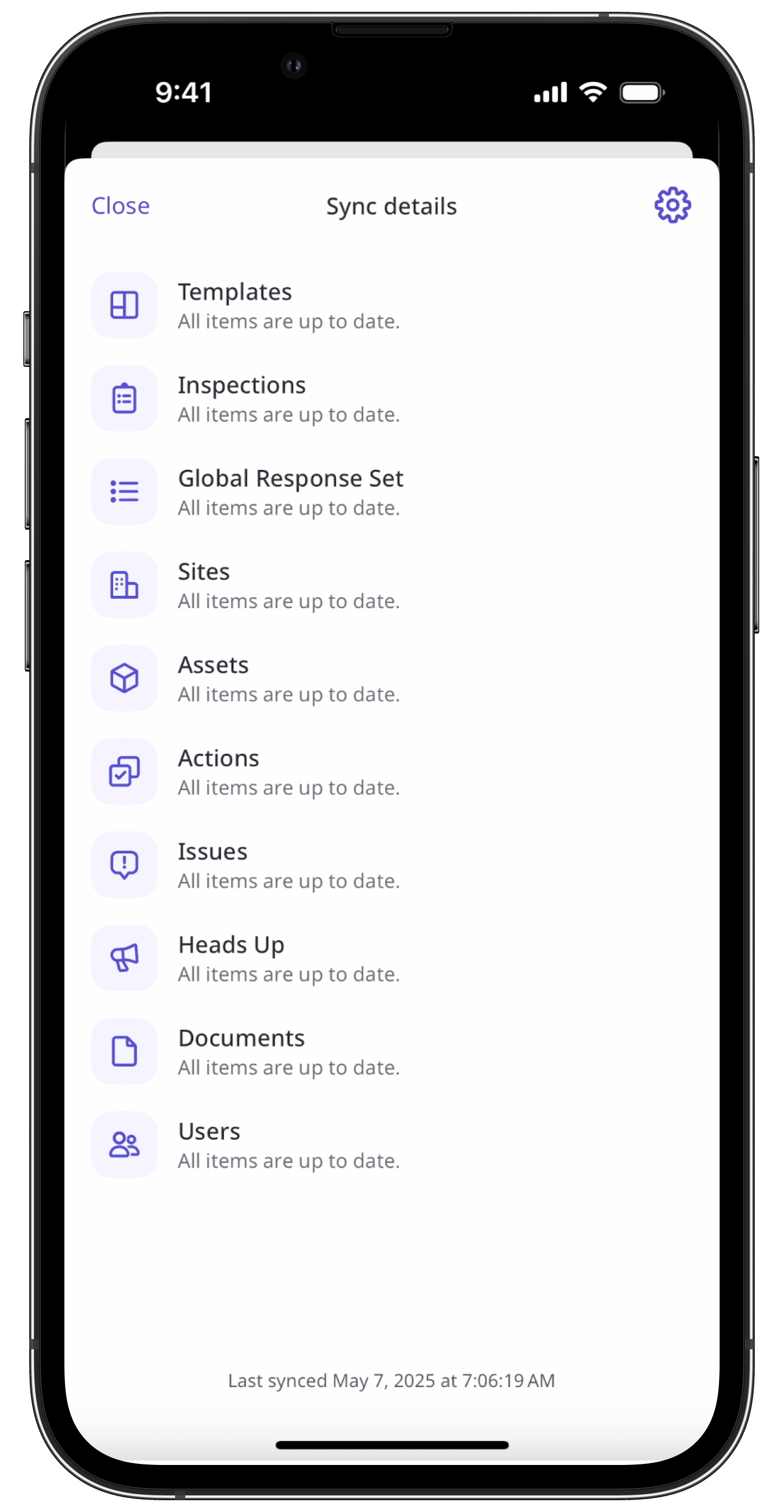
Remember to save photos taken in the mobile app to create a backup and avoid losing important images.
Once you’re back online, manually sync the mobile app to ensure all the data captured while the device is offline are synced.
Feature limitations
The following limitations apply across the mobile app:
Switching between organizations is not available while offline.
Automatic syncing happens only when you're online, whether via Wi-Fi or cellular data, depending on your chosen settings.
The Home screen does not refresh offline. It shows what was last loaded while online.
Data may be inaccessible while offline unless previously cached.
Only certain notifications, such as due date reminders, can be received while offline.
When you assign an action, the assignees will only be notified once you're back online.
Filters rely on cached data. You can only filter actions that were already loaded while online.
Viewing asset profiles is not supported while your device is offline. However, you can still start an inspection and create an action from the asset profile.
When notifications are triggered as part of question responses or an approval request, notifications will only be sent once you're back online.
Only inspections stored on your device can be edited offline.
Filters rely on cached data. You can only filter inspections that were already loaded while online.
When you assign an issue or send an issue notification, the assignee or recipients will only be notified once you're back online.
Filters rely on cached data. You can only filter issues that were already loaded while online.
Reports can only be generated for inspections that are stored on your device.
Reports can only be viewed as PDF reports, where each report will be generated using its template’s default report layout.
Cover pages can't be generated while offline and are not included in reports.
Was this page helpful?
Thank you for letting us know.