- Using SafetyCulture
- Reports
- Add and update inspection report cover pages
Add and update inspection report cover pages
This article shows you how to add and update inspection report cover pages via the web app and the mobile app.Why add a cover page to your inspection report?
Adding cover pages as part of your inspection report layouts elevates their level of personalization, allowing stakeholders to easily link your findings with your organization. They're also a helpful way to provide your audience with more details about yourself as a company and your objectives.
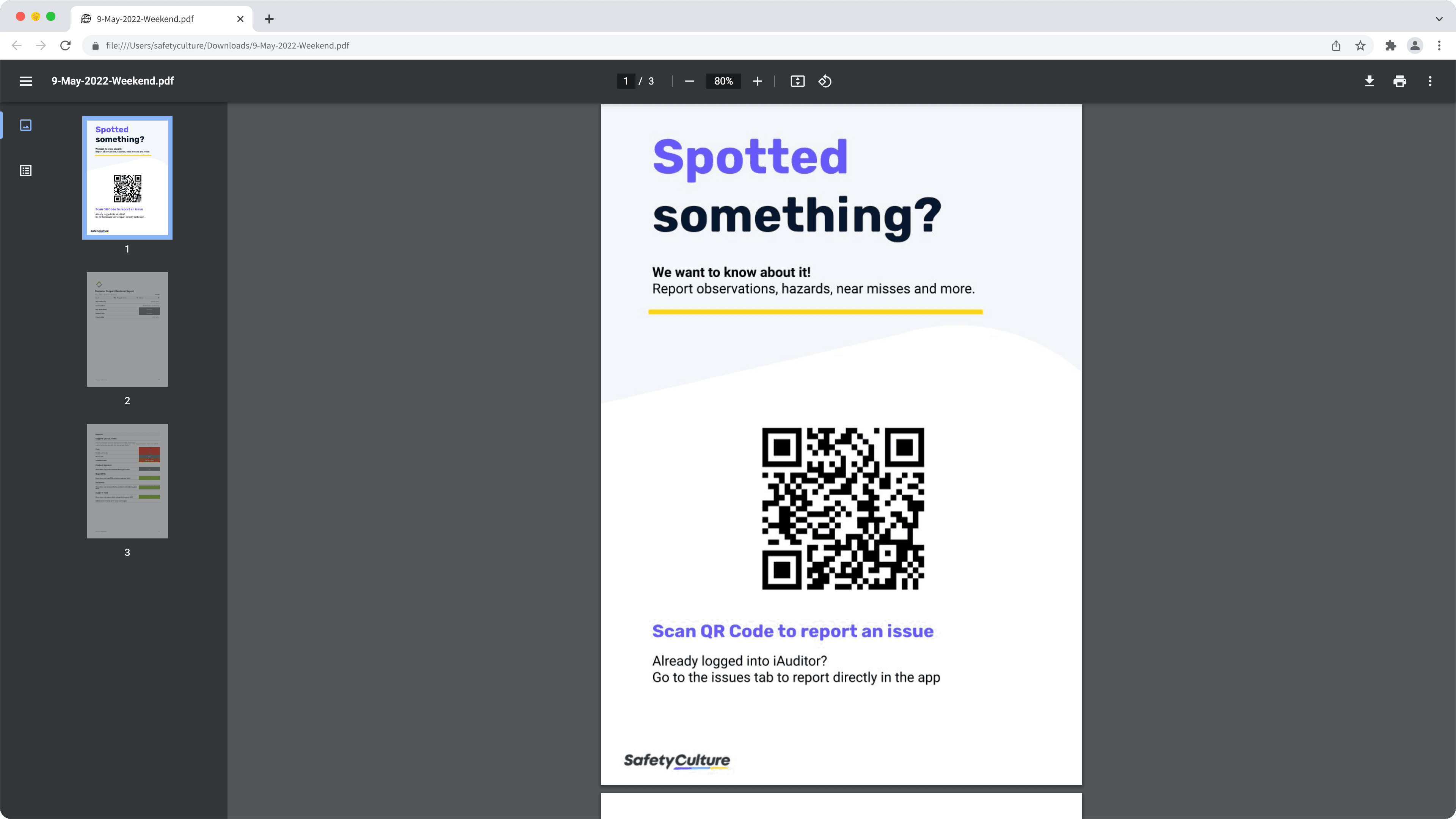
Create a cover page
To make your inspection report cover pages look more professional and personalized for your business, as in the examples below, you can create your cover pages with any content or document editing software, such as Canva and Microsoft Word.
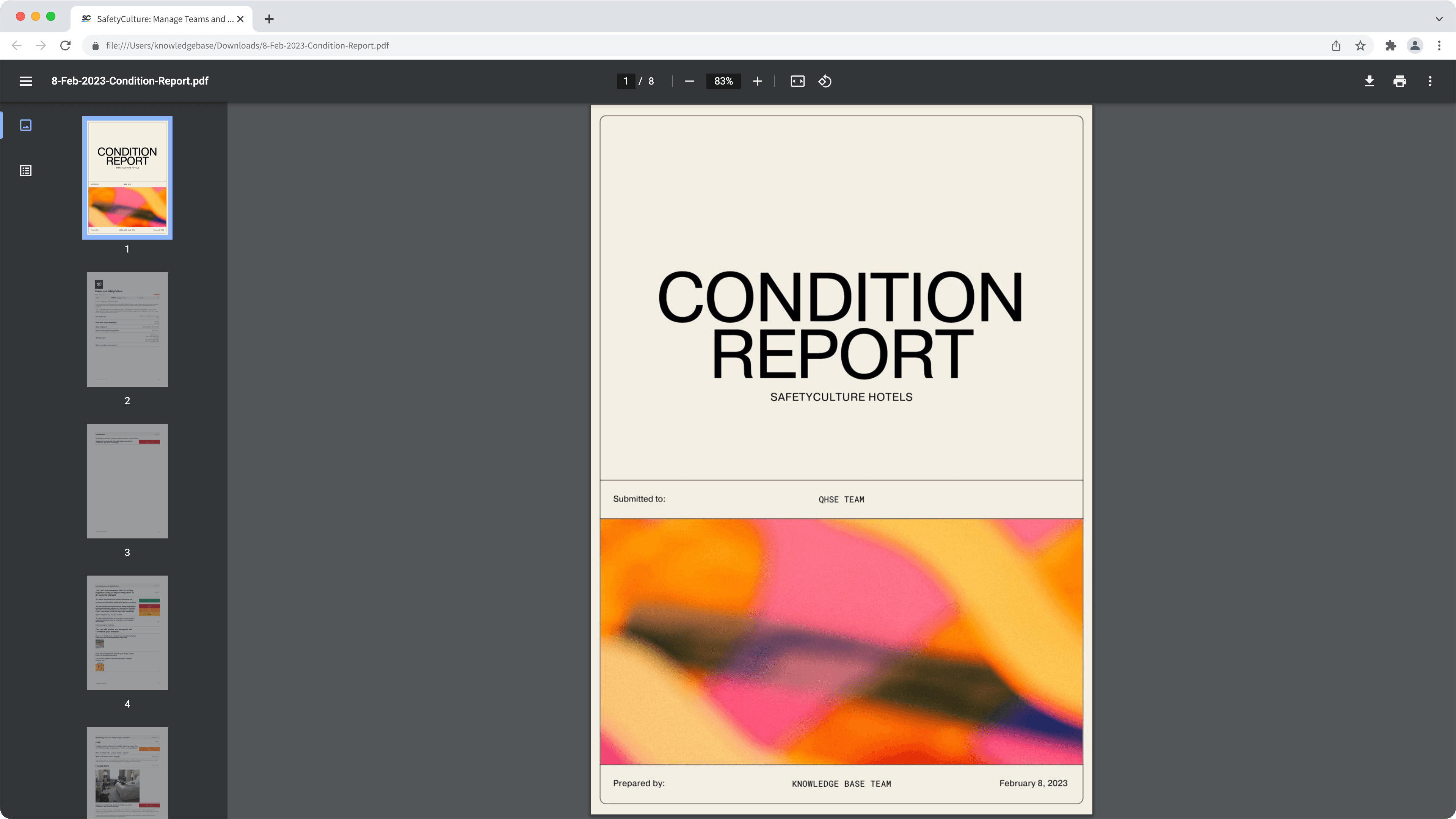
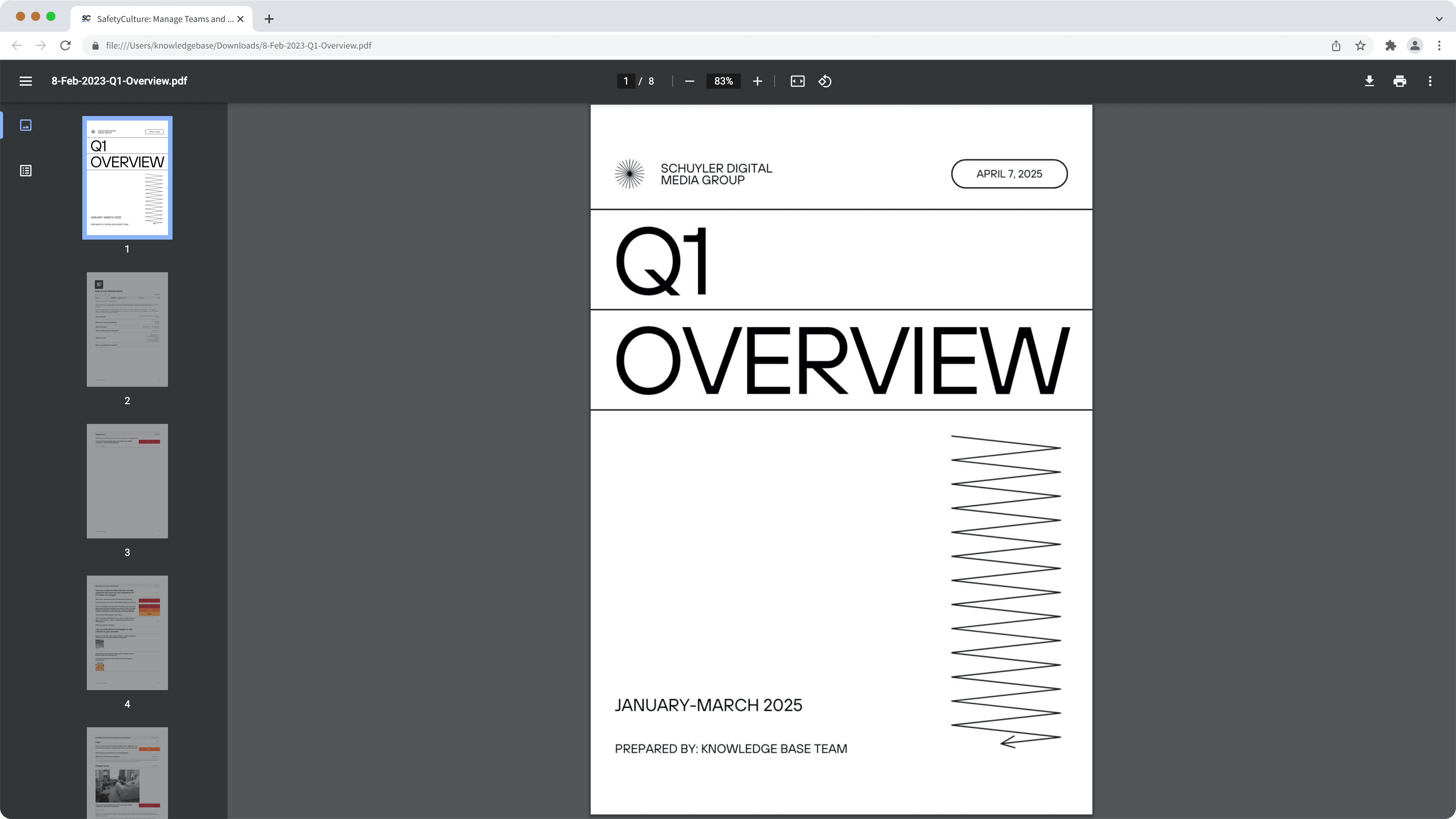
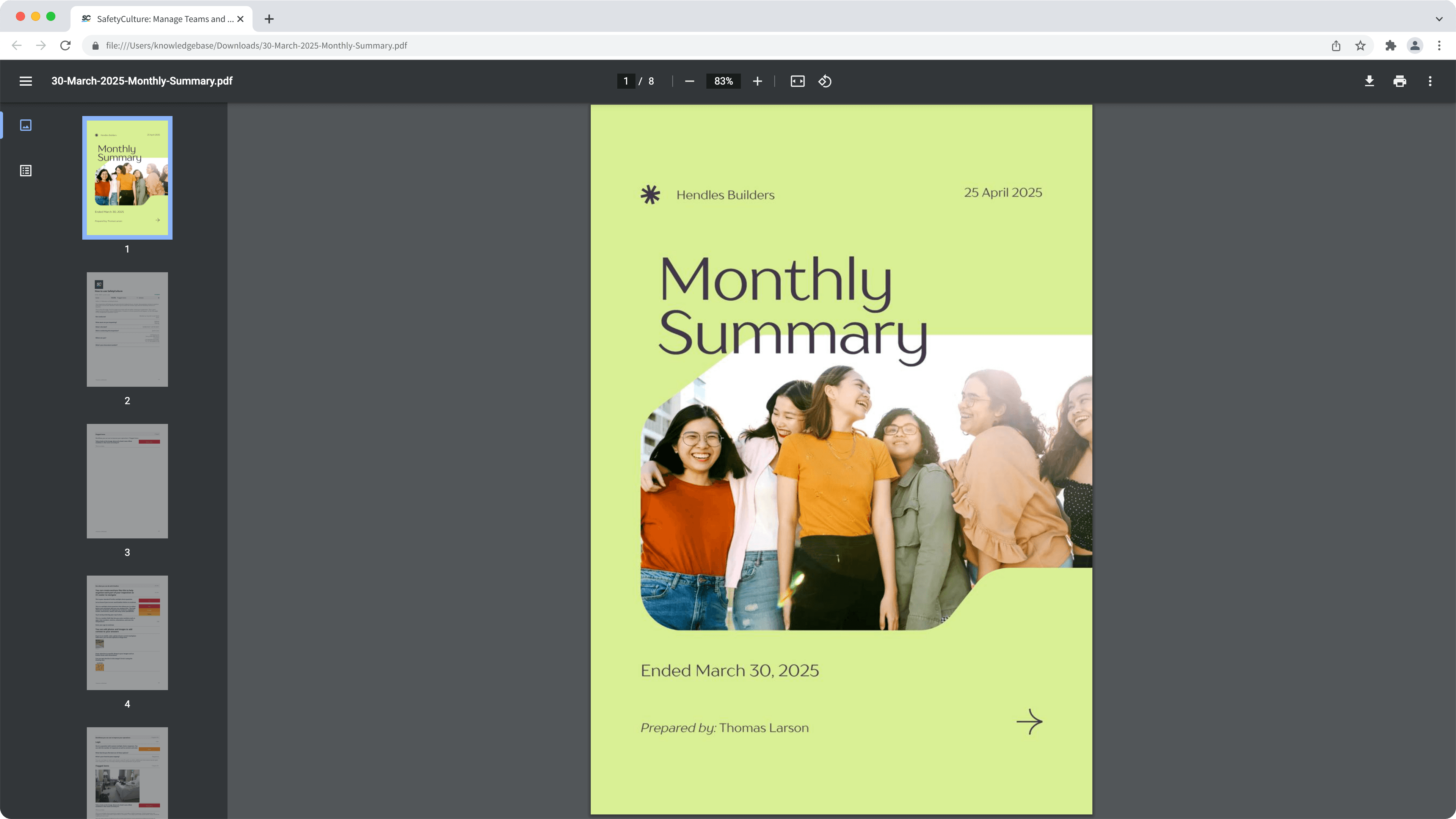
When adding a cover page to your inspection report, we recommend using image files that are A4-sized (3508 x 2480px) for the best results. Please note that only JPG, JPEG, PNG, BMP, or WEBP files up to 5MB in size are supported.
What you'll need
Add or update a cover page
Select Templates from the menu on the left-hand side.
Click the template you want to customize reports for and select Edit report in the side panel.
In the side panel, click browse or drag and drop your image file into the "Cover Page" box.
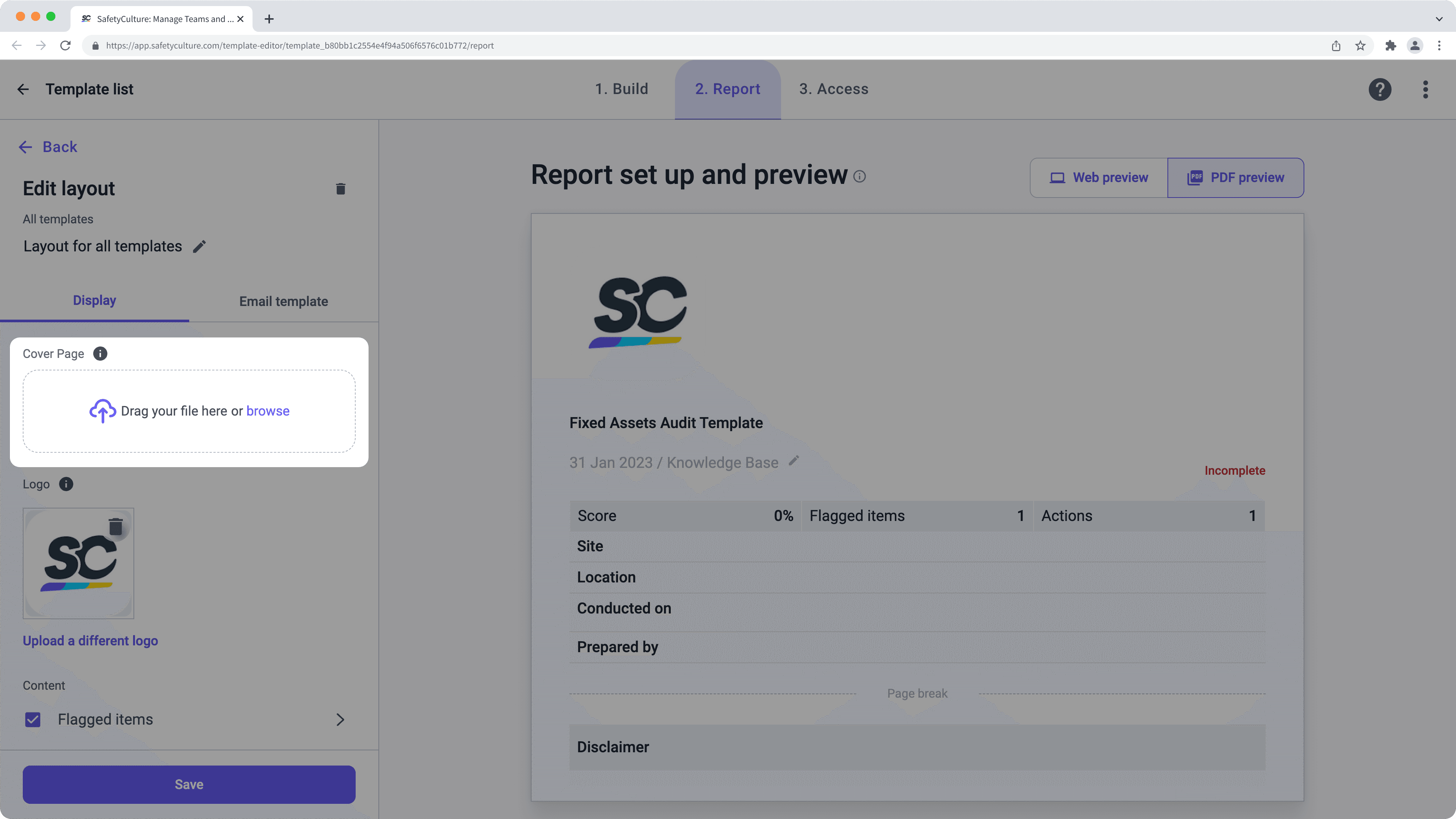
Click Save. If the layout is for all templates, click Save and apply to all templates.
Open the mobile app.
Tap Inspections at the bottom of your screen.
Select the Templates tab at the top of your screen.
Tap the template you want to customize reports for and select
Edit template from the pop-up options.
Tap Report at the top of your screen.
Tap
Report Layout at the upper-left of your screen to edit a report layout.
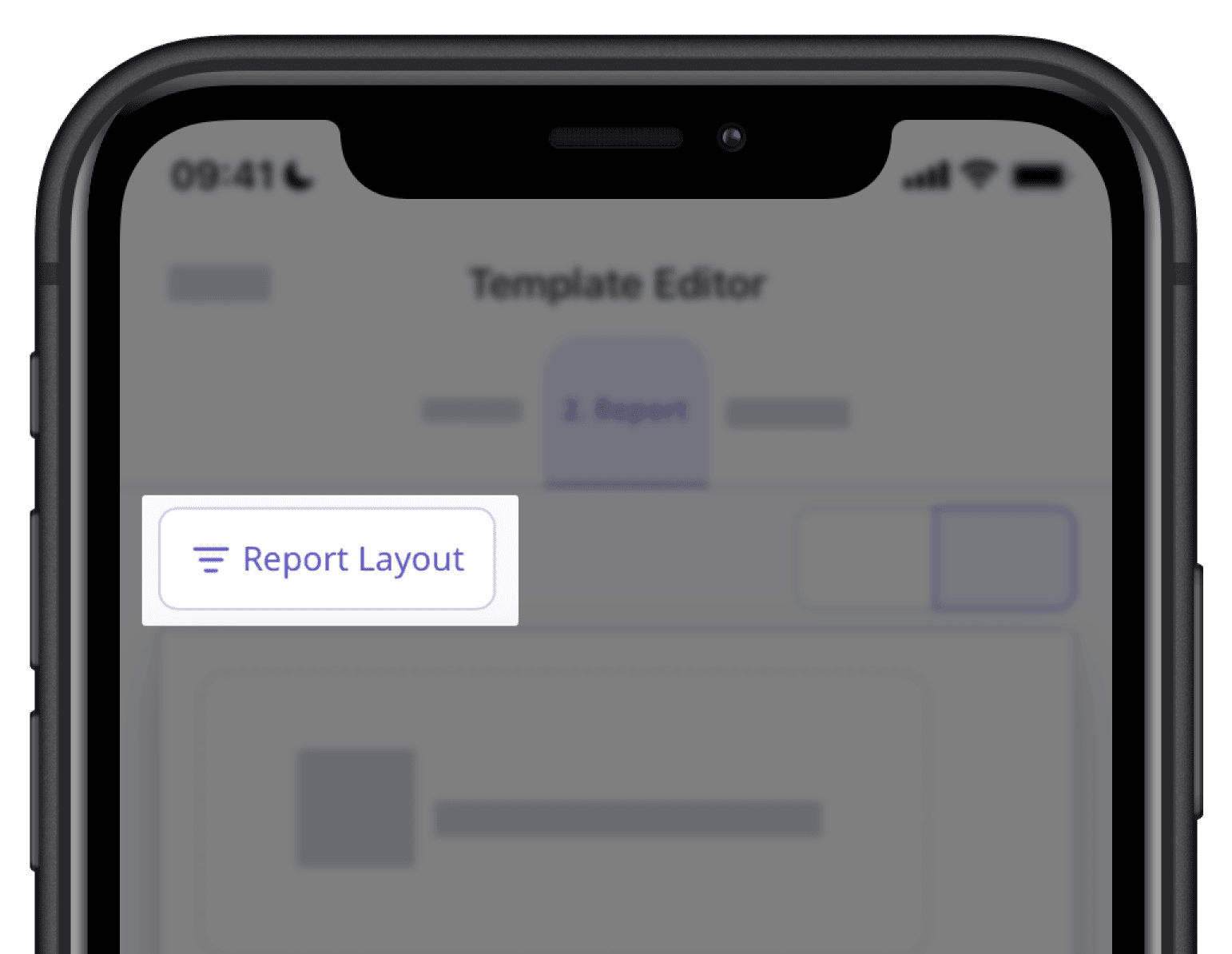
Tap the "Cover Page" box and select the image you want to use as a cover page.
Tap Save. If the layout is for all templates, tap Save and apply to all templates.
Cover pages can't be generated offline on the mobile app when viewing or exporting an inspection report.
Was this page helpful?
Thank you for letting us know.