- Administration
- Organization settings and permissions
- Change the permission set for users
Change the permission set for users
Learn how to change the permission set for users via the web app.What are permission sets?
Permission sets are bundles of granular permissions that allow administrators to manage which features their team members can use within their SafetyCulture organization. By assigning permission sets to particular users, you can control what changes they can make, such as adding users, updating billing details, or managing membership in groups and sites in SafetyCulture.
By default, each organization comes with the following permission sets, which you can use as a foundation for new permission sets you may want to create:
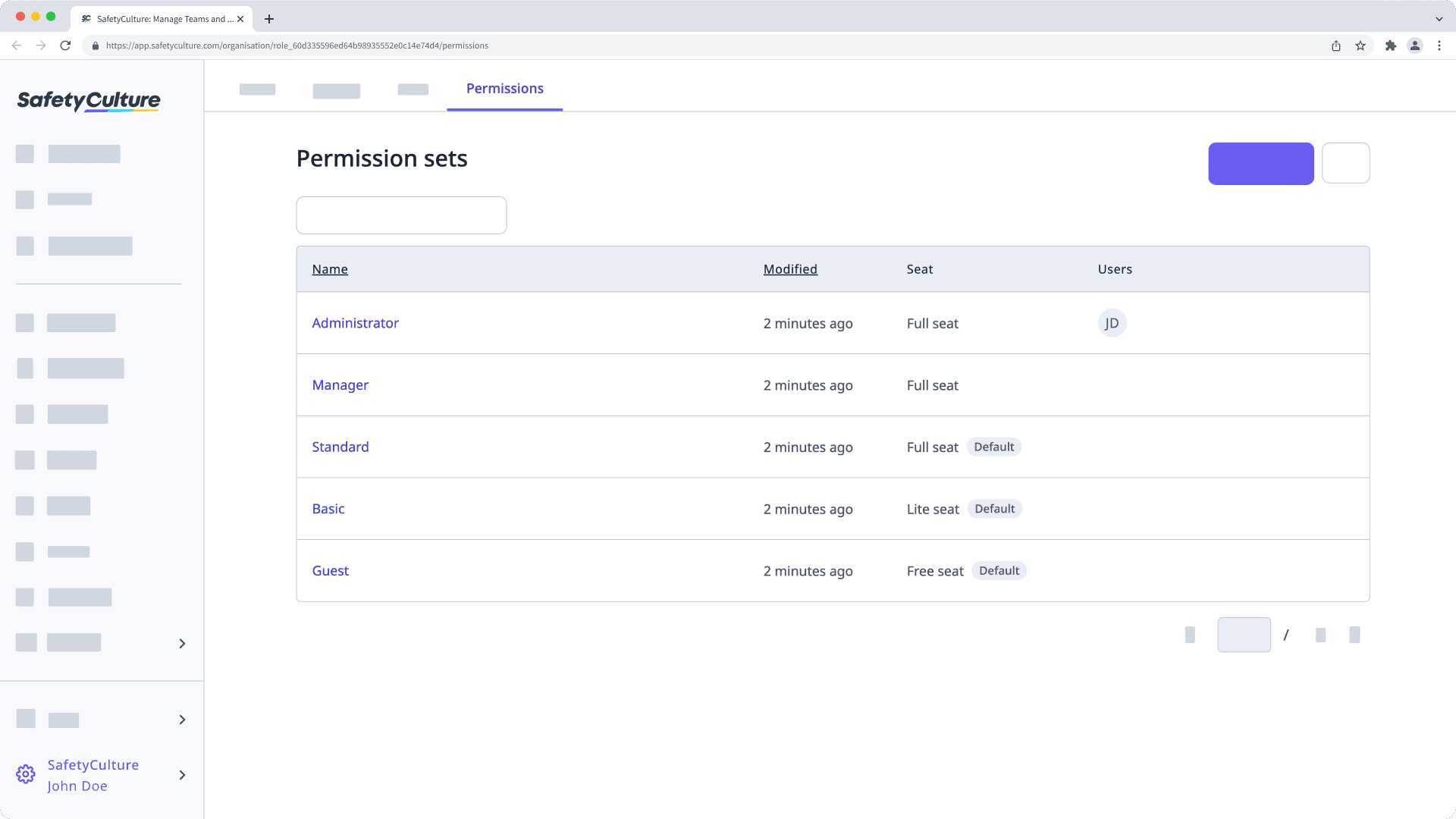
Administrator: This permission set gives a user full control of their organization, including management of users, groups, sites, and permissions.
Manager: This permission set gives a user functionalities that a manager might need, including creating templates and training content, managing feature settings, and more.
Standard: This is the default permission set for users in full seats, which gives a user the permissions they need to conduct inspections, report issues, create actions, and more.
Basic: This is the default permission set for users in lite seats, which gives a user the permissions they need to take assigned training, and more.
Guest: This is the default permission set for users in guest seats, which gives a user the permissions they need to report issues, create actions, view Heads Ups, and more.
You can fully customize or delete all the pre-built permission sets, apart from "Administrator". For the "Administrator" permission set, you can add the override permissions to view and manage all data in your organization.
Change a user's permission set
Click your organization name on the lower-left corner of the page and select Users.
Click
on the user's right-hand side and select
Change permission set.
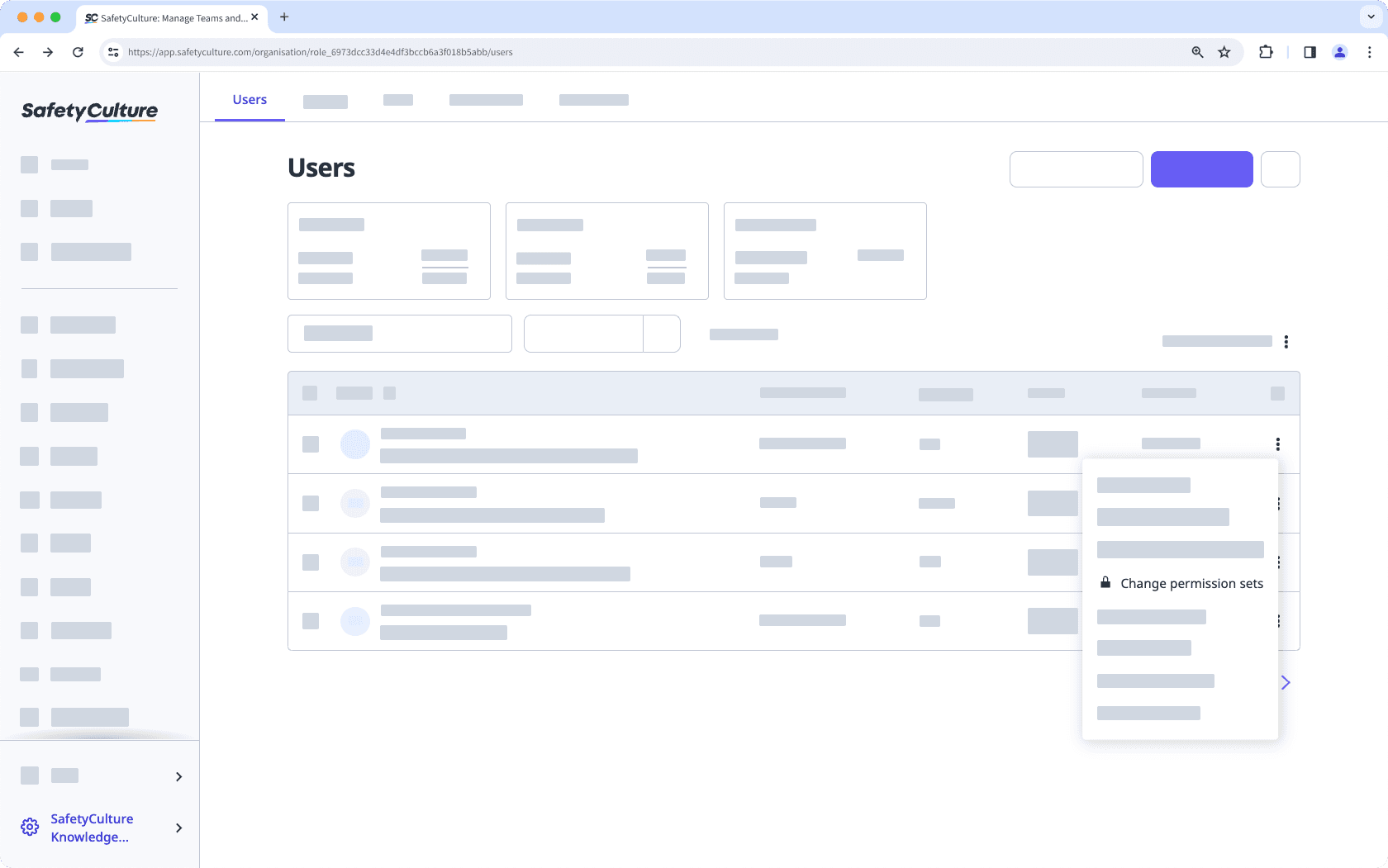
In the pop-up window, select the permission set you want to change to and click Update.
You can only select from permission sets that are available to the user's seat type.
Bulk change users' permission sets
Click your organization name on the lower-left corner of the page and select Users.
Check the boxes on the left-hand side of the users' names.
At the bottom of the page, click Edit and select
Permission set.
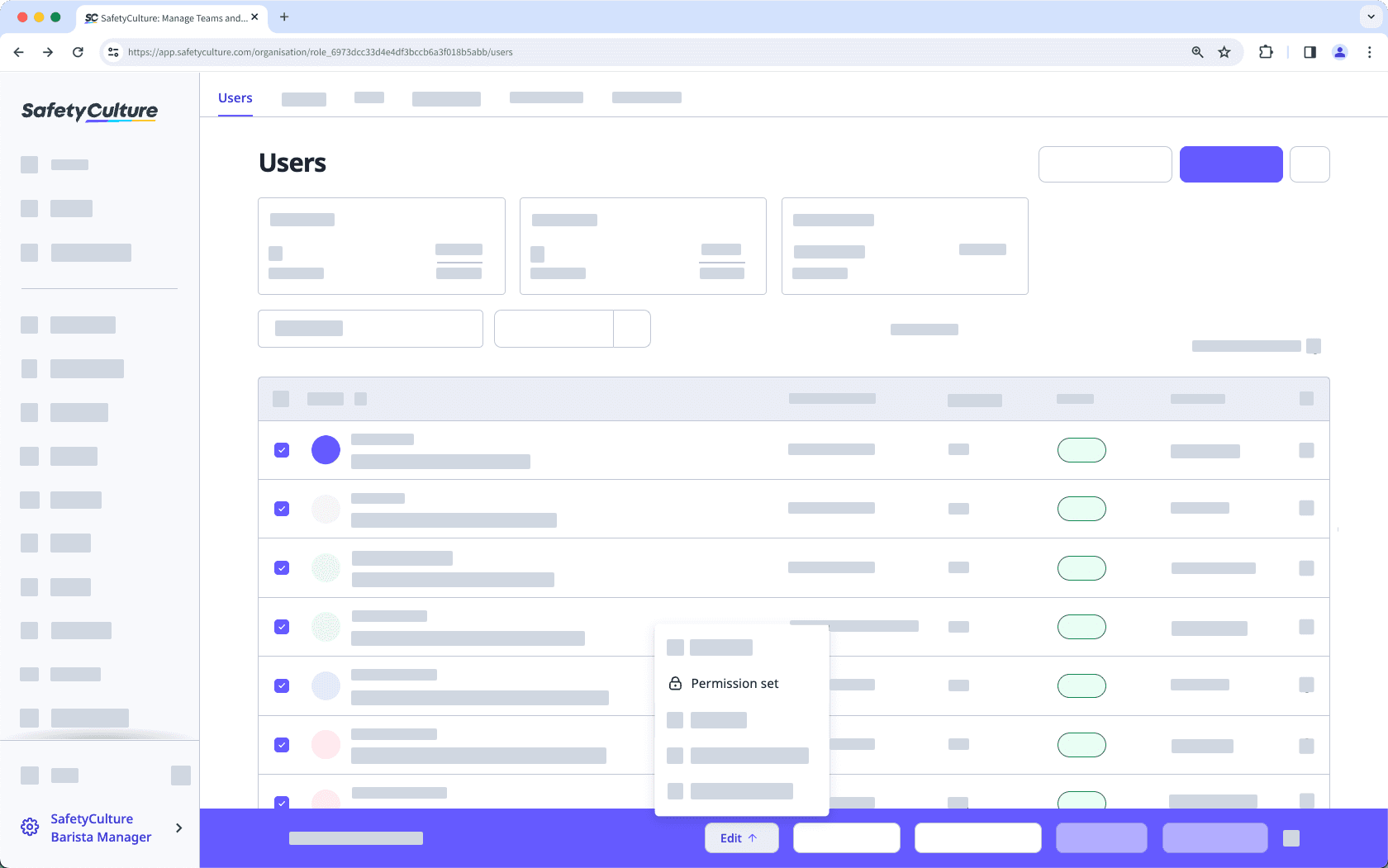
In the pop-up window, select the permission set you want to change to and click Update.
Frequently asked questions
Bulk changing users' permission sets can only be done one seat type at a time. For example, you can only change full seat users' permission sets in bulk first before you can proceed with lite seat users.
Was this page helpful?
Thank you for letting us know.