- Using SafetyCulture
- Actions
- Manage action status transitions
Manage action status transitions
Learn how to manage action status transitions via the web app.Why manage action status transitions?
The Actions feature offers a simple way for you and your team to track tasks. However, we understand that you may only want specific users to review actions before marking them as complete. With SafetyCulture, you can manage action status transitions so that only certain users can move actions to certain statuses, giving stakeholders the opportunity to review the work that's been done before they're marked as complete.
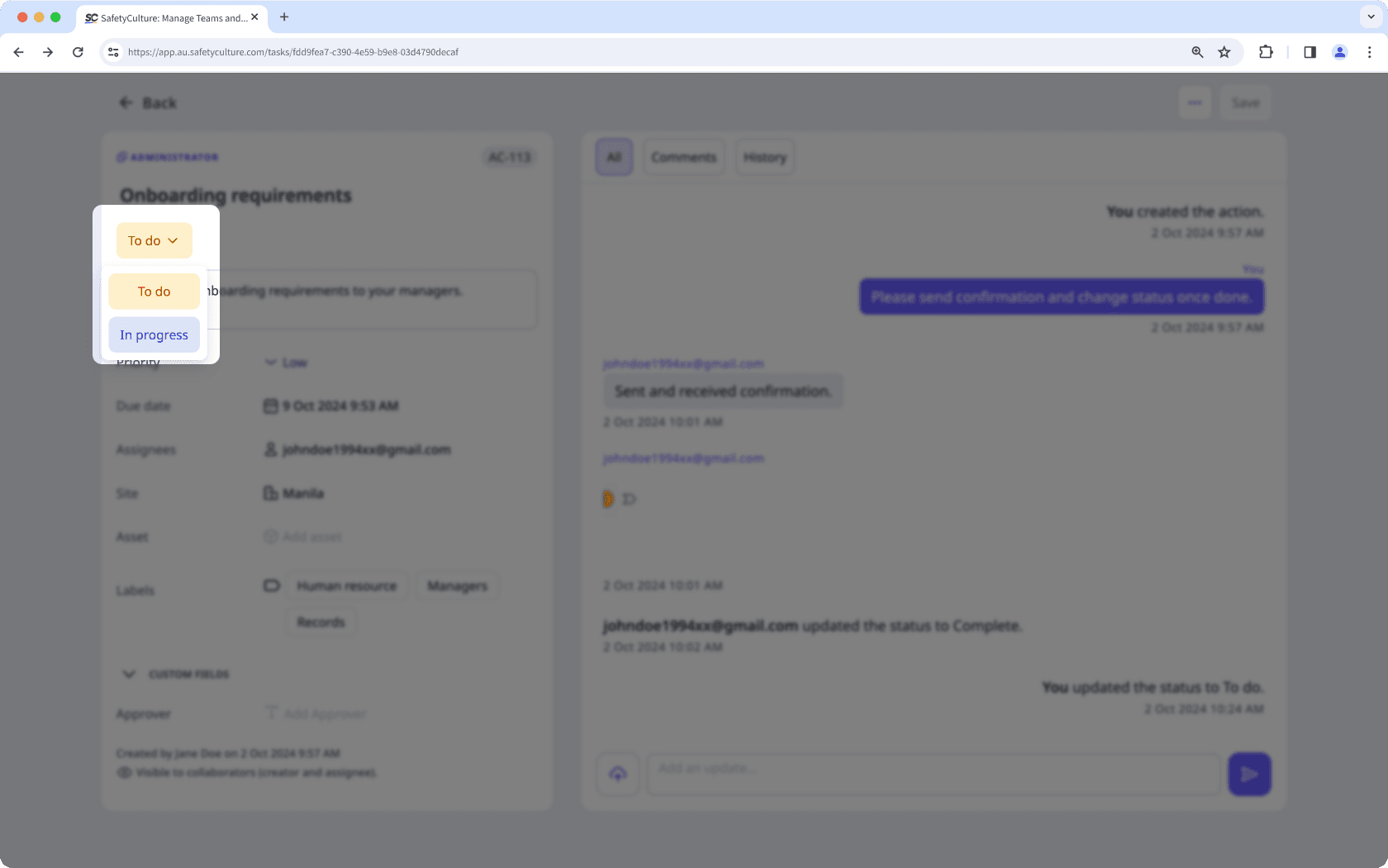
By default, users with "Override permissions: Manage all data" permission have full access to actions in your organization, meaning they can edit fields, update statuses, and delete actions.
Manage an action status transition
Select
Actions from the menu on the left-hand side.
Click
Settings on the upper-right of the page.
Scroll down to the "Action status" section and click the status.
In the side panel, choose who can move actions to this status by selecting either All users with edit access or Restricted.
If you selected Restricted:
Click the dropdown menu.
Check the boxes of users or groups that should have the ability to move actions to this status and click Done.
Select the required evidence needed to change the status.
Click Save and apply.
Was this page helpful?
Thank you for letting us know.