- Using SafetyCulture
- Issues
- Manage category visibility and issue access
Manage category visibility and issue access
Learn how to apply restrictions to who can report issues and who has access to them via the web app.What is category visibility and issue access?
Category visibility allows you to control who can report issues using a specific category that's turned on. In contrast, issue access allows you to control who can only report an issue and who can view and edit issues reported in each category. Both options, however, ensure that only authorized team members are involved in reporting, addressing, and resolving issues within the designated categories.
Category visibility
Issue categories are used to organize and sort issues reported by your team, allowing you to prioritize them effectively based on their nature or area of impact. Depending on the number of scenarios your organization deals with, you may want to turn issue categories on for select users and support more issue types. You can also choose to turn them off to show only the ones your organization needs.
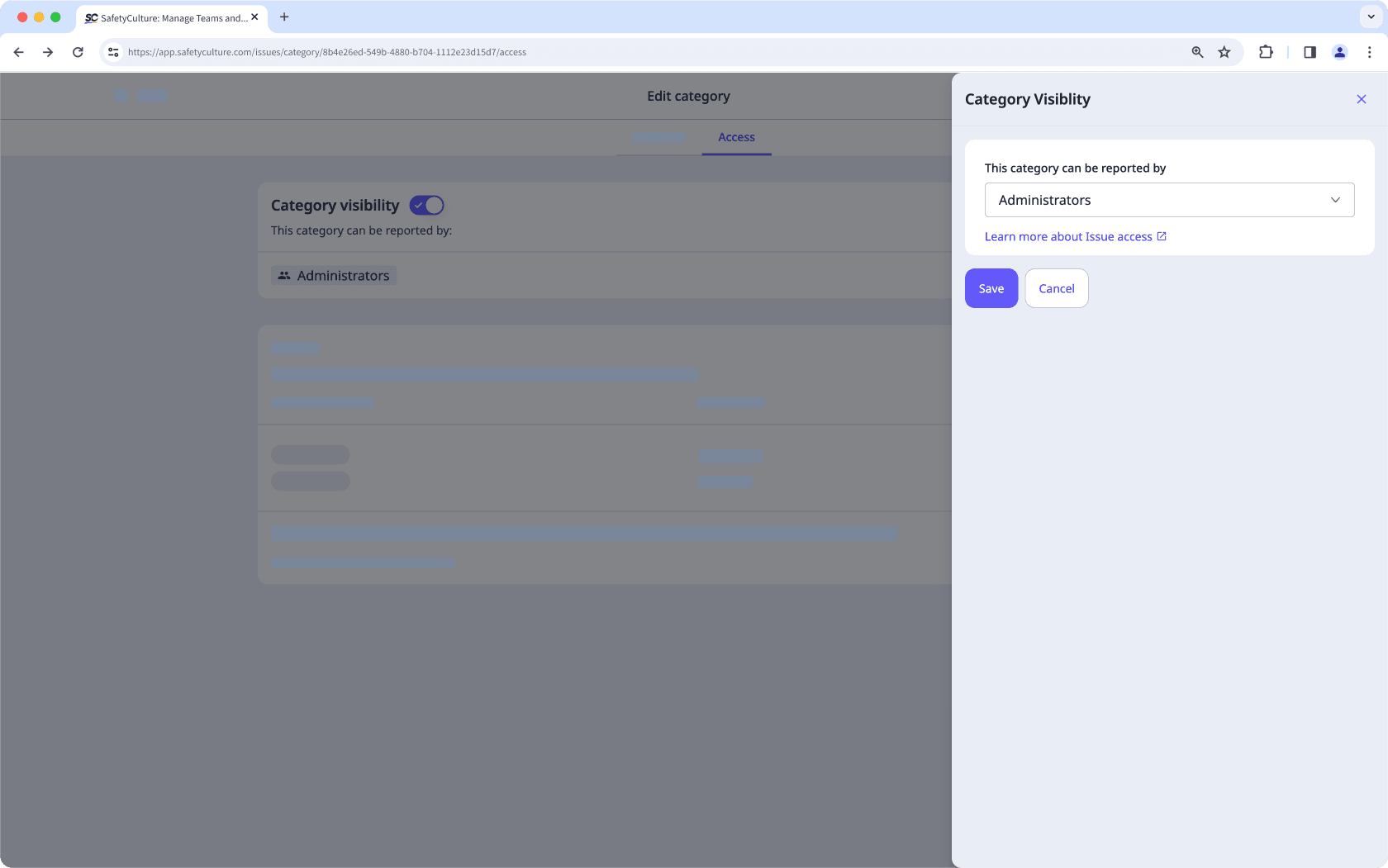
Issue access
You can manage access at a category level so that selected users, groups, or site members only see the issues that are relevant to them. It can be set up in the two following ways:
Give access to users and groups.
Give dynamic access to site members:
All members of selected site: Issues reported from this category will be available to site members.
Members of selected site who are also in...: Issues reported from this category will be available to site members and if they are also a member of selected groups.
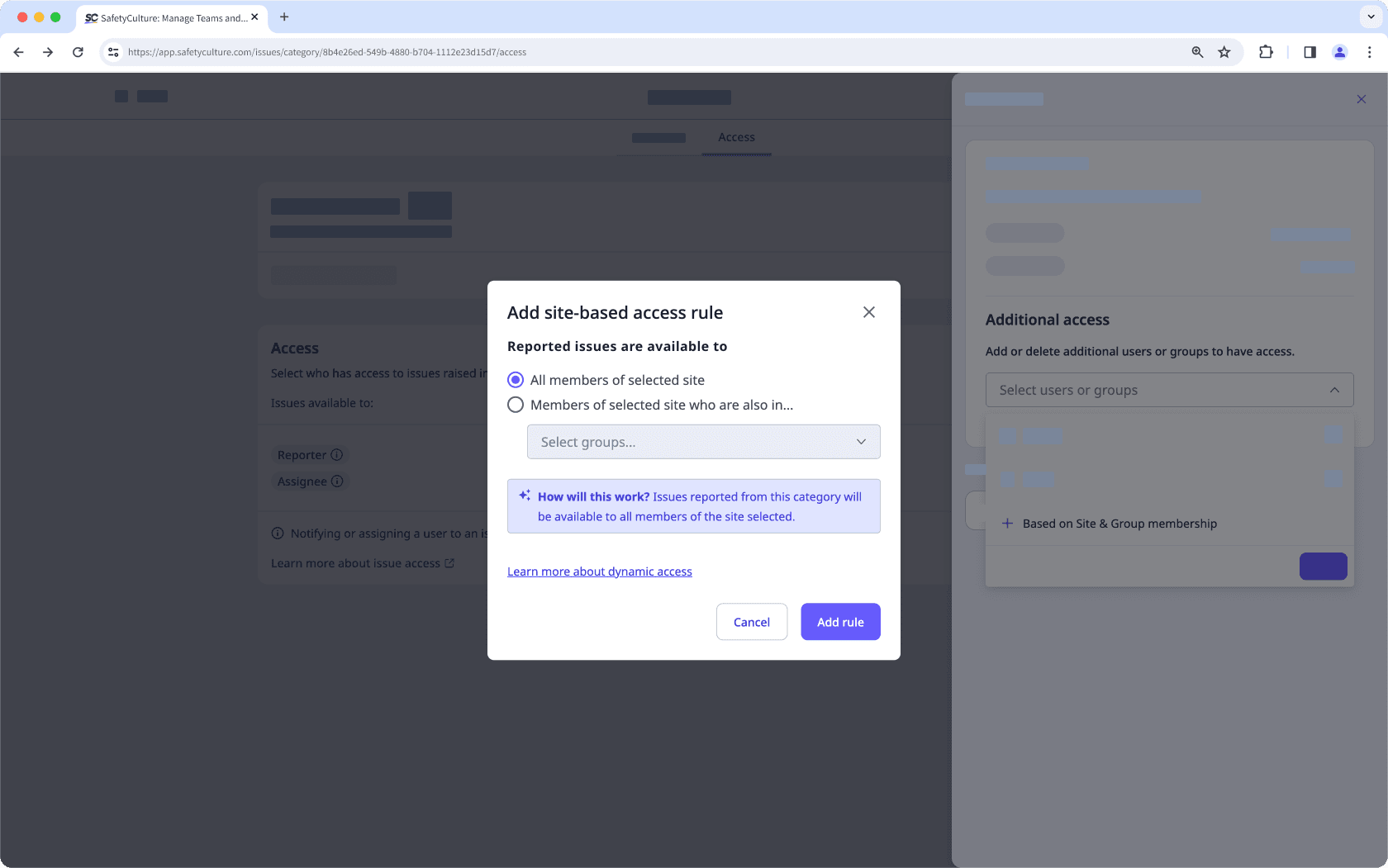
In addition, you can set the default access level for issue reporters to either "Report only" or "View, edit". This determines whether users can only submit issues without access to view and edit them afterward or have full view and edit access to reported issues.
If users are not granted explicit access to a category's issues, they will only be able to access issues:
They have created
They are assigned to regardless of access granted
They are notified about regardless of access granted
Under issue categories they have access to
If you have the “Override permissions: Manage all data” permission, you can view all issues regardless of access settings.
Manage category visibility
Select
Issues from the menu on the left-hand side.
Select Categories at the top of the page.
Click Edit category on the right-hand side of the category.
Click Access on the top of the page.
In the "Category visibility" box, update the issue category visibility accordingly:
Turn category visibility on: Toggle on and click Edit to indicate who can report issues related to this category.
Turn category visibility off: Toggle off to ensure no one can use this category when reporting an issue.
Changes to a category's issue access apply to both existing and new issues.
Manage issue access
Select
Issues from the menu on the left-hand side.
Click Edit category on the right-hand side of the category.
Click Access on the top of the page.
In the "Access" box, click Edit.
In the side panel, update the issue access accordingly:
Default access: Select the access level given to the issue reporter to be whether:
Report only: You can only report issues in each category and will have no view or edit access to the issue after submission.
View, edit: You can have full view or edit access to reported issues as a default access.
Additional access: Select groups, users, or add dynamic access to site members to grant access to issues relevant to them.
Click Done
Click Save and apply.
Frequently asked questions
Yes, it's possible to control which users and groups can utilize the Issues feature with the "Issues access" permission and the "Category visibility" setting.
You can also limit who can interact with reported issues in specific categories by managing issue access.
Keep in mind that as long as an issue QR code is enabled in your organization, anyone can report issues via the QR code.
This user will lose access to all issues from this category.
Deleting an issue category removes the category from your organization permanently, while turning an issue category off just hides it from your team and can be enabled at any time.
Was this page helpful?
Thank you for letting us know.