- Verwaltung
- Auftragnehmer
- Unternehmen hinzufügen
Unternehmen hinzufügen
Erfahren Sie, wie Sie Ihrer Organisation über die Web-App einzelne oder mehrere Organisationen gleichzeitig hinzufügen und wie Sie häufige Fehler bei Uploads in großen Mengen beheben.Was sind Auftragnehmer in SafetyCulture?
Die Funktion „Auftragnehmer“ in SafetyCulture unterstützt Organisationen dabei, ein geordnetes Register der von ihnen beauftragten Auftragnehmer zu führen. Sie ermöglicht Unternehmensleitern die effiziente Verwaltung von Unternehmensdetails, wichtigen Ansprechpartnern, Mitarbeitern und Compliance-Dokumenten wie Zertifikaten und Lizenzen – alles an einem Ort. Darüber hinaus können sie Auftragnehmer nach Typ kategorisieren, Arbeiter hinzufügen und ihre Aktivität überwachen, Dokumente und Formulare von wichtigen Kontakten zur Vorqualifizierung anfragen und die Ablaufdaten gespeicherter Dokumente verfolgen.
Nachdem ein Auftragnehmerunternehmen präqualifiziert wurde, können Sie dessen Mitarbeiter einarbeiten, indem Sie Onboarding-Arbeitsabläufe zuweisen, die sie durch alle erforderlichen Schulungen und Berechtigungsprüfungen führen und so sicherstellen, dass sie bereit und konform sind, bevor sie mit der Arbeit beginnen.
Unternehmen hinzufügen
Select
Auftragnehmer in the sidebar or select it in
Mehr.
Click
Unternehmen hinzufügen on the upper-right of the page and select
Neues Unternehmen.
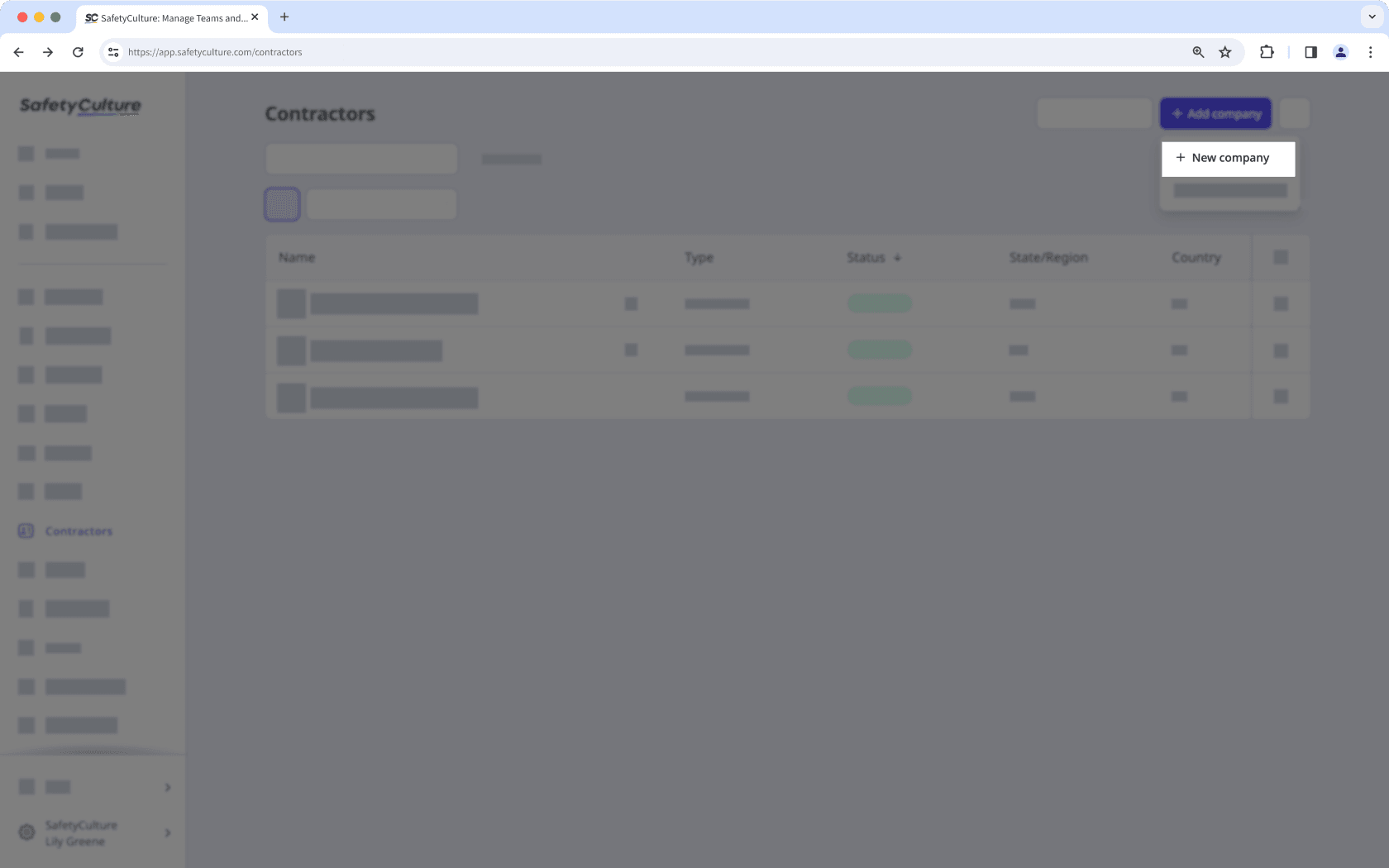
Enter the following company details:
Name: Enter a company's name.
Type: Select or create a company type.
Address: Enter a company's location.
Phone number: Enter a company's contact number.
Email: Enter a company's email address.
ID: Enter a company's unique ID.
Logo: Upload an image of the company logo.
In the "Request documents" section, click the dropdown menu and select or create the document type you want to request. Then, click Auswählen.
In the "Nominate a key contact" section, you can assign either a new or existing user as the key contact:
Invite a new user: Enter the user's name and email address.
Select an existing user: Click the dropdown menu and select the user you want to assign.
Click Speichern.
Sie können max. 500 Unternehmen auf einmal hochladen.
Unternehmen in großen Mengen hochladen
Select
Auftragnehmer in the sidebar or select it in
Mehr.
Click
Unternehmen hinzufügen on the upper-right of the page and select
Massen-Upload (CSV).
Click
CSV-Vorlage herunterladen on the upper-right of the page.
Open the CSV template and prepare your companies.
Once you're ready, your CSV should look something like the following example:
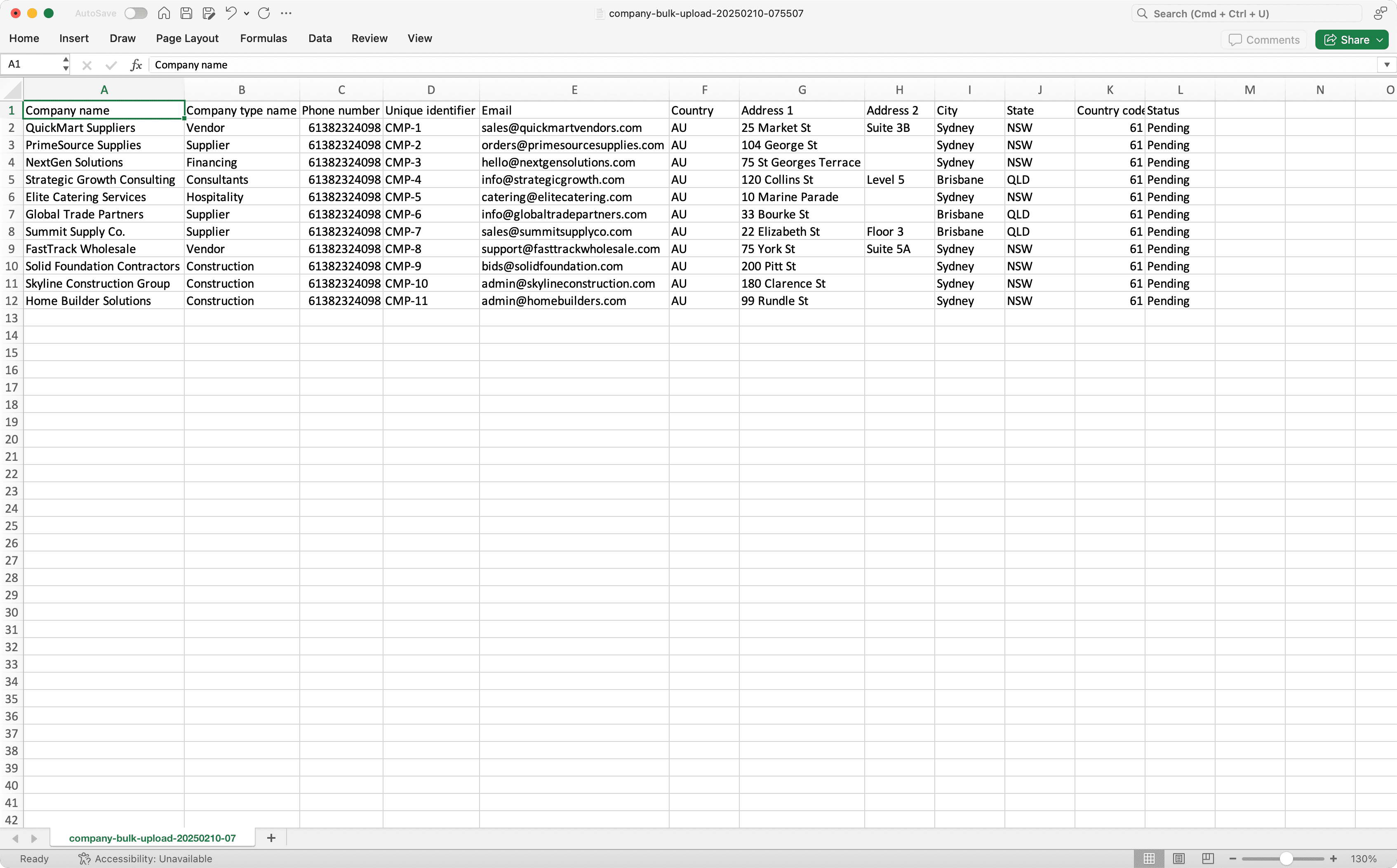
Go back to the web app and upload your CSV.
Review the list of companies you're uploading. If there are any errors, resolve each error, and then click Erneut hochladen and try again.
Once you're ready, click Fertigstellen und hochladen on the upper-right of the page.
When uploading companies in bulk, make sure to fill out the phone number and email address columns to avoid upload errors.
CSV troubleshooting guide
If there's an error in the CSV of companies you've uploaded, we'll highlight it when you're reviewing the data. You can refer to the following potential errors for resolutions.
Error | Resolution |
|---|---|
Company type doesn't exist | Please ensure the company type is created in your organization. If the credential type has been created already, check that the spelling in your CSV file is correct. |
Company name already exists | Please ensure the company name is unique. |
Phone number is not valid | Please enter your phone number in international format, starting with a plus sign and the country code (e.g., +1 555 123 4567). |
Email is not valid | Please update the email and try again. |
The country code exceeds the maximum length | Please enter less than 3 characters for the country code. |
War diese Seite hilfreich?
Vielen Dank für Ihre Anmerkungen.