- Administration
- Contractors
- Manage company types
Manage company types
Learn how to create, rename, and delete company types via the web app to help manage and organize contractor companies your organization works with.What are company types?
Company types allow you to categorize and organize the contractor companies you work with based on their industries or services. By creating custom company types, you can simplify tracking, maintain compliance oversight, and ensure contractors are classified in a way that supports your organization's operational needs.
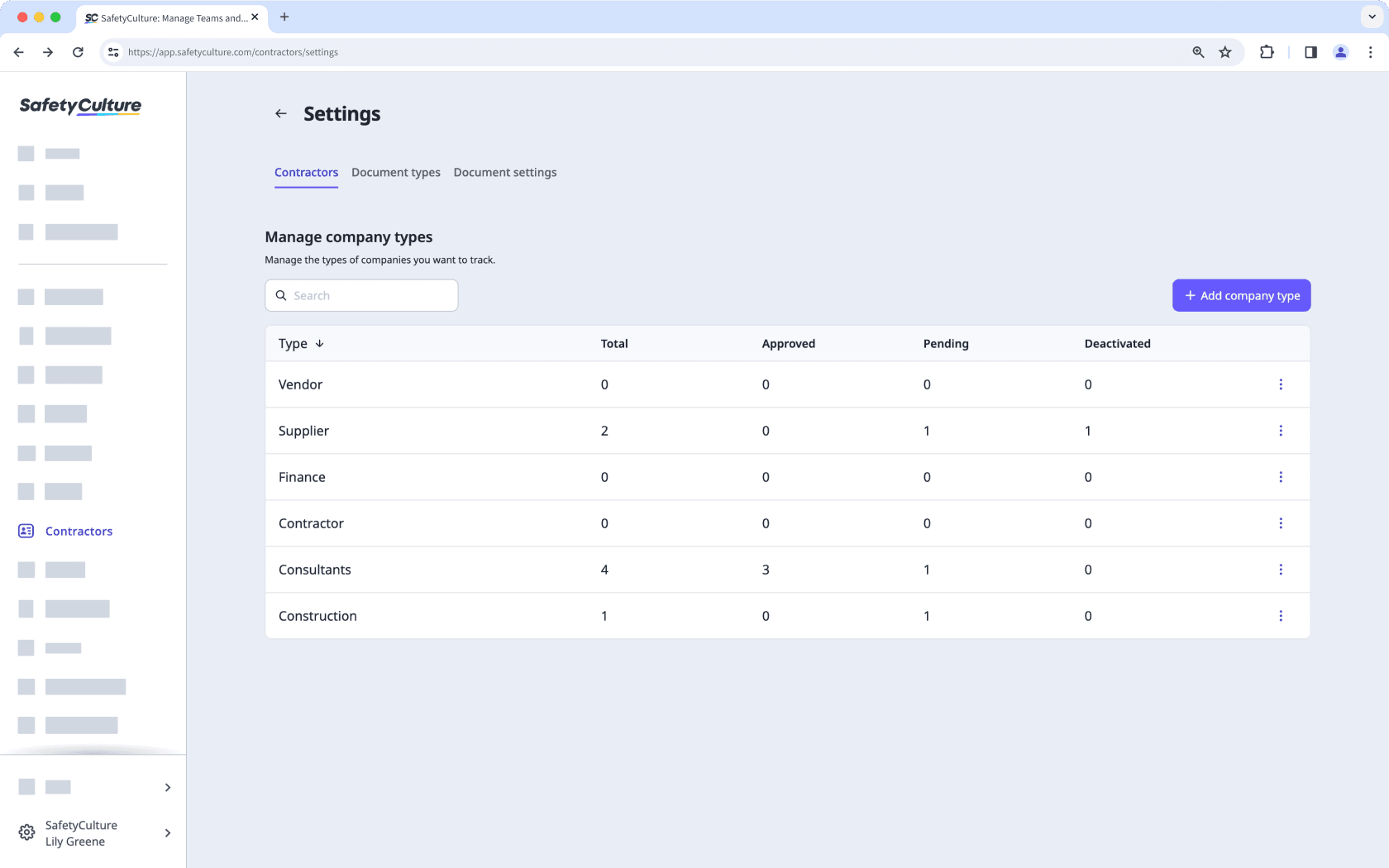
Create a company type
Select
Contractors in the sidebar or select it in
More.
Click
Settings on the upper right-hand side of the page.
In Contractors, click
Add company type on the upper right-hand side of the page.

In the pop-up window, enter the name of the type and click Create.
You can create a company type while adding a new company.
Rename a company type
Select
Contractors in the sidebar or select it in
More.
Click
Settings on the upper right-hand side of the page.
In Contractors, click
on the right-hand side of the company type and select
Rename.

In the pop-up window, rename the type accordingly and click Rename.
Deleting is irreversible, and we cannot restore permanently deleted items. Confirmation is always required before any deletion, so be sure you're not accidentally deleting the wrong item.
Delete a company type
Select
Contractors in the sidebar or select it in
More.
Click
Settings on the upper right-hand side of the page.
In Contractors, click
on the right-hand side of the company type and select
Delete.
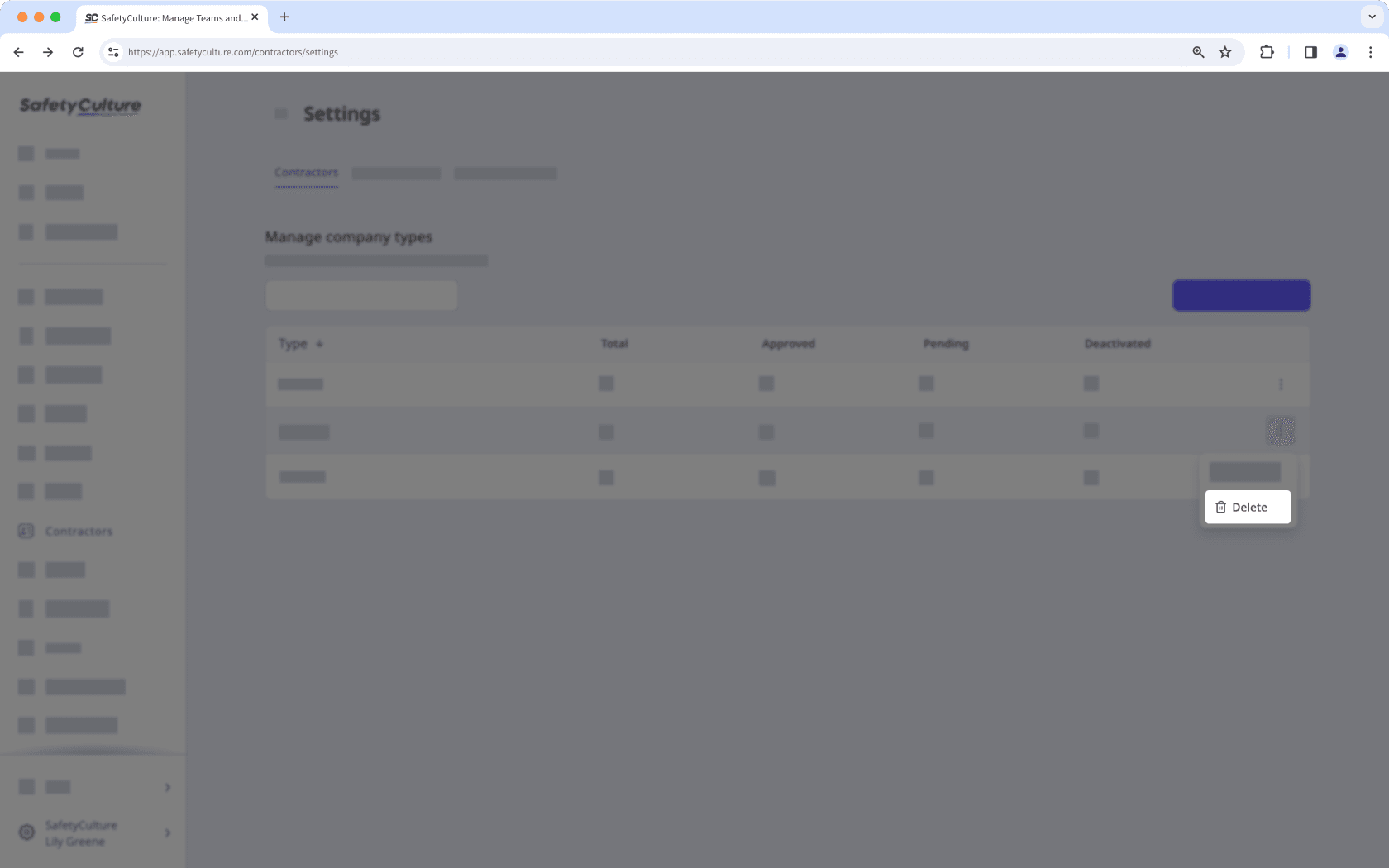
If there are companies associated with the type you want to delete, please delete the companies first and try again.
Was this page helpful?
Thank you for letting us know.