- Administration
- Contractors
- Manage company profiles
Manage company profiles
Learn how to manage company profiles by editing company details, adding or removing users, and monitoring user activity via the web app.What are company profiles?
Every company profile is a centralized space for managing contractor companies within your organization. You can easily view and update key contractor details to maintain accurate records for accessible communication. Additionally, you can add and manage users tied to the contractor, track their activity, request documents from key contacts, and store critical documents for compliance. This ensures your team efficiently oversees contractor relationships, maintains compliance, and collaborates seamlessly with your contractor network.
You can narrow down companies with documents that are expired, expiring soon, or pending approval from the company profile to quickly focus on what needs attention.
Edit a company profile
Select
Contractors in the sidebar or select it in
More.
Select a company.
In the "Company details" section, click
Edit on the right-hand side of the page.
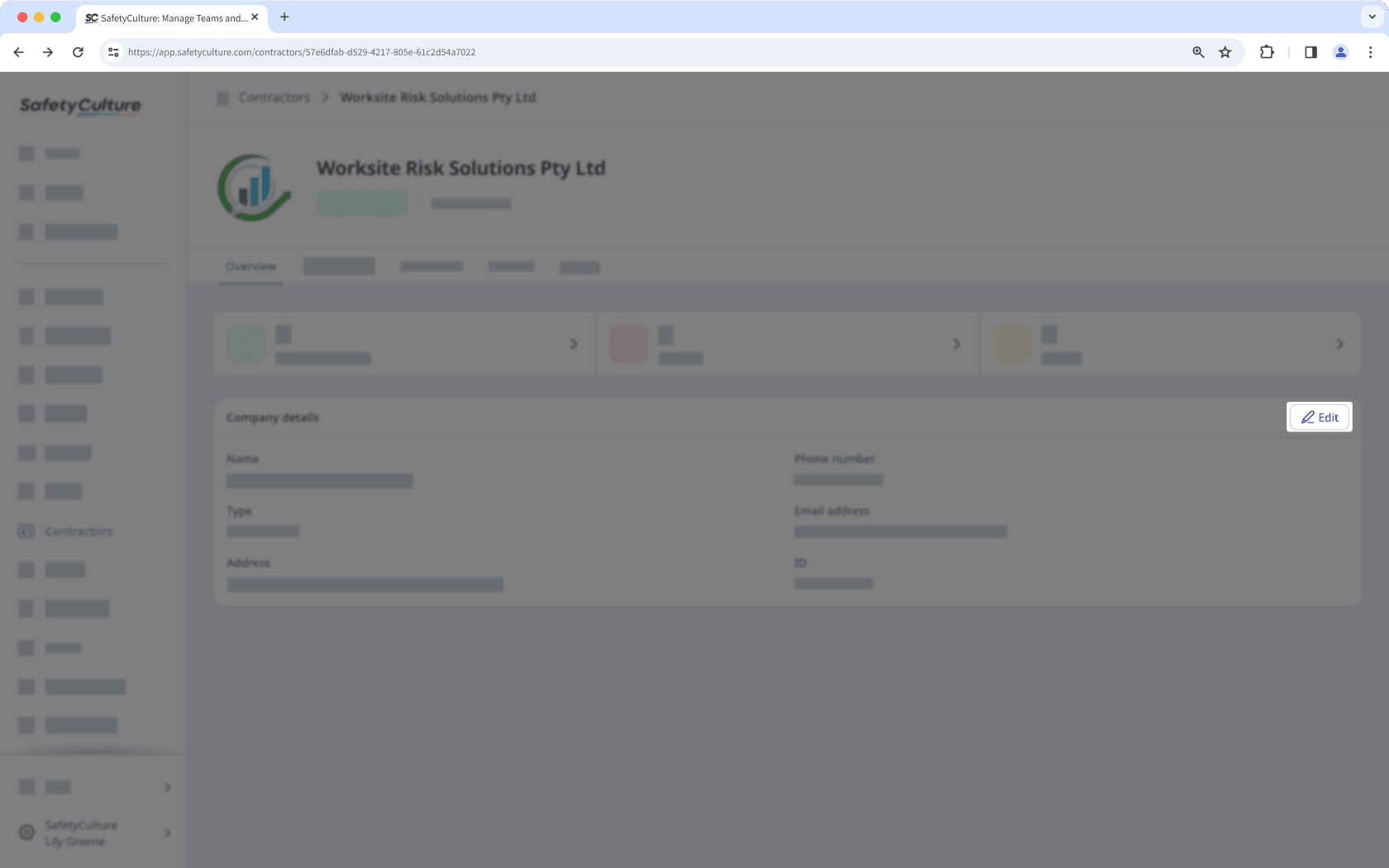
Update the company details accordingly.
Click Save.
If you have "Platform management: Users" permission, you can add existing or new users to a company individually or in bulk via CSV or Excel.
Add a user to a company
Select
Contractors in the sidebar or select it in
More.
Select a company.
Click Workers tab in the company profile.
Click
Add workers on the upper-right of the user list.
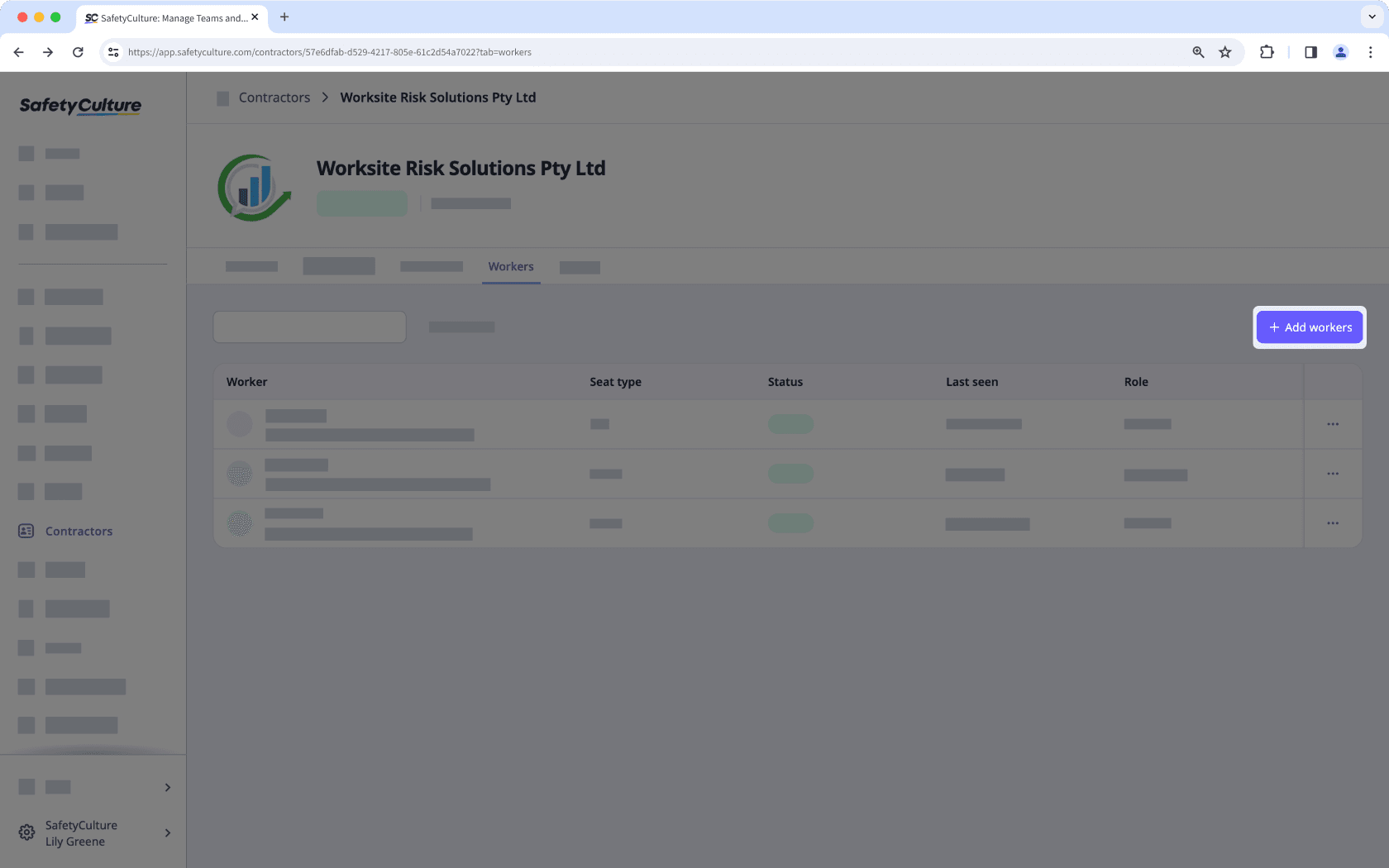
In the side panel, click the dropdown menu and select a user.
Click Done.
Click Save and apply.
You can add a new or existing user in a company and assign them as the key contact when you request a document or form.
Remove a user from a company
Select
Contractors in the sidebar or select it in
More.
Select a company.
Click Workers tab in the company profile.
Click
on the right-hand side of the user's row and select
Remove user from company.
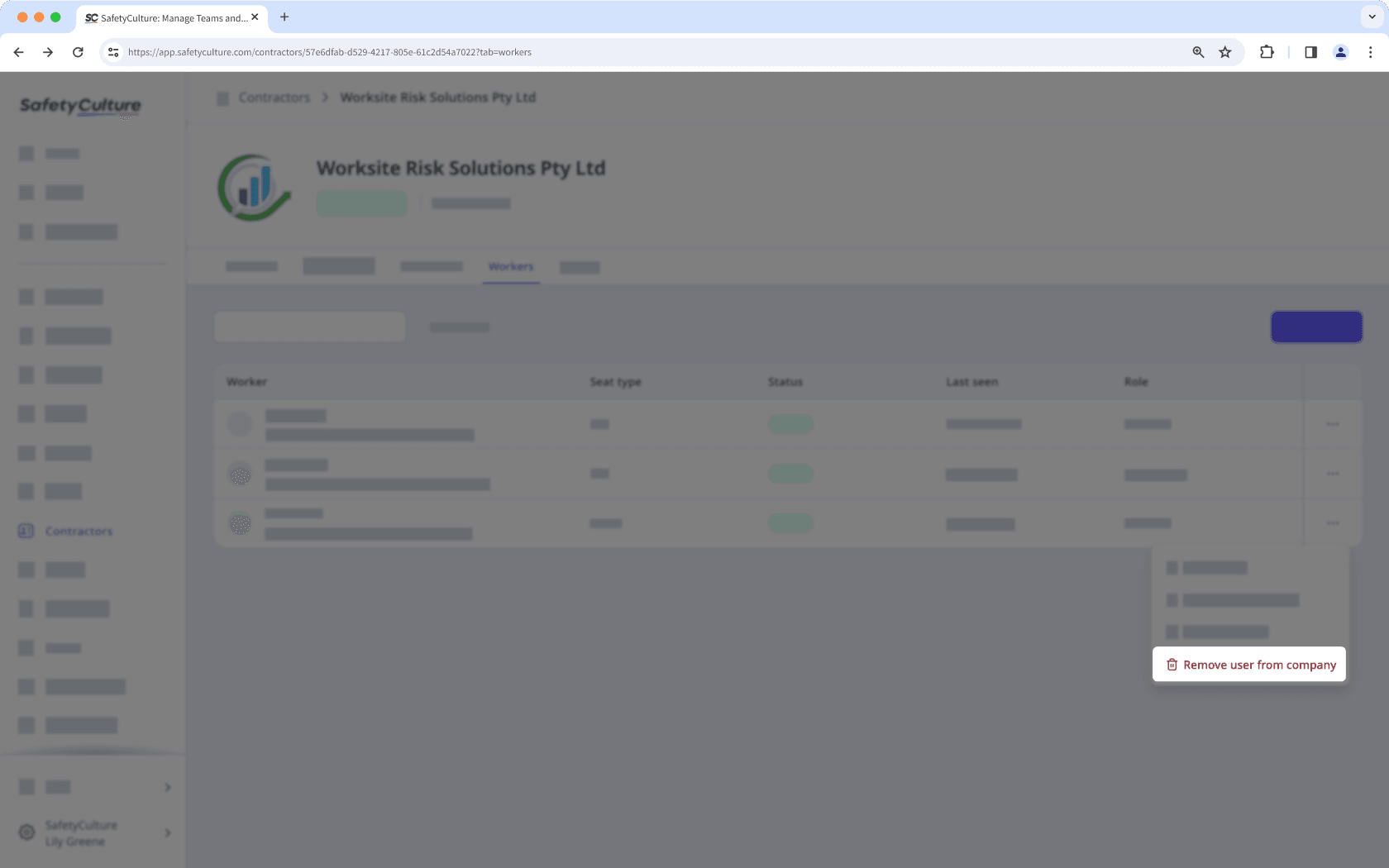
View a company user’s activity
Select
Contractors in the sidebar or select it in
More.
Select a company.
Click Activity tab in the company profile.
In this tab, you can view the relevant actions, issues, and inspections associated with each user.

You can also view and manage company documents and document or form requests directly from the company profile.
Was this page helpful?
Thank you for letting us know.