- Administration
- Gestion des sites
- Que sont les sites de SafetyCulture ?
Que sont les sites de SafetyCulture ?
Apprenez-en davantage sur les fonctionnalités et avantages de la fonctionnalité Sites dans SafetyCultureQue sont les sites de SafetyCulture ?
Les sites SafetyCulture vous aident à suivre et à gérer les données de votre équipe en les associant à des positions, des projets ou des équipes spécifiques. Vous pouvez organiser les sites dans une hiérarchie qui reflète la structure de votre organisation et les regrouper dans des niveaux supérieurs, tels que des zones ou des régions, afin de faciliter la gestion de l'adhésion aux sites et l'analyse des tendances sur plusieurs sites.
Avec les sites, vous pouvez automatiquement donner l'accès au modèle et à l'inspection en fonction de l'adhésion au site. La liaison des inspections, des actions, de la formation, des questions, et des actifs aux sites vous permet d'afficher toutes les données connexes à partir du profil d'un site, ce qui facilite le suivi des performances et des tendances dans Données analytiques.
Exploration des Sites
Structurez votre organisation sous forme hiérarchique
Utilisez les sites pour refléter la structure de votre organisation en créant une hiérarchie claire d'unités commerciales ou de positions. Cette hiérarchie non seulement organise les données de votre équipe, telles que les inspections, observations et actions, mais elle cartographie aussi visuellement les relations entre les sites, rendant la gestion globale plus efficace.
Vous pouvez également attribuer des rôles de responsables de site ou membres de site de l'équipe. Les gestionnaires de site supervisent les opérations, tandis que les membres du site ont accès à des entités partagées telles que les modèles et les inspections afin de terminer les tâches qui leur sont attribuées.
Personnalisez les étiquettes de la hiérarchie pour qu'elles correspondent à la structure et à la terminologie de votre organisation pour plus de clarté et de cohérence.
Gérer les accès et les tâches à l'aide de sites
Simplifiez la gestion des accès en attribuant des modèles, des inspections, des actions, des cours de formations et des quiz, des observations et des actifs en fonction de l'adhésion à un groupeou à un site.
Pour rationaliser la gestion des membres du site, vous pouvez également configurer des règles pour ajouter ou supprimer automatiquement des utilisateurs en tant que membres en fonction de leurs champs d'utilisateurs personnalisés.
Avec les règles d'accès avancées, vous pouvez :
Accordez l'accès à des modèles et inspections spécifiques de manière dynamique.
Précisez qui peut accéder aux actions autonomes dans votre organisation.
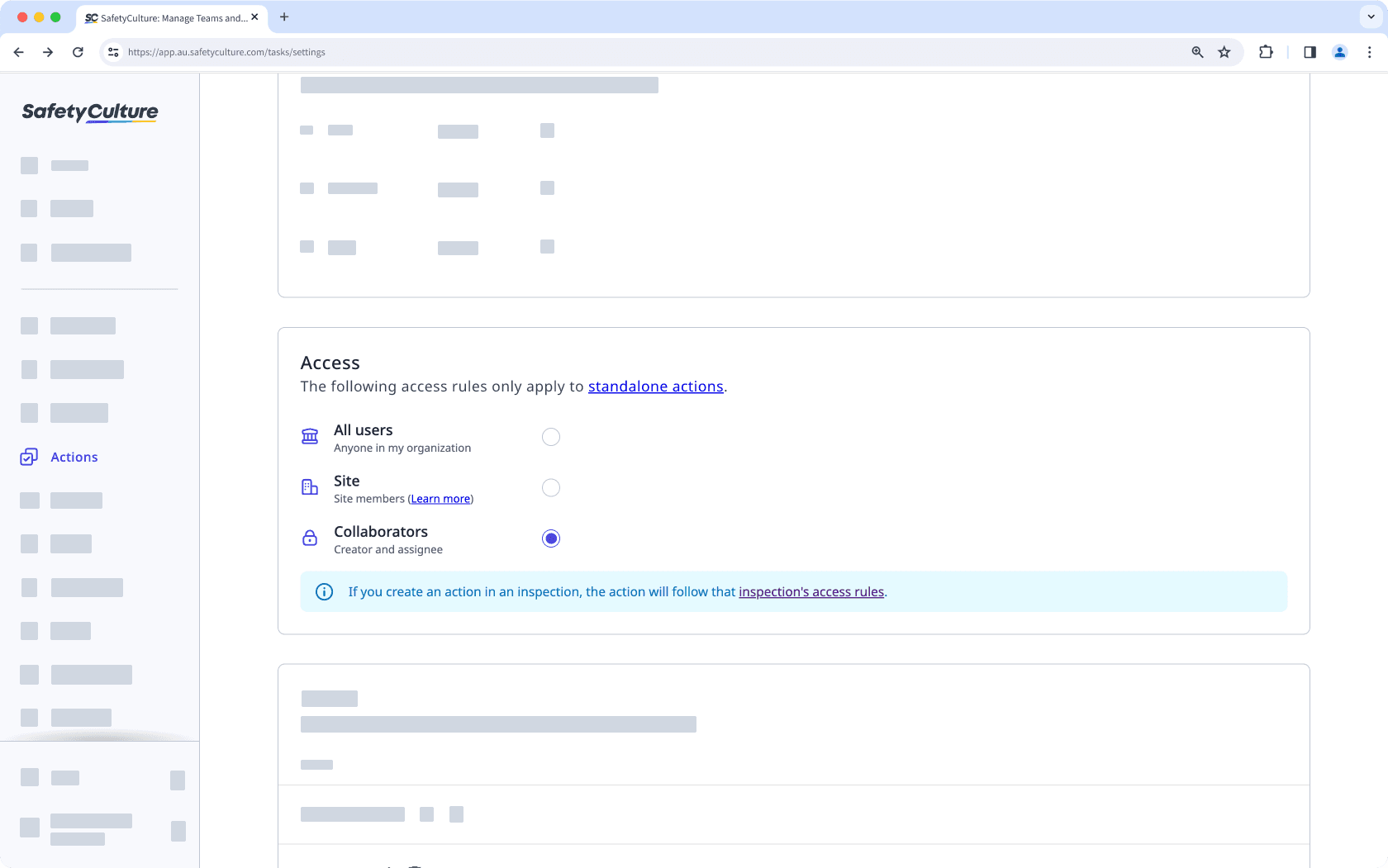
Attribuer des cours et des quiz à des groupes et des sites spécifiques.
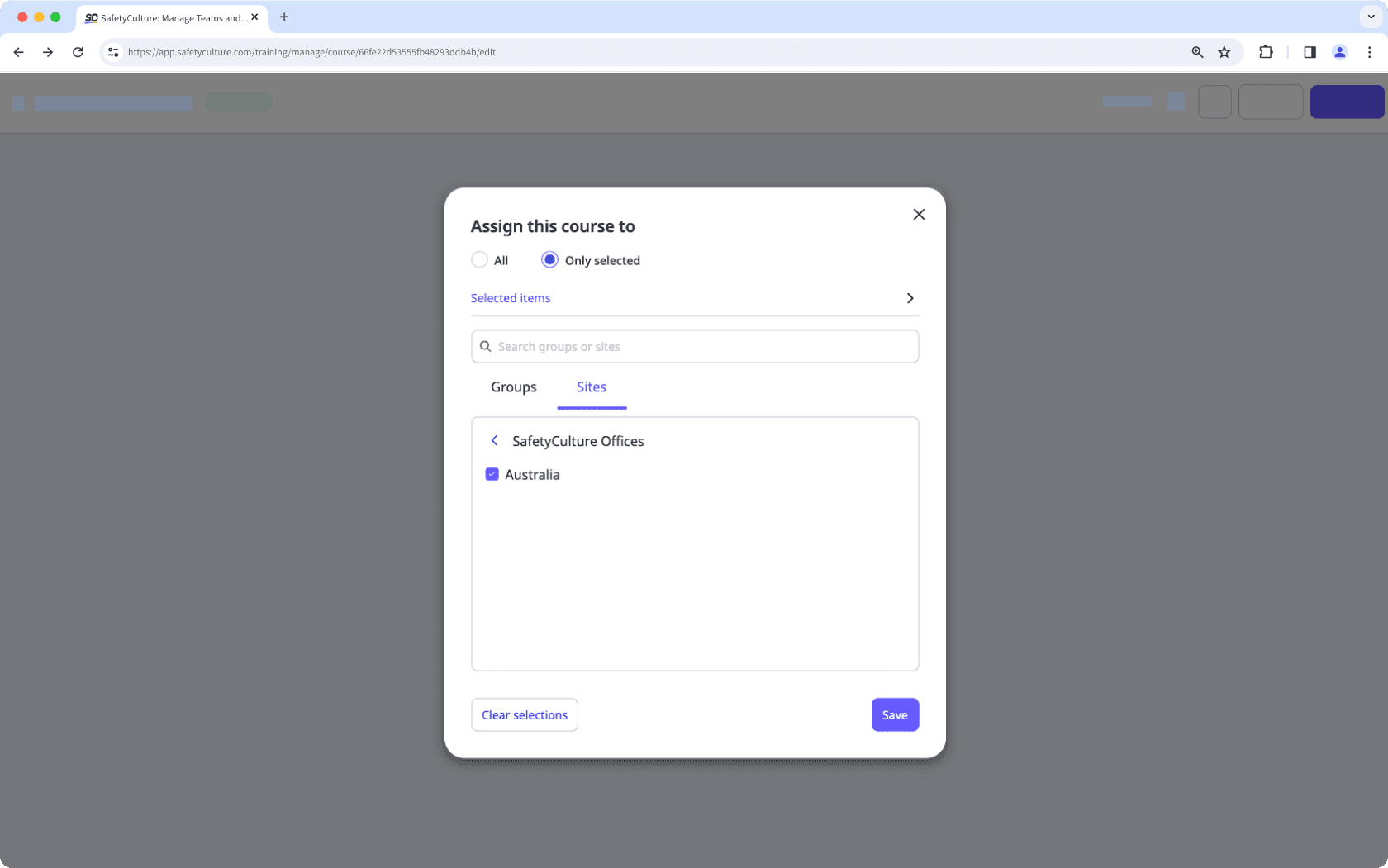
Gérez l'accès aux observations en fonction de l'adhésion à un groupe ou à un site, en veillant à ce que seuls les membres désignés puissent afficher ou résoudre les observations.
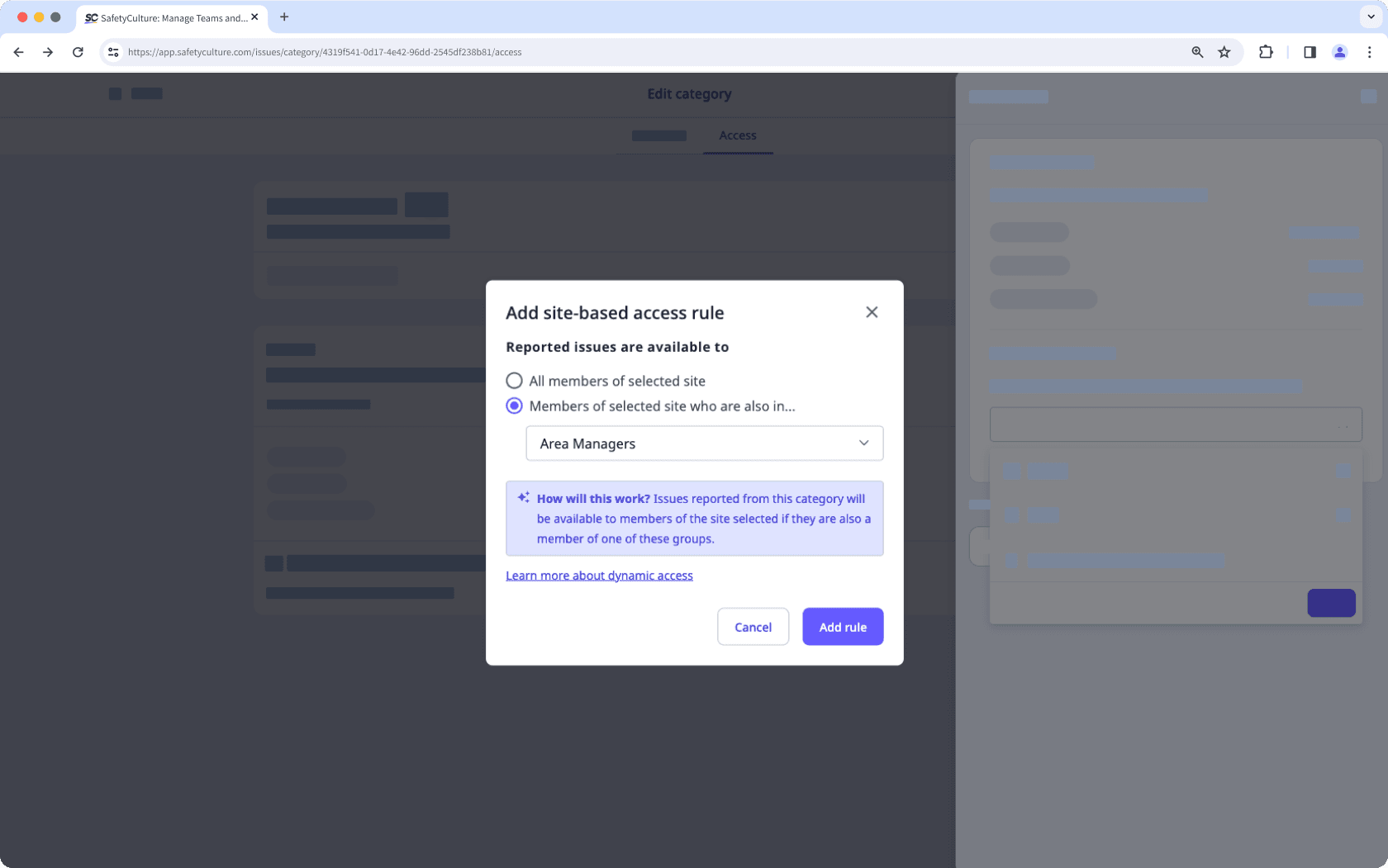
Restreindre l'accès aux actifs en fonction de l'adhésion d'un utilisateur à un site.
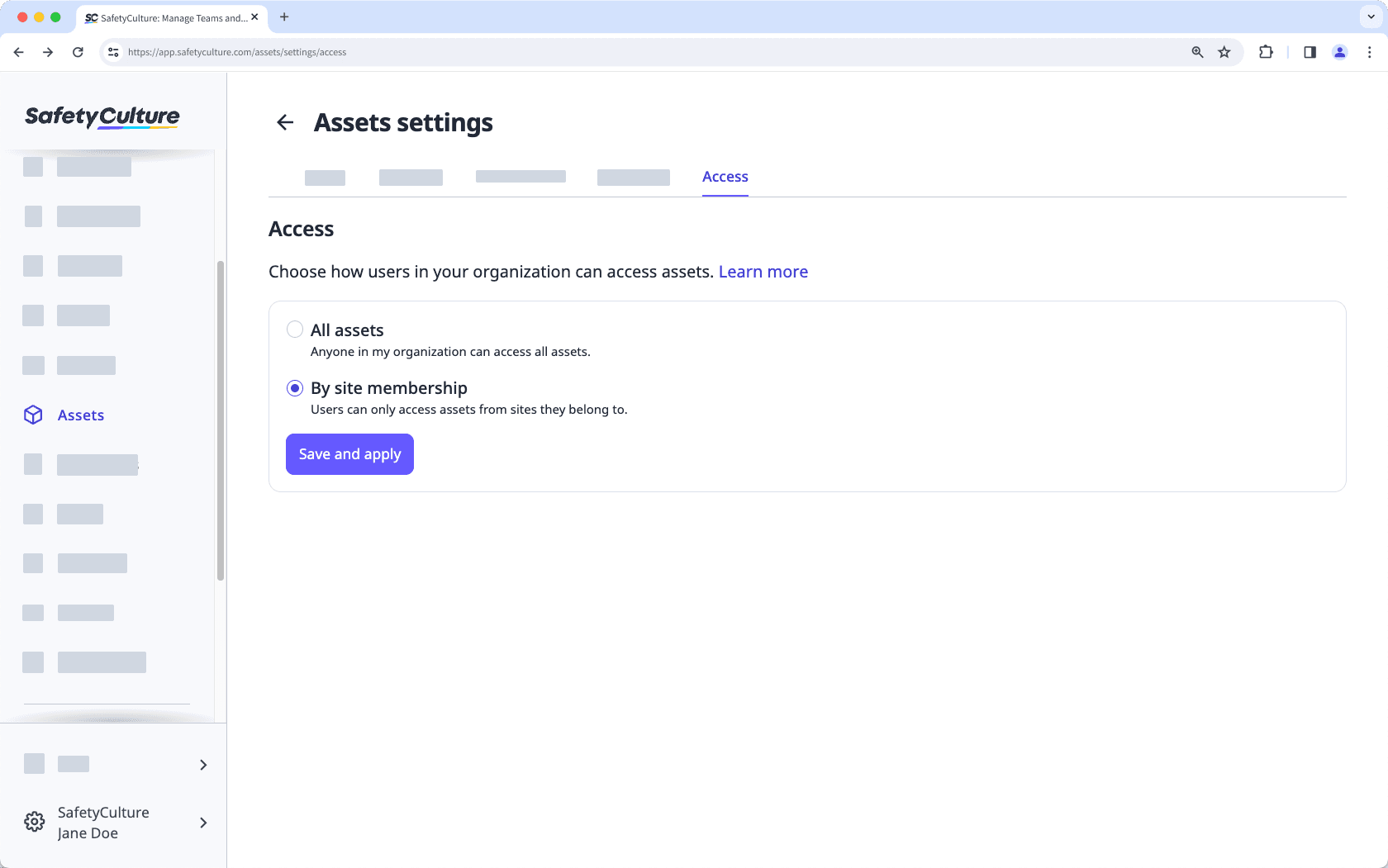
Attribution de données
Gérez les sites que les utilisateurs voient lorsqu'ils sélectionnent des éléments pour des inspections, des actifs, des plannings, des actions et des observations avec les paramètres de sélection de site.
Selon les paramètres définis, les utilisateurs peuvent afficher tous les sites ou uniquement ceux auxquels ils appartiennent lors de la sélection d’un site. Pour un contrôle accru de la sélection des sites, vous pouvez activer ou désactiver l’option « Mon site ne figure pas dans la liste », garantissant ainsi que vos utilisateurs choisissent les sites appropriés. Vous pouvez également afficher les entités associées à un site spécifique directement depuis son profil.
Dans les Données analytiques, vous pouvez affiner vos données pour afficher des sites spécifiques. Par exemple, vous pouvez configurer votre tableau de bord pour qu'il affiche des données sur les actifs et les affiner en fonction des sites.
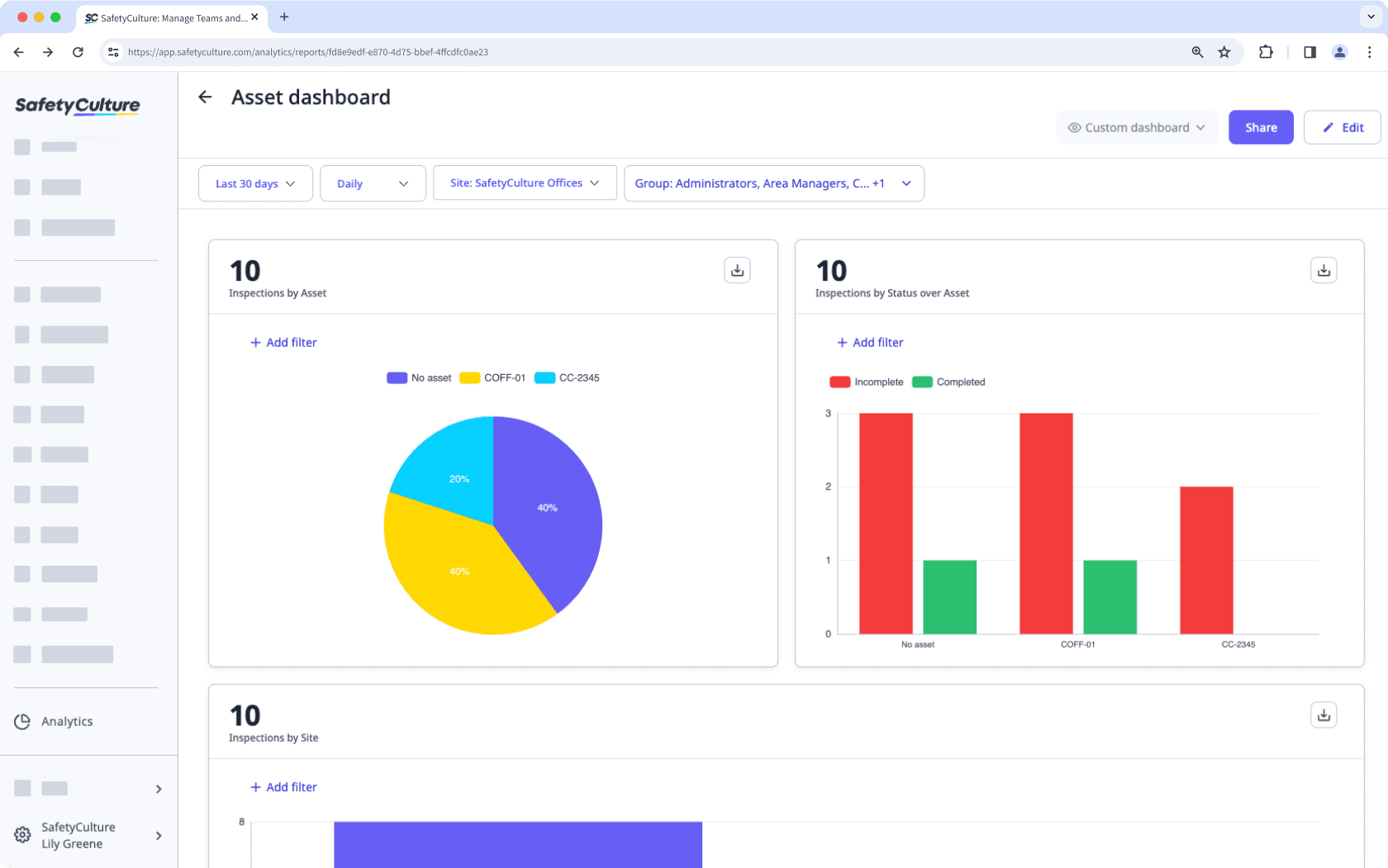
Cette page vous a-t-elle été utile?
Merci pour votre commentaire.