- Utiliser SafetyCulture
- Données analytiques
- Qu'est-ce que le tableau de bord des performances ?
Qu'est-ce que le tableau de bord des performances ?
En savoir plus sur le tableau de bord des performances et sur la manière de l'utiliser pour examiner les progrès de votre équipe en matière de formation.Qu'est-ce que le tableau de bord des performances ?
Le tableau de bord des performances offre un affichage approfondi de la progression et de l'engagement de votre organisation pour la fonctionnalité Formation. D'une vue d'ensemble du taux d'achèvement des cours et des performances à une analyse détaillée des performances (score et achèvement) au niveau du cours, du groupe et de l'utilisateur, vous pouvez obtenir des informations sur la stratégie de formation qui fonctionne et affiner votre contenu au fil du temps afin d'améliorer continuellement l'apprentissage de votre équipe.
Le tableau de bord des performances vous offre un affichage approfondie des performances de formation dans votre organisation. Si vous souhaitez obtenir un affichage simple de la progression individuelle des cours des membres de votre équipe, envisagez d'utiliser la matrice de formation ou achèvement des cours par les utilisateurs.
Par défaut, vous ne pouvez faciliter la formation et afficher les données que pour les utilisateurs des groupes et sites pour lesquels vous êtes un responsable d'équipe. Si vous avez "Autoristaion « Formation : Administration », vous pouvez faciliter la formation et afficher les données de tous les utilisateurs de votre organisation.
Afficher le tableau de bord des performances
Sélectionnez
Formation dans le menu de gauche.
Cliquez sur
Données analytiques en haut de la page et sélectionnez Tableau de bord des performances.
La synchronisation et l'actualisation des données relatives aux formations peuvent prendre jusqu'à 160 minutes dans le tableau de bord des performances, l'achèvement de cours par les utilisateurs et la matrice de formation.
Nous nous engageons à améliorer le processus de synchronisation au fil du temps, dans le but de prochainement réduire le temps d'actualisation des données.
Vue d'ensemble
L'onglet « Vue d'ensemble » présente en un coup d'œil les principales mesures de formation dans votre organisation, en répondant à certaines questions qui peuvent vous aider à optimiser l'expérience d'apprentissage de votre équipe.
![]()
Combien de cours sont attribués à mon équipe ?
Demandez-vous si vous n'avez pas attribué trop de cours à votre équipe. Nous recommandons quelques cours par mois pour créer une habitude d'apprentissage qui ne surchargera pas les apprenants.
Combien de cours ont été suivis et quel est le taux moyen d'achèvement ?
Examinez le nombre de cours suivis dans votre organisation par rapport au nombre de cours attribués. Si le taux d'achèvement moyen est constamment bas, envisagez de créer une News pour rappeler à votre équipe de suivre les cours qui lui sont attribués.
Combien de temps faut-il en moyenne à un utilisateur pour terminer un cours ?
Déterminez le temps nécessaire aux membres de votre équipe pour terminer un cours. Si le temps moyen d'achèvement est assez long, envisagez de revoir le contenu de votre cours afin de condenser les leçons ou de les diviser en cours distincts. Adoptez le microapprentissage et faites en sorte que l'expérience de formation de votre équipe soit courte et agréable.
Quels sont les cours, les groupes et les utilisateurs les plus performants et les moins performants en termes d'achèvement ?
Découvrez les cours qui obtiennent les scores les meilleurs et les moins bons en matière de performance. Si vous souhaitez examiner de plus près les résultats, vous pouvez même afficher les métriques au niveau de la leçon et de la diapositive. Les mêmes options sont disponibles pour les groupes et les utilisateurs, ce qui vous permet de savoir si un cours est trop difficile pour votre équipe ou si certains membres de l'équipe ont besoin d'aide pour terminer leur formation.
Cours
L'onglet « Cours » présente les mesures de tous les cours publiés dans votre organisation. À l'instar des options d'exploration de l'onglet « Vue d'ensemble », vous pouvez afficher chaque cours en détail et recueillir des informations, notamment sur les points suivants :
Quels sont les cours sur lesquels les utilisateurs passent le plus de temps ?
Combien de tentatives ont été effectuées par chaque utilisateur pour un cours ?
Quelles sont les leçons pour lesquelles le nombre de réponses incorrectes est le plus élevé ?
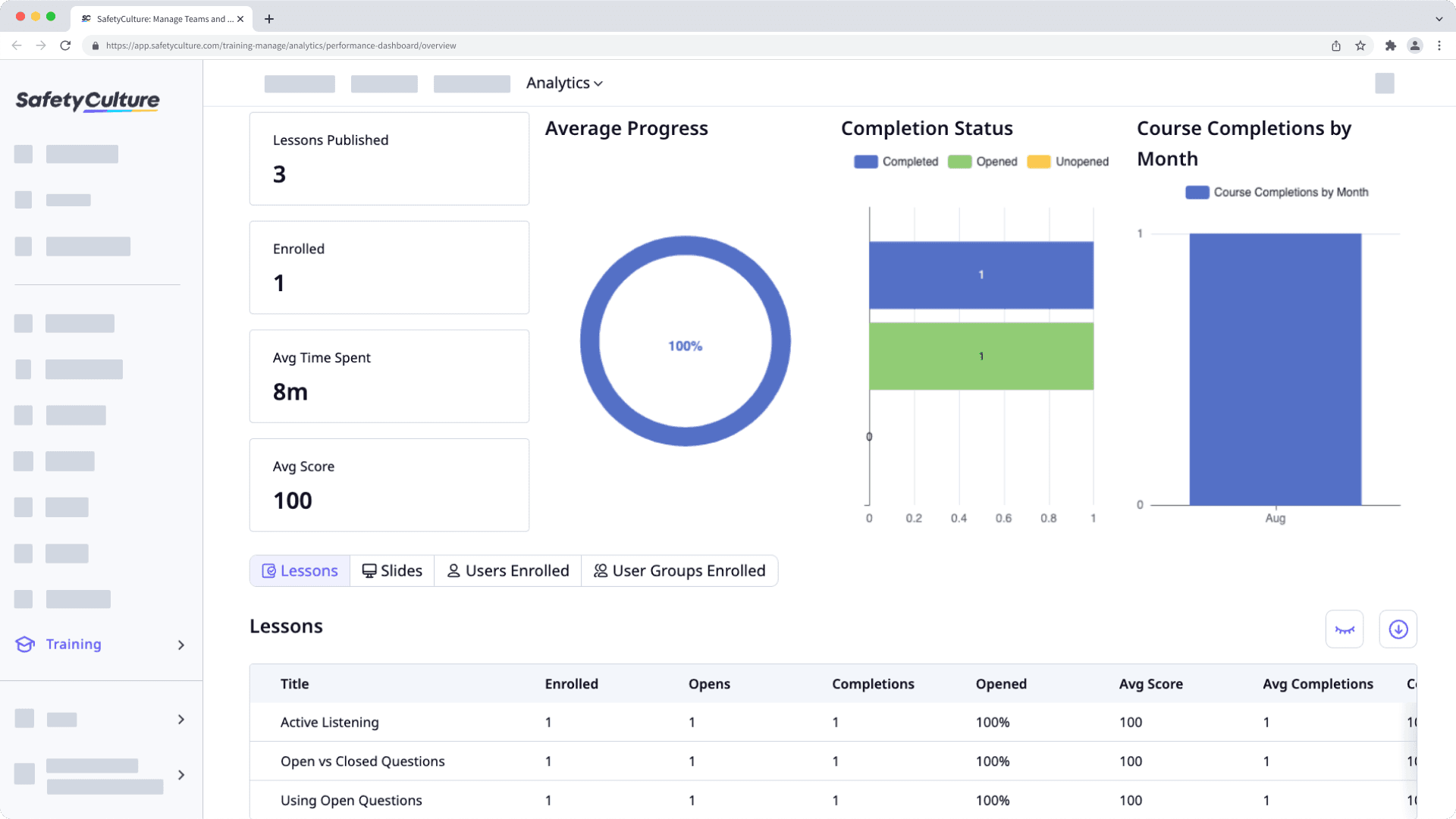
Personnalisez la façon dont vous souhaitez afficher vos données de formation à l'aide des options suivantes :
Cliquez sur
pour filtrer davantage vos résultats.
Cliquez sur
pour afficher et masquer les colonnes dans les tableaux.
Cliquez sur
pour exporter les données au format CSV.
Groupes et utilisateurs
Les onglets « Groupes » et « Utilisateurs » vous permettent d'afficher les performances en matière de formation pour les groupes (et sites) et les utilisateurs de votre organisation. Si vous avez besoin d'examiner la progression de groupes et d'utilisateurs spécifiques, vous pouvez effectuer une analyse approfondie et découvrir les cours qu'un groupe a terminés, ainsi que l'évolution de la formation de chaque utilisateur.
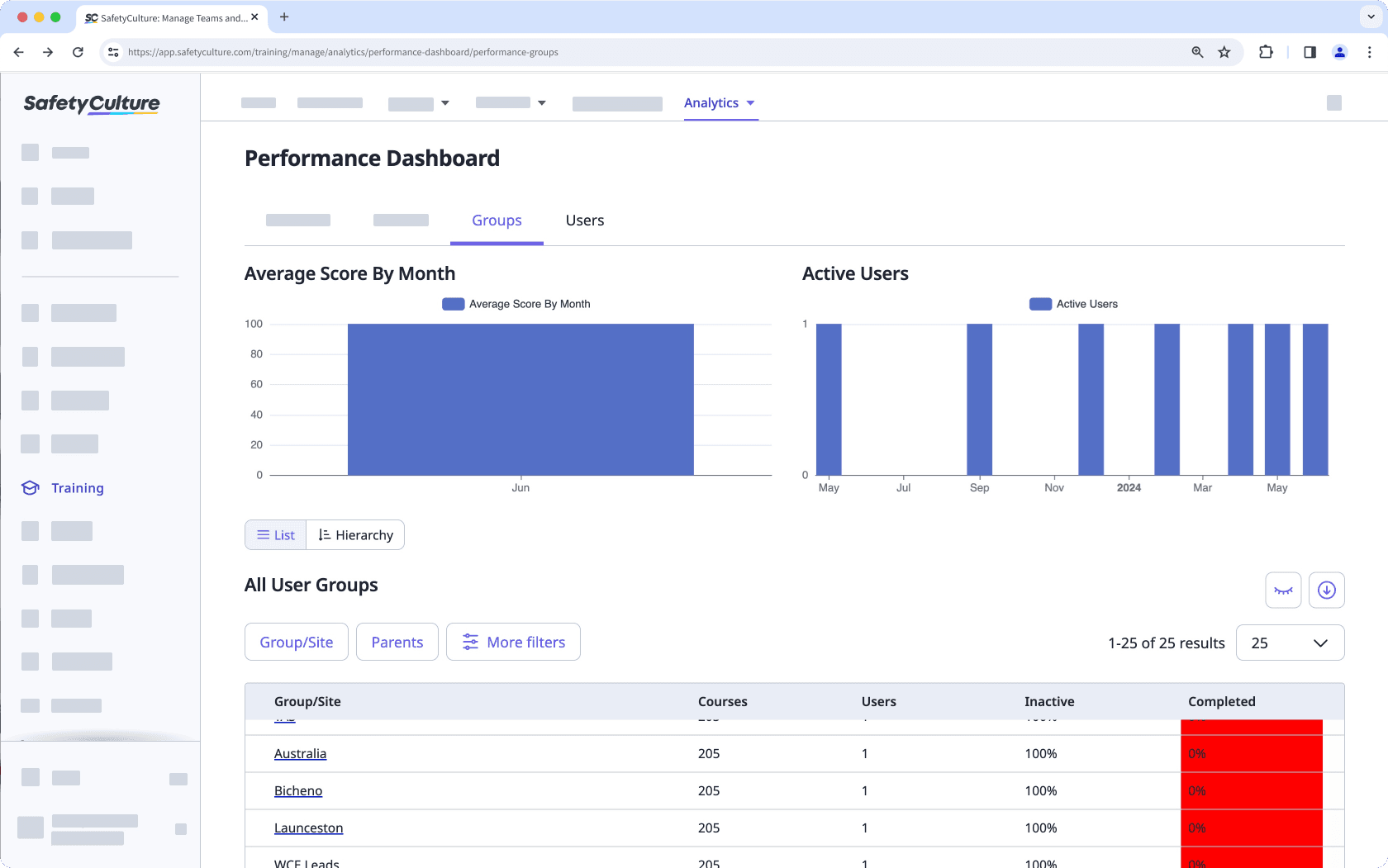
Personnalisez la façon dont vous souhaitez afficher vos données de formation à l'aide des options suivantes :
Cliquez sur
pour filtrer davantage vos résultats.
Cliquez sur
pour afficher et masquer les colonnes dans les tableaux.
Cliquez sur
pour exporter les données au format CSV.
Cette page vous a-t-elle été utile?
Merci pour votre commentaire.