- Usar SafetyCulture
- Activos
- Ver perfiles de activos
Ver perfiles de activos
Obtenga más información sobre las funciones y beneficios del perfil del contratiempo.¿Qué puedo ver en el perfil de un activo?
Dependiendo del nivel de detalle añadido a un activo, su perfil puede ser su fuente única de información para todo lo que necesita saber sobre el activo. Esto incluye su aspecto, sus datos, como las fechas de vencimiento o de registro, cualquier documento e imagen asociados, y todas las actividades relevantes, como las inspecciones y las acciones.
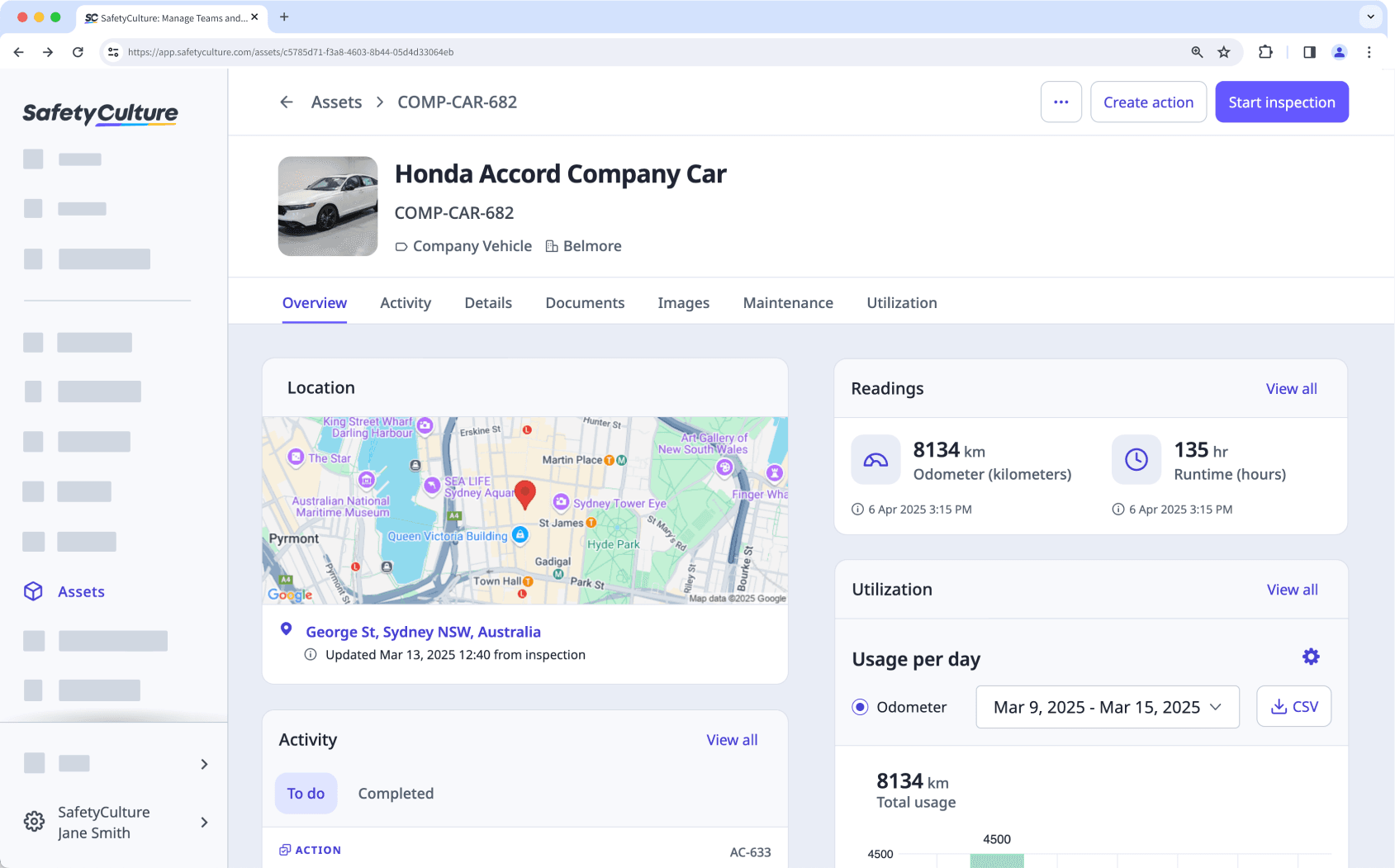
Configurando una integración con un sistema de gestión de activos como Samsara, Geotab o Caterpillar (VisionLink), puede ver las siguientes lecturas telemáticas de cada activo, dentro del perfil del activo:
Cuentakilómetros
Horas de funcionamiento de motor
Temperatura
Asset maintenance and usage tracking are only available when viewing asset profiles via the web app.
Ver el perfil de un activo
Seleccione
Activos en el menú de la izquierda.
Busque el activo que desee ver. Puede elegir cómo desea ver sus activos seleccionando entre
Tabla,
Tabla y
Tabla en la parte superior derecha de la página.
Haga clic en el activo.
En el perfil del activo, encontrará los siguientes detalles y opciones que puede utilizar:
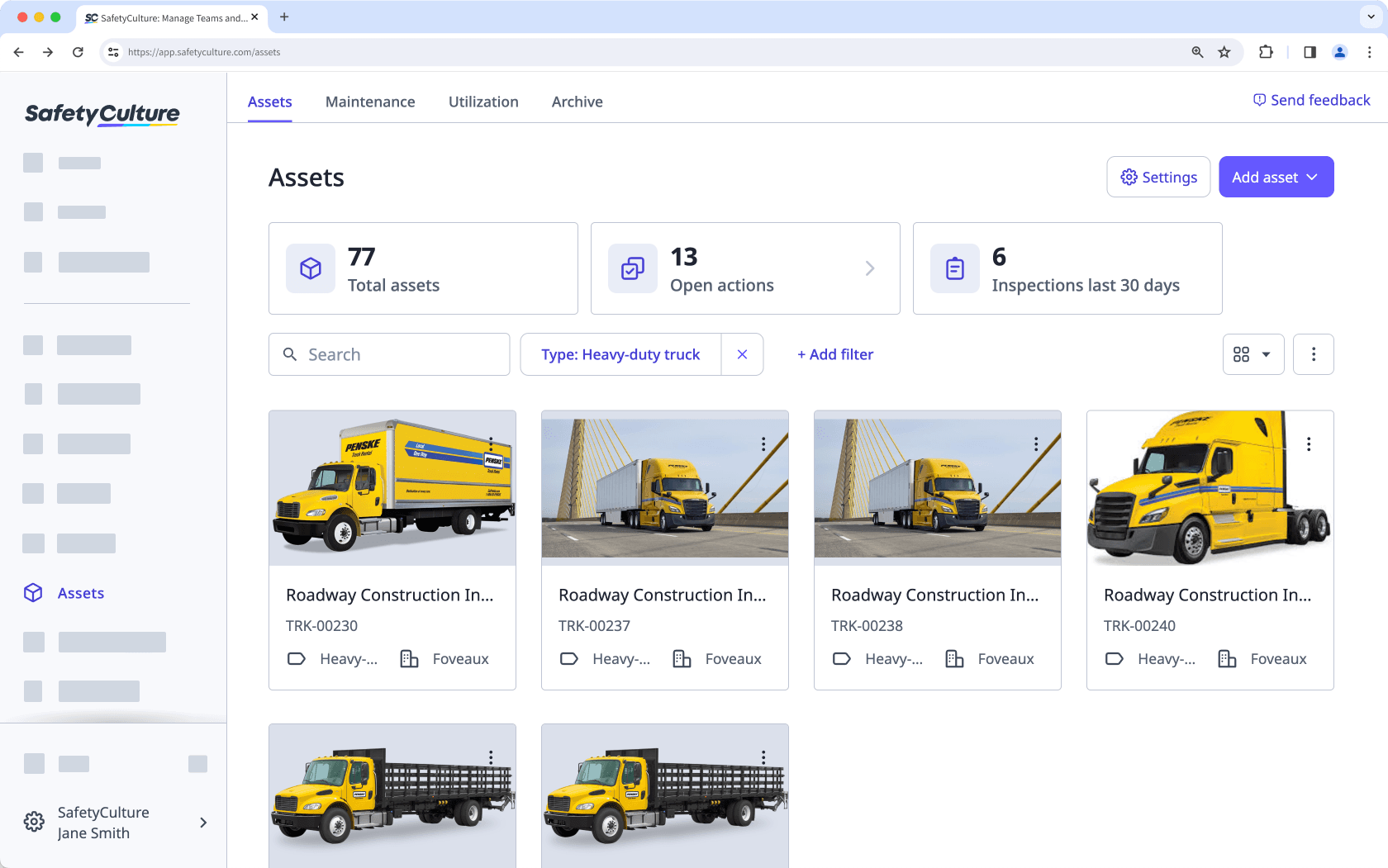
Iniciar inspección: la opción para iniciar una inspección y que la pregunta sobre el activo se complete previamente. Si el activo se añade a un sitio, el sitio también se completará previamente en la inspección.
Crear acción: la opción para crear una acción y que el campo del activo se complete previamente. Si el activo se añade a un sitio, el sitio también se completará previamente en la acción.
Ver todos los detalles: información que incluye la identificación única del activo, el nombre, la ubicación de la última inspección y cualquier campo asociado con el tipo de activo. Si tiene el permiso de "Activos: gestión", puede editar el activo.
Mapa: la última ubicación de la inspección realizada asociada con este activo. Si ha configurado una integración con un sistema de gestión de activos como Samsara, Geotab o Caterpillar (VisionLink), el mapa mostrará la ubicación GPS del activo en lugar de la última ubicación inspeccionada.
Lecturas telemáticas: configurando una integración con un sistema de gestión de activos como Samsara, Geotab o Caterpillar (VisionLink), podrá ver las siguientes lecturas telemáticas de cada activo:
Cuentakilómetros
Horas de funcionamiento de motor
Temperatura
Imágenes y documentos: archivos multimedia asociados con el activo, como la información de registro. Si tiene el permiso de "Activos: gestión", puede subir documentos e imágenes.
Pendiente: la lista de tareas pendientes asociadas con el activo, incluidas inspecciones programadas, acciones abiertas e inspecciones en curso. Tenga en cuenta que solo se muestran los programas de inspección que le han sido asignados.
Toda la actividad: la lista de actividades asociadas con el activo, como las inspecciones y las acciones.
Abra la aplicación móvil.
Toque
Más en la esquina inferior derecha de su pantalla.
Seleccione
Activos de la lista de opciones.
Encuentre el activo que quiera ver. Puede elegir cómo quiere ver sus activos cambiando entre
Lista,
Lista y
Listaen la parte superior izquierda de su pantalla.
Toque el activo.
En la pantalla de perfil del activo, encontrará los siguientes datos y opciones disponibles para usted:
Iniciar inspección: la opción para iniciar una inspección y que la pregunta sobre el activo se complete previamente. Si el activo se añade a un sitio, el sitio también se completará previamente en la inspección.
Crear acción: la opción para crear una acción y que el activo se complete previamente. Si el activo se añade a un sitio, el sitio también se completará previamente en la acción.
Pendiente: la lista de tareas pendientes asociadas con el activo, incluidas inspecciones programadas, acciones abiertas e inspecciones en curso. Tenga en cuenta que solo se muestran los programas de inspección que le han sido asignados.
Actividad: la lista de actividades asociadas con el activo, como las inspecciones y las acciones.
Detalles: información que incluye la identificación única del activo, el nombre, la ubicación de la última inspección y cualquier campo asociado con el tipo de activo. Si tiene el permiso de "Activos: gestión", puede editar el activo.
Lecturas telemáticas: configurando una integración con un sistema de gestión de activos como Samsara, Geotab o Caterpillar (VisionLink), podrá visualizar las siguientes lecturas telemáticas de cada activo:
Cuentakilómetros
Horas de funcionamiento de motor
Temperatura
ubicación GPS como coordenadas
Archivos multimedia: imágenes y documentos asociados con el activo, como la información de registro. Si tiene el permiso de "Activos: gestión", puede subir documentos e imágenes.
¿Esta página le fue de ayuda?
Gracias por hacérnoslo saber.