What is access?
Learn more about what access means in SafetyCulture, as well as how to manage access across the platform.What is access?
Access in SafetyCulture determines who can view and interact with different features in your organization. It helps keep information organized and ensures that users only see what's relevant to their work while still allowing collaboration. Specifically, you can manage basic or advanced access for the following features:
Templates: Control who can conduct inspections using specific templates. You can also grant granular access for editing, archiving, and deleting templates.
Inspections: Allow users to view, edit, or delete individual inspections.
Actions: Actions from inspections follow the inspection's access rules. For standalone actions, you can share these to collaborators or users based on their assigned sites.
Training: Share courses to edit them with other team members.
Assets: Allow users to see only assets related to their assigned sites.
Documents: Manage access to files and folders either at the folder or individual file level. Folder access applies to all items inside unless you set different access for specific files or subfolders.
Issues: Control category visibility and issue access to specify who can report issues using each category, and who can view and edit reported issues.
Investigations: Manage investigation access per investigation so you control who can view or edit.
Basic access
Manage explicit access for groups and users to templates, inspections, training courses, and issues. Best for teams with simple access needs.
Templates and inspections
By giving access to templates, you determine which users and groups are able to conduct inspections using them. You can also give varying levels of access to allow users to edit templates, and archive or delete them in your organization.
Inspection access rules can also be configured to allow users to view, edit, or delete individual inspections other users in their organization have created using a particular template.
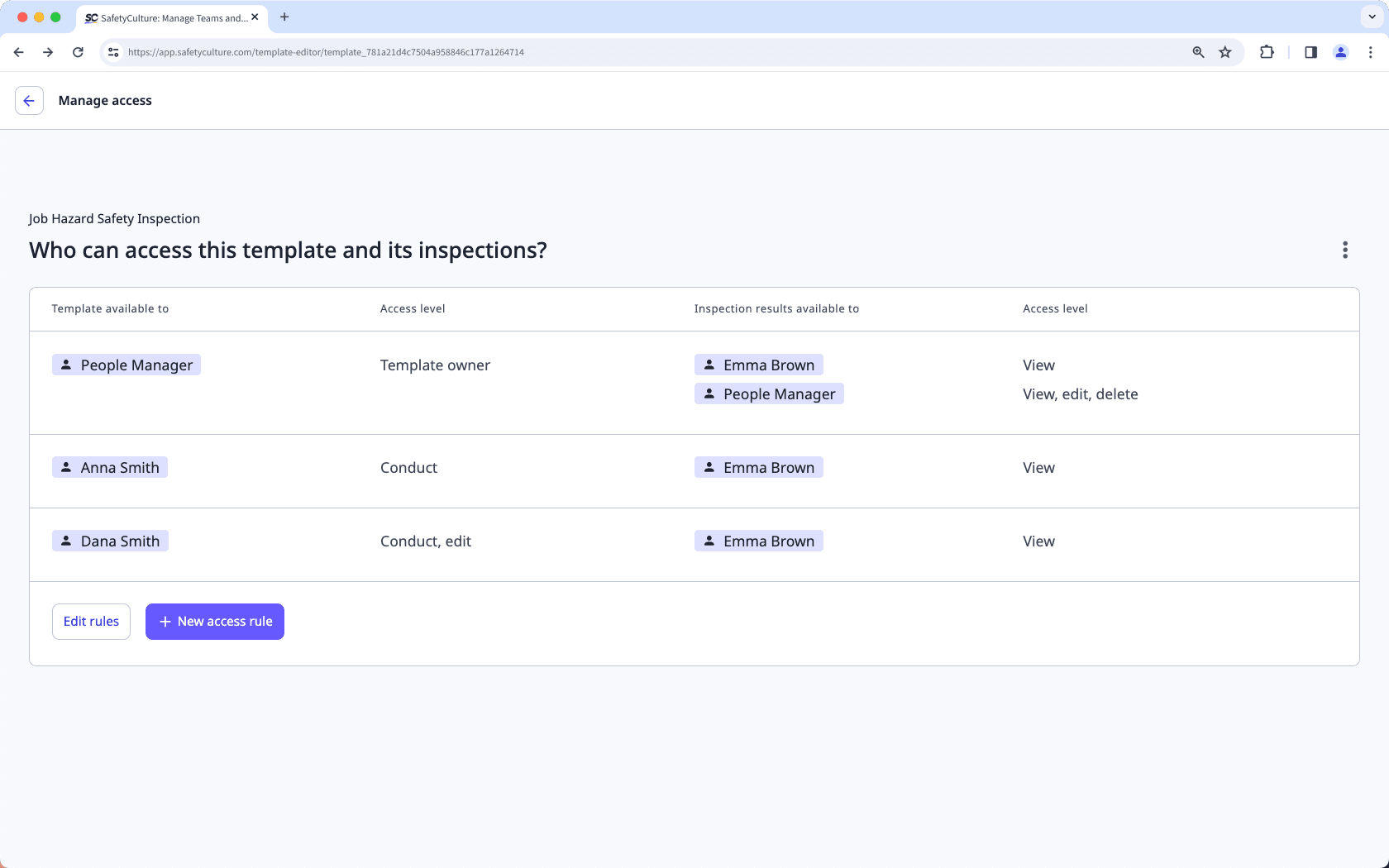
Actions
Actions created in inspections and inspection reports follow the access rules of the associated inspection, meaning whoever has access to relevant inspections can also view and update actions created as part of them. Users who are assigned to the action will also be given access.
Training
Access to courses comes in two parts: editing and assigning. By default, each course you create is only available to you for editing. You can share a course with other team members so they can collaborate with you in editing your training content.
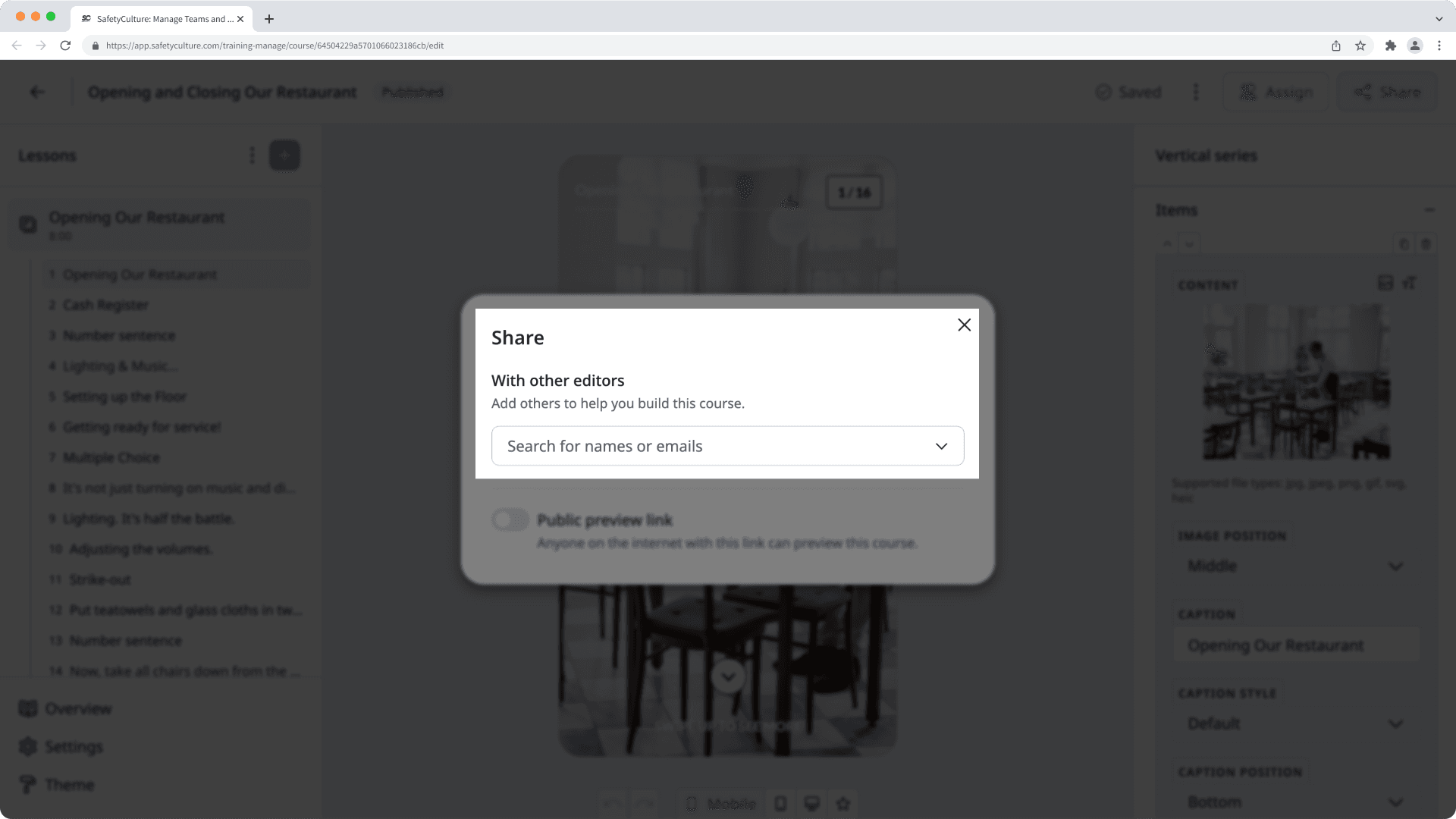
Once a course is ready to go, you need to assign the course to your team members for them to access and take it as training.
Please note that access to quizzes are managed separately to courses.
Documents
You can manage access in Documents at the folder level or for individual files and subfolders. Folder access cascades to everything inside unless you set different access on specific items. Give view access for read-only and downloads and use edit access to add, change, move, or manage items.
Issues
You can control who in your organization can report issues under each active issue category. You can also limit whether users can only report issues or whether they can view and edit reported issues in each category.
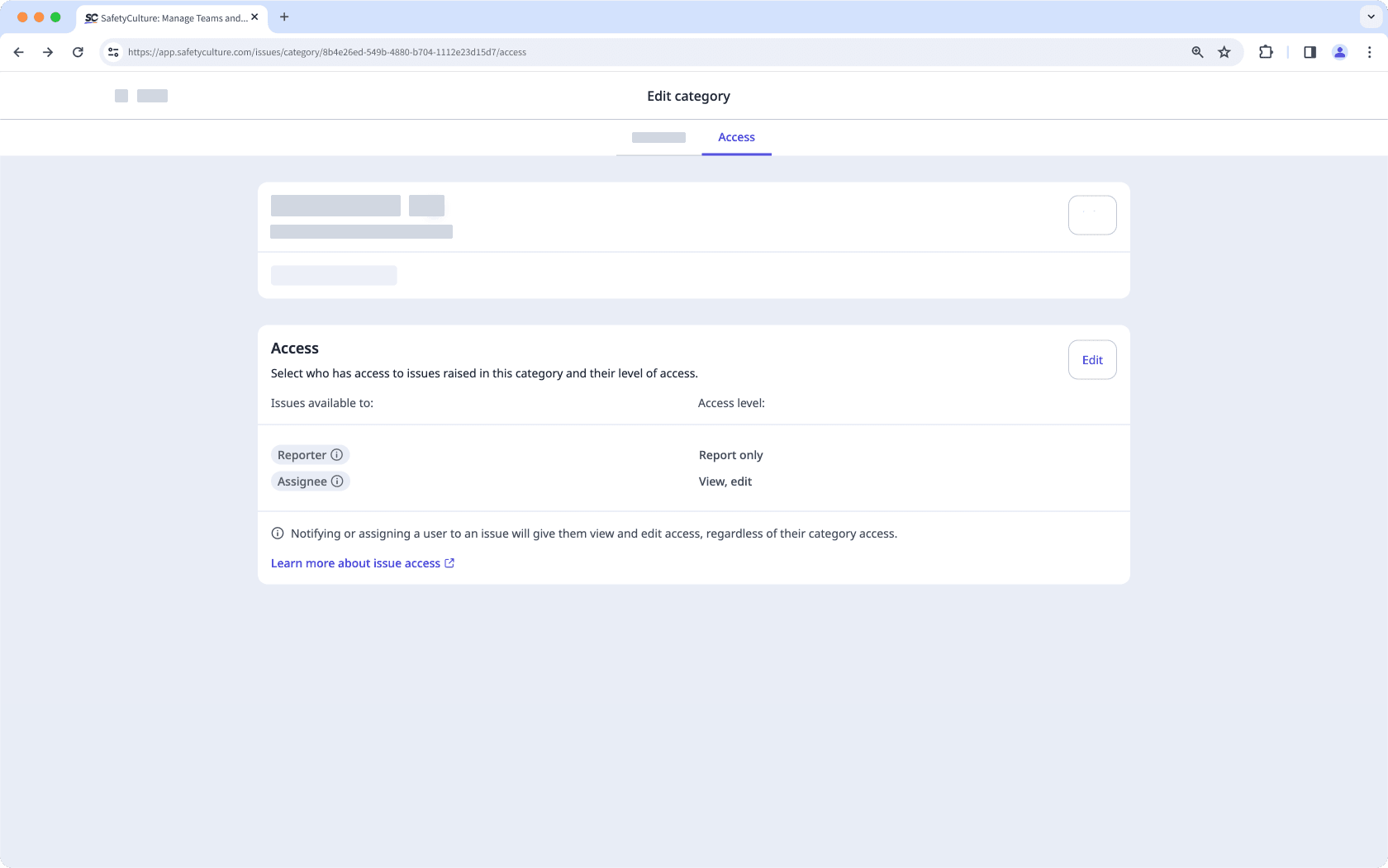
Investigations
When you create an investigation, you automatically have access and can share it with your team. You can also modify their access to investigations in your organization anytime.
Advanced access
Depending on the feature, automatically grant access based on group or site membership. This keeps access up to date as users move between groups or sites.
Templates and inspections
Inspection access can be managed so that site members from each inspection's selected site are given access. You can also give access to users who are members of a specific combination of a group and a site, allowing you to manage access dynamically with minimal effort.
Similarly, template access can be given to members of specific sites or members of a specific combination of a group and a site.
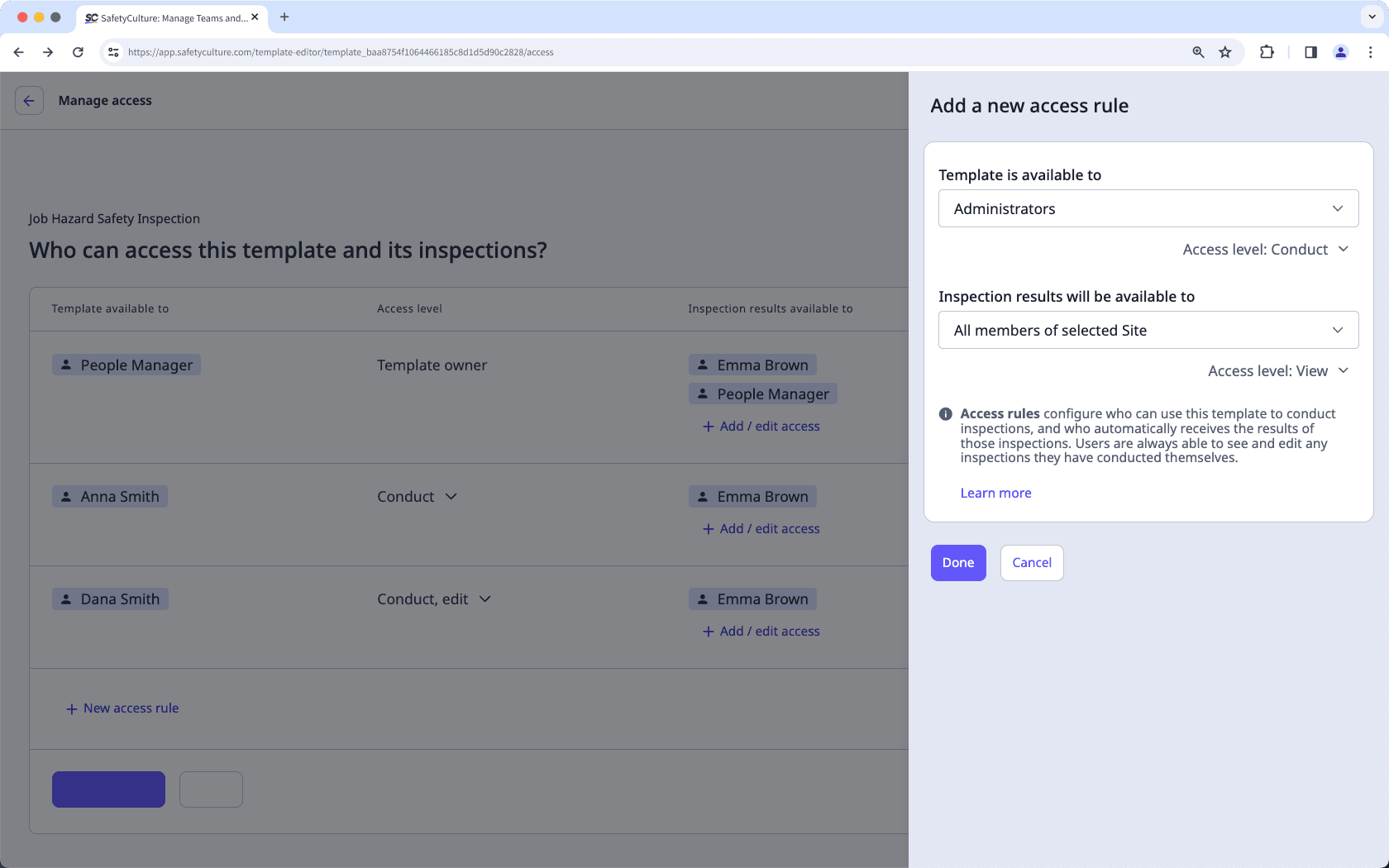
Actions
You can create standalone actions and configure access rules to allow all users in your organization, site members, or collaborators to view and update them.
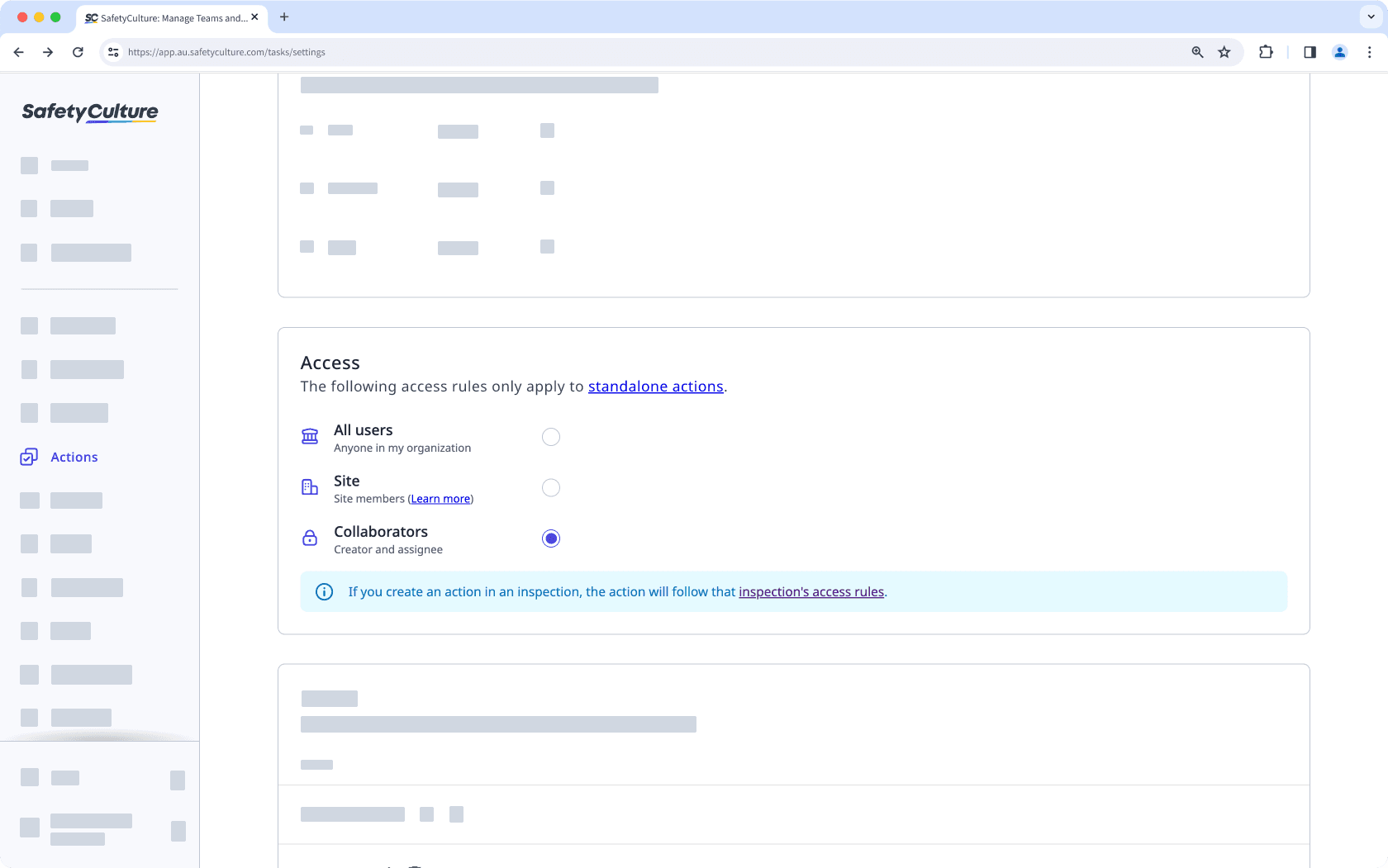
Training
In Training, you can assign courses and quizzes to specific groups and sites, control distribution, and set them as required if needed.
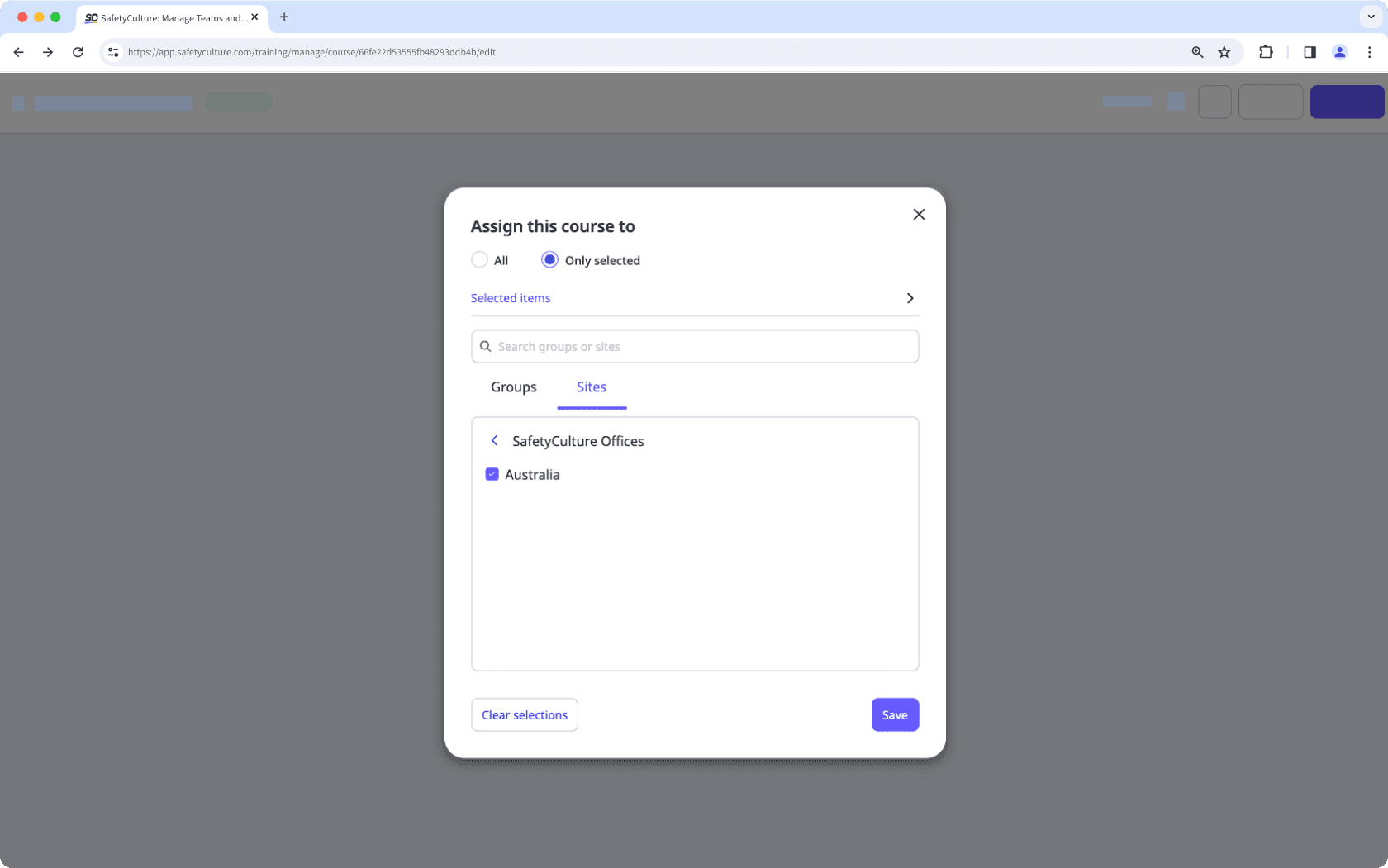
Issues
Issue access can be managed so that site members from each issue's selected site are given access. You can also give access to users who are members of a specific combination of groups and a site, ensuring reported issues are only visible to relevant team members.
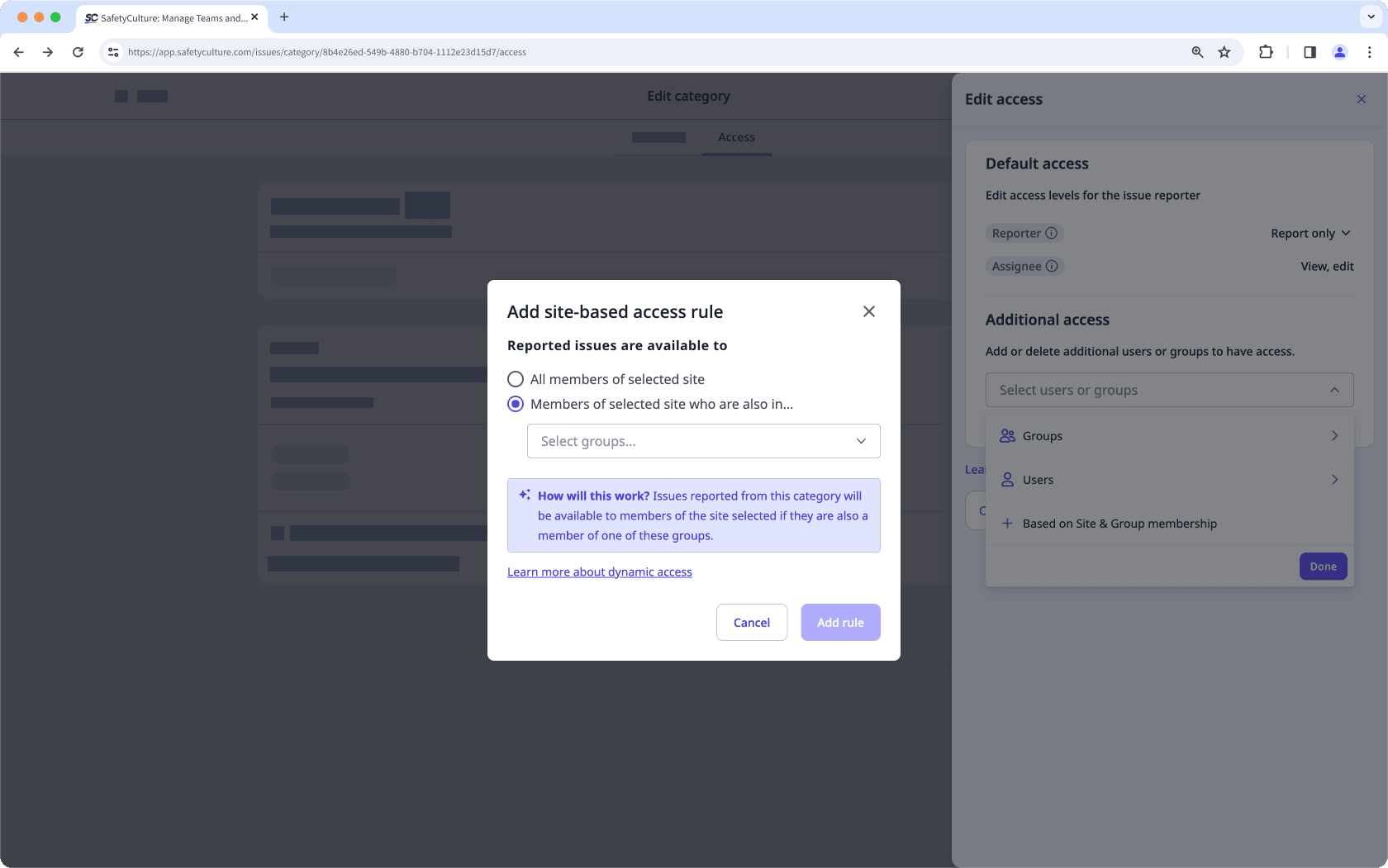
Assets
You can choose between allowing all users in your organization to view and select assets, or restrict asset access based on a user's site membership.
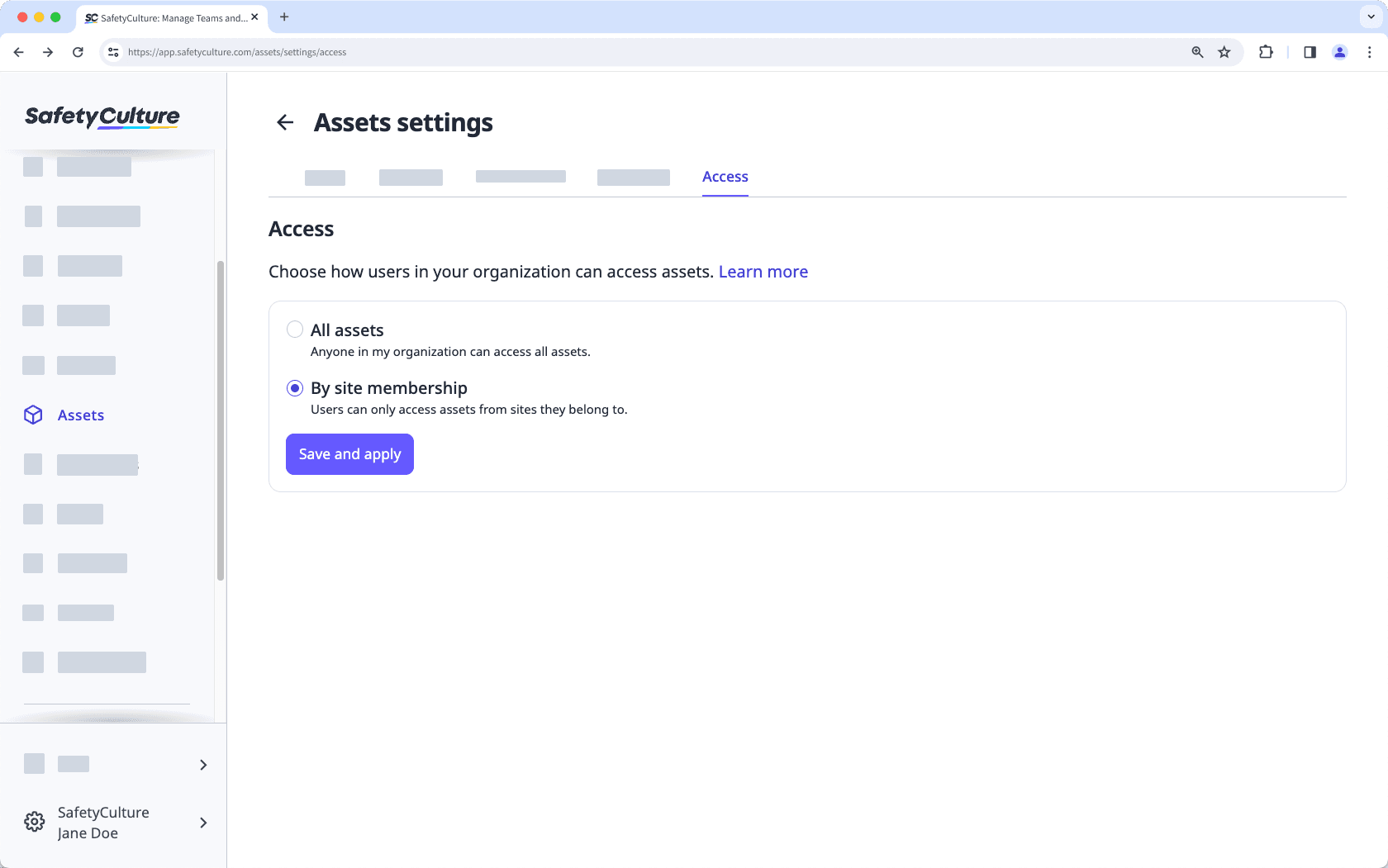
Was this page helpful?
Thank you for letting us know.