- Templates (managing)
- Delete templates
Delete templates
Learn how to delete templates via the web app.Before deleting a template, you need to archive it first.
Deleting is irreversible, and we cannot restore permanently deleted items. Confirmation is always required before any deletion, so be sure you're not accidentally deleting the wrong item.
Delete a template
Select
 Templates from the menu on the left-hand side.
Templates from the menu on the left-hand side.Select Archive on the top of the page.
Click
on the template's right-hand side and click
Delete.
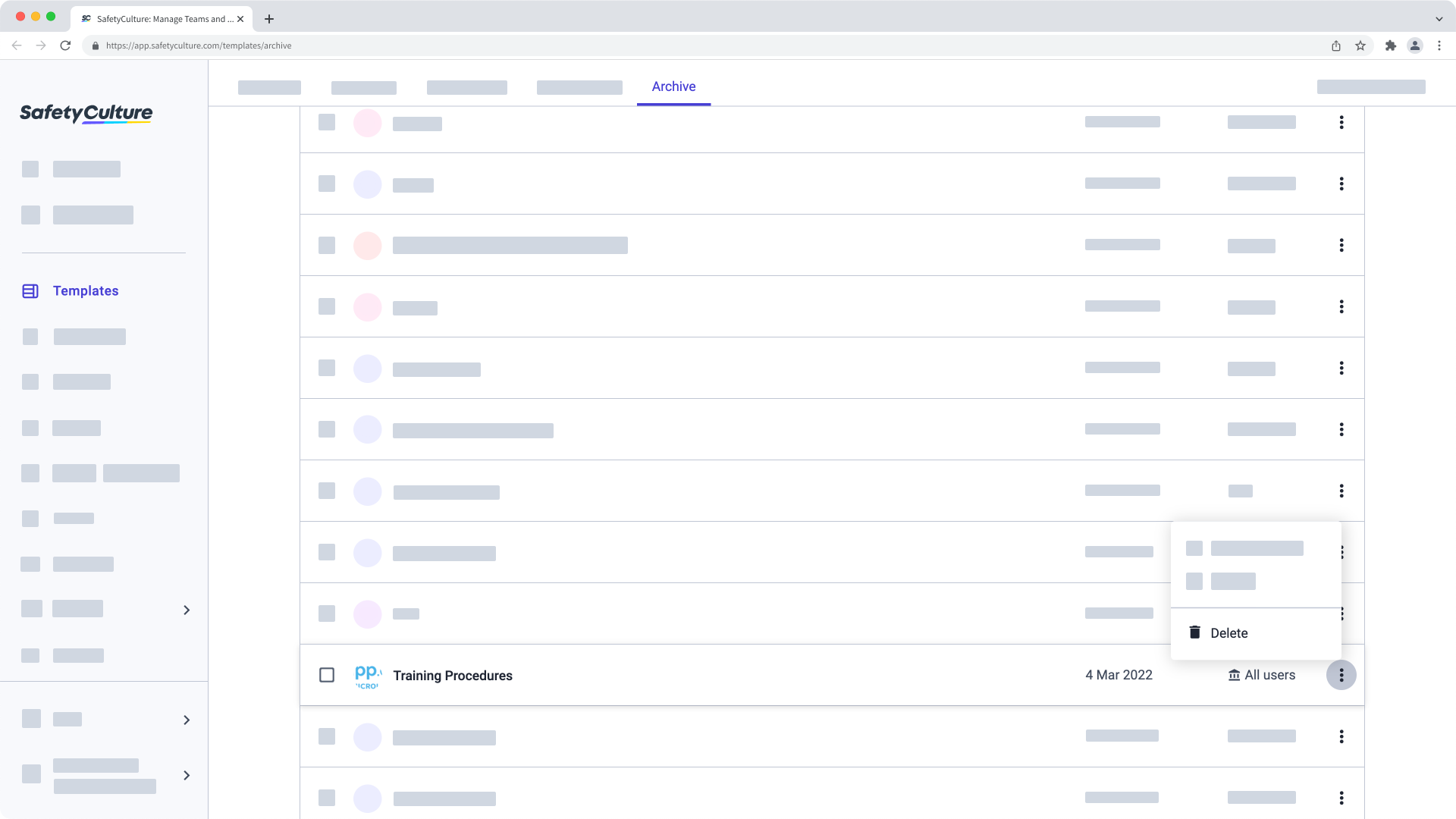
In the pop-up window, select Yes.
Frequently asked questions
Templates that are uploaded to the Public Library will be available to download until they're removed from the Public Library.
In contrast, once a template is deleted from your organization, it won't be available in the Shared Library.
Deleting a template does not delete any existing inspections that were conducted using the template in question. However, once the template has been deleted, these inspections can no longer be duplicated.
Was this page helpful?
Thank you for letting us know.