- Verwaltung
- Standortverwaltung
- Was sind Standorte in SafetyCulture?
Was sind Standorte in SafetyCulture?
In diesem Artikel erfahren Sie mehr über die Funktionen und Vorteile der Standorte-Funktion in SafetyCulture.Was sind Standorte in SafetyCulture?
Mit den Standorten in SafetyCulture können Sie die Daten Ihres Teams verfolgen und verwalten, indem Sie sie bestimmten Standorten, Projekten oder Teams zuordnen. Sie können Standorte organisieren in einer Hierarchie, die die Struktur Ihrer Organisation widerspiegelt, und Gruppen Sie diese in höhere Ebenen wie Bereiche oder Regionen, um die Standortzugehörigkeit und Trendanalysen über mehrere Standorte hinweg zu vereinfachen.
Bei Standorten können Sie automatisch Zugriff auf Vorlagen und Inspektionen gewähren, basierend auf der Standortmitgliedschaft. Durch die Verknüpfung von Inspektionen, Aktionen, Schulungen, Problemen und Assets mit Websites können Sie alle zugehörigen Daten aus dem Profil einer Website anzeigen, was die Überwachung von Leistung und Trends in Analysen erleichtert.
Standorte erkunden
Strukturieren Sie Ihre Organisation in einer Hierarchie
Mit Standorten können Sie die Struktur Ihrer Organisation abbilden, indem Sie eine klare Hierarchie von Geschäftseinheiten oder Orten erstellen. Diese Hierarchie ordnet nicht nur die Daten Ihres Teams, wie Inspektionen, Probleme und Aktionen, sondern stellt auch die Beziehungen zwischen den Standorten visuell dar und macht das gesamte Management effizienter.
Sie können Teammitglieder auch als Site-Manager oder >Site-Mitglieder zuweisen. Site-Manager überwachen den Betrieb, während Site-Mitglieder Zugriff auf gemeinsam genutzte Elemente wie Vorlagen und Inspektionen erhalten, um zugewiesene Aufgaben zu erledigen.
Passen Sie Hierarchielabels an die Struktur und Terminologie Ihres Unternehmens an, um mehr Klarheit und Konsistenz zu gewährleisten.
Zugriff und Aufgaben über Standorte verwalten
Vereinfachen Sie die Zugriffsverwaltung, indem Sie Vorlagen, Inspektionen, Aktionen, Schulungskurse und Quiz, Probleme und Assets auf der Grundlage von Gruppen oder Standortmitgliedschaft zuweisen.
Um die Verwaltung der Website-Mitgliedschaft zu vereinfachen, können Sie auch Regeln einrichten, um Benutzer auf der Grundlage ihrer benutzerdefinierten Benutzerfelder automatisch als Mitglieder hinzuzufügen oder zu entfernen.
Mit erweiterten Zugriffsregeln können Sie Folgendes tun:
Dynamischen Zugriff auf bestimmte Vorlagen und Inspektionen gewähren.
Festlegen, wer auf eigenständige Aktionen in Ihrer Organisation zugreifen kann.
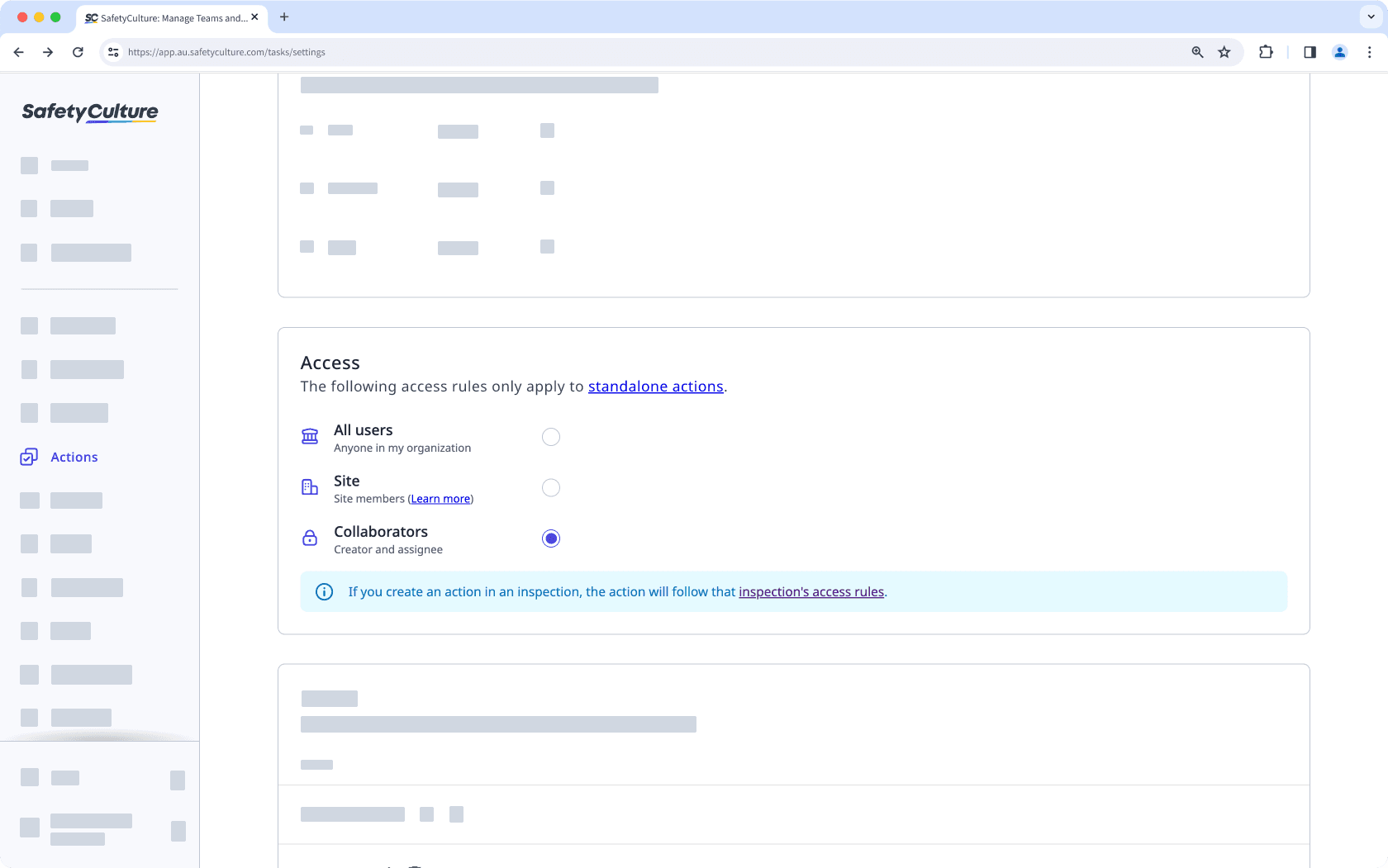
Zuweisen von Kursen und Quizzes zu bestimmten Gruppen und Standorten
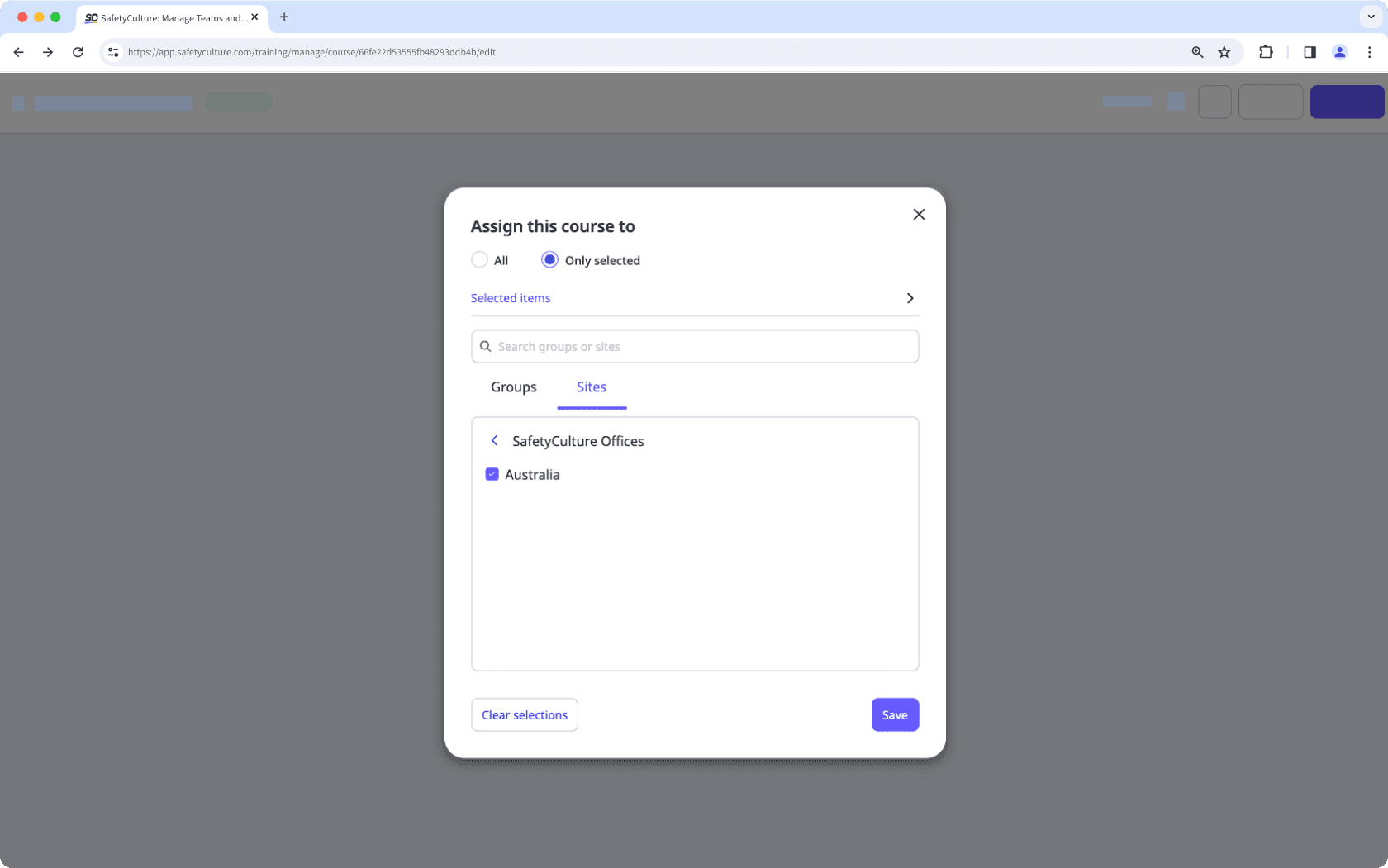
Verwalten Sie den Zugriff auf Probleme basierend auf der Gruppen- oder Website-Mitgliedschaft, um sicherzustellen, dass nur bestimmte Mitglieder Probleme anzeigen oder lösen können.
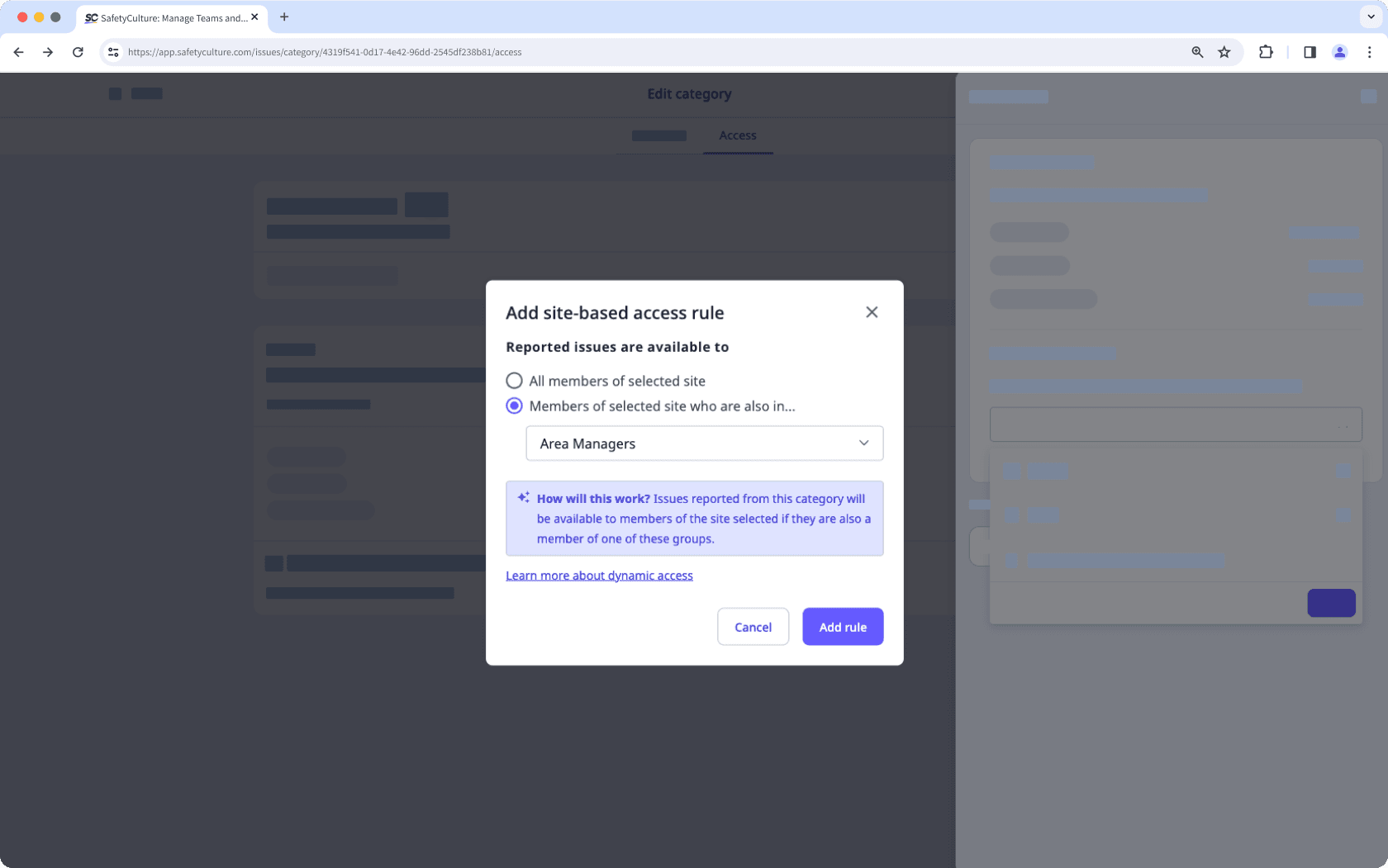
Beschränken Sie den Zugriff auf die Assets von auf der Grundlage der Website-Mitgliedschaft eines Benutzers.
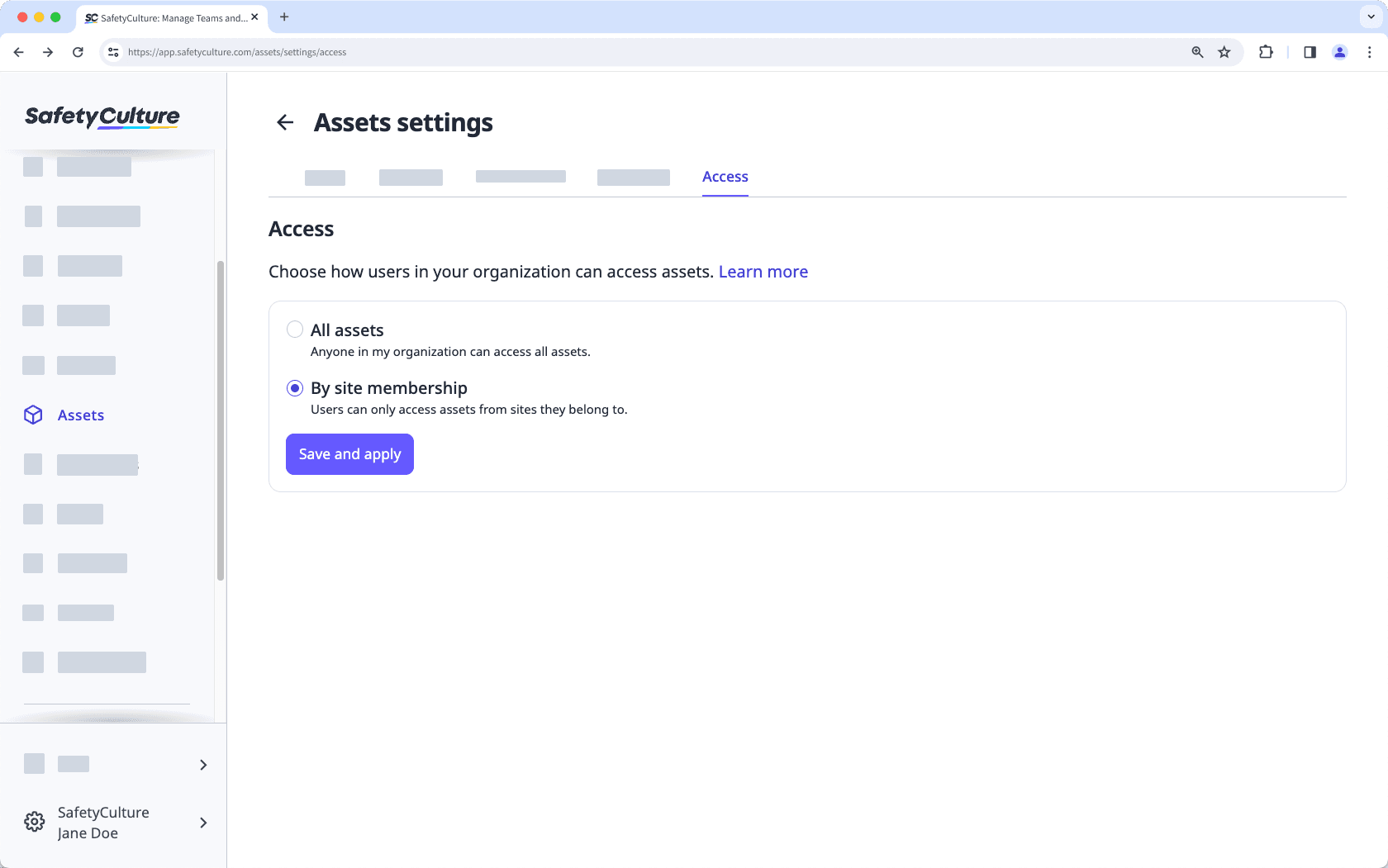
Datenzuordnung
Verwalten Sie mithilfe der Standortauswahl-Einstellungen, welche Standorte Nutzer sehen, wenn sie Objekte für Inspektionen, Assets, Zeitpläne, Aktionen und Probleme auswählen.
Je nach Einstellung können Nutzer entweder alle Standorte oder nur diejenigen sehen, zu denen sie gehören, wenn sie einen Standort auswählen. Für eine noch genauere Steuerung der Standortauswahl können Sie die Option „Mein Standort ist hier nicht aufgeführt“ aktivieren oder deaktivieren. So stellen Sie sicher, dass Ihre Nutzer immer den passenden Standort auswählen. Zudem können Sie direkt im Profil eines Standorts die zugehörigen Einheiten einsehen.
In Analysen können Sie Ihre Daten auf bestimmte Standorte beschränken. Zum Beispiel können Sie Ihr Dashboard so einstellen, dass es Daten von Assets zeigt und nach Standorten eingrenzt.
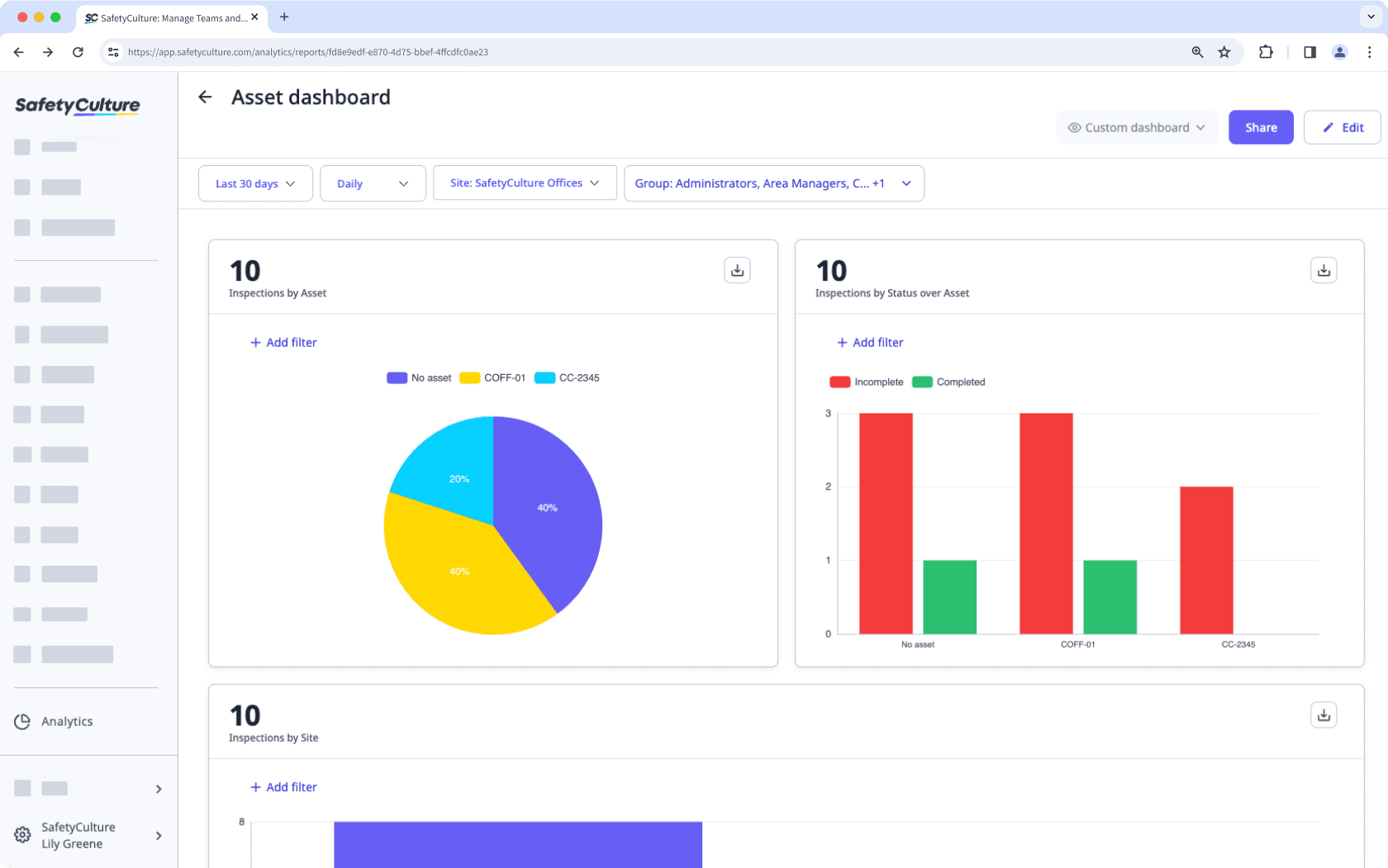
War diese Seite hilfreich?
Vielen Dank für Ihre Anmerkungen.