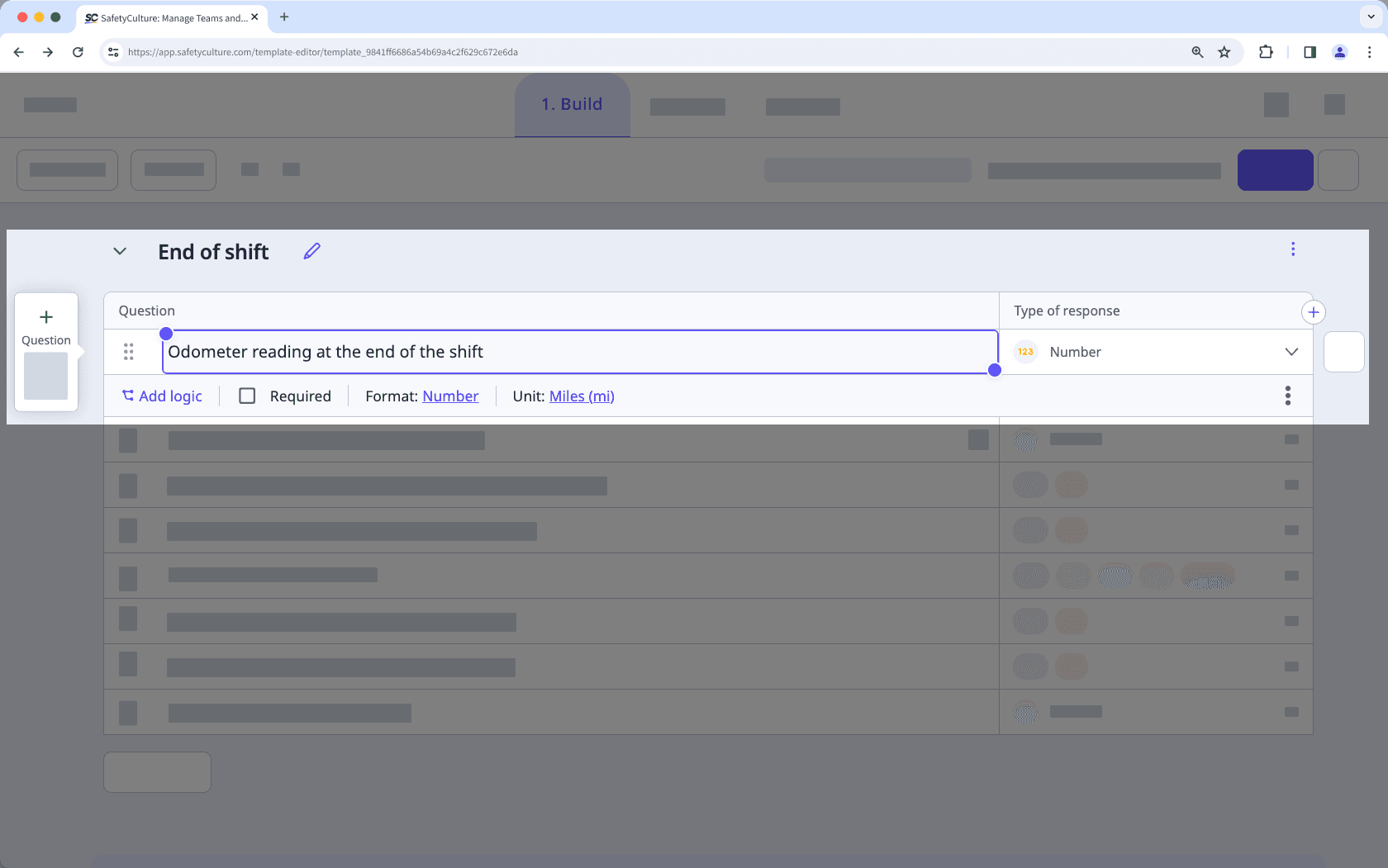- Usar SafetyCulture
- Activos
- Gestionar lecturas de activos en plantillas
Gestionar lecturas de activos en plantillas
Aprenda cómo capturar lecturas de activos al realizar inspecciones configurando sus plantillas a través de la aplicación web.¿Qué son las lecturas de activos?
Las lecturas de activos son medidas fundamentales que capturan el estado y el uso actuales de sus vehículos, maquinaria y equipamiento. Estas lecturas incluyen datos como distancias recorridas por el cuentakilómetros, las horas de tiempo de ejecución y las fechas de servicio, lo que proporciona una visión objetiva del estado y el rendimiento del activo. Contar con lecturas precisas y actualizadas permite que las organizaciones planifiquen el mantenimiento de forma proactiva, eviten averías inesperadas y optimicen la utilización de los activos. Tanto si utiliza inspecciones, dispositivos de seguimiento GPS conectados o integraciones telemáticas, dispone de flexibilidad para elegir la mejor forma de realizar el seguimiento del uso de los activos en SafetyCulture.
Cómo funciona
Este diagrama ilustra el proceso completo para configurar y gestionar lecturas de activos para maximizar plenamente la función en la plataforma.
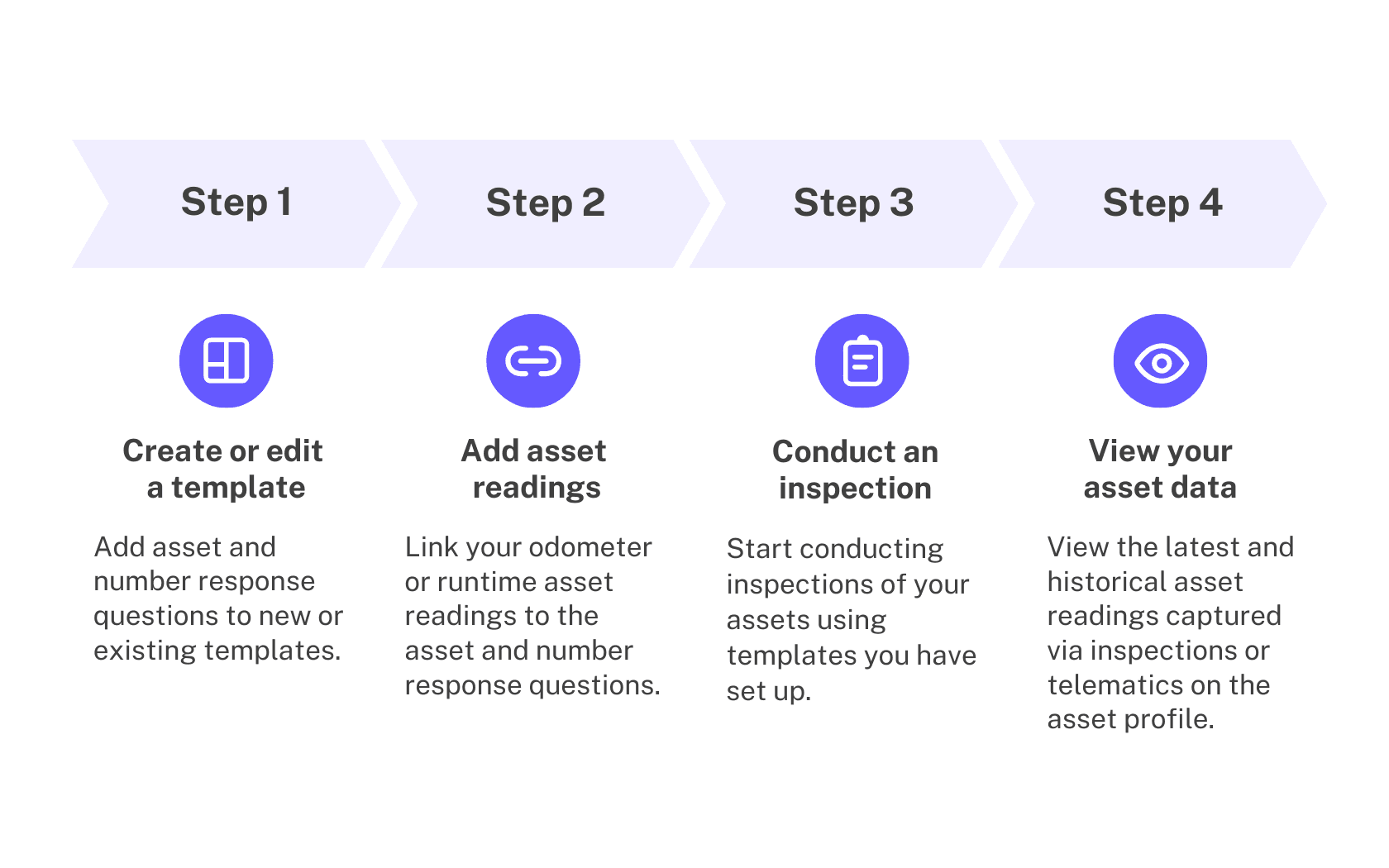
Si bien es posible crear plantillas en la aplicación móvil, recomendamos crear plantillas a través de la aplicación web para obtener la mejor experiencia.
Los cambios publicados realizados en las plantillas solo se aplican a las nuevas inspecciones en el futuro.
Gestionar lecturas de activos en una plantilla
Seleccione
 Plantillasen el menú de la izquierda.
Plantillasen el menú de la izquierda.Haga clic en una plantilla y seleccione Editar plantillaen el panel lateral.
En la “Página de título”, añadir una pregunta de activos.
Añadir una nueva pregunta o seleccionar una existente.
Haga clic en
en la columna "Tipo de respuesta" en el lado derecho y seleccione
.
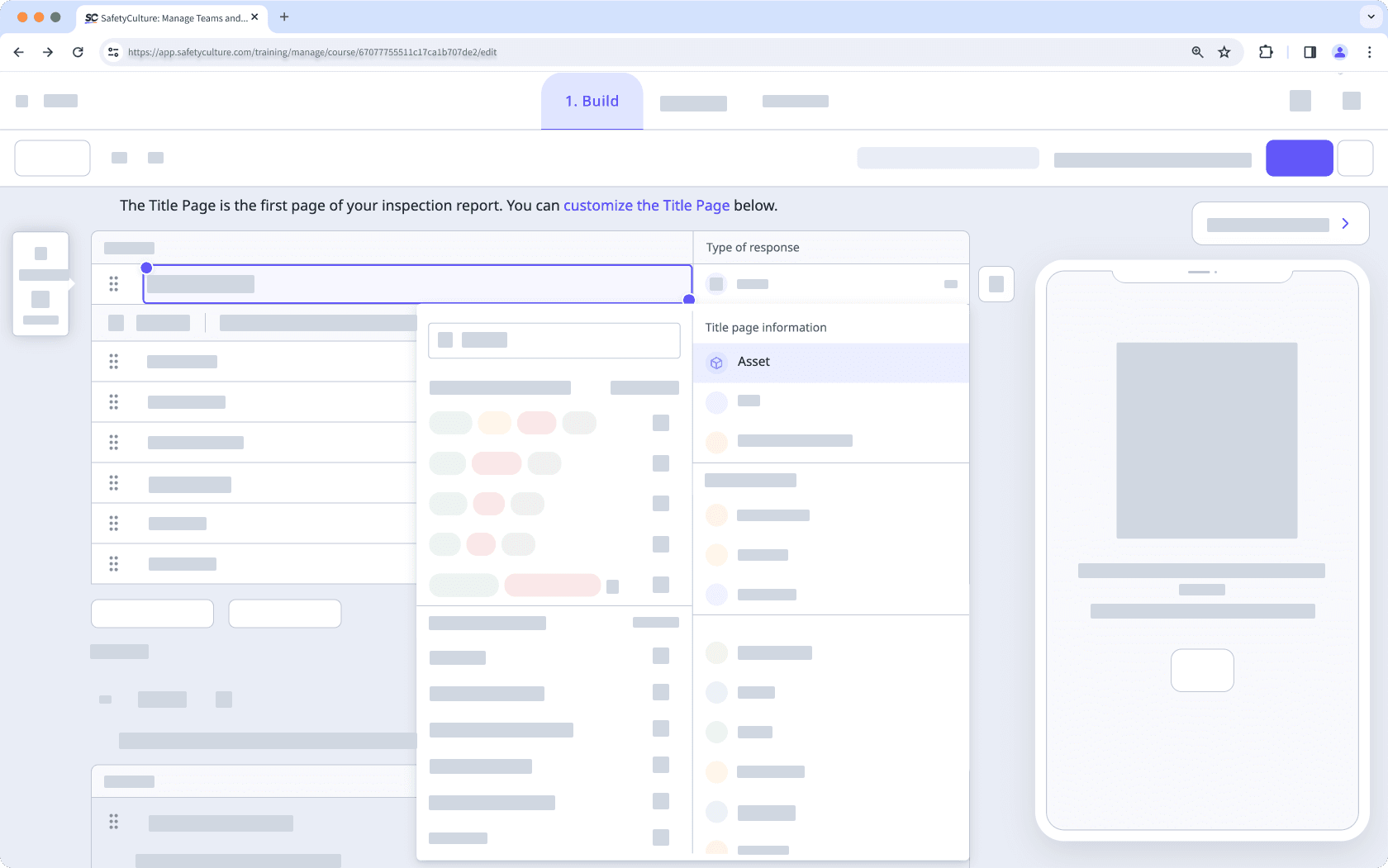
Añada más preguntas o edite las existentes según sea necesario.
Capture lecturas de activos vinculando sus activos con preguntas de respuesta numérica.
Haga clic en la pregunta del activo y luego haga clic en
Añadir junto a la opción de "Capturar lecturas".
En el panel lateral, seleccione una lectura del cuentakilómetros o del tiempo de ejecución con la unidad adecuada.
Seleccione la pregunta de respuesta numérica pertinente para vincularla a la lectura.
Haga clic en
Vincular otra lectura para añadir más lecturas a la plantilla.
Haga clic en Guardar y aplicar.
Toque Publicar en la parte superior derecha de la pantalla para publicar la plantilla. Si no está lista para publicarse, puede volver a la lista de plantillas y regresar cuando esté listo.
Abra la aplicación móvil.
Toque Inspecciones en la barra de navegación o selecciónelo en
Más.
Seleccione la pestaña de Plantillasen la parte superior de la pantalla.
Toque la plantilla y seleccione
Editar plantillade las opciones emergentes.
Toque
Página de títulopara expandir la página.
Añada una pregunta sobre activos.
Añadir una nueva pregunta o seleccionar una existente.
Toque la flecha hacia abajo debajo de la etiqueta de la pregunta y seleccione Activo.
Añada más preguntas o edite las existentes según sea necesario.
Vincule las lecturas de activos con sus preguntas de respuesta numérica y de activos.
Toque la pregunta del activo y luego haga clic en
Añadir junto a la opción de "Capturar lecturas".
En el panel lateral, seleccione una lectura del cuentakilómetros o del tiempo de ejecución con la unidad adecuada.
Seleccione la pregunta de respuesta numérica pertinente para vincularla a la lectura.
Toque
Vincular otra lectura para añadir más lecturas a la plantilla.
Toque Guardar y aplicar.
Toque Publicar en la parte superior derecha de la pantalla para publicar la plantilla. Si no está lista para publicarse, puede volver a la lista de plantillas y regresar cuando esté lista.
¿Supervisa varias plantillas de activos? Gestione rápidamente todas las plantillas con preguntas sobre activos, incluidos tipos de activos y lecturas desde la página de ajustes de Activos.
Ejemplos
Scenario
Delivery teams record the odometer at the end of each shift to see daily distance in the utilization chart. However, there are negative odometer values in the chart.
Template setup
Create a template. This gives you a workspace to capture readings.
In the “Title Page”, add an asset question. This links each inspection to the correct vehicle.
Add a number response question "Odometer reading at the end of shift", and set the unit to kilometers. This provides a single field for the value shown on the vehicle’s dash.
Click the asset question, and then click
Añadir next to the "Capture readings" option.
In the side panel, select the odometer reading with the kilometer unit. Then, select the number response question to link it to the reading. This will store the number answer as the asset’s odometer reading in your inspection.
Click Guardar y aplicar.
Add relevant questions for your workflow. This captures context alongside the reading so inspections are more useful.
Publish the template. This makes the template available for inspections.
Conduct inspections
Start an inspection using this template.
Select the correct asset in the asset question. This links the inspection data to the asset.
Answer all questions, then enter the full odometer value in the linked number question at end of shift. The system calculates daily usage from consecutive readings, so you never enter the difference.
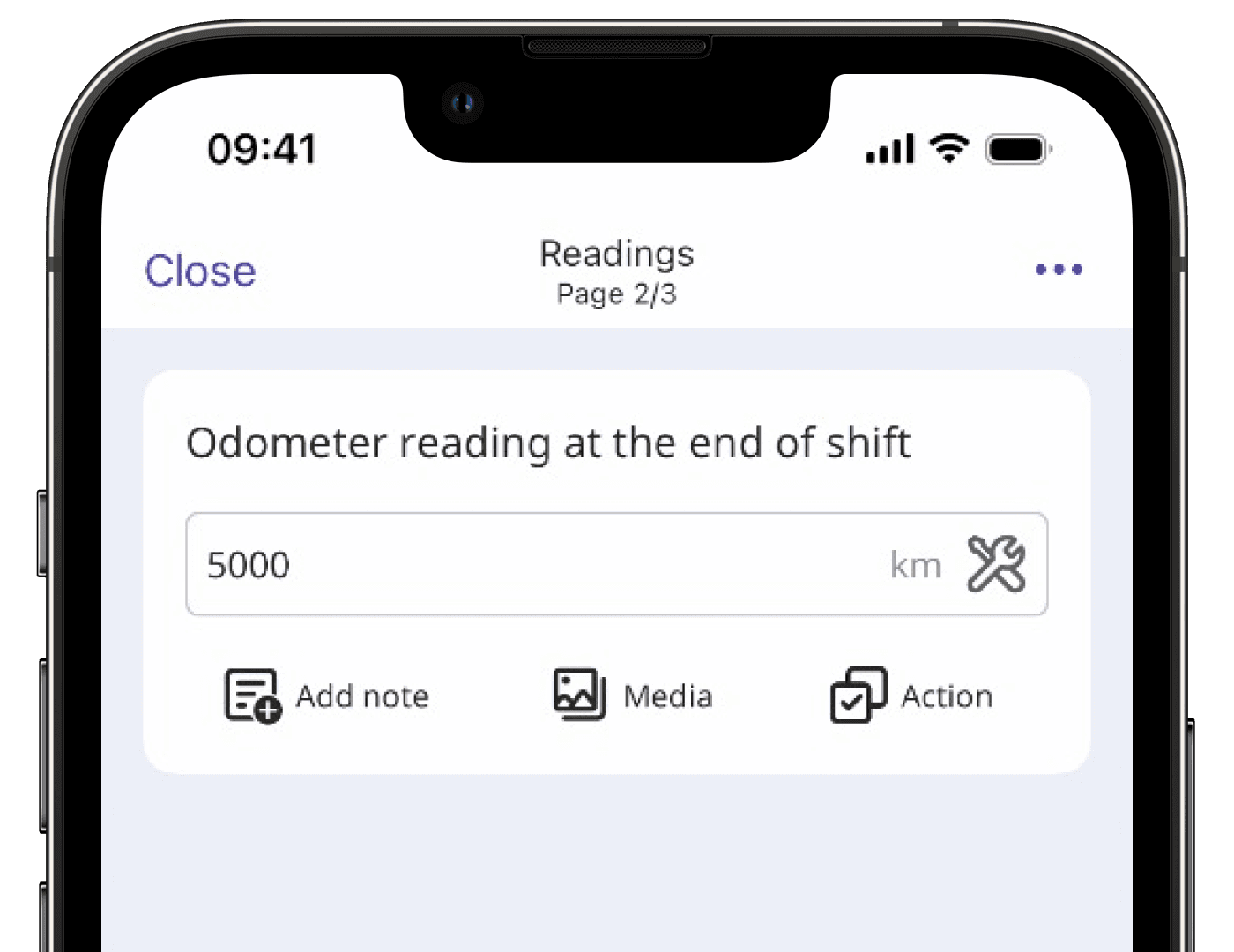
Expected results
Your team completed inspections for Van 12 from Mon to Wed using this template. They entered these odometer readings:
Mon: 5,000 km
Tue: 5,750 km
Wed: 6,260 km
The utilization chart calculates usage as the difference between consecutive cumulative readings. Since each entry uses the full odometer value in the same unit and are in chronological order, the results will be accurate. The utilization chart will display:
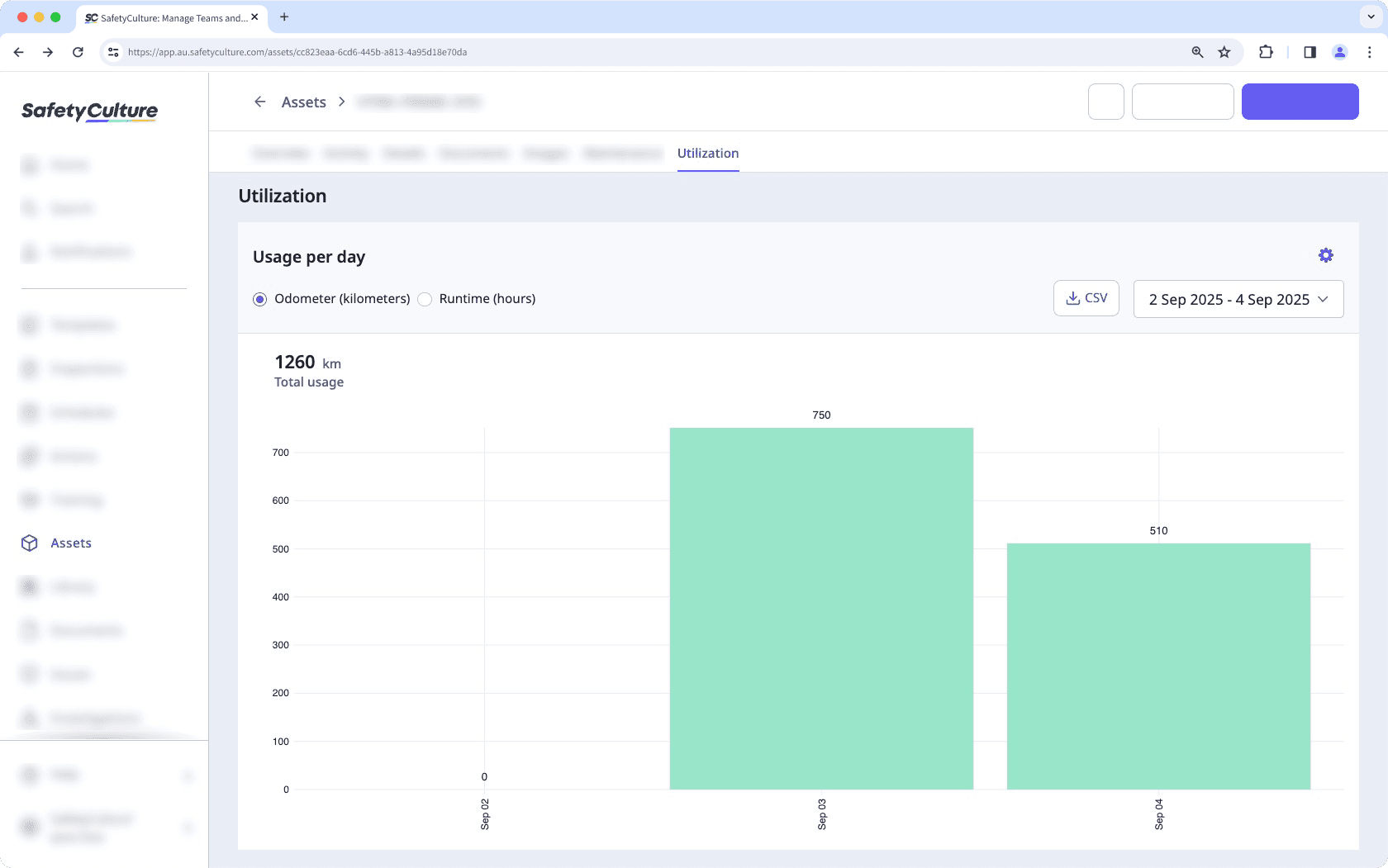
Mon: Reading is 5,000 km. The chart shows 0 km (starting point).
Tue: Reading is 5,750 km. The chart shows 750 km (5,750 − 5,000).
Wed: Reading is 6,260 km. The chart shows 510 km (6,260 − 5,750).
If the next value is lower than the previous reading, the system records a negative usage value. This typically happens when someone enters the day’s usage instead of the full cumulative reading, mixes units, or the meter was reset.
For example, Tuesday’s reading is 5,750 km then Wednesday’s entry is 750 km, which is the day’s usage, not the cumulative reading. The system treats 750 as the next reading and calculates 750 − 5,750 = −5,000 km, so the utilization chart shows a negative bar.
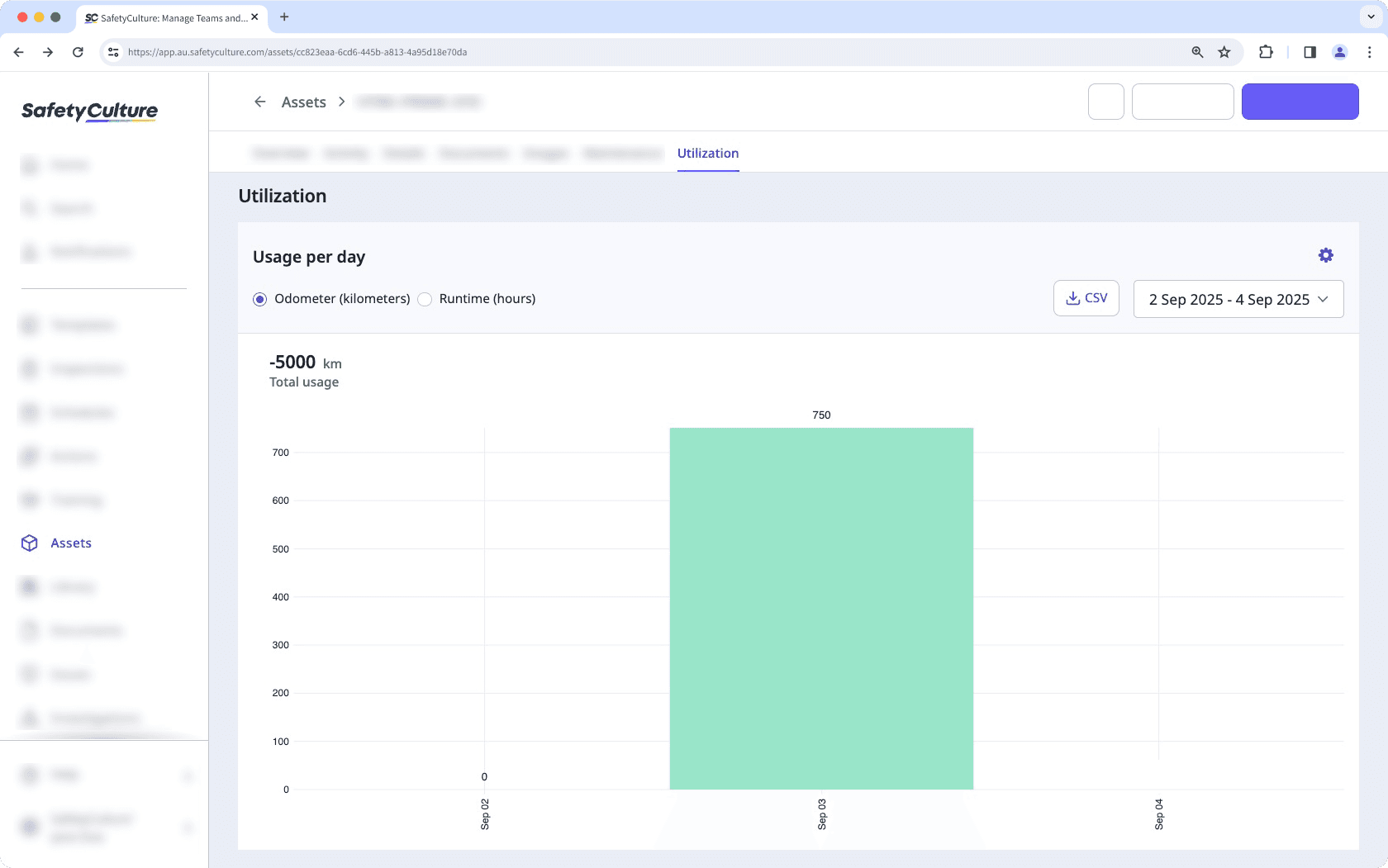
Scenario
Maintenance teams record the generator’s runtime meter at the end of each shift to see hours run per day in the utilization chart. However, the runtime values are not shown in the utilization charts.
Template setup
Create a template. This gives you a workspace to capture readings.
On the Title Page, add an asset question. This links each inspection to the correct generator.
Add a number response question named “Runtime meter reading”, and set the unit to hours (h). This provides a single field for the value shown on the meter.
Click the asset question, and then click
Añadir next to the "Capture readings" option.
In the side panel, select the runtime reading with the hours unit. Then, select the number response question to link it to the reading. This will store the number answer as the asset’s runtime reading in your inspection.
Click Guardar y aplicar.
Add relevant questions for your workflow. This captures context so inspections are useful.
Publish the template. This makes the template available for inspections.
Conduct inspections
Start an inspection using this template.
Select the correct asset in the asset question. This links the inspection data to the asset.
Answer all questions, then enter the full runtime value in the linked number question at end of shift. The system calculates daily usage from consecutive cumulative readings, so you never enter the difference.
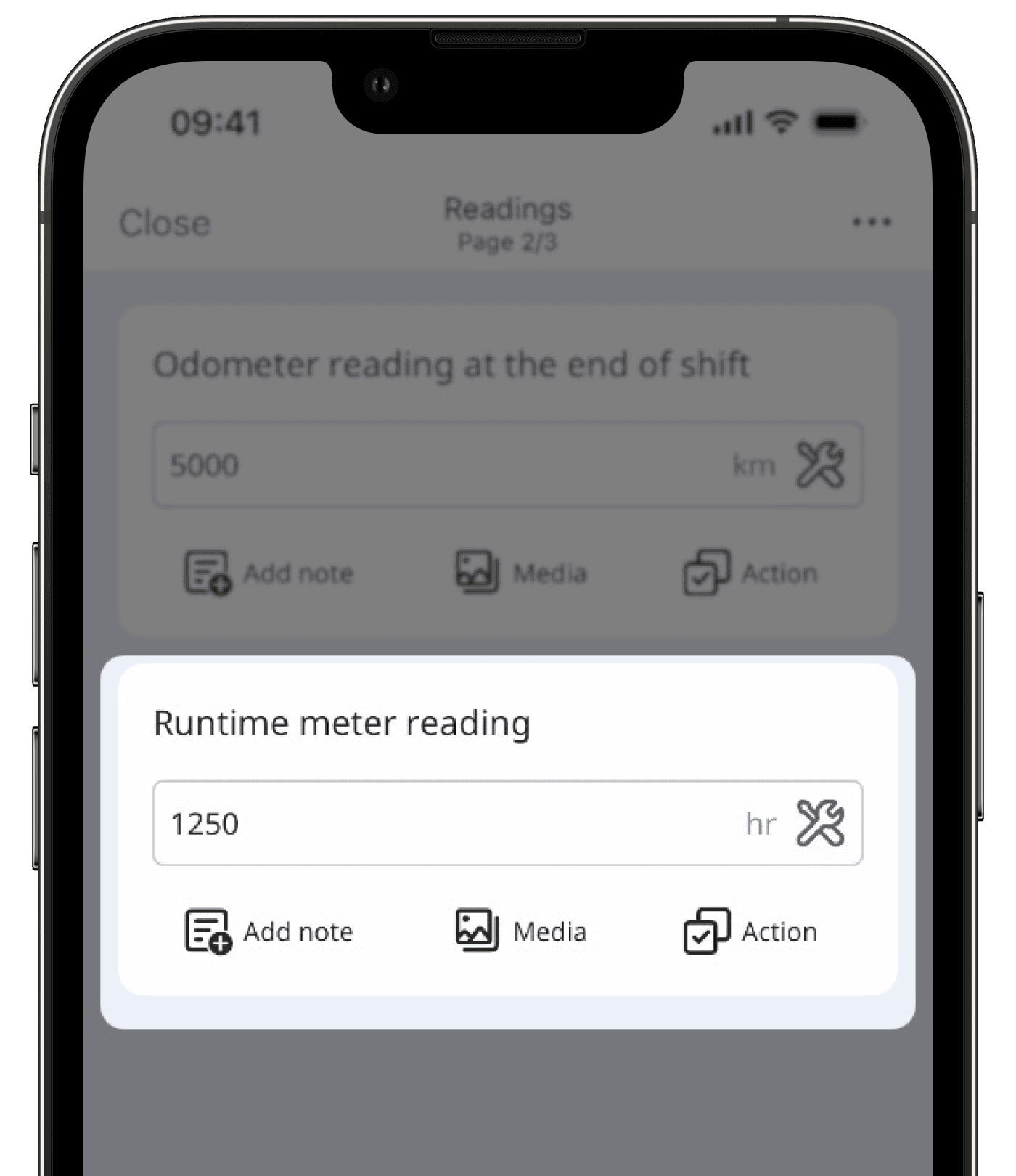
Expected results
Your team completed inspections for Generator-A from Mon to Wed using this template. They entered these runtime readings:
Mon: 1,250 h
Tue: 1,265 h
Wed: 1,310 h
The utilization chart calculates usage as the difference between consecutive cumulative readings. Since each entry uses the full runtime value in the same unit and in chronological order, the results are accurate. The utilization chart will display:
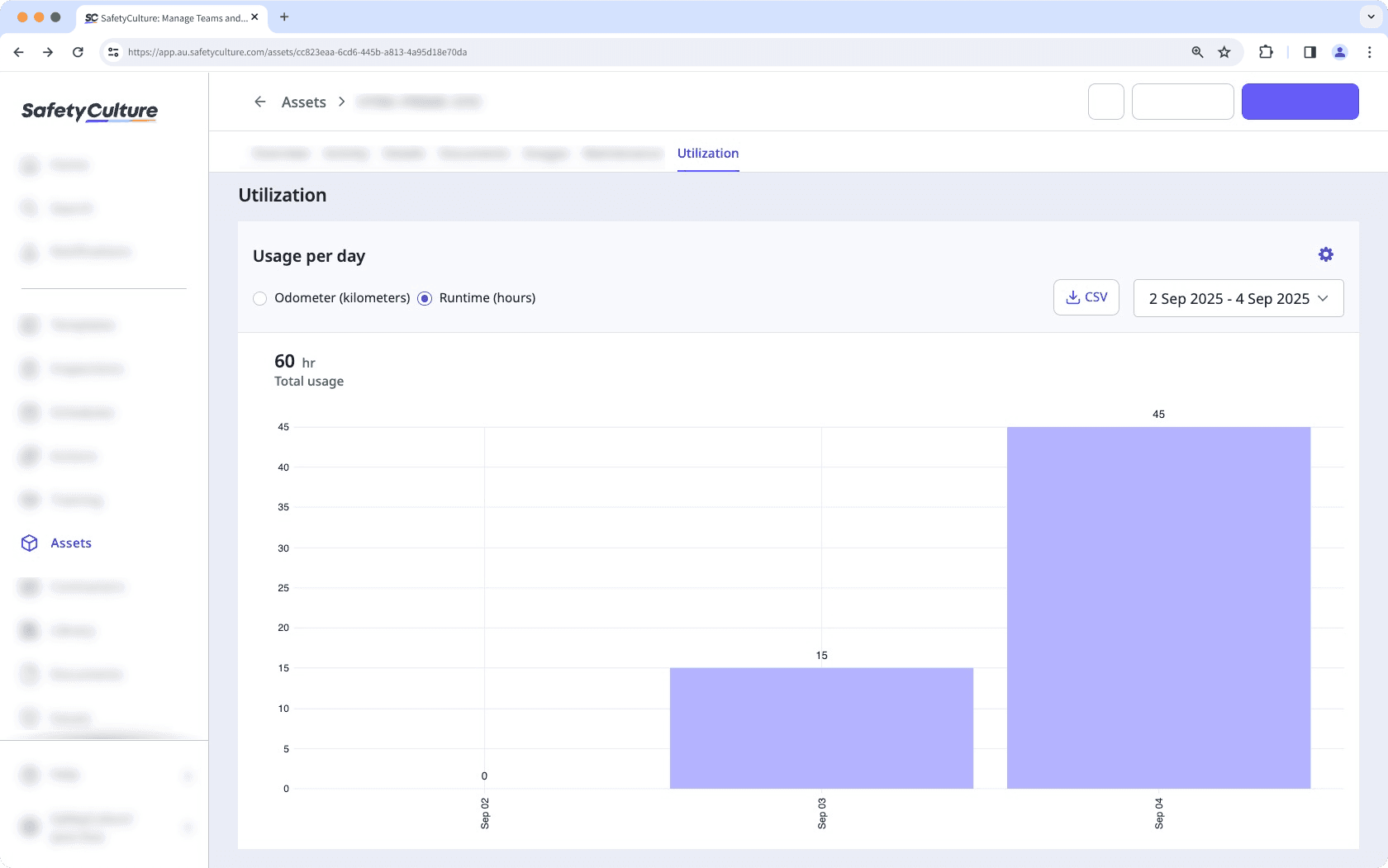
Mon: Reading is 1,250 h. The chart shows 0 h (starting point).
Tue: Reading is 1,265 h. The chart shows 15 h (1,265 − 1,250).
Wed: Reading is 1,310 h. The chart shows 45 h (1,310 − 1,265).
If runtime doesn’t appear in the chart, it could be because:
The number response question is not linked to the runtime reading.
The number response question was linked to the runtime reading after the inspection was completed.
Review how the template was set up and the inspections conducted for your asset. Please note that changes to a template apply to new inspections moving forward. Previous inspections won’t backfill runtime data automatically.
Si elimina una lectura vinculada a una plantilla, ya no podrá realizar un seguimiento del uso de activos para esa lectura en inspecciones futuras con la misma plantilla.
Preguntas frecuentes
Las lecturas de activos capturadas mediante inspecciones se registran manualmente durante las revisiones rutinarias, mientras que las lecturas telemáticas se recopilan automáticamente mediante dispositivos de seguimiento con GPS o integraciones. Las inspecciones proporcionan datos periódicos, mientras que la telemática ofrece datos en tiempo real. Puede incorporar ambos para garantizar que sus datos queden registrados sin importar las circunstancias.
Digamos que tiene una empresa de reparto y utiliza la telemática para monitorear la ubicación real del vehículo y su rendimiento, garantizando la puntualidad de las entregas y la eficacia de las rutas. Las inspecciones semanales capturan lecturas detalladas del cuentakilómetros, de los niveles de combustible y del estado de los neumáticos, proporcionando datos orientados al mantenimiento preventivo del vehículo. En conjunto, la telemática ofrece información inmediata, mientras que las inspecciones garantizan el buen funcionamiento del vehículo y el cumplimiento de la normativa a largo plazo.
Las lecturas de activos que están disponibles en las plantillas están predefinidas. Puede utilizar kilómetros o millas para realizar un seguimiento del uso del cuentakilómetros y horas o minutos para realizar un seguimiento del uso del tiempo de ejecución. Sin embargo, si tiene el permiso de "Activos: ajustes", puede cambiarles el nombre.
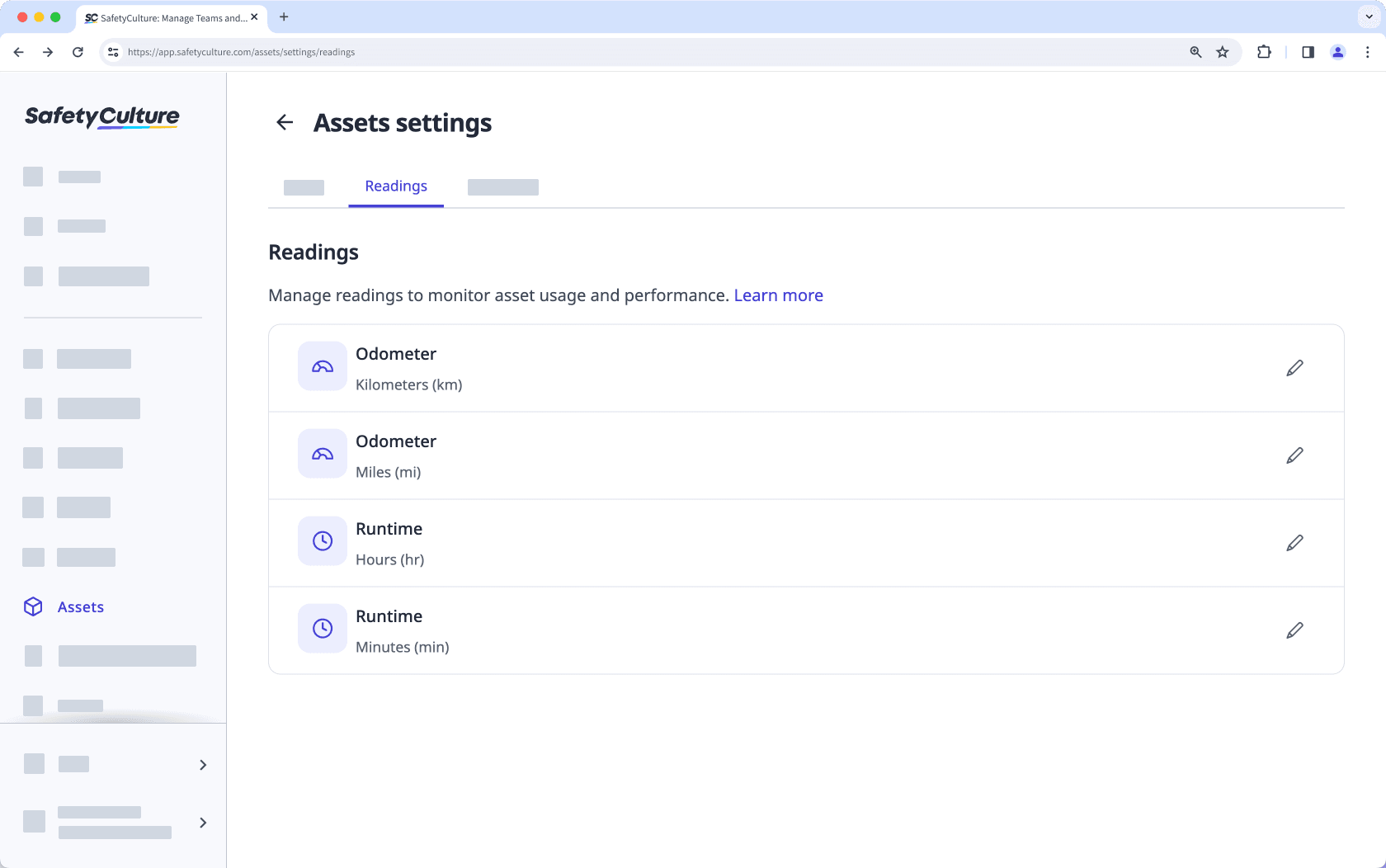
El gráfico de utilización calcula el uso diario comparando cada lectura con la anterior. Si una nueva lectura es inferior a la anterior, el sistema lo interpreta como una disminución del uso, lo que da como resultado un valor negativo.
Ejemplo
El siguiente gráfico de Uso diario está filtrado por Cuentakilómetros (kilómetros). El uso diario es positivo hasta el 19 de abril. Esto significa que la lectura acumulada guardada ese día es inferior a la última lectura registrada antes de ese día ( 6 de abril en este gráfico).
El uso total en la esquina superior derecha del gráfico es la suma de todos los valores de uso diario en el rango de fechas seleccionado. Muestra -3.413 km e indica una lectura nueva más baja.
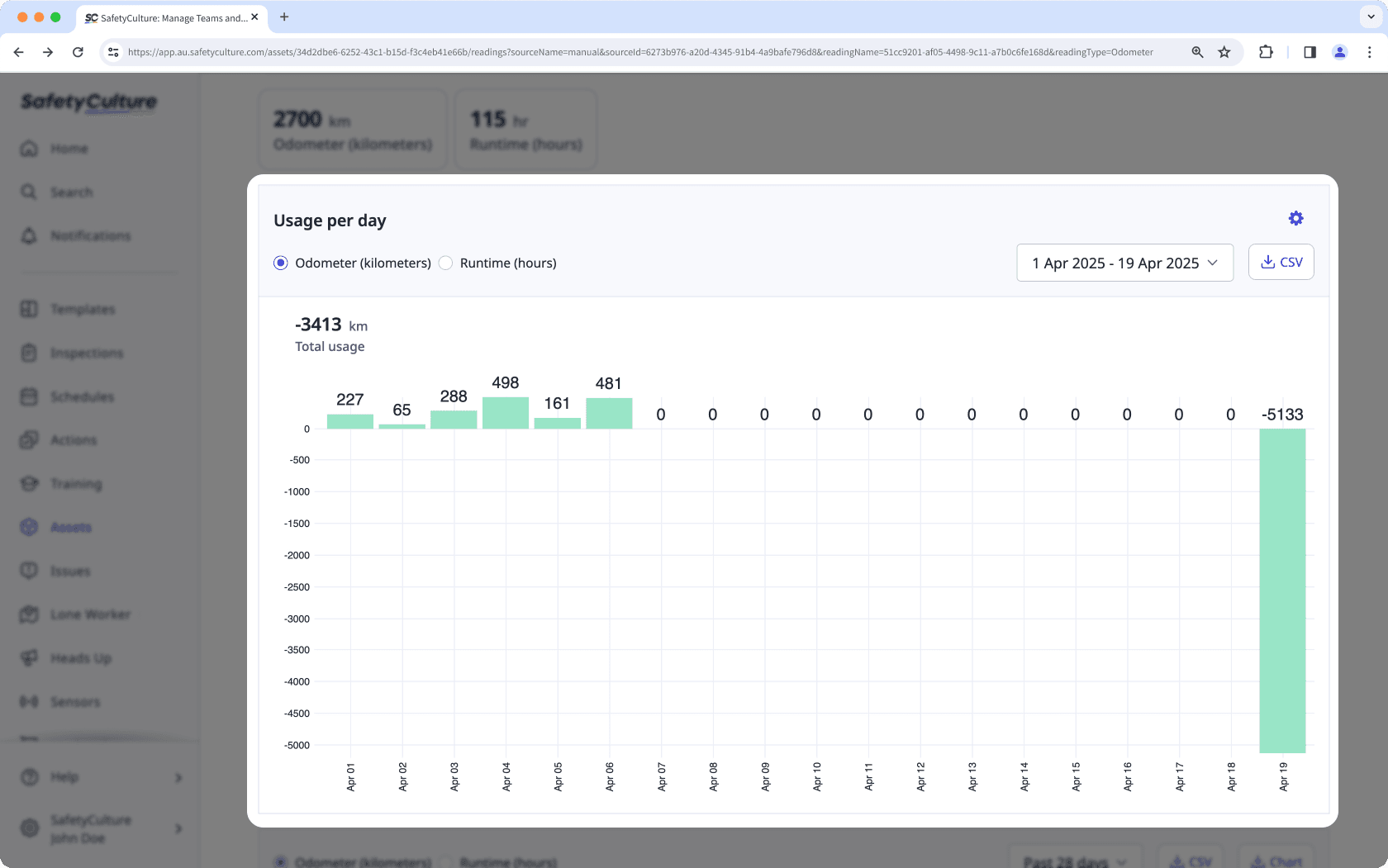
¿Por qué sucede?
Si hay lecturas negativas, normalmente significa que hubo una entrada incorrecta, reinicio o reversión de los datos de origen. Los casos comunes incluyen:
Alguien introdujo el uso del día en lugar de la lectura acumulada completa (por ejemplo, el martes tiene 5.750 km y el miércoles se registró como 1.000 en lugar de 6.750).
Se envió una inspección anterior después de una más nueva, lo que hizo que las entradas no estuvieran en orden cronológico.
El medidor se reinició o se sustituyó, por lo que el siguiente valor comenzó siendo inferior a la lectura anterior.
La inspección se guardó en el activo incorrecto.
La plantilla no está configurada correctamente y la pregunta para respuesta numérica no estaba vinculada a la lectura correcta.
Cómo solucionarlo
1. Encontrar la fecha
Busque el perfil del activo y seleccione cualquiera de las lecturas disponibles. Consulte el gráfico de uso diario y verifique cuándo se registró la lectura negativa.
Abra el perfil del activo y seleccione una lectura para ver el gráfico de uso diario. Localice el valor negativo y fíjese en la fecha (por ejemplo, 12 de ago).
Si su equipo identifica un valor de uso negativo y no lo encuentra en el gráfico de barras de uso diario del activo es posible que esté viendo un tipo de lectura o una fuente de datos diferente. Cambie a otra lectura para ver el gráfico correcto.
2. Verificar y fijar los valores
¿El valor más nuevo fue menor que la lectura anterior? | Sustituya la respuesta por la lectura acumulada completa de ese día. Mantenga la misma unidad que la plantilla y las entradas en orden cronológico. Resultado: el uso se recalcula como una diferencia positiva y la barra negativa desaparece. |
¿Se envió una inspección anterior después de una más nueva? | Corrija la fecha/hora de la inspección o vuelva a introducir la lectura en orden cronológico en ese activo para que las lecturas avancen. Resultado: el gráfico utiliza el par correcto de lecturas consecutivas y el uso se muestra correctamente. |
¿La pregunta numérica está vinculada correctamente en la plantilla? | Haga clic en la pregunta del activo y vincule la lectura con la pregunta numérica. Pruebe con una nueva inspección. Resultado: las nuevas inspecciones almacenan las lecturas en el activo y los gráficos se actualizan correctamente en adelante. |
¿Se realizó la inspección del activo correcto? | Envía una inspección corregida del activo correcto con la lectura acumulada adecuada. Resultado: el gráfico de cada activo refleja únicamente sus propias lecturas y se eliminan las anomalías. |
¿Se reinició o reemplazó el medidor? | Añada una breve nota explicando el restablecimiento y, a continuación, considere la primera lectura tras el restablecimiento como la nueva referencia y continúe con los valores acumulados a partir de ahí. Resultado: el uso futuro se calcula correctamente a partir de la nueva referencia y se resuelven los picos negativos. |
3. Confirmar la corrección
Regrese a la tabla de utilización y actualice la página. Los valores negativos no deberían aparecer y el uso refleja la diferencia entre las lecturas consecutivas corregidas.
Mantener las lecturas fiables
Utilice estas prácticas para ayudar a su equipo a capturar lecturas consistentes y precisas.
1. Estandarizar los nombres de las preguntas
Cree una pregunta de respuesta numérica independiente para cada lectura vinculada y explique claramente qué valor se requiere. Puede formularlas como afirmaciones, preguntas o instrucciones. Algunos ejemplos incluyen:
Estilo de afirmación:Cuentakilómetros (km) al final del turno
Estilo de pregunta:¿Cuál es la lectura del cuentakilómetros (km) al final del turno?
Instrucciones: introduzca el valor total del cuentakilómetros que aparece en la pantalla del cuentakilómetros al final de su turno. No introduzca la distancia del día.
2. Utilizar una plantilla compartida
Pídale a su equipo que utilice una plantilla para este flujo de trabajo para que todos vean las mismas preguntas en el mismo orden.
3. Colocar preguntas en una sección de plantilla
Coloque las preguntas de lectura en una sección como Fin del turno para que los operadores las registren junto con otras verificaciones de cierre.
4. Realizar una revisión semanal ligera
Revise periódicamente la utilización de activos de alto uso y busque caídas o valores atípicos.
5. Planificar los cambios en el medidor
Cuando se reemplaza o reinicia un medidor, considere el primer valor nuevo como referencia de ahí en adelante.
¿Esta página le fue de ayuda?
Gracias por hacérnoslo saber.