- Plantillas (gestión)
- Gestionar plantillas en varios idiomas
Gestionar plantillas en varios idiomas
Localice la experiencia de inspecciones de su equipo multilingüe gestionando las traducciones de plantillas a través de la aplicación web.Tenga en cuenta que esta función se encuentra actualmente en versión de Acceso temprano.
¿Cómo funciona una plantilla multilingüe?
Sabemos que para una organización global, su personal puede provenir de diferentes orígenes y hablar diferentes idiomas. Con SafetyCulture, puede localizar la experiencia de las inspecciones añadiendo traducciones a sus plantillas, para que los miembros de su equipo puedan hacer su trabajo en un idioma con el que se sientan cómodos.
Mire este ejemplo de una inspección iniciada en inglés y chino usando la misma plantilla:
Las organizaciones del Plan Premium están limitadas a una traducción además del idioma original de la plantilla por plantilla.
Si su organización tiene el Plan Enterprise, póngase en contacto con su gestor de éxito de clientes para obtener acceso a un número ilimitado de idiomas por plantilla.
Si desea actualizar una plantilla en todos los idiomas, asegúrese de actualizarla en el editor de plantillas primero. A continuación, siga las instrucciones de administrar las plantillas en varios idiomas para actualizar las traducciones.
Añadir una traducción de plantilla
Seleccione
 Plantillas en el menú de la izquierda.
Plantillas en el menú de la izquierda.Haga clic en
en la parte derecha de la plantilla y seleccione
Traducir plantilla.
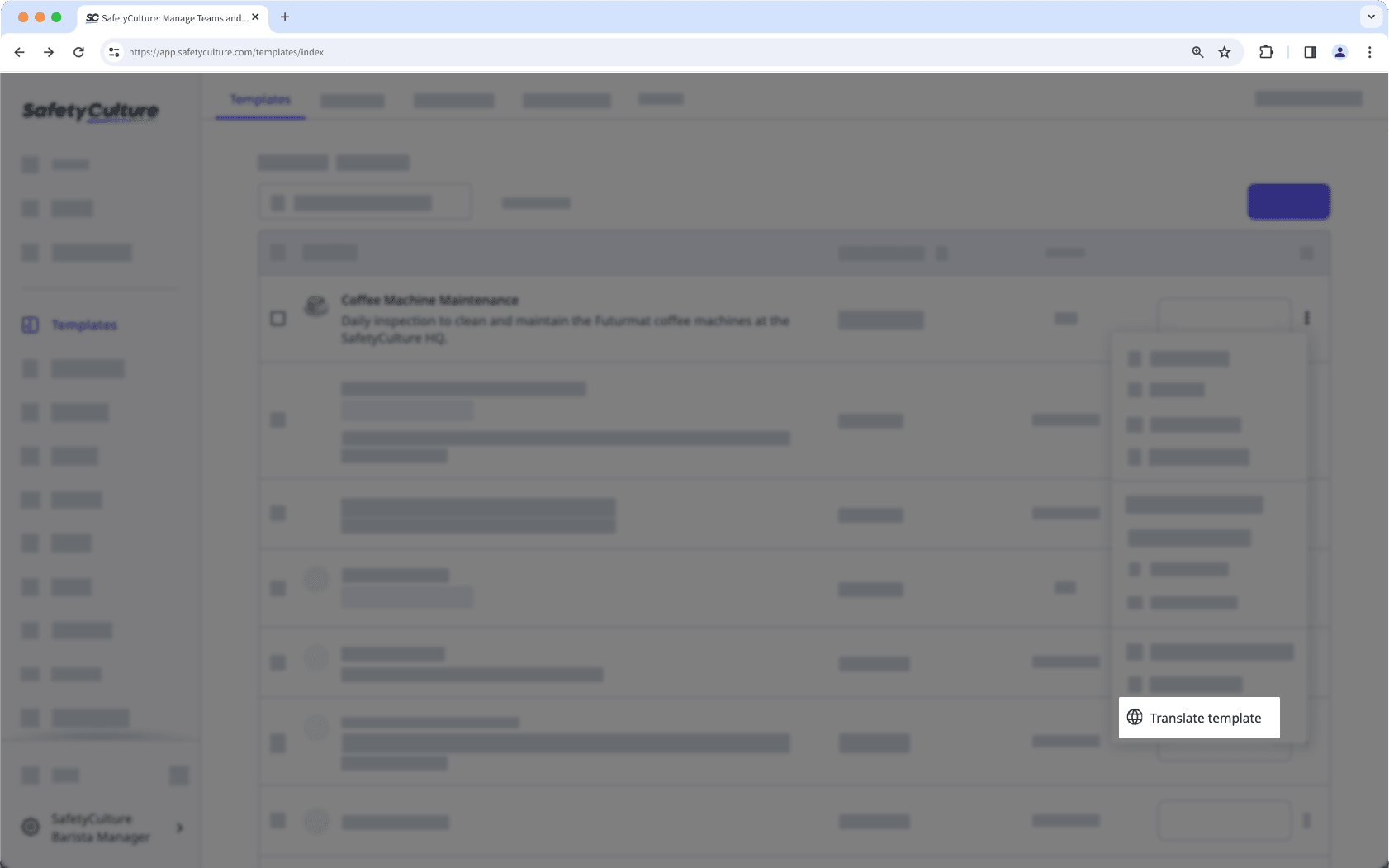
En el panel lateral, haga clic en Descargar CSV y abra el archivo descargado.
En el archivo CSV, encontrará que los idiomas compatibles de la aplicación web están visibles como encabezados de columna.
Añada las traducciones de cada etiqueta para cada idioma que desee admitir.
Guardar los cambios.
De forma predeterminada, las traducciones se muestran en función del idioma de preferencia de cada usuario en su navegador web para la aplicación web o en su dispositivo móvil para la aplicación móvil. Si la plantilla no tiene una traducción disponible en el idioma de preferencia, se mostrará la versión predeterminada.
Si desea añadir traducciones para idiomas que no son compatibles con la aplicación web, deberá añadir una columna adicional para cada idioma. Por ejemplo, para chino (simplificado), use "zh-CN".
If you want to show translated versions to your users by means other than browser or device language preference, you can use groups to show translations manually. To show the relevant language for your users, create a group and add its "Group ID" to the language's "fallback_identifiers" row.
Vuelva a la aplicación web.
En el panel lateral, suba su archivo CSV de la traducción.
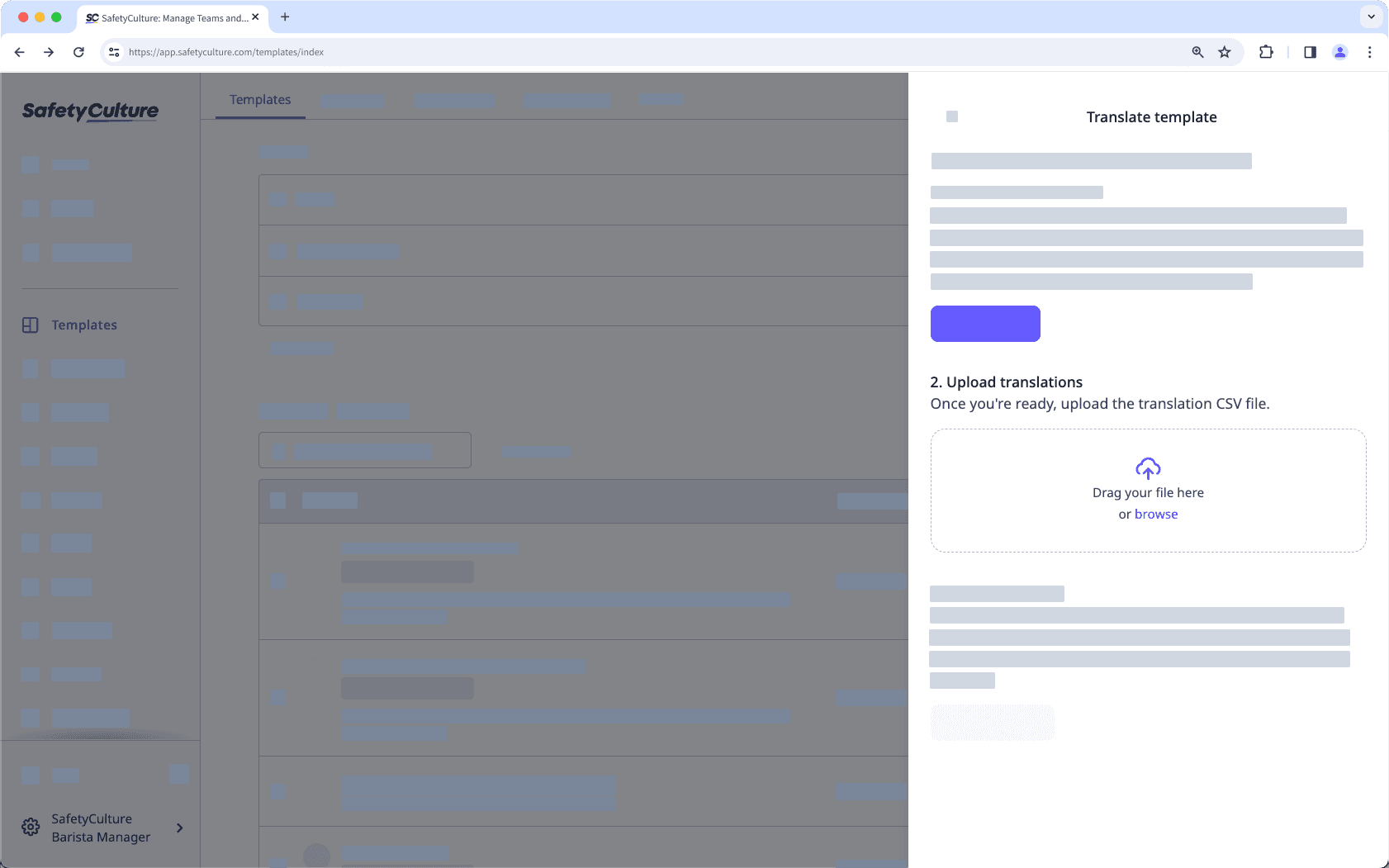
Haga clic en Publicar plantilla.
Ahora que su plantilla está lista para usarse en diferentes idiomas, puede otorgar acceso a la plantilla a su equipo para que puedan iniciar inspecciones.
Si están utilizando la aplicación móvil para completar las inspecciones, pídales que sincronicen manualmente la aplicación móvil para asegurarse de que las plantillas se muestren en el idioma correcto según los ajustes de idioma de su dispositivo.
Una vez que su equipo complete sus inspecciones, también podrán ver las inspecciones como informes web en su idioma de preferencia o exportarlos como archivos PDF o Word.
Tenga en cuenta que, a diferencia de las inspecciones, que muestran los idiomas según los ajustes de su navegador web o dispositivo móvil, los informes se muestran según el idioma del perfil del usuario.
Tenga en cuenta que no proporcionamos traducciones automáticas para las plantillas descargadas. Si desea añadir traducciones, debe crearlas para cada pregunta y añadirlas manualmente al archivo CSV de la traducción.
ISO-639 language codes
La siguiente no es una lista completa de códigos de idiomas de todo el mundo. Sin embargo, todos los códigos de idiomas de la lista deberían ser totalmente compatibles con los dispositivos Android y iOS al reconocer los idiomas proporcionados.
Code | Language |
|---|---|
ar | Arabic |
ar-EG | Arabic (Egypt) |
ar-IL | Arabic (Israel) |
bg | Bulgarian |
ca | Catalan |
zh-CN | Chinese, Simplified |
zh-HK | Chinese, Traditional (Hong Kong) |
zh-TW | Chinese, Traditional (Taiwan) |
hr | Croatian |
cs | Czech |
da | Danish |
nl-NL | Dutch (Netherlands) |
nl-BE | Dutch (Belgium) |
en-AU | English (Australia) |
en-GB | English (United Kingdom) |
en-US | English (United States) |
fi | Finnish |
fr-CA | French (Canada) |
fr-BE | French (Belgium) |
fr-CH | French (Switzerland) |
fr-FR | French (France) |
de-DE | German (Germany) |
de-AT | German (Austria) |
de-LI | German (Liechtenstein) |
de-CH | German (Switzerland) |
el | Greek |
he | Hebrew |
hi | Hindi |
hu | Hungarian |
id | Indonesian |
it-IT | Italian (Italy) |
it-CH | Italian (Switzerland) |
ja | Japanese |
kk | Kazakh |
ko | Korean |
ms | Malay |
no | Norwegian |
pl | Polish |
pt-BR | Portuguese (Brazil) |
pt-PT | Portuguese (Portugal) |
ro | Romanian |
ru | Russian |
sk | Slovak |
es-MX | Spanish (Latin America) |
es-ES | Spanish (Spain) |
sv | Swedish |
th | Thai |
tr | Turkish |
uk | Ukrainian |
vi | Vietnamese |
sr | Serbian |
sl | Slovenian |
tl | Tagalog |
Limitaciones
Los informes solo pueden verse y generarse en los idiomas admitidos en la aplicación web.
Las respuestas para preguntas usando Conjuntos de respuestas globales, Sitios y Activos no se pueden traducir.
Los archivos multimedia adjuntos no se pueden traducir.
La función multilingüe no es compatible con la exportación de las inspecciones como CSV o Excel.
La función multilingüe no está disponible en las Estadísticas para el desglose de respuestas - 6E8JLjw5qipWigAYl4zlhE y los filtros de preguntas.
¿Esta página le fue de ayuda?
Gracias por hacérnoslo saber.