- Usar SafetyCulture
- Estadísticas
- ¿Qué es Estadísticas?
¿Qué es Estadísticas?
Obtenga un resumen de la función de Estadísticas en SafetyCulture para visualizar el rendimiento y tomar decisiones basadas en datos.El artículo describe las funcionalidades de la nueva experiencia de Estadísticas, que seguimos mejorando continuamente. Si tiene algún comentario sobre la nueva experiencia de Estadísticas, nos encantaría escucharlo.
Si desea ver las estadísticas de la función Formación, obtenga más información sobre el panel de rendimiento.
¿Qué es Estadísticas?
La función de Estadísticas le permite ver y analizar los datos que su equipo captura en SafetyCulture. Puede crear paneles personalizables, lo que le permite descifrar sus datos para identificar oportunidades de mejora y aislar tendencias.
Con las Estadísticas, puede crear paneles personalizados para compartir datos relevantes en toda su organización de manera efectiva. Dentro de cada panel puede adaptar los gráficos que se muestran para ayudar a su equipo a detectar lo irrelevante y comprender rápidamente los conjuntos de datos clave.
Visualice sus datos
Céntrese en lo importante creando paneles y gráficos que pueda adaptar en función de los conjuntos de datos que desee analizar.
Paneles
Una vez que un panel se crea y comparte, estará disponible en la página de Estadísticas. Cada panel contiene varios gráficos, que se pueden utilizar para centrarse en un área de interés particular.
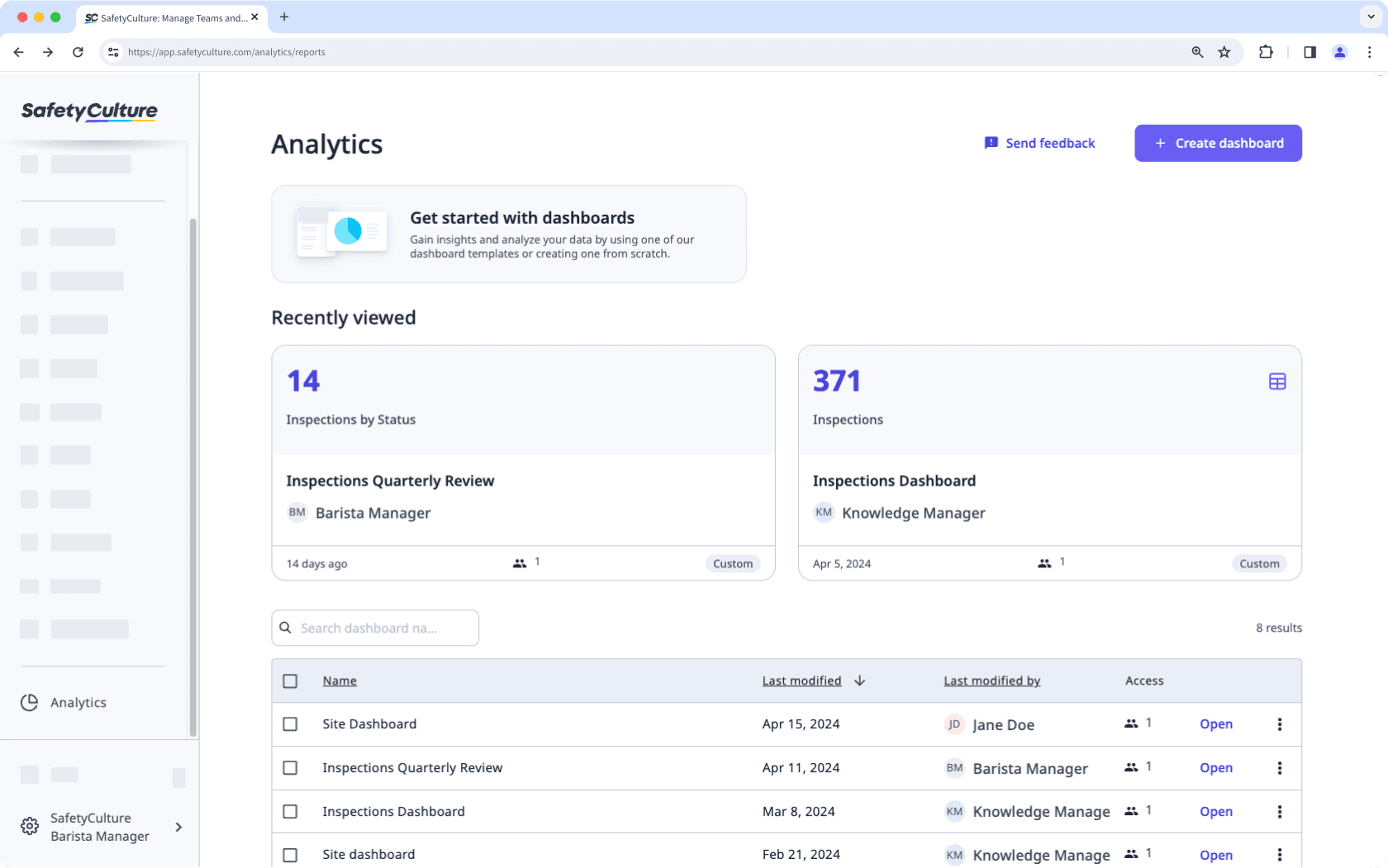
Gráficos
Los gráficos de estadísticas pueden configurarse para garantizar que solo se compartan con el público los datos relevantes. Existen múltiples opciones de visualización de datos que le permitirán transmitir los datos de su organización de la forma más adecuada.
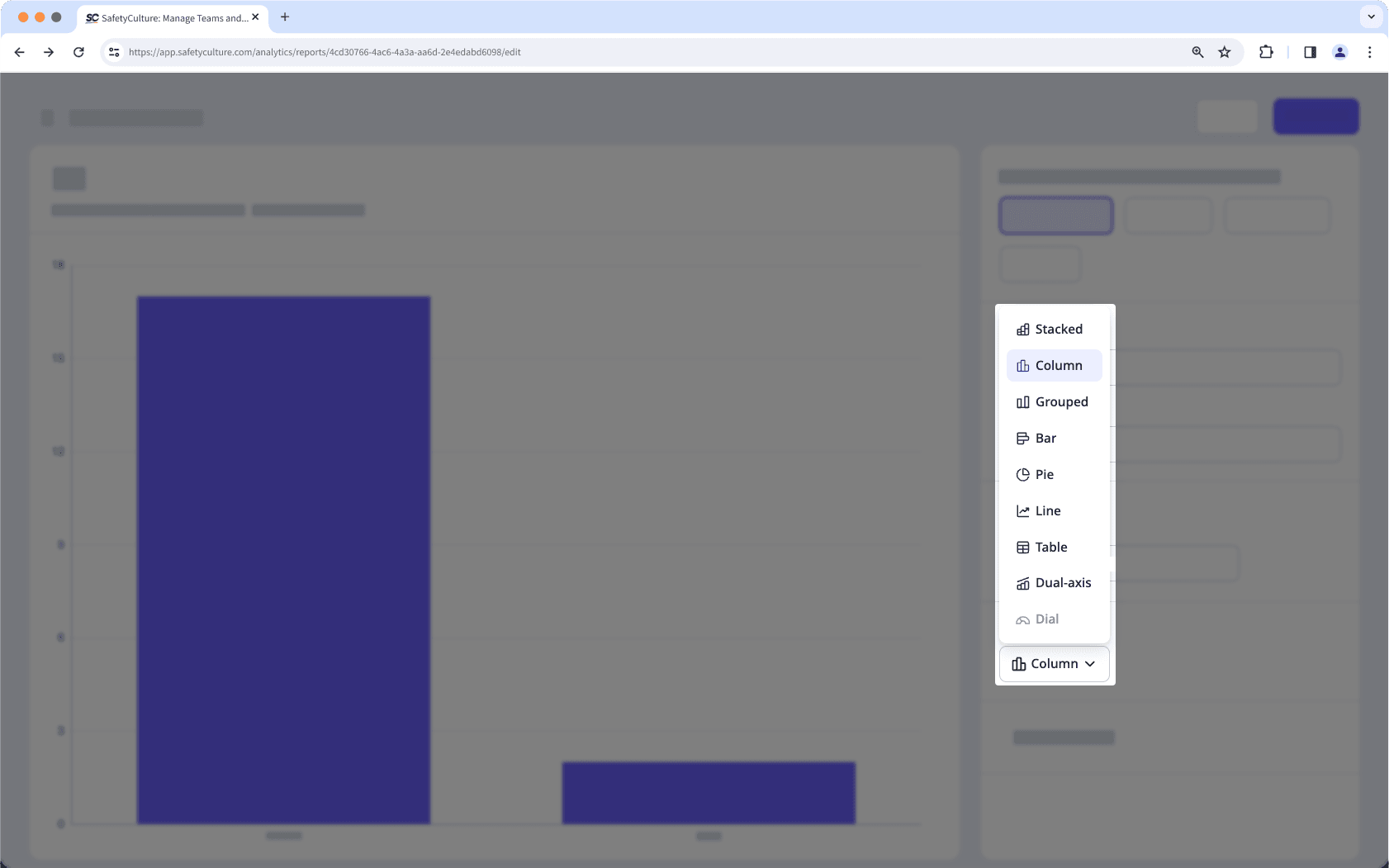
Mida sus datos
Perfeccione sus gráficos utilizando métricas y atributos para que pueda identificar y priorizar fácilmente conjuntos de datos para el análisis según sus necesidades.
Métricas
Una métrica es la medida o el cálculo de los datos seleccionados para un gráfico, como la duración de la inspección o el número de acciones.
Atributos
Un atributo es un elemento por el cual puede desglosar su métrica para obtener más información. Los atributos, como la fecha de la inspección, se pueden seleccionar para agrupar métricas de diferentes maneras.
Filtre sus datos
Un filtro le permite profundizar en temas específicos al limitar los conjuntos de datos que se muestran. Por ejemplo, el filtro de la fecha se puede utilizar para centrarse en los datos de un intervalo de fechas específico.
¿Qué filtros del panel están disponibles?
El rango de fechas por el que filtrar los datos. Solo se pueden filtrar datos por un máximo de 3 años cada vez al usar el "Rango personalizado".
Inspecciones, Acciones y Contratiempos: filtre por la fecha de creación de una inspección, acción o contratiempo.
Programas: filtre las inspecciones programadas según la fecha de inicio de la ventana de programación. Por ejemplo, si una inspección está programada para el día 15 de cada mes, los programas se mostrarán como «15 de enero», «15 de febrero», etc.
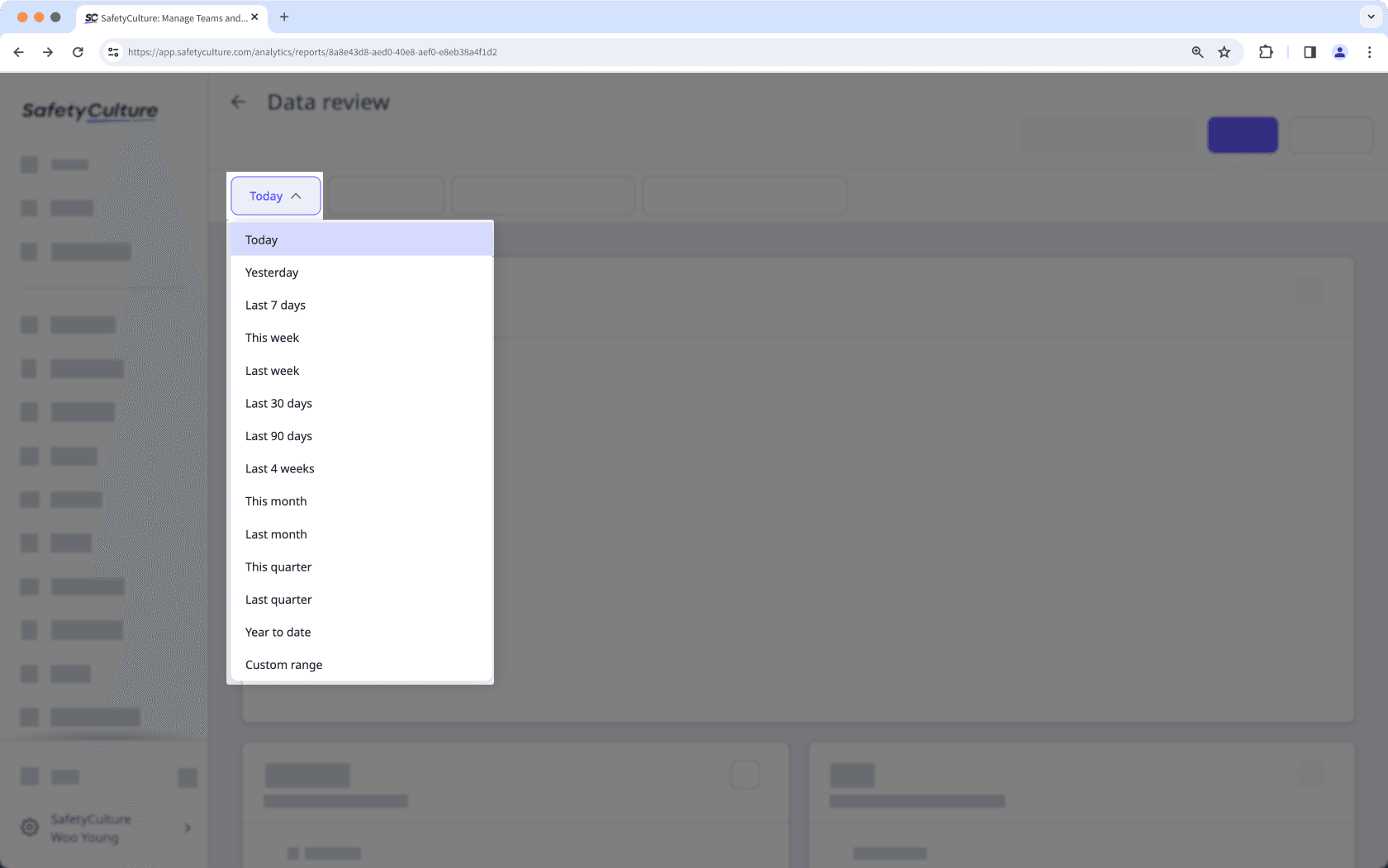
La frecuencia por la que se agrupan los datos en función de cuándo se crearon.
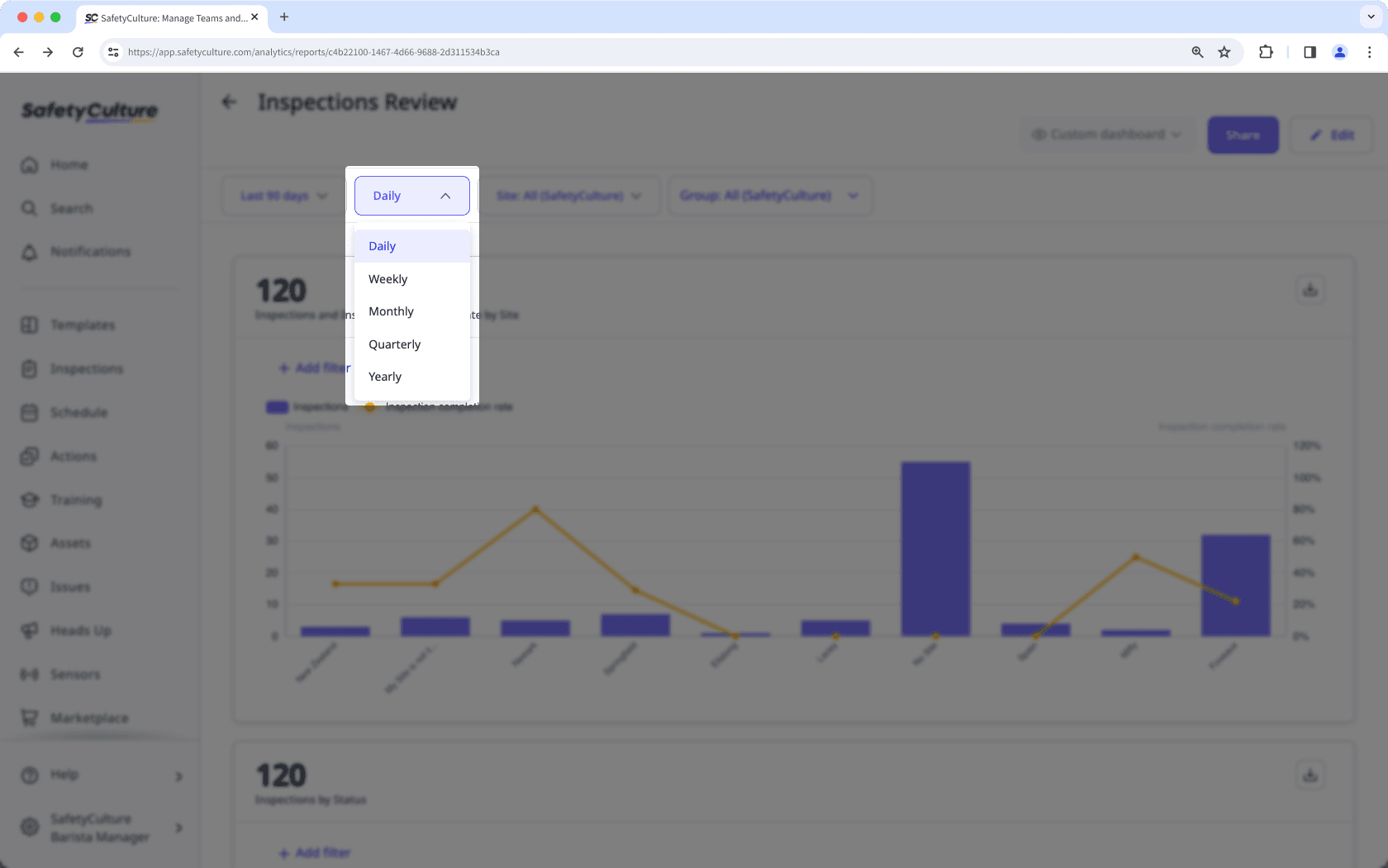
El sitio o nivel por el que filtrar los datos.
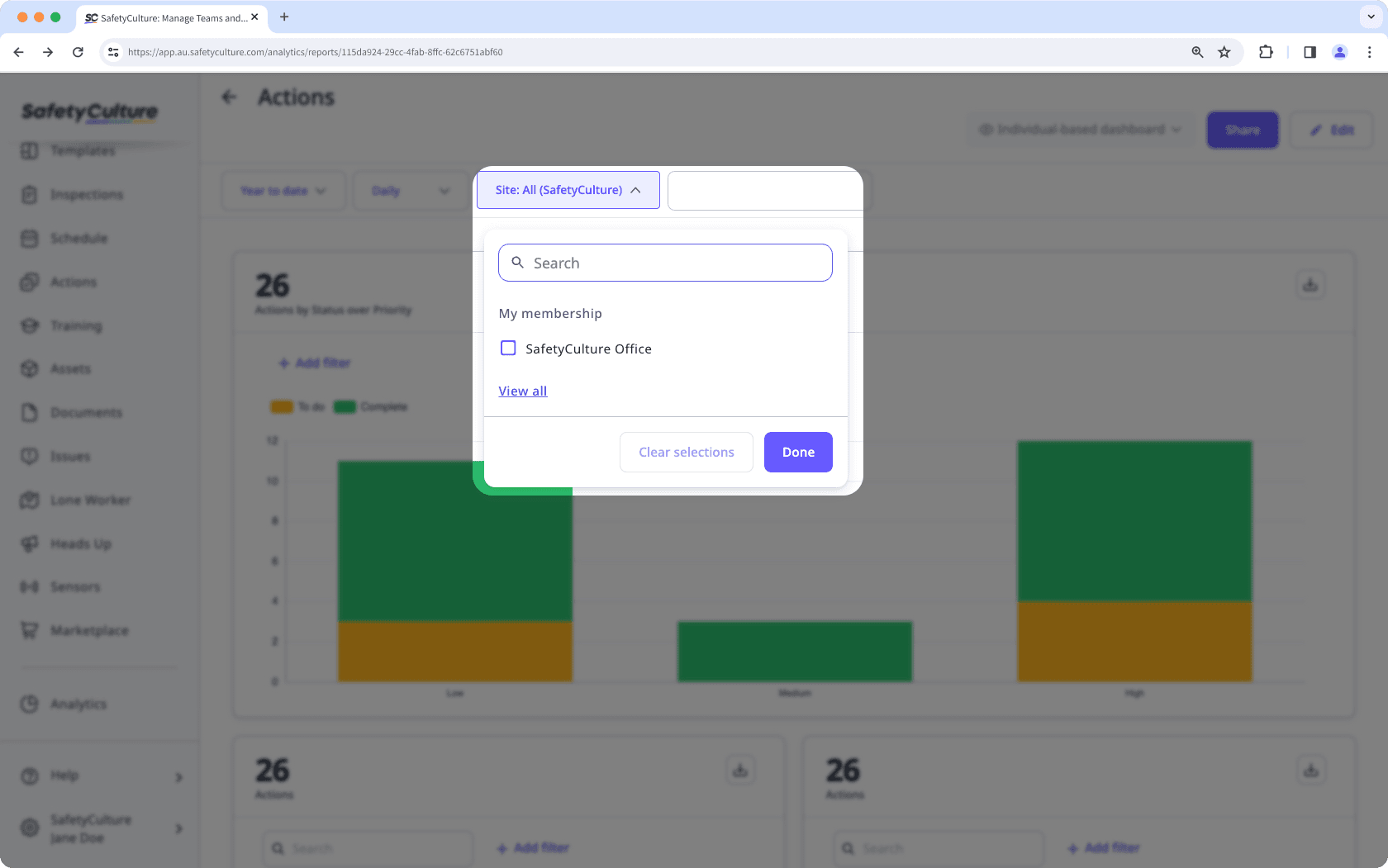
El grupo por el que filtrar los datos. Según la métrica que haya seleccionado para un gráfico, el filtro puede funcionar de manera diferente:
Inspecciones: filtros basados en el autor. Si varios usuarios han editado una inspección, las inspecciones se muestran según la última persona que la editó si está en el grupo por el que está filtrando.
Acciones y programas: filtros basados en responsables. Esto funciona tanto para usuarios asignados a grupos como para usuarios individuales, donde también se mostrarán los usuarios del grupo por el que está filtrando.
Contratiempos: filtros basados en los responsables del contratiempo, donde se mostrarán los contratiempos asignados a los usuarios del grupo por el que está filtrando.
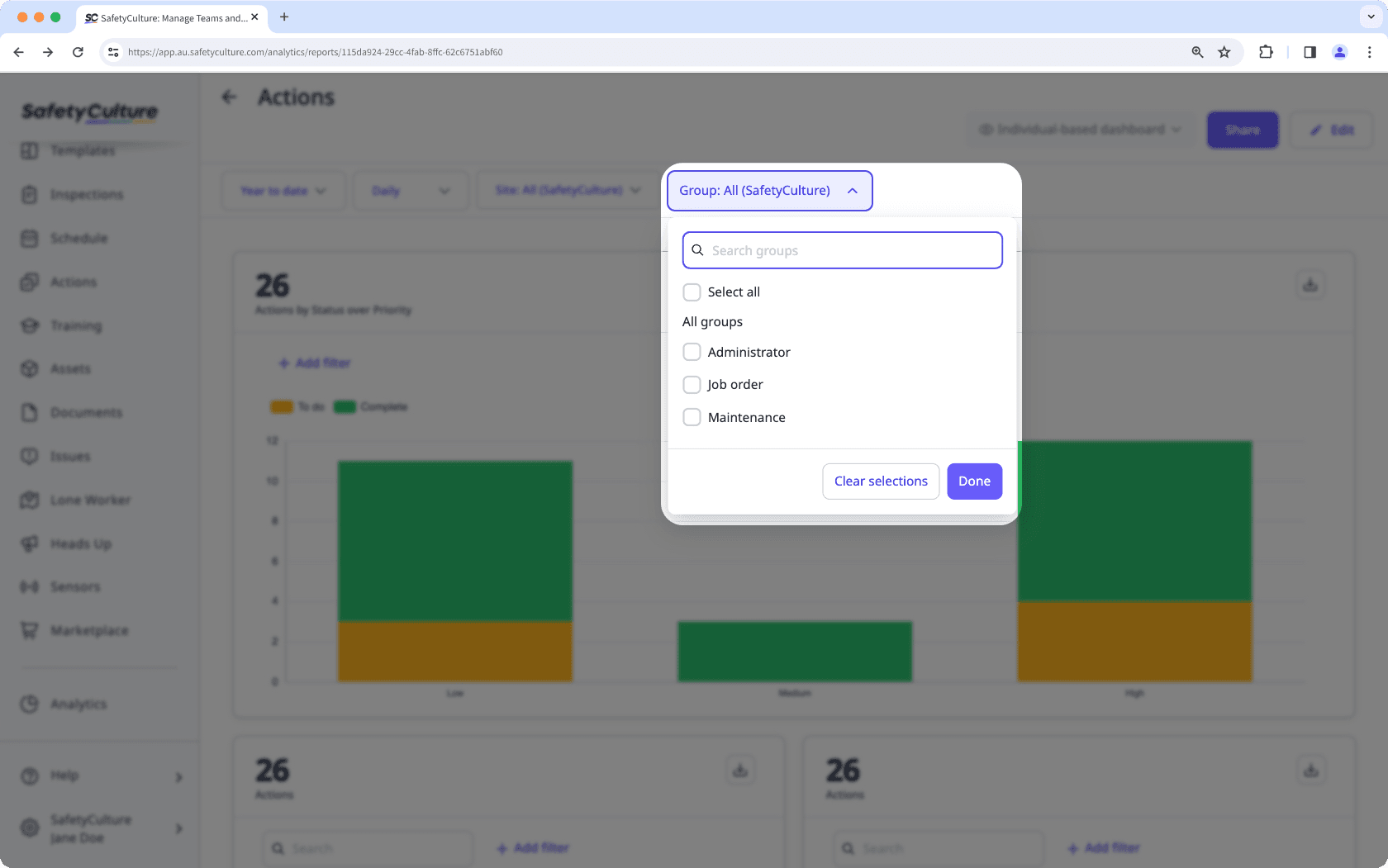
¿Qué filtros de gráficos hay disponibles?
El estado de finalización de la inspección, acción o contratiempo.
Al filtrar inspecciones por el estado «Archivada», se mostrarán inspecciones independientemente de si están completadas o en curso.
La plantilla utilizada para realizar las inspecciones.
El activo de una inspección o acción.
El filtrado por activo solo está disponible cuando no se aplica el filtro de "Tipo de activo".
El tipo de activo seleccionado.
El filtrado por tipo de activo solo está disponible cuando no se aplica el filtro de "Activo".
La respuesta introducida o seleccionada en inspecciones.
Las respuestas señaladas seleccionadas en inspecciones. Las respuestas señaladas deben configurarse en sus plantillas para que los datos se capturen correctamente. Tenga en cuenta que el filtro de respuestas señaladas solo está disponible en los tipos de gráfico con tabla de respuestas cuando se realiza el seguimiento de las respuestas de inspección.
La prioridad de la acción o contratiempo.
La etiqueta de una acción.
El tipo de una acción.
El programa vinculado a una inspección.
Tenga en cuenta que necesita el permiso «Programas: gestionar» para ver los programas creados por otros usuarios de su organización.
La categoría del contratiempo.
Compartir paneles
Una vez que haya configurado su panel de Estadísticas para que se adapte a su caso de uso, puede compartirlo con los grupos o proporcionar visibilidad a todos los miembros de su organización. Simplemente haga clic en Compartir mientras ve su panel y seleccione los grupos pertinentes.
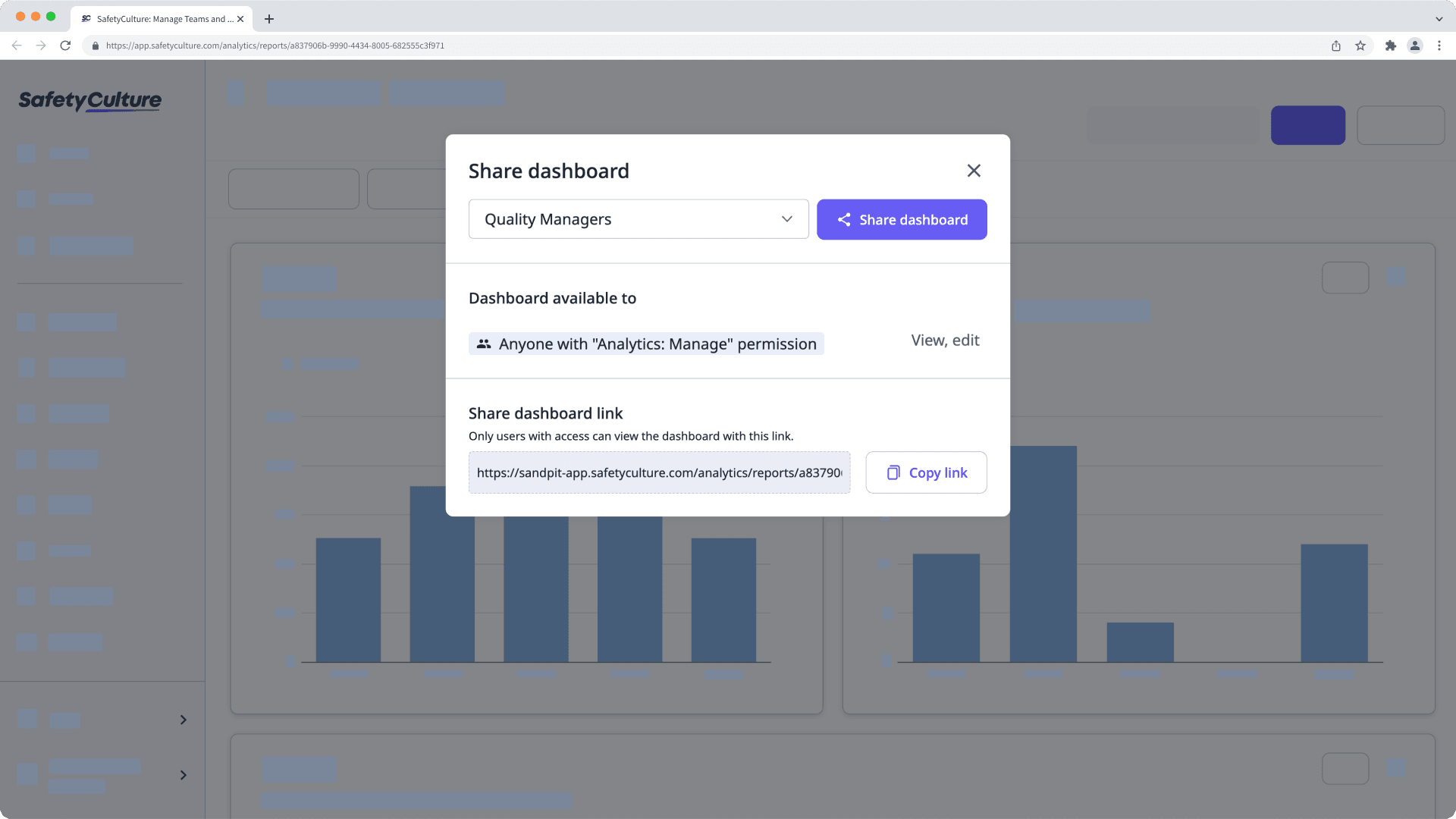
Lleve sus datos más allá de SafetyCulture
Obtenga los datos que necesita en el formato que mejor se adapte a sus necesidades. Puede descargar gráficos como imágenes o archivos CSV para un resumen rápido, o exportar en masa distintos tipos de datos, como inspecciones, acciones, contratiempos y programas, para un análisis más detallado. Ya sea para informar sobre el rendimiento del equipo o detectar tendencias entre sitios, compartir y trabajar con sus datos fuera de la plataforma es muy sencillo.
¿Esta página le fue de ayuda?
Gracias por hacérnoslo saber.