- Usar SafetyCulture
- Estadísticas
- ¿Qué es el panel de rendimiento?
¿Qué es el panel de rendimiento?
Más información sobre el panel de rendimiento y cómo usarlo para supervisar el progreso en la formación de su equipo.¿Qué es el panel de rendimiento?
El panel de rendimiento ofrece una vista detallada del progreso y la participación de su organización para la función de Formación. Desde un resumen general de la tasa de finalización de cursos y el rendimiento, hasta un desglose del rendimiento (puntuación y finalización) a nivel de curso, grupo y usuario; puede recopilar información sobre qué estrategia de formación está funcionando y perfeccionar su contenido con el tiempo para mejorar el aprendizaje del equipo continuamente.
El panel de rendimiento le ofrece una vista detallada del rendimiento de la formación en su organización. Si desea una vista simple del progreso individual de los miembros de su equipo en el curso, considere usar la matriz de formación o la finalización del curso por parte de los usuarios.
De forma predeterminada, solo puede facilitar la formación y ver los datos de los usuarios de grupos y sitios de los que es gestor del equipo. Si tiene Permiso de "Formación: administración", puede facilitar la formación y ver los datos de todos los usuarios de su organización.
Vea el panel de rendimiento
Seleccione
Formación en el menú de la izquierda.
Haga clic en
Estadísticas en la parte superior de la página y seleccione Panel de rendimiento.
Los datos del curso de formación pueden tardar hasta 160 minutos en sincronizarse y actualizarse en el panel de rendimiento, la finalización del curso por parte de los usuarios y la matriz de formación.
Estamos comprometidos a mejorar el proceso de sincronización con el tiempo, con el objetivo de reducir el tiempo de actualización de datos en un futuro próximo.
Resumen
La pestaña de "Resumen" proporciona métricas clave de la formación en su organización de un vistazo, respondiendo a algunas preguntas que pueden ayudarle a optimizar la experiencia de aprendizaje de su equipo.
![]()
¿Cuántos cursos están asignados a mi equipo?
Considere si ha asignado demasiados cursos a su equipo. Recomendamos que sean un par de cursos al mes para crear un hábito de aprendizaje que no abrume a los usuarios.
¿Cuántos cursos se han completado y cuál es la tasa promedio de finalización?
Revise cuántos cursos se han completado en su organización en comparación con la cantidad de cursos asignados. Si la tasa de finalización promedio ha sido consistentemente baja, considere crear un Aviso para recordarle a su equipo que debe hacer los cursos asignados.
¿Cuánto tiempo tarda un usuario de promedio en completar un curso?
Descubra cuánto tiempo tardan los miembros de su equipo en completar un curso. Si el tiempo promedio para completarlo es bastante largo, considere revisar el contenido de su curso para condensar las lecciones o dividirlas en cursos separados. Adopte el microaprendizaje y mantenga la experiencia de formación de su equipo breve y agradable.
¿Qué cursos, grupos y usuarios obtienen mejores y peores resultados en términos de finalización?
Descubra qué cursos están obteniendo el mejor y el peor rendimiento en cuanto a puntuaciones. Si desea echar un vistazo más detenidamente, incluso puede profundizar para ver las métricas a nivel de lección y diapositiva de la lección. Las mismas opciones están disponibles para grupos y usuarios, lo que le permite saber si un curso es demasiado difícil para su equipo o si ciertos miembros del equipo necesitan ayuda para completar su formación.
Cursos
La pestaña de "Cursos" describe las métricas de todos los cursos publicados en su organización. De manera similar a las opciones de profundización en la pestaña de "Resumen", puede ver cada curso en profundidad y recopilar información, que incluye:
¿A qué cursos dedican más tiempo los usuarios?
¿Cuántos intentos realizó cada usuario para un curso?
¿Qué lecciones están obteniendo el mayor número de respuestas incorrectas?
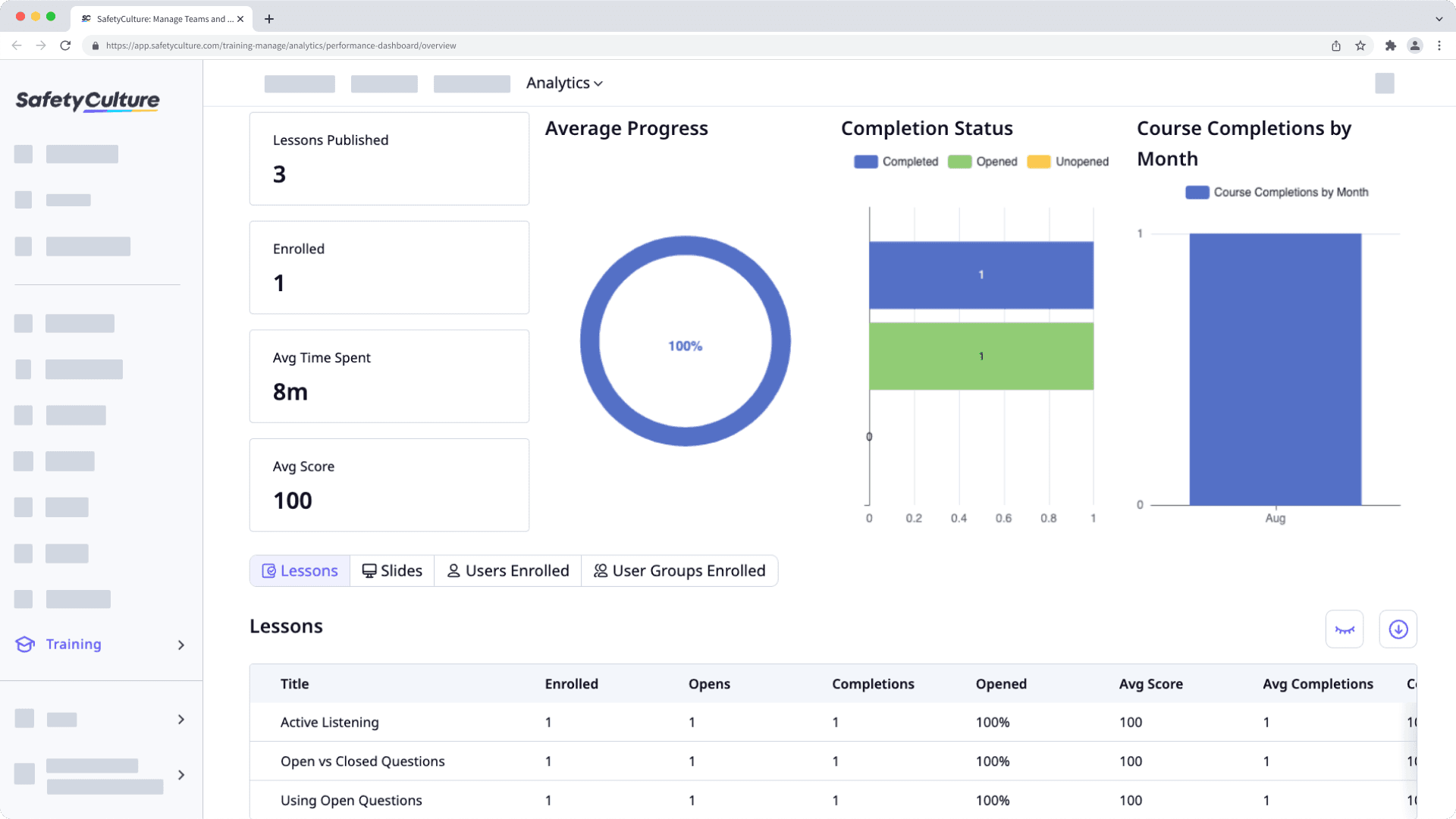
Personalice cómo quiere ver sus datos de formación utilizando las siguientes opciones:
Haga clic en
para delimitar sus resultados.
Haga clic en
para mostrar y ocultar las columnas en las tablas.
Haga clic en
para exportar los datos como CSV.
Grupos y usuarios
Las pestañas de "Grupos" y "Usuarios" le permiten ver el rendimiento de la formación para grupos (y sitios) y usuarios de su organización. Si necesita analizar el progreso de grupos y usuarios específicos, puede profundizar y descubrir qué cursos ha completado un grupo, así como la manera en la que está evolucionando cada usuario con su formación.
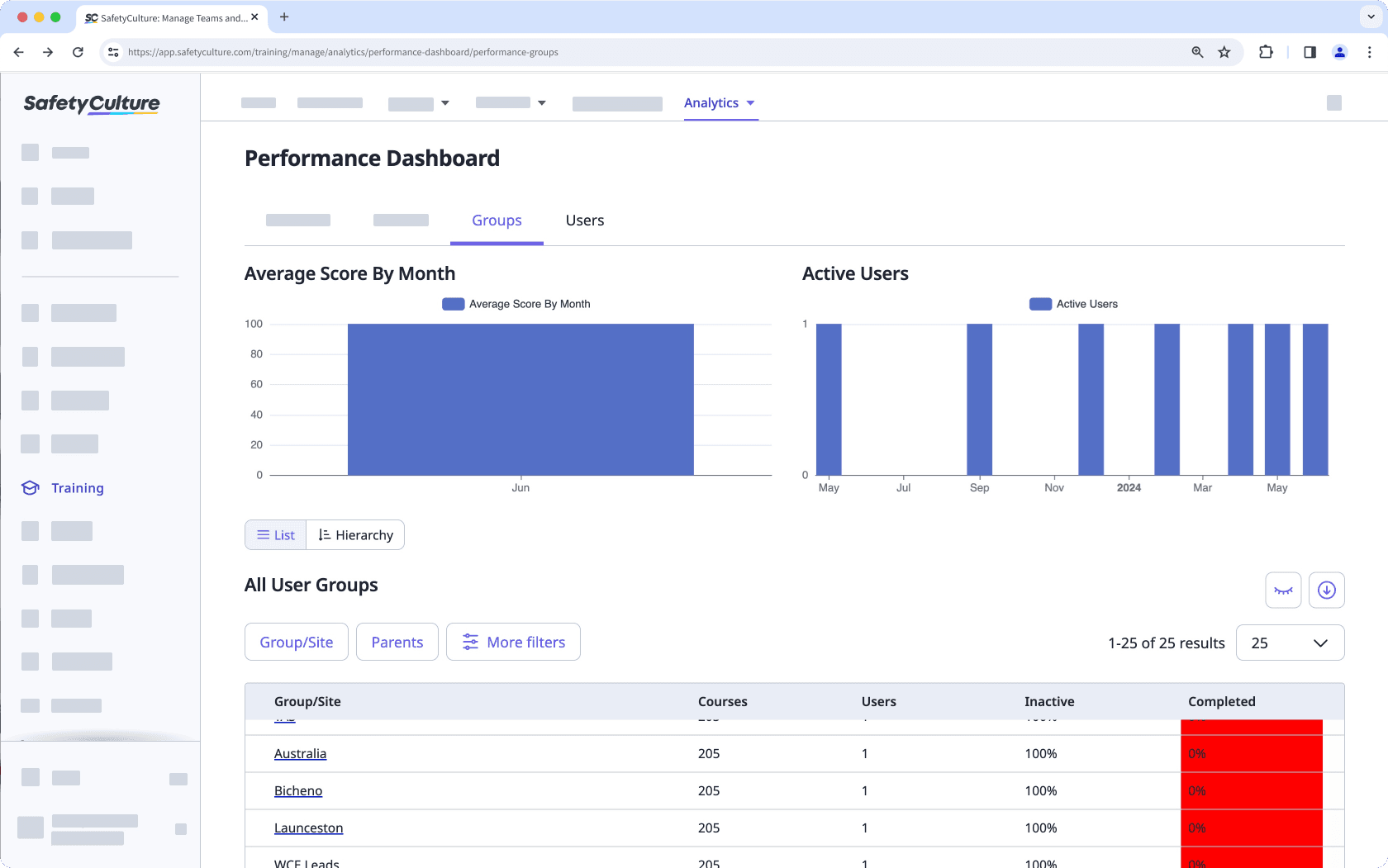
Personalice cómo quiere ver sus datos de formación utilizando las siguientes opciones:
Haga clic en
para delimitar sus resultados.
Haga clic en
para mostrar y ocultar las columnas en las tablas.
Haga clic en
para exportar los datos como CSV.
¿Esta página le fue de ayuda?
Gracias por hacérnoslo saber.