- Using SafetyCulture
- Library
- Download courses from the Library
Download courses from the Library
Learn how to download courses from the Library via the web app and the mobile app.What is Library in SafetyCulture?
The Library in SafetyCulture is a centralized content library where you can browse and access ready-made inspection templates and training courses. It offers the same resources as the public Content Library, but is integrated directly into the SafetyCulture platform for easier access.
Within the Library, you can browse a wide range of templates and training courses created by SafetyCulture, organized across multiple categories. Find content that suits your role and needs, then download it directly to your account to quickly start inspections or assign training to your team. With everything in one place, it is easy to access ready-made resources and customize them to suit your team's specific needs.
Download a course from the Library
Select
Library from the menu on the left-hand side.
Select Courses at the top of the page to filter by courses.
Click
Filter at the top of the page to filter by industry in the side panel. You can also search by entering keywords or scroll to browse the list.
Select a course.
In the side panel, click Get course.
Open the mobile app.
Tap
More at the lower-right corner of your screen.
Select
Library from the list.
Tap Courses at the top of the screen to filter by courses.
Tap
at the top of the screen to filter by industry. You can also search by entering keywords or scroll to browse the list.
Tap the course you want to download.
Tap Get course.
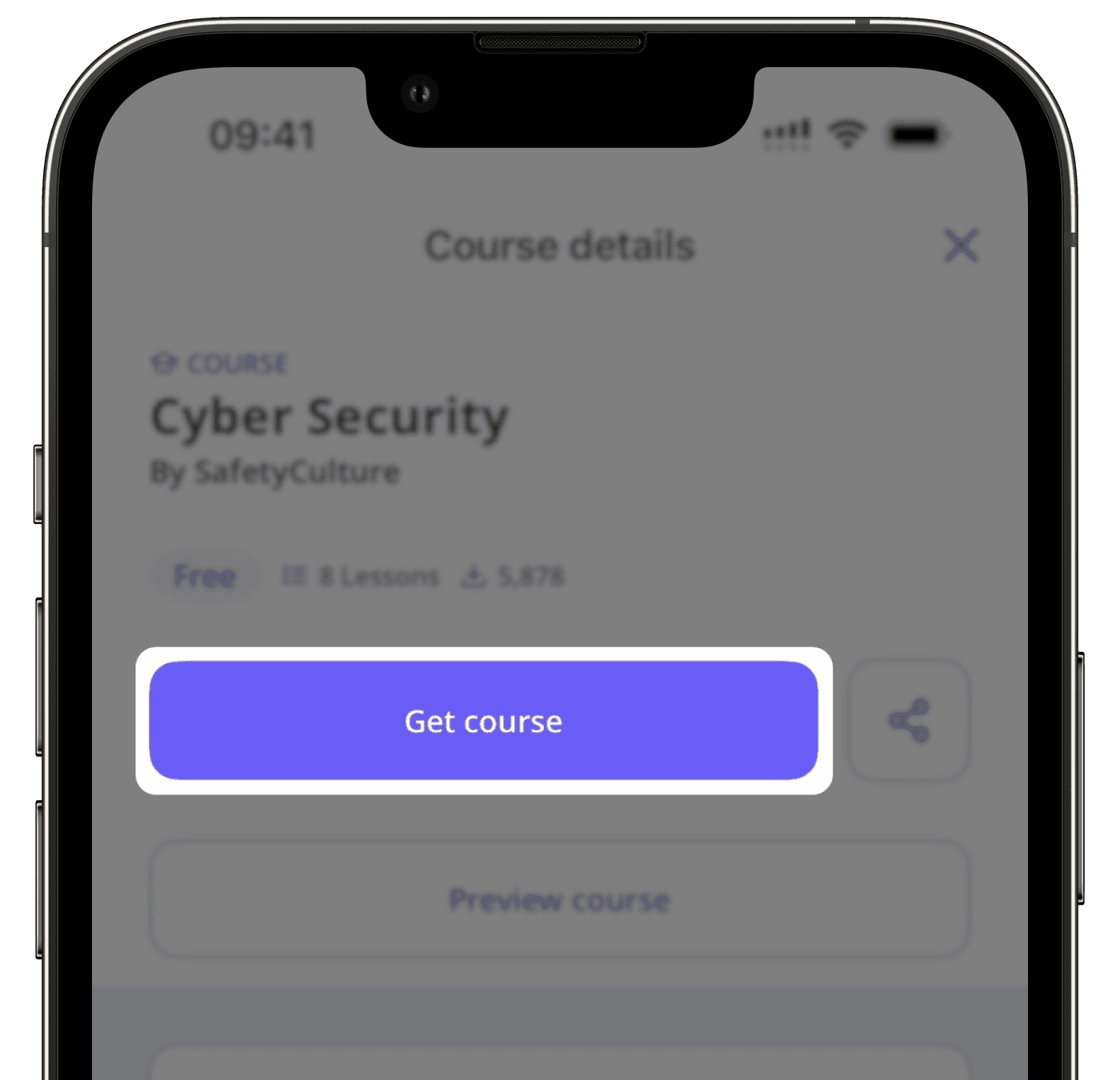
Was this page helpful?
Thank you for letting us know.