- Utiliser SafetyCulture
- Actifs
- Gérer les relevés d'actifs dans les modèles
Gérer les relevés d'actifs dans les modèles
Apprenez à saisir les relevés d'actifs lorsque vous effectuez des inspections en configurant vos modèles via l'application Web.Que sont les relevés d'actifs ?
Il est essentiel d'avoir une visibilité sur vos actifs afin d’anticiper les besoins de maintenance ou de remplacement obligatoires et de gérer vos coûts opérationnels en conséquence. Grâce aux relevés d’actifs, vous pouvez évaluer l’état, la performance et l’utilisation de tous les actifs de votre organisation. Vous pouvez collecter les relevés les plus récents soit en les saisissant manuellement lors d'inspections, soit en mettant en place une intégration avec un système de gestion des actifs pour automatiser ce processus.
Comment ça marche ?
Ce graphique illustre le processus complet de mise en place et de gestion des relevés d'actifs afin que vous puissiez exploiter au maximum les fonctionnalités de la plateforme.
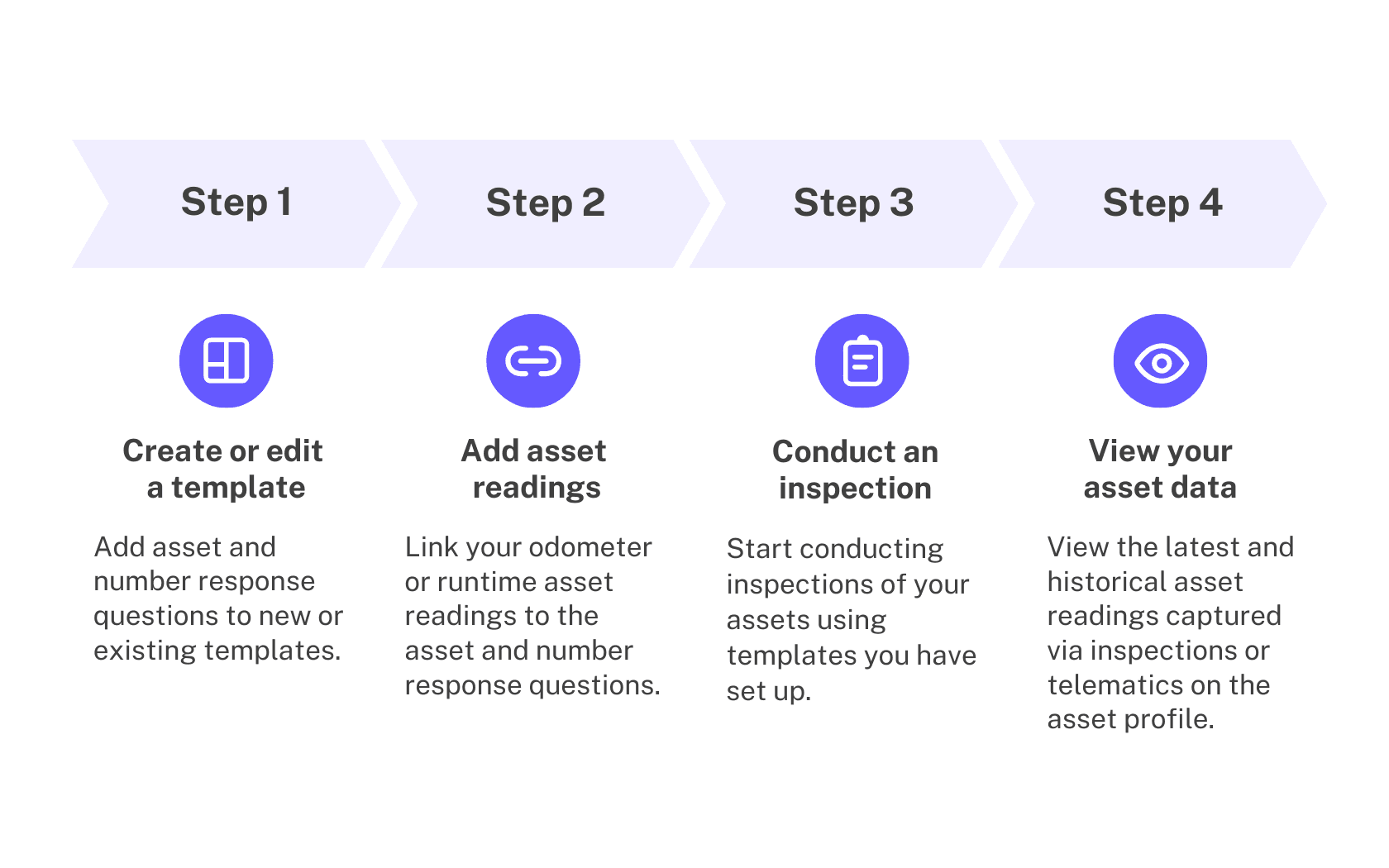
Vous aurez besoin
Bien qu'il soit possible de créer des modèles sur l'application portable, nous recommandons de le faire depuis l'application Web pour une meilleure expérience.
Les modifications publiées apportées aux modèles ne s'appliquent qu'aux nouvelles inspections.
Gérer les relevés d'actifs dans un modèle
Sélectionnez Modèles à gauche du menu.
Appuyez sur le modèle et sélectionnez Modifier le modèle dans le panneau latéral.
Cliquez sur
Page de titre pour développer la page.
Add an asset question. Ajoutez une question sur des actifs.
Add a new question or select an existing one. Ajouter une nouvelle question ou sélectionnez une question existante.
Cliquez sur
dans la colonne « Type de réponse » à droite et sélectionnez Actif.
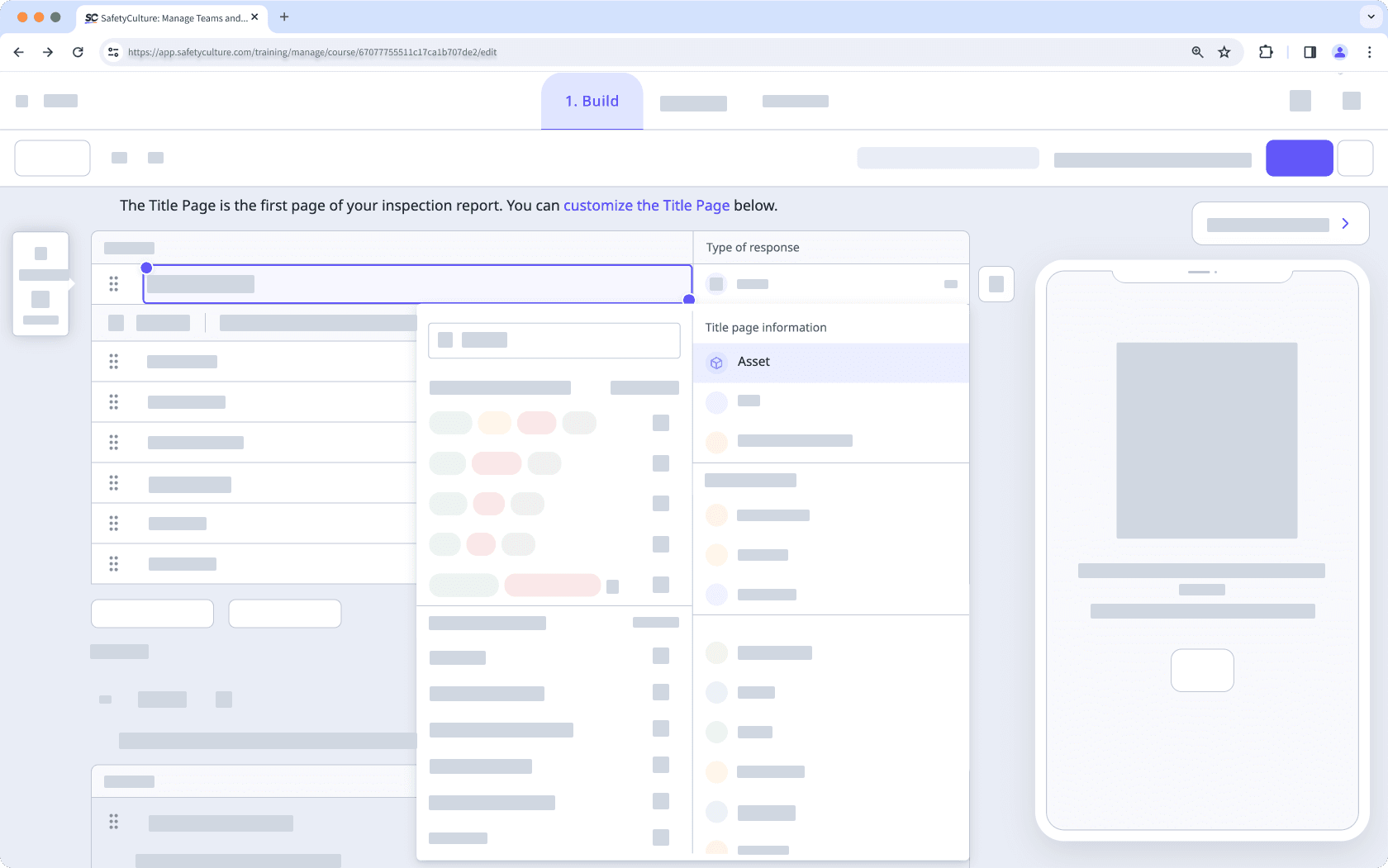
Ajoutez questions à réponse numérique.
Cliquez sur la flèche vers le bas sous la colonne « Type de réponse » sur le côté droit et sélectionnez Nombre.
Par défaut, le format Nombre est sélectionné sous l'étiquette de la question.
Sélectionnez les kilomètres ou les miles pour capturer les relevés de l'odomètre, ou les heures ou les minutes pour les relevés de la durée d'utilisation.
Ajouter des questions ou modifier les questions existantes si nécessaire.
Liez les relevés des actifs à vos questions sur les actifs et à réponse par nombre.
Cliquez sur la question de l'actif, puis sur
Ajouter à côté de l'option « capturer les relevés ».
Dans le panneau latéral, sélectionnez un relevé d'odomètre ou de durée d'utilisation avec l'unité appropriée.
Sélectionnez la question à réponse numérique pertinente pour l'associer au relevé.
Cliquez sur
Lier un autre relevé pour ajouter d'autres relevés au modèle.
Cliquez sur Enregistrer et appliquer.
Appuyez sur Publier en haut à droite de votre écran pour publier le modèle. Si vous n'êtes pas prêt à publier le modèle, vous pouvez retourner à la liste des modèles et revenir lorsque vous serez prêt.
Ouvrez l'application portable.
Appuyez sur Inspections en bas de votre écran.
Sélectionnez l'onglet Modèlesen haut de votre écran.
Appuyez sur le modèle et sélectionnez
Modifier le modèle dans les options contextuelles.
Appuyez sur
Page de titrepour élargir la page.
Ajoutez une question sur les actifs.
>Ajouter une nouvelle question ou sélectionnez une question existante.
Appuyez sur la flèche vers le bas située sous l'étiquette de la question et sélectionnez Actif.
Ajouter des questions à réponse par nombre.
Ajouter des questions ou modifier les questions existantes si nécessaire.
Liez les relevés des actifs à vos questions sur les actifs et à réponse par nombre.
Appuyez sur la question de l'actif, puis cliquez sur
Ajouter à côté de l'option « capturer les relevés ».
Dans le panneau latéral, sélectionnez un relevé d'odomètre ou de durée d'utilisation avec l'unité appropriée.
Sélectionnez la question à réponse numérique pertinente pour l'associer au relevé.
Appuyez sur
Lier un autre relevé pour ajouter d'autres relevés au modèle.
Appuyez sur Enregistrer et appliquer.
Appuyez sur Publier en haut à droite de votre écran pour publier le modèle. Si vous n'êtes pas prêt à publier le modèle, vous pouvez retourner à la liste des modèles et revenir lorsque vous serez prêt.
Si vous supprimez un relevé lié d'un modèle, vous ne pourrez plus suivre l'utilisation des actifs pour ce relevé lors de futures inspections avec le même modèle.
Superviser plusieurs modèles d'actifs ? Gérez rapidement tous les modèles avec des questions sur les actifs, y compris les types d'actifs et les relevés à partir de la page de paramètres des Actifs.
FAQ
Les relevés d'actifs effectués lors des inspections sont enregistrés manuellement lors des contrôles de routine, tandis que les relevés télématiques sont collectés automatiquement à l'aide de systèmes tels que>Samsara, Geotab, ou Caterpillar (VisionLink). Les inspections fournissent des données périodiques, tandis que la télématique fournit des données en temps réel. Vous pouvez ajouer les deux pour vous assurer que vos données sont enregistrées quelles que soient les circonstances.
Par exemple, vous avez une société de livraison et vous utilisez la télématique pour surveiller la position et les performances des véhicules, afin d'assurer des livraisons en temps voulu et des itinéraires efficaces. Les inspections hebdomadaires permettent d'obtenir des relevés détaillés du compteur kilométrique, des niveaux de carburant et de l'état des pneus, ce qui fournit des données pour l'entretien préventif. La télématique offre des informations immédiates, tandis que les inspections garantissent la santé et la conformité des véhicules à long terme.
Les relevés d'actifs disponibles dans les modèles sont prédéfinis. Vous pouvez utiliser des kilomètres ou des miles pour suivre l'utilisation de l'odomètre et des heures ou des minutes pour suivre l'utilisation de la durée d'exécution. Toutefois, si vous disposez de l'autorisation « Actifs : Paramètres », vous pouvez les renommer.
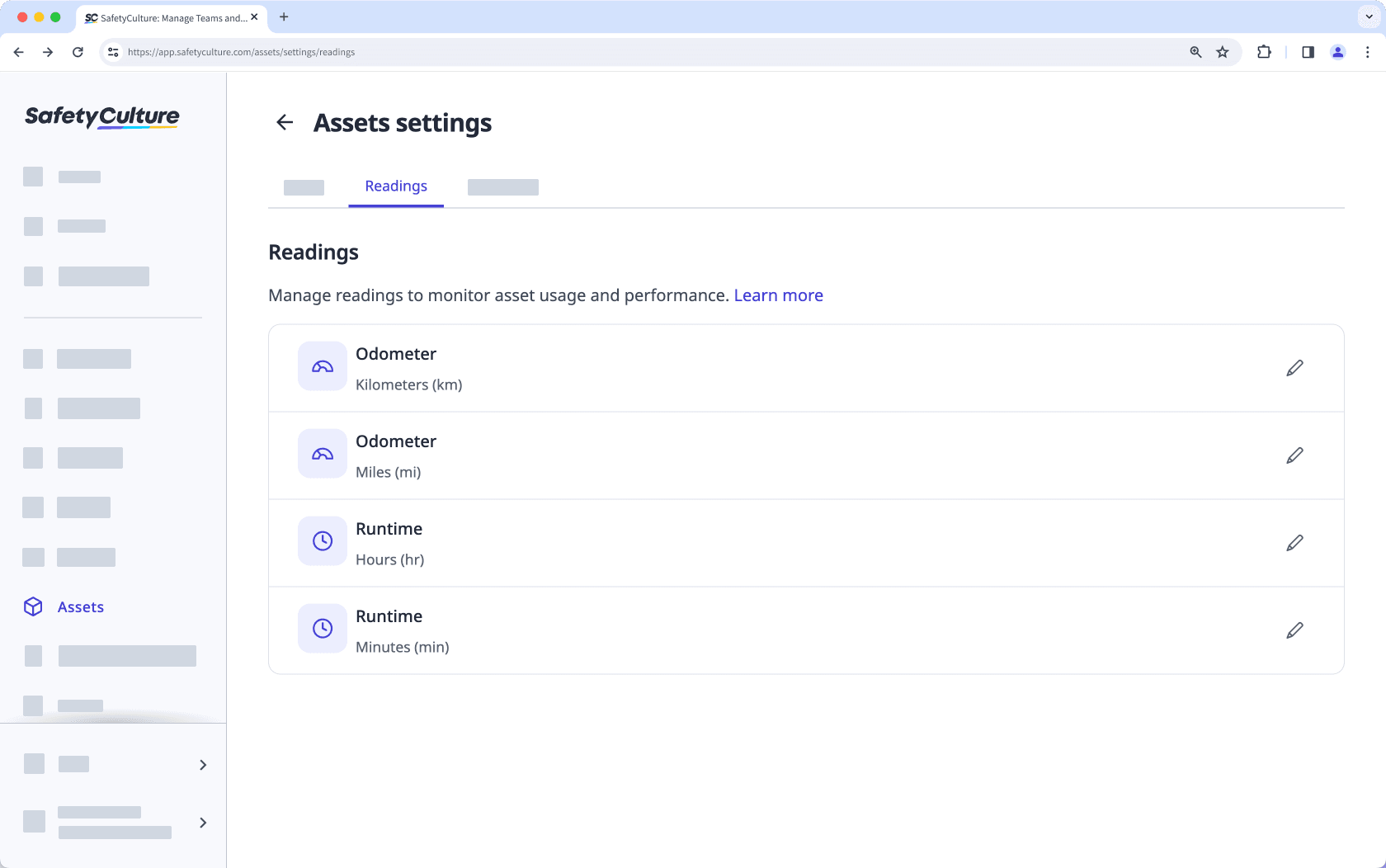
Cette page vous a-t-elle été utile?
Merci pour votre commentaire.