- Administración
- Gestión de sitios
- Añadir o eliminar gestores del sitio
Añadir o eliminar gestores del sitio
Aprenda a añadir o eliminar usuarios como gestores de sitios a través de la aplicación web.Esta función se encuentra actualmente en Acceso temprano. Si le interesa, contacte con nuestro equipo de soporte técnico o con su gerente de éxito del cliente para verificar si su organización es elegible.
¿Cuáles son las diferencias entre un gestor de sitio y un miembro de sitio?
Los gestores y los miembros son dos tipos distintos de afiliación a sitios que pueden ayudarle a delegar la gestión de usuarios y ofrecer una experiencia más relevante a los equipos de primera línea.
Cuando añada un usuario como gestor o miembro a un sitio, tenga en cuenta las siguientes diferencias entre los dos tipos de afiliación:
Gestor | Miembro | |
|---|---|---|
Rol | Un gestor es alguien de quien se espera que sea responsable de gestionar la afiliación y a sus compañeros en sus respectivos sitios. No tiene la responsabilidad de completar tareas ni de acceder a entidades como plantillas y cursos en la plataforma. | Un miembro es alguien de quien se espera que tenga acceso a entidades, como plantillas y cursos, en toda la plataforma. Además, se le asignarán trabajos, como programas de inspección para completar. |
Experiencia | Como gestor de un sitio, usted puede: • Añadir a otro usuario al sitio como gestor o miembro. • Eliminar a un gestor o miembro existente del sitio. | Como miembro de un sitio, usted puede: • Obtener acceso a todas las entidades compartidas con el sitio, como por ejemplo a plantillas, inspecciones y más. • Completar los trabajos asignados al sitio, tales como acciones, cursos y más. |
Los usuarios con cualquier tipo de licencia se pueden añadir a un sitio como miembro o gestor, y un usuario puede ser gestor y miembro de un sitio al mismo tiempo.
Cada usuario solo puede añadirse a un máximo de 40 sitios como miembro o gestor. Sin embargo, un usuario puede ser miembro de 40 sitios y gestor de 40 sitios al mismo tiempo.
Si un usuario necesita ser miembro directo o gestor de más de 40 sitios, puede añadir niveles o agrupar sitios y luego añadir al usuario a los nuevos niveles para convertirse en miembro o gestor heredado de todos los sitios de debajo.
Si tiene Permiso de "Administración de plataformas: Sitios", puede gestionar la afiliación de todos los sitios de su organización.
Añadir un gestor del sitio
Click your organization name on the lower-left corner of the page and select Sitios.
Click the site or level name.
Select the tab Gestores and then click Añadir gestores on the right-hand side.
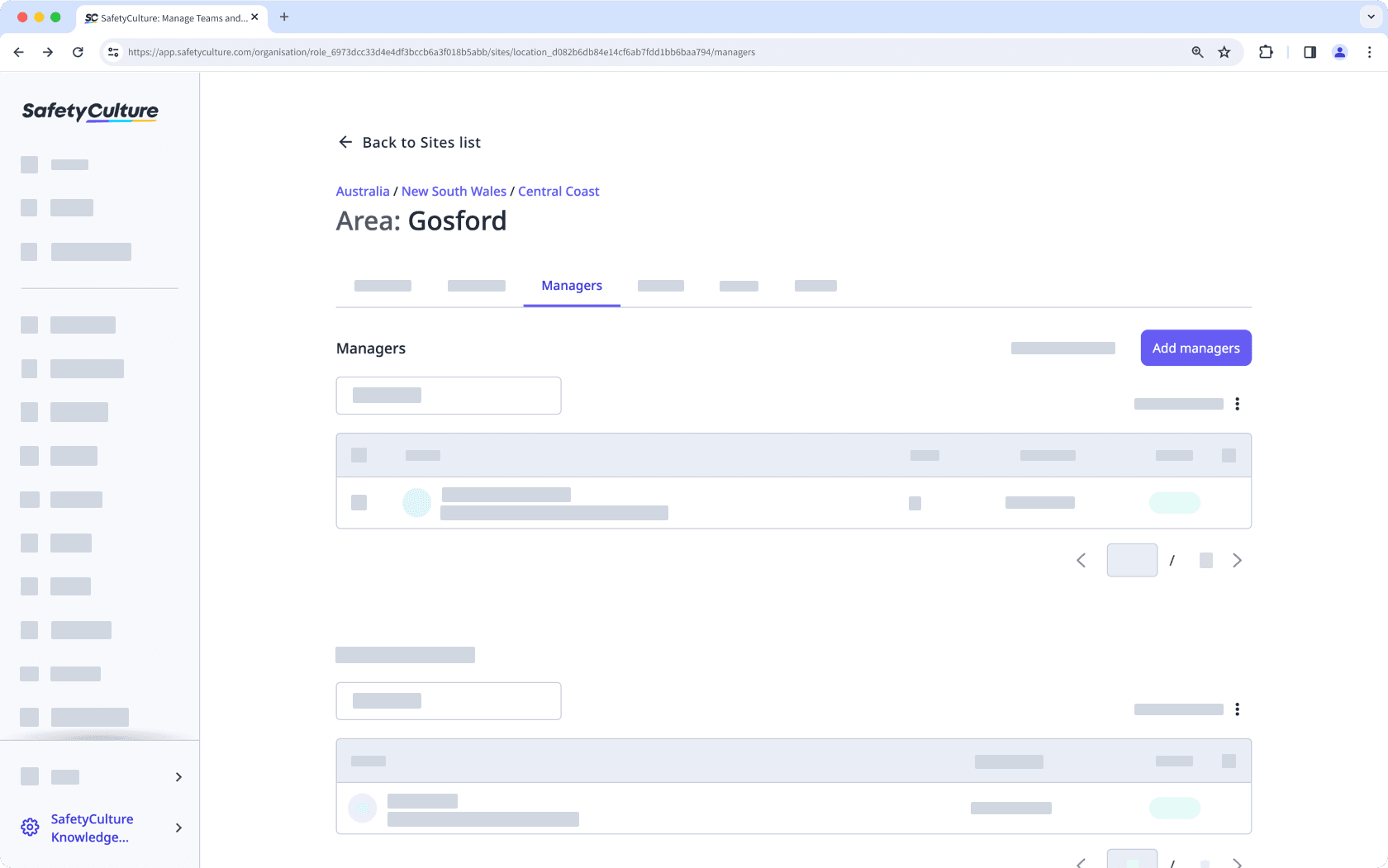
In the side panel, click the dropdown menu and select the user.
Click Hecho.
By default, the user will also be added as a member. If they only need to be a manager for the site, uncheck the "Also add as member" box.
Click Guardar y aplicar.
Eliminar un gestor del sitio
Click your organization name on the lower-left corner of the page and select Sitios.
Click the site or level name.
Select the tab Gestores.
Check the box next to the user's name and click
Eliminar del sitio on the lower-right of the page.
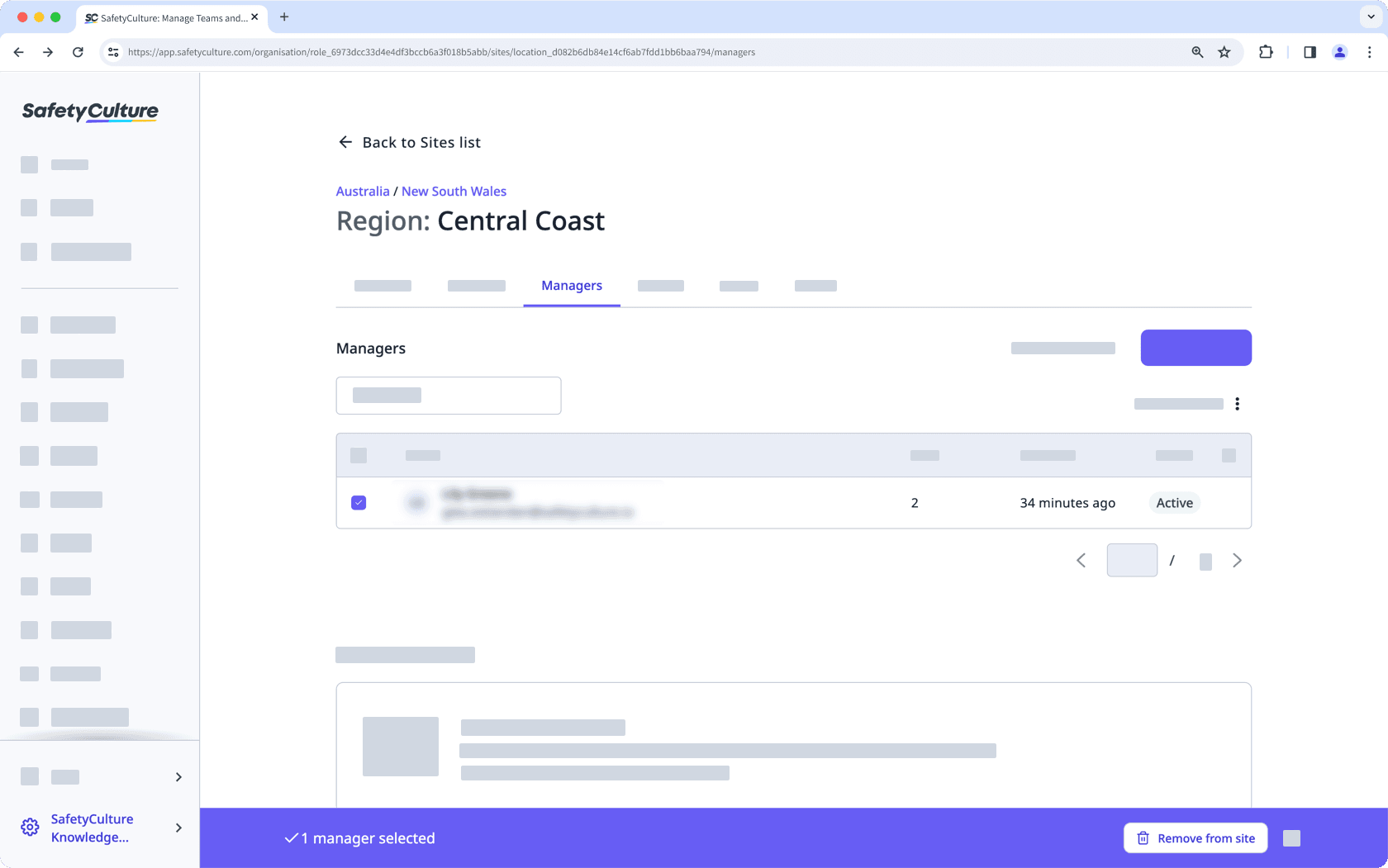
In the pop-up window, click Eliminar del sitio. By default, the user will also be removed as a member. If they need to remain in the site as a member, uncheck the "Also remove as member" box.
¿Esta página le fue de ayuda?
Gracias por hacérnoslo saber.