- SafetyCulture nutzen
- Assets
- Zugriff auf Assets bearbeiten
Zugriff auf Assets bearbeiten
In diesem Artikel erfahren Sie, wie der Zugriff auf Assets basierend auf der Standortzugehörigkeit funktioniert und wie Sie den Zugriff auf die Assets Ihrer Organisation mithilfe der Web-App aktualisieren können.Wie funktioniert der Zugriff auf Assets?
Standardmäßig kann jeder in Ihrer Organisation auf alle Assets zugreifen. Sie können jedoch den Zugriff auf der Grundlage der Standort-Mitgliedschaft eines Nutzers steuern. So können Sie sicherstellen, dass Nutzer nur die für sie relevanten Assets sehen.
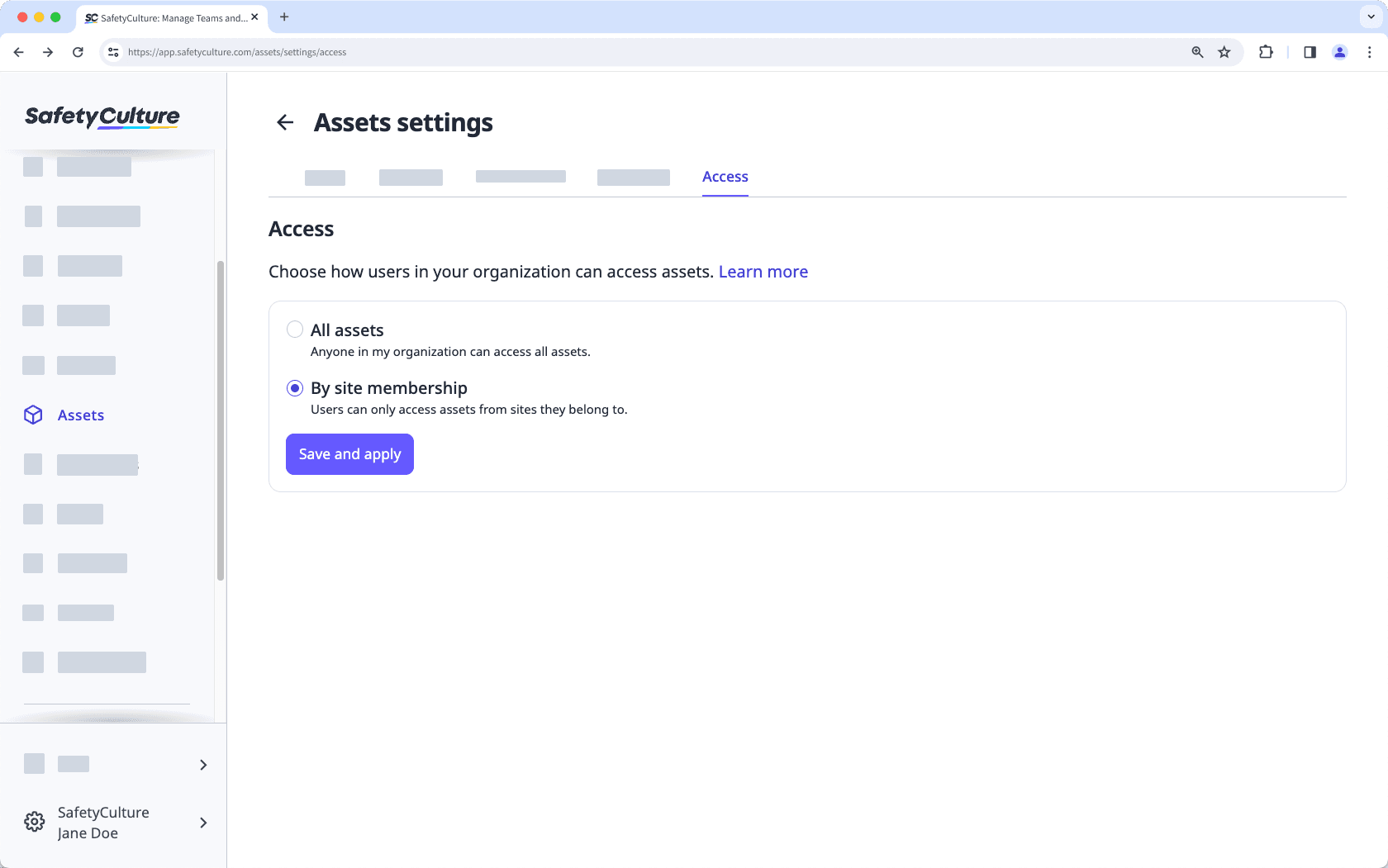
Mithilfe von Zugriffsregeln können Sie den Datenschutz verbessern, die Informationsflut reduzieren und die Kontrolle über Ihre Daten behalten. Außerdem können Sie davon ausgehen, dass die folgenden wichtigen Funktionen betroffen sind.
Funktionalität | So funktioniert es |
|---|---|
Assets anzeigen | Nutzer in Ihrer Organisation können nur Assets aus den ihnen zugewiesenen Standorten, einschließlich Unterstandorten anzeigen und auswählen. |
Assets für Inspektionen, Aktionen und Zeitpläne anzeigen und auswählen | Nutzer in Ihrer Organisation können nur Assets von den ihnen zugewiesenen Standorten, einschließlich Unterstandorten, anzeigen und auswählen. |
Zugewiesene Aktionen für bestimmte Assets anzeigen | Wenn Nutzern eine Aktion für ein Asset zugewiesen wird, auf das sie keinen Zugriff haben, werden sie trotzdem benachrichtigt und können die Aktion anzeigen. |
Asset-Listen offline anzeigen | Asset-Listen können offline anders aussehen. Der Asset-Zugriff ist nur bei bestehender Verbindung zu Ihrem Mobilfunknetz oder WLAN möglich. |
Asset Barcodes oder QR-Codes scannen | Nutzer in Ihrem Unternehmen können Barcodes oder QR-Codes von Assets scannen, aber nur Assets von den ihnen zugewiesenen Standorten, einschließlich Unterstandorten, anzeigen. |
Wartung von Assets durchführen und Asset-Nutzungsdiagramme anzeigen. | Nutzer in Ihrer Organisation können nur Assets von den ihnen zugewiesenen Standorten, einschließlich Unterstandorten, anzeigen. |
Als Ersteller eines Assets haben Sie immer Zugriff darauf, auch wenn Sie den Zugriff auf den Standort verlieren, zu dem es gehört. Darüber hinaus haben Sie, wenn Sie Übergeordneten Zugriff haben, vollen Zugriff auf die Daten Ihrer Organisation, auch wenn Zugriffsregeln vorhanden sind.
Wenn Ihre Organisation keine Standorte hat, bleiben alle Assets für alle sichtbar. Durch das Löschen eines Standorts werden deren Assets ebenfalls für alle Nutzer sichtbar. Standorte sind zwar standardmäßig für alle Asset-Typen verfügbar, können aber nicht erforderlich gemacht werden.
Möchten Sie die Zugriffskontrollen für Assets optimal nutzen? Fügen Sie Ihre Assets zu Standorten hinzu, um eine bessere Struktur und Sichtbarkeit zu erreichen.
Zugriff auf Assets bearbeiten
Select
Assets in the sidebar or select it in
Mehr.
Click
Einstellungen on the upper-right of the page.
Click Zugriff at the top of the page.
Select any of the following options:
All assets: By default, this option is selected. It allows users to access all assets in your organization.
By site membership: This option allows users to access assets based on their site membership.
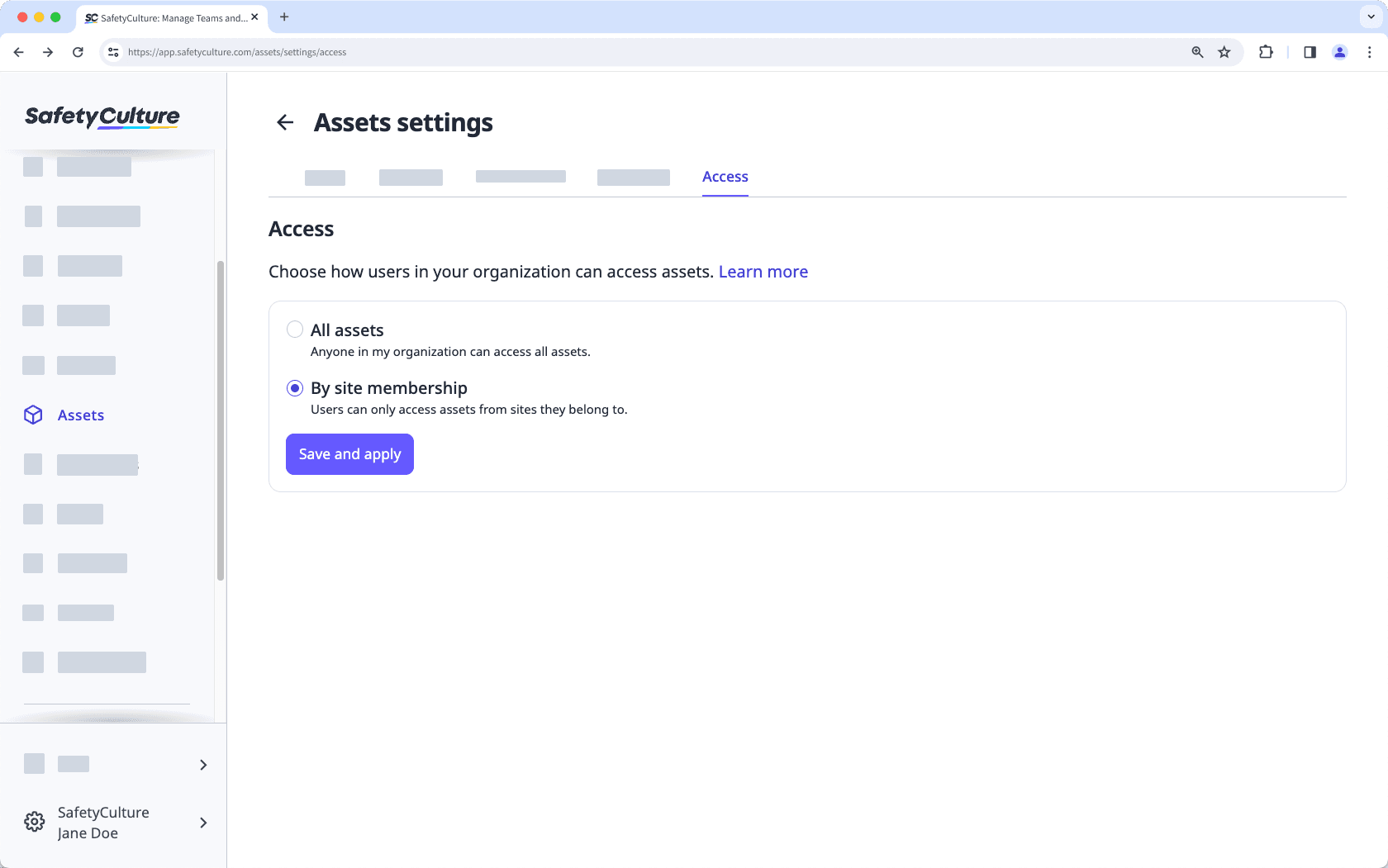
Wenn Sie APIs zur Verwaltung von Assets verwenden, gelten die gleichen Zugriffsregeln. Einzelheiten zu den API-Einschränkungen für Assets finden Sie in unserer API-Dokumentation.
War diese Seite hilfreich?
Vielen Dank für Ihre Anmerkungen.