- SafetyCulture nutzen
- Assets
- Assettypen und Felder verwalten
Assettypen und Felder verwalten
Richten Sie Ihre Asset-Typen und Felder so ein, dass alle Informationen zu Ihren Assets erfasst werden.Was sind Assettypen?
Asset-Typen bestimmen die Informationsstruktur der einzelnen Assets in Ihrem Unternehmen. Jeder Asset-Typ hat Standardfelder, die Details erfassen, wie die eindeutige Kennung für jedes Asset. Sie können nutzerdefinierte Felder erstellen, um für jeden Assettyp zusätzliche Details aufzuzeichnen. Zum Beispiel könnte ein Assettyp für Fahrzeuge Felder für Modell, VIN, Marke, Nummernschild und mehr enthalten.
Möchten Sie überwachen, wie Ihre Geräte oder Maschinen genutzt werden? Verfolgen Sie die Nutzung Ihrer Assets mühelos, indem Sie Asset-Messwerte über Inspektionen erfassen oder Ihre Assets über Telematik verbinden!
Die Namen für Asset-Typen und Felder müssen einzigartig sein. Sie können außerdem bis zu 200 benutzerdefinierte Felder für Ihre Asset-Typen erstellen.
Asset-Typ erstellen
Wählen Sie
Assets aus dem Menü auf der linken Seite.
Klicken Sie oben rechts auf der Seite auf
Einstellungen.
Klicken Sie oben rechts auf der Seite auf
Typ erstellen.
Geben Sie in dem Popup-Fenster die Bezeichnung des Typs ein und klicken Sie auf Erstellen.
Auf dieser Seite können Sie die Felder anpassen, um die Daten zu erfassen, die Sie für Assets dieses Typs benötigen.
Ein Feld erstellen: Klicken Sie unten rechts auf
Feld erstellen. Geben Sie in dem Popup-Fenster den Namen des Feldes ein und wählen Sie das Format aus. Klicken Sie dann auf
Feld erstellen.
Ein bestehendes Feld hinzufügen: auf der rechten Seite eines Feldes auf
klicken.
Ein Feld entfernen: Klicken Sie auf der rechten Seite eines Feldes auf
.
Die Änderungen werden automatisch gespeichert.
Häufig gestellte Fragen
When you create asset types for the first time, you'll have access to predefined fields like unique ID, site, and display name, plus others such as AT&T Fleet ID, brand, registration number, and VIN. These built-in fields can't be renamed or deleted, but they're available for you to use. They help organize your assets and support automation, especially when integrating with solutions like Samsara or Geotab.
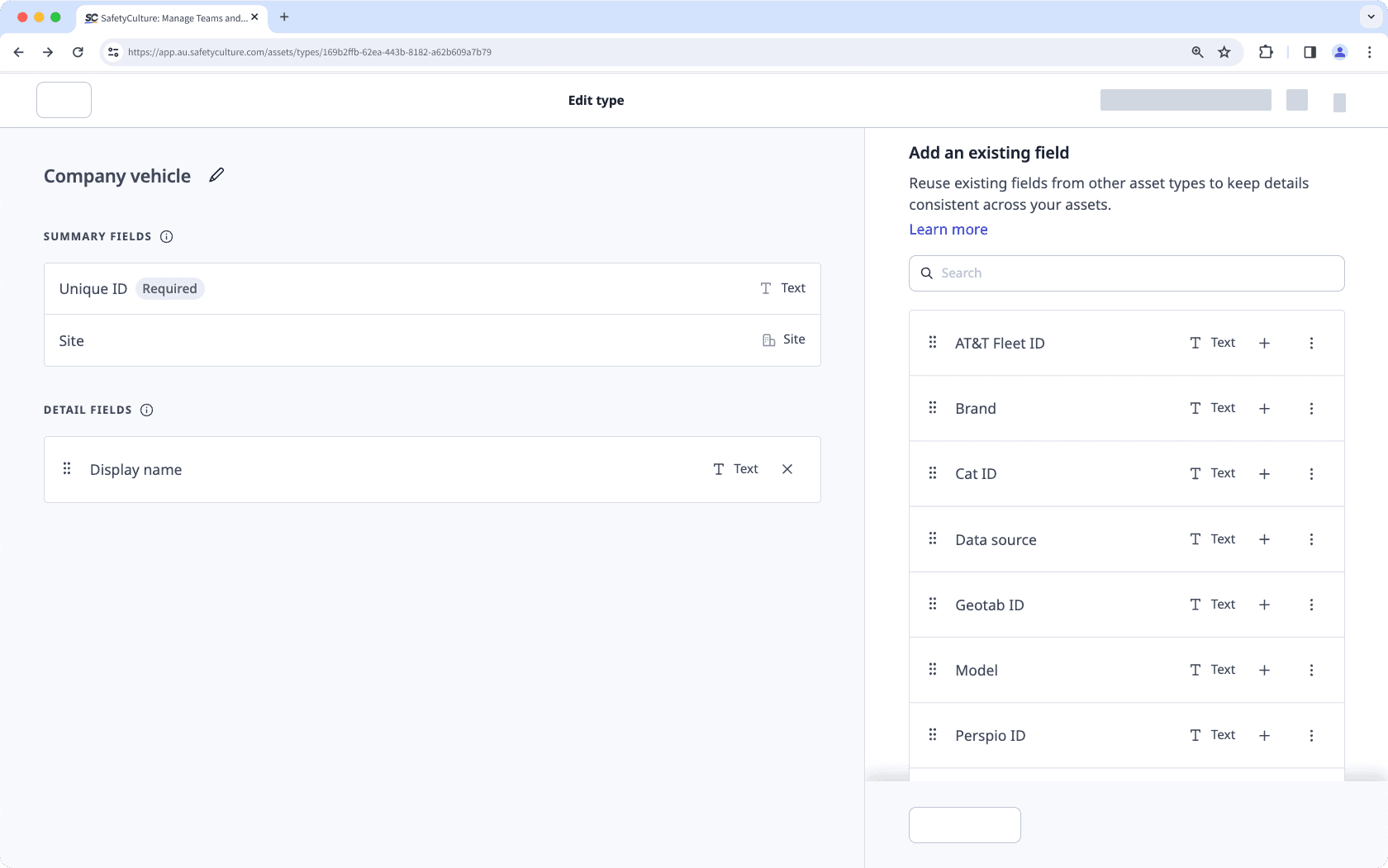
No, custom asset fields from asset types are not connected to asset readings. Users will have to set up readings manually, either through inspections or telematics.
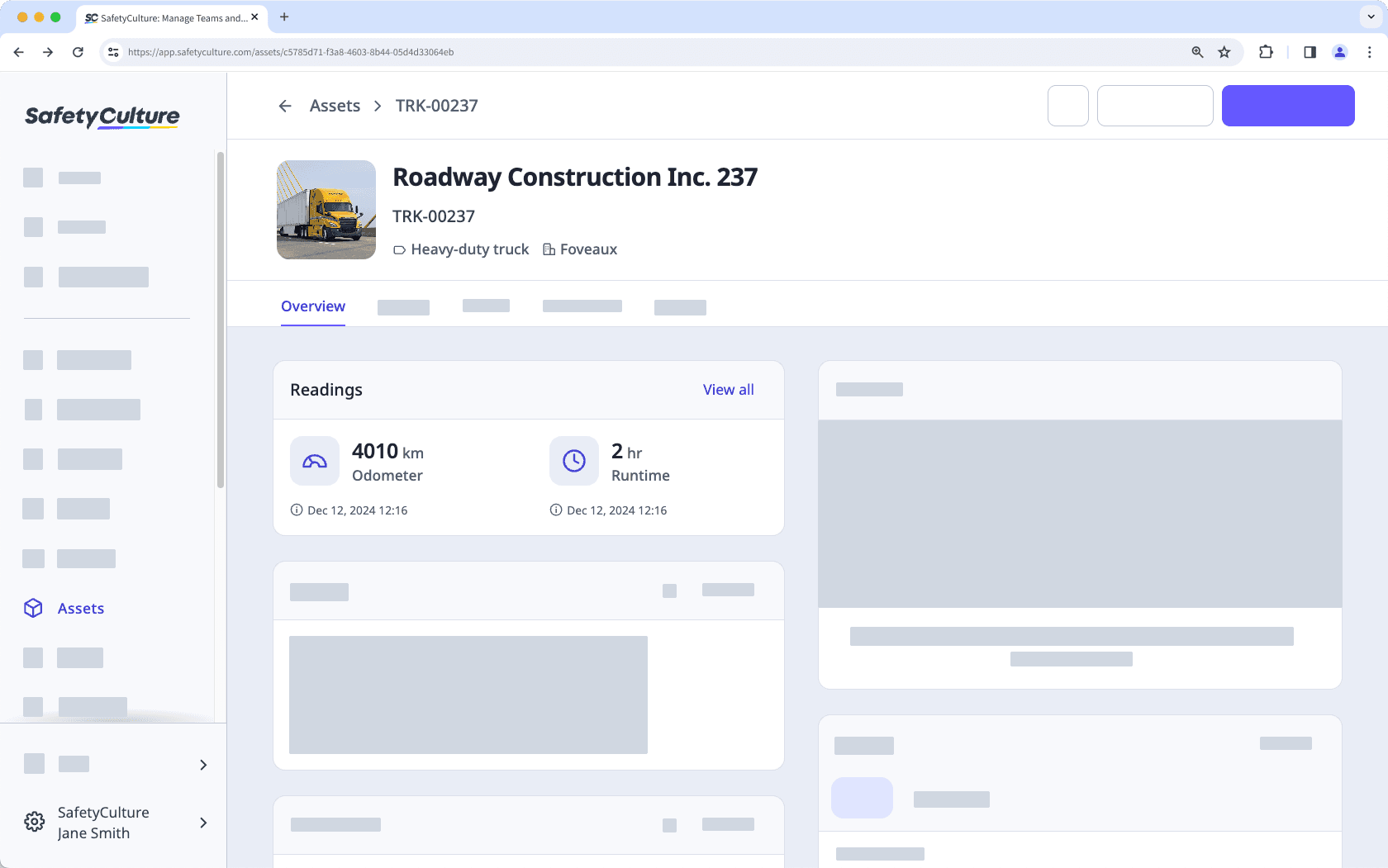
War diese Seite hilfreich?
Vielen Dank für Ihre Anmerkungen.