- Usar SafetyCulture
- Programas
- Gestionar programas (nueva experiencia)
Gestionar programas (nueva experiencia)
Aprenda a crear y editar programas en la nueva experiencia de Programas a través de la aplicación web.Actualmente tenemos Programas heredados y una nueva experiencia con la función de Programas.
Este artículo aborda la nueva experiencia de Programas. Asegúrese de estar en la nueva experiencia usando el interruptor de la parte superior izquierda de la página de Programas.
¿Qué son los programas?
Los programas de SafetyCulture le proporcionan tranquilidad al eliminar las conjeturas de la gestión del trabajo recurrente. En lugar de controlar manualmente si se han completado las inspecciones o las tareas, puede crear un programa una vez y generar automáticamente las inspecciones asignadas con la frecuencia que establezca. Esto significa que siempre tendrá un único lugar para supervisar el progreso y asegurarse de que las comprobaciones críticas se completan de forma coherente y a tiempo.
Los programas son especialmente valiosos para mantener el cumplimiento normativo y estandarizar el trabajo entre equipos o ubicaciones. Por ejemplo, puede configurar una inspección de seguridad diaria para cada sitio, asignar una auditoría mensual de activos a grupos o programar el mantenimiento estacional para que los equipos reciban el servicio con antelación. Automatizar estas tareas recurrentes mejora la visibilidad, la rendición de cuentas y el cumplimiento normativo, lo que ayuda a su organización a reducir el riesgo y a operar con mayor confianza.
Si tiene Permiso para "Programas: Gestionar", puede gestionar todos los programas en su organización.
Crear un programa
Seleccione
Programas en la barra lateral o selecciónelo en
Más.
Haga clic en
Crear programaen la esquina superior derecha de la página.

Configure los detalles del programa y los ajustes de tiempo según corresponda.
Una vez listo, puede revisar sus ajustes en la sección de "Revisar".
Haga clic en Crear.
Editar un programa
Seleccione
Programas en la barra lateral o selecciónelo en
Más.
Seleccione la pestaña Gestionar programas en la parte superior de la página.
Haga clic en el programa y haga clic en Editar programa en el panel lateral.
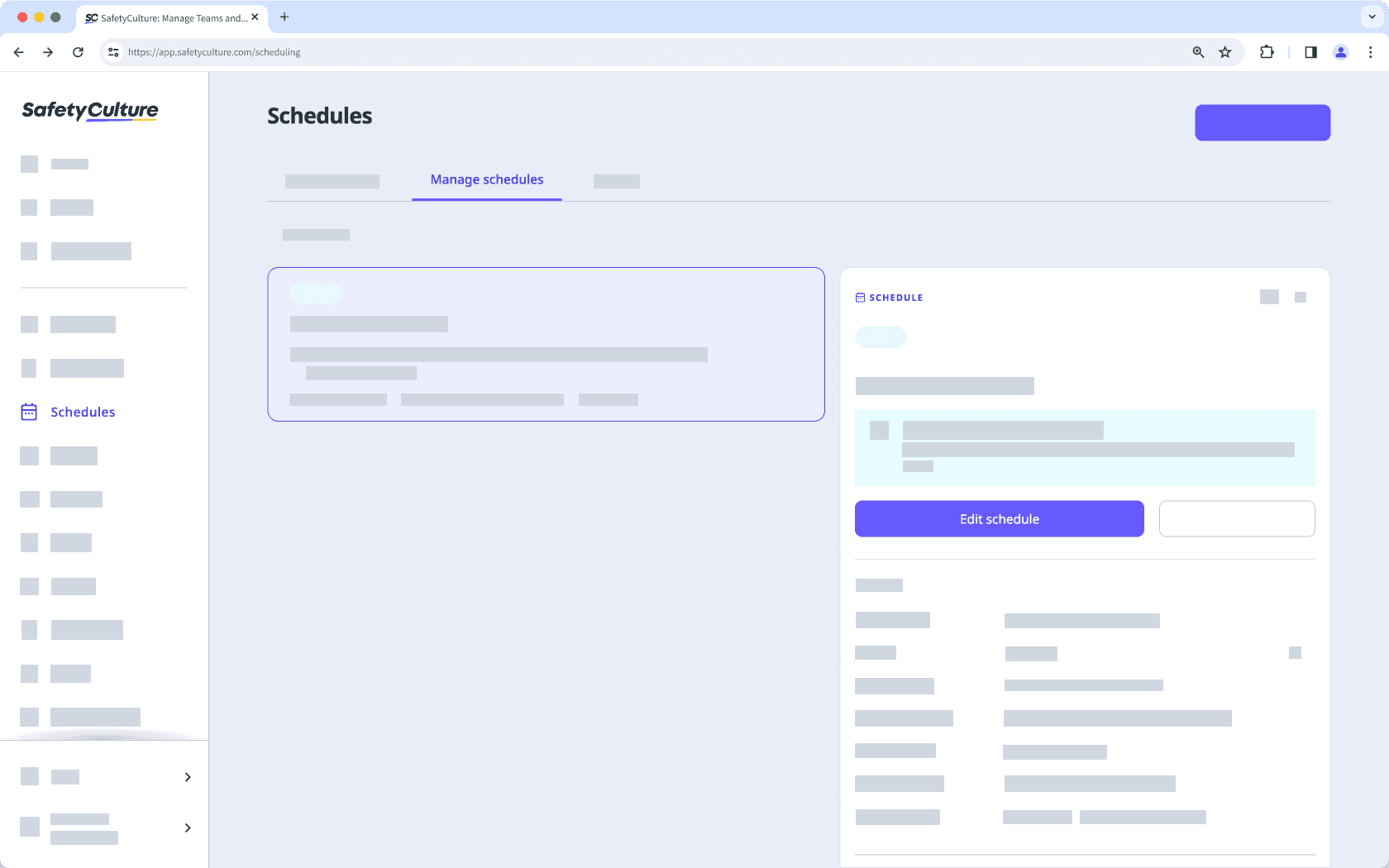
Edite los detalles del programa y los ajustes de tiempo según corresponda.
Una vez listo, puede revisar sus ajustes actualizados en la sección de "Revisar".
Haga clic en Guardar y aplicar.
Si un responsable ya ha iniciado la repetición actual, deberá seleccionar en la ventana emergente si desea aplicar los cambios a partir de la siguiente repetición o aplicarlos también a la repetición actual. Una vez seleccionado, haga clic en Guardar y aplicar.
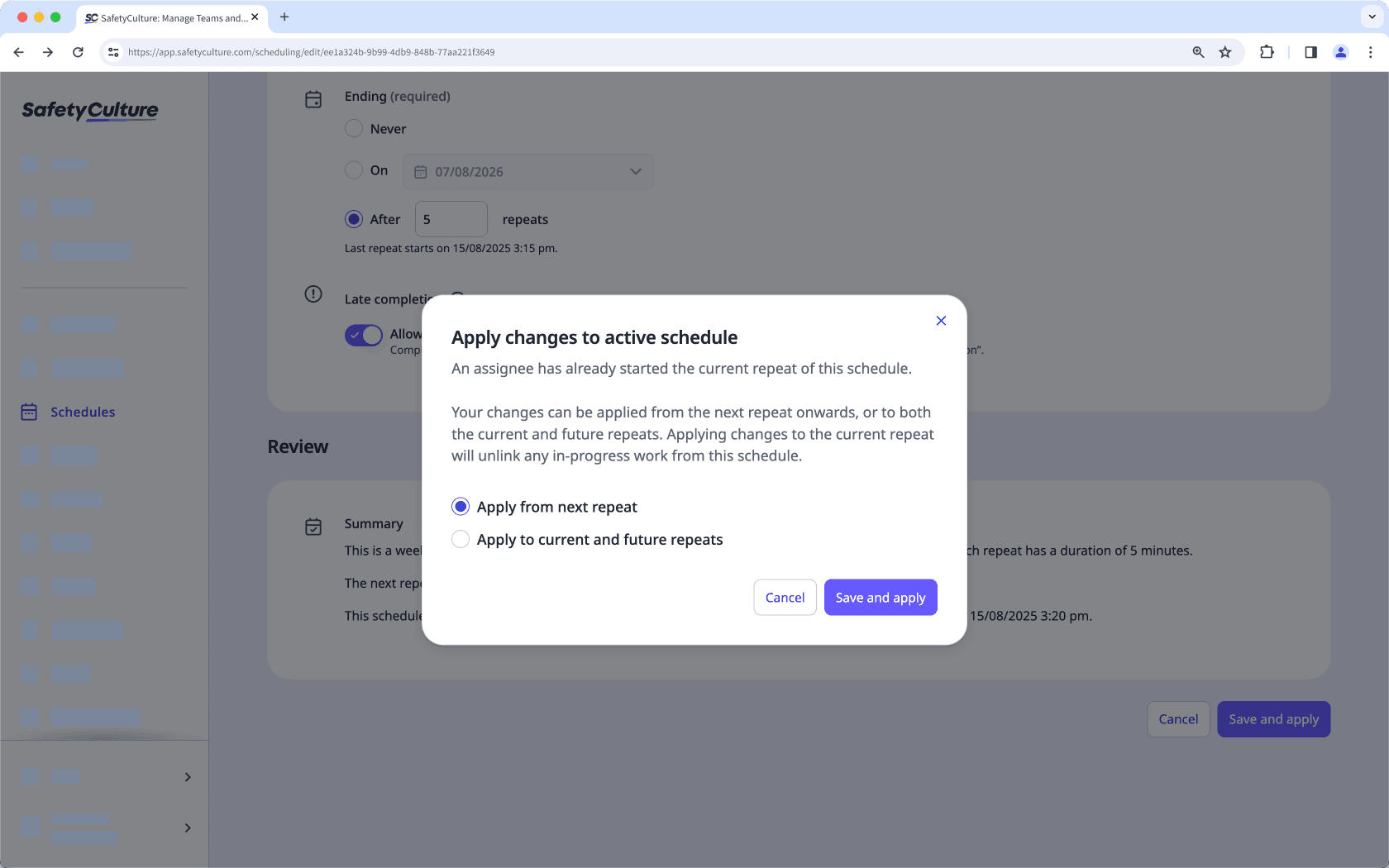
Si un programa tiene subprogramas para varios sitios, los cambios que realice en el programa se aplicarán automáticamente a todos los subprogramas.
Schedule fields
Details section
Field | Description |
|---|---|
Title | The title of a schedule. It's best to describe the work that needs to be done, as this is what assignees will see on their Home page, Home screen, or schedule list as a schedule to complete. |
Site (optional) | The selected sites for a schedule. You can assign it to a site level, like a region or area, that includes multiple sites. However, any new sites added under that site level after the schedule is created won’t automatically be assigned the schedule. To include them, edit the schedule, reselect the same site level, and save the change. |
Assignees | The assignees of a schedule. You can select a group, multiple individual users, or, if sites are selected, use advanced access to assign users based on their site membership. |
Template | The selected template for a schedule. This is the template assignees will use for their scheduled inspections. Please ensure all assignees have access to the template so they can complete their schedules without disruption. |
A diferencia de la experiencia heredada, cuando se asigna un programa a varios sitios, los miembros heredados del sitio ya no se incluyen como responsables del programa.
Timing section
Field | Description |
|---|---|
Time zone type | The selected time zone of a schedule. It can be based on the site, the time zone set in the creator's user profile, or a custom one. Based on the duration and frequency settings, each repeat will become available in this time zone. |
Duration | The repeat duration of a schedule, which defines how long each repeat is available. For example, if a repeat runs from Monday 9:00 AM to Friday 5:00 PM, then each repeat will last 4 days and 8 hours. |
Frequency | The frequency at which each repeat is made available. Some frequency options may be unavailable depending on the selected duration. For example, if each repeat lasts longer than one day, you can’t set the frequency to everyday or every weekday. |
Late completion | The toggle for whether to allow a schedule to be completed late. If this setting is turned on: • For repeating schedules, assignees can complete a repeat after the due date, up until the next repeat begins. • For one-off schedules, assignees have 14 days after the due date and time to complete it. Depending on the schedule's duration and frequency setting, late completion may not be possible even if it's turned on. For example, if each repeat lasts until the start of the next repeat, then there's no time in between for late completion. |
What are the differences between the legacy and new Schedules experience?
Feature | New | Legacy |
|---|---|---|
Bulk management for sites | When you create a schedule for multiple sites, it is managed as a single item. Any changes you make to this main schedule will automatically apply to the sub-schedules for each site. | Creating a schedule for multiple sites would result in separate, individual schedules that had to be managed one by one. |
Time zone selection | You can define a specific time zone for a schedule. This ensures consistent timing for all assignees, regardless of their account settings. | There's no option to select a time zone for a schedule, so each repeat's availability is based on each assignee's account time zone setting, which can sometimes be inaccurate. |
Advanced control for duration and frequency | You can be more granular with time selection for a schedule's duration setting in 5-minute intervals. Frequency setting also offers more advanced options like every 2nd Tuesday, every month on the last Friday, and more. | Time selection for duration setting is limited to one-hour blocks, which means a scheduled repeat cannot start at 8:30 AM, for example. Frequency options are also limited compared to the new experience, with basic repeating patterns. |
Option to set schedule to end | You can set a schedule to end on a specific date or after a certain number of repeats. | A schedule continues indefinitely until it's paused manually. |
Schedule setting summary in natural language | Before creating or saving a schedule, you can review all settings in the "Review" section, which summarizes them in natural language. | There's no review section to check all the settings before creating or saving changes. |
More relevant details in schedule list and side panel | The schedule list and each schedule's details in the side panel have been refreshed to ensure the information you see is more relevant. | The information on the schedule list is very limited, and there's no side panel view to check settings in a read-only mode. |
¿Esta página le fue de ayuda?
Gracias por hacérnoslo saber.