Vincular o desvincular respuestas en plantillas
Aprenda a vincular o desvincular respuestas en plantillas a través de la aplicación web y la aplicación móvil.¿Qué son las respuestas vinculadas?
Las respuestas vinculadas le permiten vincular sus preguntas en las plantillas para reducir la introducción repetitiva de datos, ahorrar tiempo y mantener la coherencia de sus inspecciones. Una vez vinculadas, las preguntas pueden rellenarse automáticamente con las mismas respuestas seleccionadas para una pregunta anterior. Por ejemplo, si varias preguntas dependen de la misma respuesta, al vincularlas su equipo solo tendrá que responder una vez, lo que agilizará y facilitará la realización de las inspecciones.
Necesita al menos dos preguntas de respuesta de opción múltiple en su plantilla para configurar respuestas vinculadas.
De origen: la pregunta que su equipo debe responder. Esta pregunta no es obligatoria de forma predeterminada, pero puede marcarla como obligatoria si es necesario. Tenga en cuenta que si no se responde, todas las preguntas objetivo vinculadas a ella también quedarán sin respuesta.
Objetivo: la pregunta o preguntas vinculadas a la pregunta de origen, que se completan automáticamente según las respuestas seleccionadas en la inspección. Las preguntas objetivo no se pueden responder manualmente.
Los cambios publicados realizados en las plantillas solo se aplican a las nuevas inspecciones en el futuro.
Vincular una respuesta
Select
 Plantillas in the sidebar or select it in
Plantillas in the sidebar or select it in Más.
Click a template and select Editar plantilla in the side panel.
Select a target question with a multiple-choice response type, or add a new one.
Check Vincular respuesta below the question label.
Select the question you want to reference.
Click Publish on the upper-right of the page to publish the template. If you're not ready to publish the template, you can go back to the template list and publish the changes when you're ready.
Abra la aplicación móvil.
Toque
Inspecciones en la barra de navegación o selecciónelo en
Más.
Seleccione la pestaña
 Plantillasen la parte superior de su pantalla.
Plantillasen la parte superior de su pantalla.Toque la plantilla y seleccione
Editar plantilla en las opciones emergentes.
Seleccione una pregunta objetivo con un tipo de respuesta de opción múltiple o añada una nueva.
Toque
en la parte inferior derecha de la pregunta y marque Vincular respuesta.
Seleccione la pregunta a la que desea hacer referencia.
Haga clic en Publicar en la parte superior derecha de la página para publicar la plantilla. Si aún no desea publicar la plantilla, puede volver a la lista de plantillas y publicar los cambios cuando lo desee.
Aparecerá un icono junto a una pregunta para indicar que actualmente está vinculada.
Azul: Representa la pregunta de origen.
Gris: Representa la pregunta objetivo.
Rojo: Representa que la pregunta de origen no es válida.
Las respuestas solo pueden desvincularse de la pregunta objetivo.
Desvincular una respuesta
Select
 Plantillas in the sidebar or select it in
Plantillas in the sidebar or select it in Más.
Click a template and select Editar plantilla in the side panel.
Click the question you want to unlink.
Uncheck Vincular respuesta below the question label.
Click Publish on the upper-right of the page to publish the template. If you're not ready to publish the template, you can go back to the template list and publish the changes when you're ready.
Abra la aplicación móvil.
Toque
Inspecciones en la barra de navegación o selecciónelo en
Más.
Seleccione la pestaña
 Plantillasen la parte superior de su pantalla.
Plantillasen la parte superior de su pantalla.Toque la plantilla y seleccione
Editar plantilla en las opciones emergentes.
Haga clic en la pregunta que desea desvincular.
Toque
en la parte inferior derecha de la pregunta y anule la marca de Vincular respuesta.
Haga clic en Publicaren la parte superior derecha de la página para publicar la plantilla. Si aún no desea publicar la plantilla, puede volver a la lista de plantillas y publicar los cambios cuando lo desee.
Preguntas frecuentes
Las preguntas pueden no aparecer en la lista por las siguientes razones:
La pregunta está dentro de una sección de repetición. Actualmente no es posible vincular preguntas de secciones de repetición.
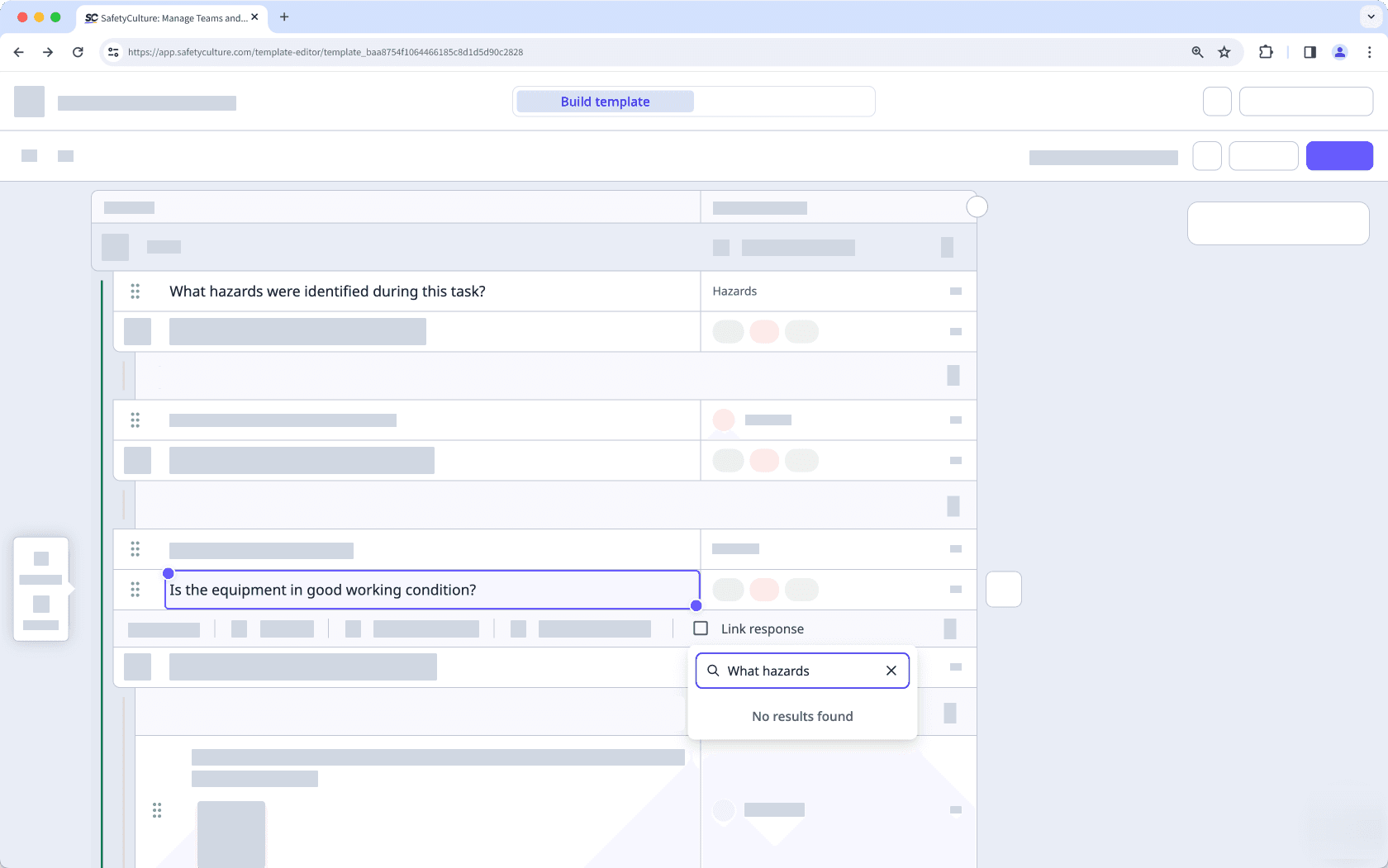
Ya ha vinculado la pregunta a una pregunta de origen. Las preguntas vinculadas se eliminan automáticamente de la lista y no se pueden seleccionar como preguntas de origen.
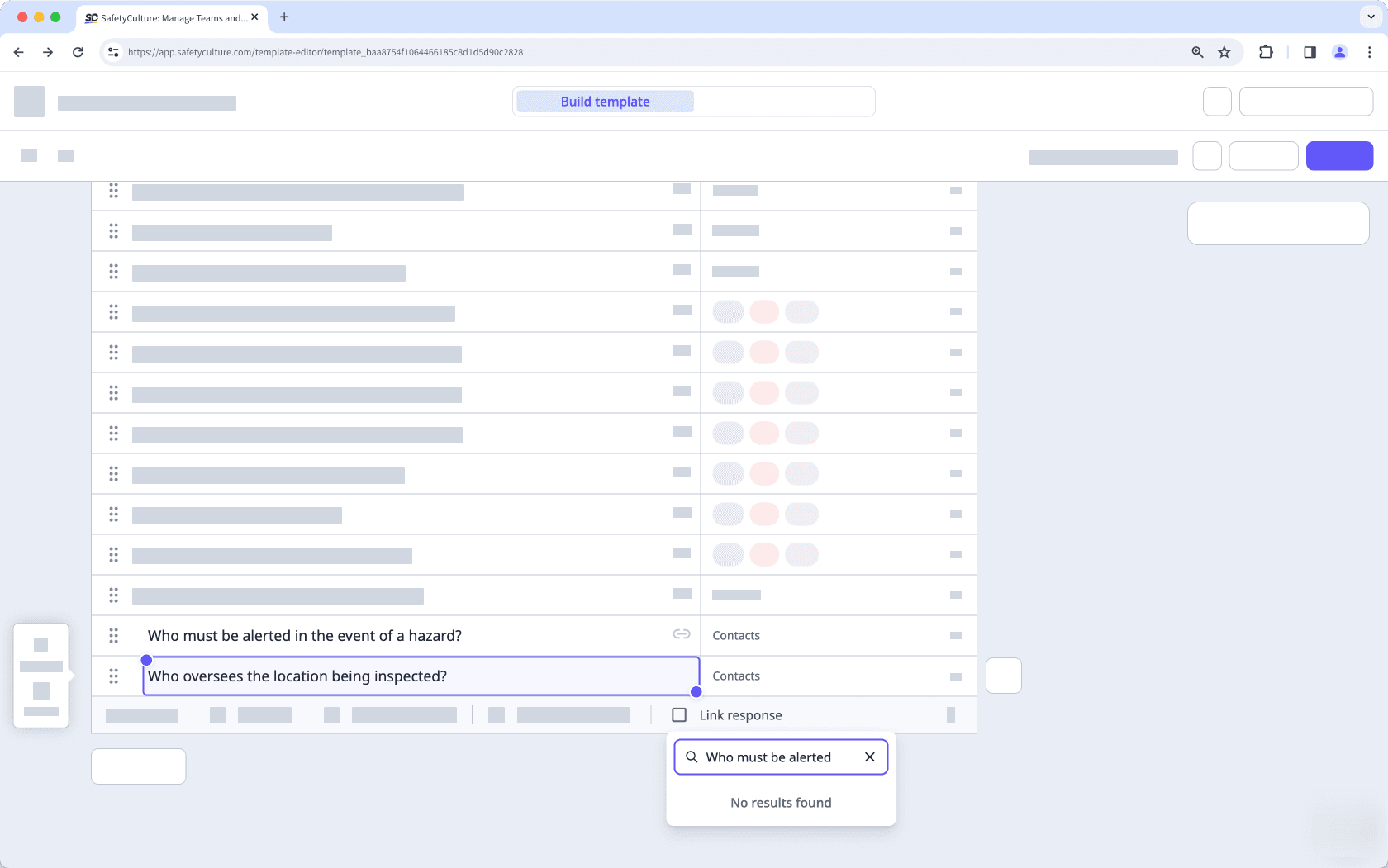
No, solo puede desvincular las respuestas directamente desde las preguntas objetivo, una a la vez. Como solución alternativa, puede mover temporalmente la pregunta de origen a una sección de repetición, lo que desvincula todas las preguntas objetivo.
Luego, puede mover la pregunta de origen nuevamente fuera de la sección de repetición.
Las fuentes no válidas pueden aparecer por varios motivos, como por ejemplo si se ha eliminado la pregunta o si se ha cambiado el tipo de respuesta a uno distinto de opción múltiple.
¿Esta página le fue de ayuda?
Gracias por hacérnoslo saber.