Añadir un campo de lógica
Aprenda a añadir campos de lógica desde sus plantillas a través de la aplicación web y la aplicación móvil.Supported response types
You can only add logic fields to the following response types, and each one offers different logic conditions:
Multiple-choice: Custom response set and Global Response Set
Person (Title Page only)
Document number (Title Page only)
Text answer
Number
Checkbox
Slider
Signature
Los cambios publicados realizados en las plantillas solo se aplican a las nuevas inspecciones en el futuro.
Añadir un campo de lógica
Seleccione Plantillasen el menú de la izquierda.
Haga clic en la plantilla y seleccione Editar plantilla en el panel lateral.
Seleccione la pregunta a la que desea añadir un campo de lógica y asegúrese de que el tipo de respuesta seleccionado sea compatible.
Haga clic en
Añadir lógica.
Seleccione la condición de "Si…" que activará el campo de lógica.
Haga clic en
activar.
Seleccione Requerir acciones, Requerir pruebas, Notificar o Hacer preguntas para añadir un campo de lógica. Puede añadir elementos que solo se solicitarán cuando se cumpla la condición.
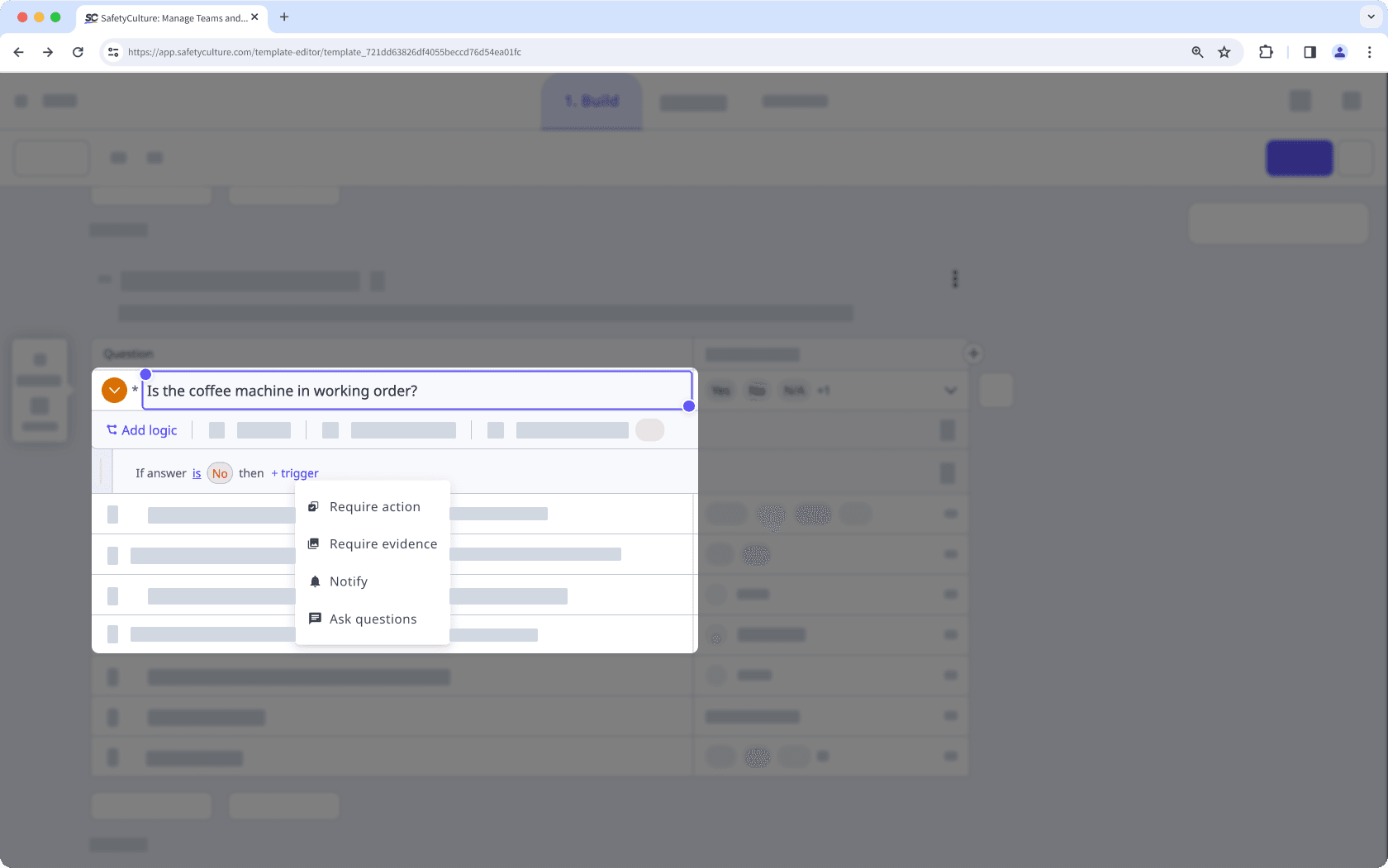
Haga clic en Publicar en la parte superior derecha de la página para publicar la plantilla. Si no está lista para publicarse, puede volver a la lista de plantillas y regresar cuando esté listo.
Abra la aplicación móvil.
Toque Inspeccionesen la parte inferior de su pantalla.
Seleccione la pestaña de Plantillasen la parte superior de la pantalla.
Toque en la plantilla y seleccione
Editar plantillade las opciones emergentes.
Seleccione la pregunta a la que desea añadir un campo de lógica y asegúrese de que el tipo de respuesta seleccionado sea compatible.
Toque
y después seleccione
Añadir lógica.
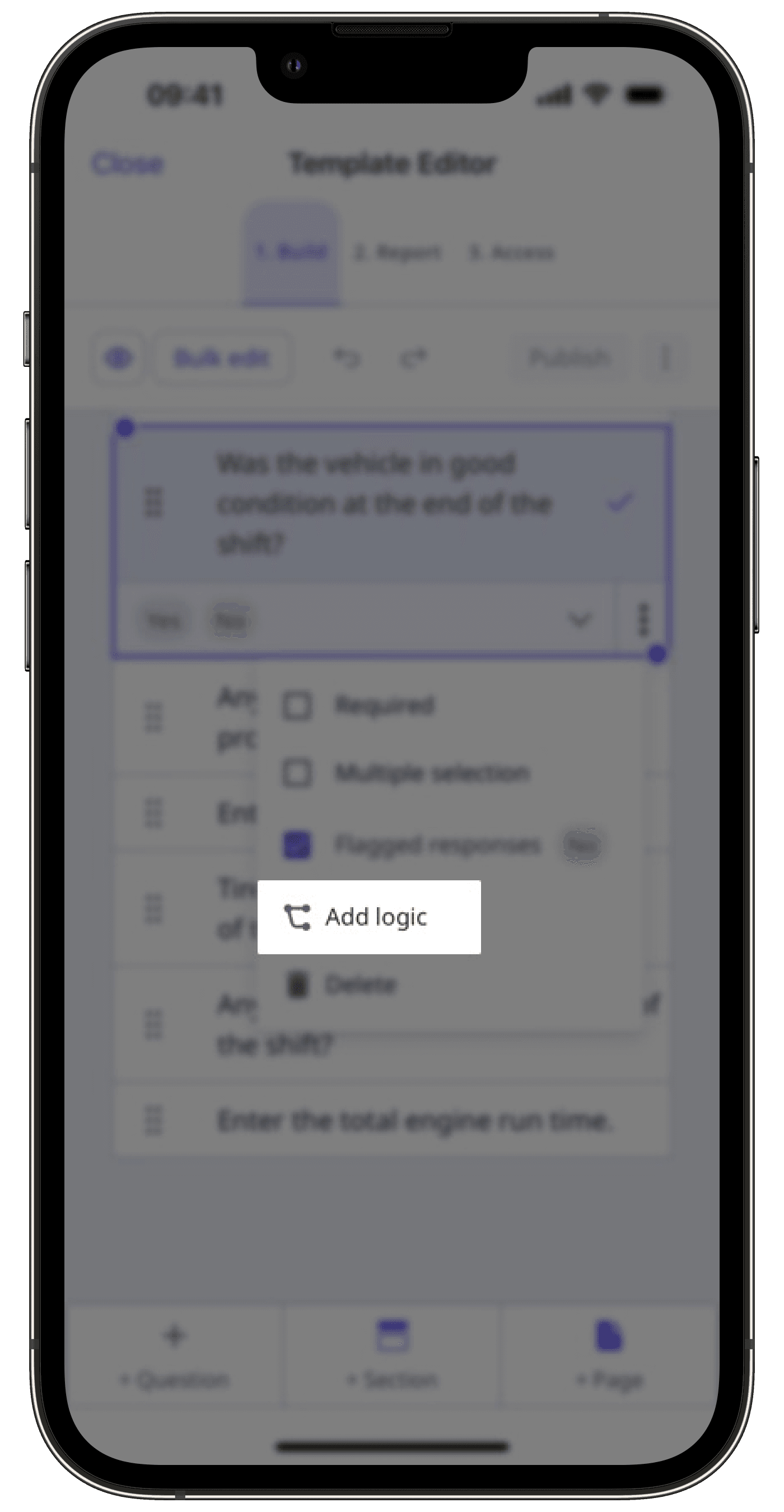
Toque
activar.
Seleccione Requerir acciones, Requerir pruebas, Notificar o Hacer preguntas para añadir un campo de lógica. Puede añadir elementos que solo se solicitarán cuando se cumpla la condición.
Toque Publicar en la parte superior derecha de la pantalla para publicar la plantilla. Si no está lista para publicarse, puede volver a la lista de plantillas y regresar cuando esté listo.
Puede crear sus plantillas utilizando otros tipos de respuesta, como respuesta de texto, número y archivos multimedia.
Limitations
You can only add up to 40 nested logic fields, including questions or sections, inside a logic condition.
Preguntas frecuentes
Dependiendo de su objetivo final, hay dos enfoques diferentes:
Si desea que se activen varios elementos a partir de una respuesta en particular, puede hacer clic en
activar y configurar los desencadenantes como corresponda.
activar
De manera alternativa, si desea configurar diferentes campos de lógica según la respuesta seleccionada, puede hacer clic en
Añadir lógica debajo de la pregunta pertinente y seguir los pasos anteriores.
Añadir lógica
¿Esta página le fue de ayuda?
Gracias por hacérnoslo saber.