- Using SafetyCulture
- Heads Up
- View Heads Up acknowledgments
View Heads Up acknowledgments
Learn how to view Heads Up acknowledgments via the web app.What are Heads Up acknowledgments?
Heads Up acknowledgments are a simple way to confirm whether you’ve seen a Heads Up. They help ensure that your team, even if spread across different locations, stays informed and up-to-date with the latest information from your organization. You can track who has acknowledged the Heads Up and send reminders to those who haven’t, making it easier to keep everyone informed.
Acknowledgment is not available for people who view Heads Ups via external links. If you want them to acknowledge Heads Ups, consider adding them to your organization as users.
If you have "Heads Up: Manage" permission, you can manage, view acknowledgments, send reminders, and download all Heads Ups to CSV.
View a Heads Up's acknowledgments
Select
Heads Up in the sidebar or select it in
More.
Select Manage Heads Up tab on the top of the page.
Click the Heads Up.
On this page, you can see the assignee list and view who has and hasn't acknowledged the Heads Up.
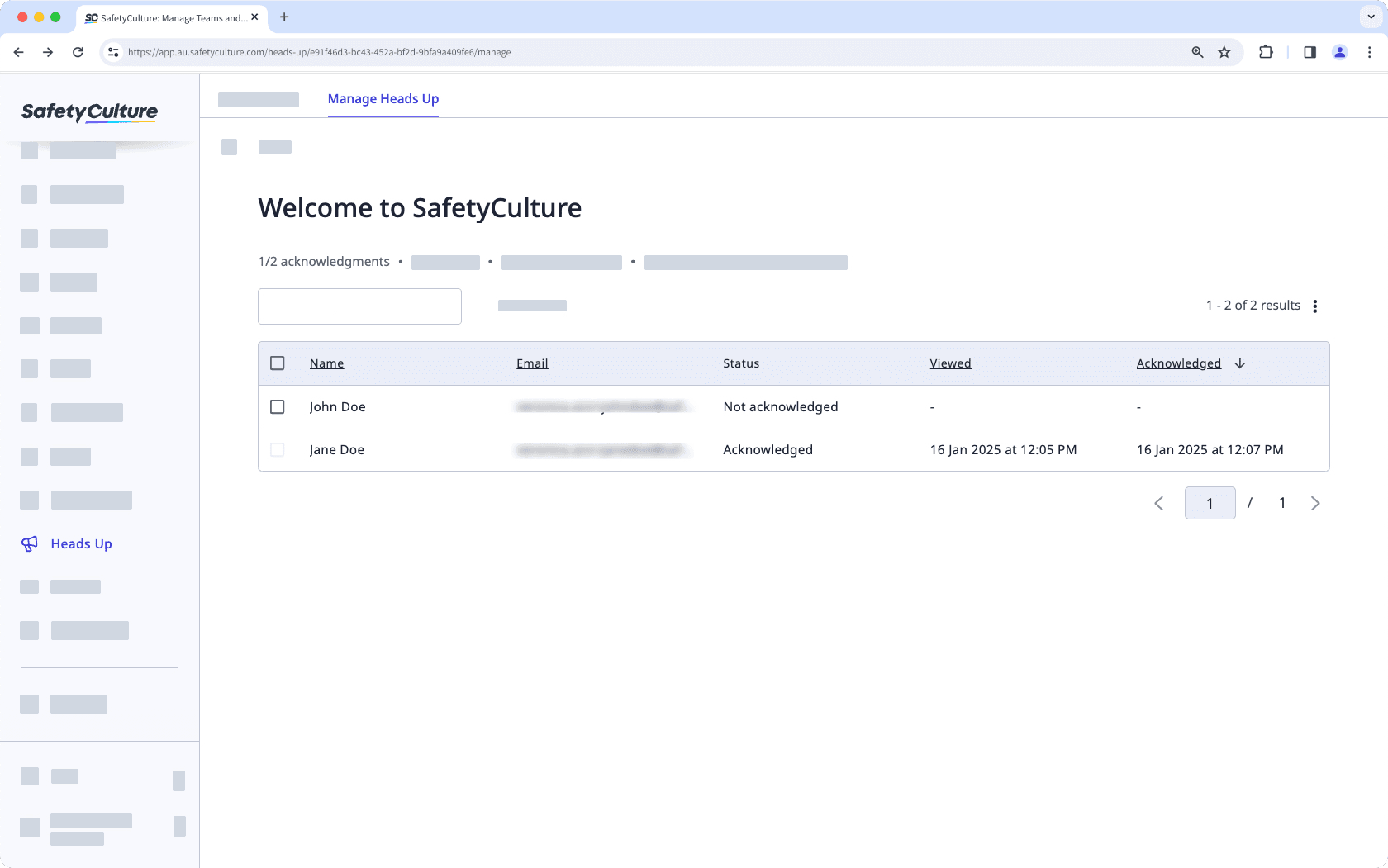
You can send reminders to those who haven't acknowledged your Heads Up or download your Heads Up list to CSV.
Frequently asked questions
When a Heads Up is assigned to a group, the users in the group at the time of publishing become assignees. If users are added to the group after publishing, they won't become assignees.
Additionally, if users are removed from the group, they'll still appear on the Heads Up assignee list for record-keeping.
Was this page helpful?
Thank you for letting us know.