- Using SafetyCulture
- Heads Up
- Download Heads Ups to CSV
Download Heads Ups to CSV
Learn how to download Heads Ups to CSV via the web app.If you have "Heads Up: Manage" permission, you can manage, view acknowledgments, send reminders, and download all Heads Ups to CSV.
Download Heads Up list to CSV
Click
Heads Up from the menu on the left-hand side.
Select the Manage Heads Up tab at the top of the page.
Click
on the upper-right of the list.
Click
Download CSV. This downloads all Heads Up results, following any applied filters, to CSV.
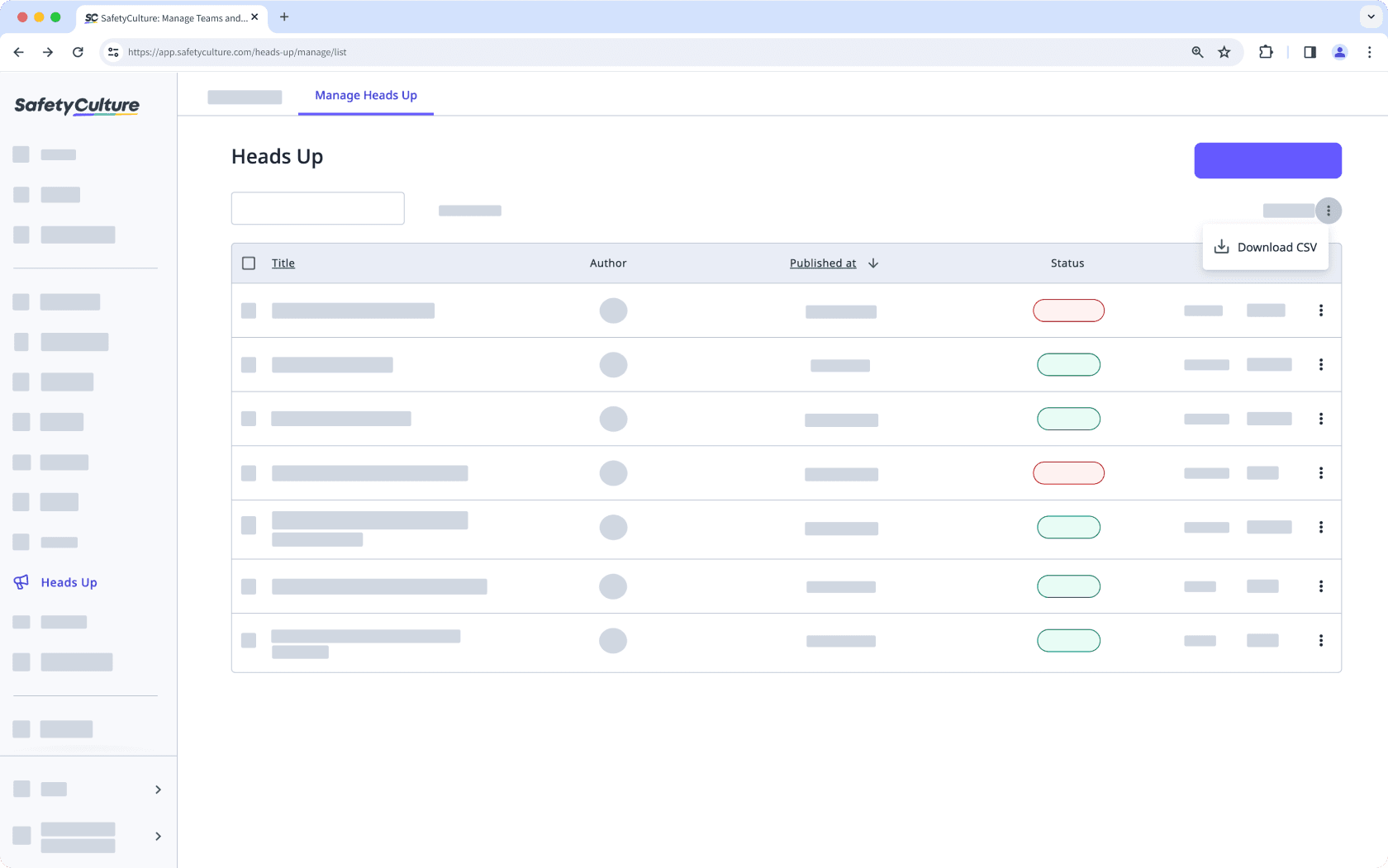
Download individual Heads Up to CSV
Click
Heads Up from the menu on the left-hand side.
Select the Manage Heads Up tab at the top of the page.
Select a Heads Up.
Click
on the upper-right of the page.
Click
Download CSV. This downloads the Heads Up details, following any applied filters, to CSV.
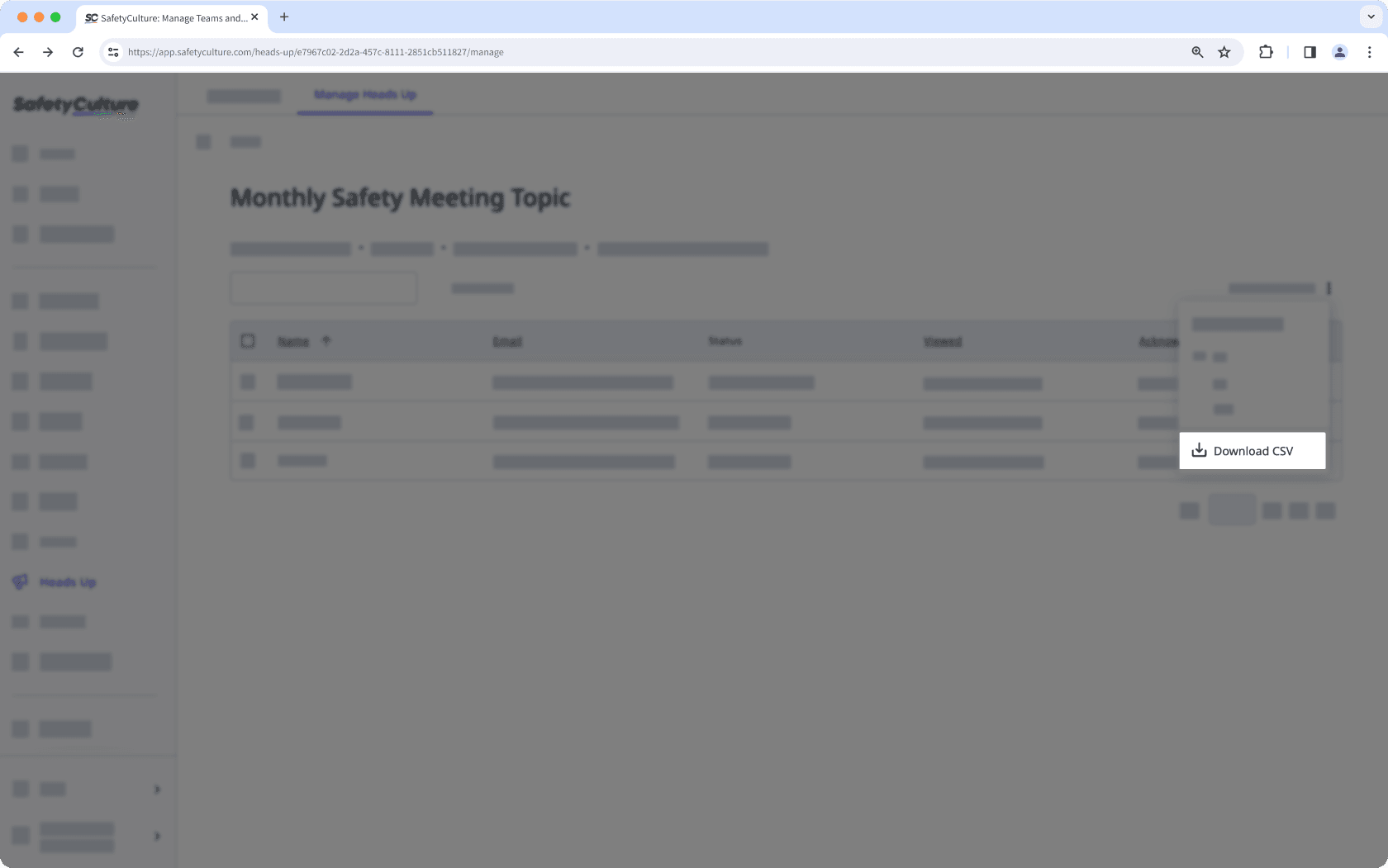
CSV column headers
Heads Ups list
Column header | Description |
|---|---|
Title | The title of a Heads Up. |
Author | The user who created a Heads Up. |
Publish date | The date when a Heads Up was created. |
Assigned users count | The number of users that are assigned a Heads Up. |
Viewed count | The number of views that have seen a Heads Up. |
Acknowledged count | The number of times that a Heads Up was acknowledged. |
Individual Heads Up
Column header | Description |
|---|---|
Name | The name of the assignees of a Heads Up. |
The email of the assignees of a Heads Up. | |
Status | The acknowledgment status of a Heads Up. Either "Acknowledged" or "Not acknowledged". |
Viewed | The date and time a Heads Up was viewed. |
Acknowledged | The date and time a Heads Up was acknowledged. |
Frequently asked questions
This usually happens because of the regional settings in your spreadsheet program. To fix it, set the delimiter to a comma so the values are correctly separated into columns. You can follow the Microsoft Excel guide or the Google Sheets guide to adjust your settings.
Was this page helpful?
Thank you for letting us know.