- Utiliser SafetyCulture
- Inspections
- Commencer des inspections planifiées
Commencer des inspections planifiées
Comment commencer des inspections planifiées depuis l'application Web et l'application portable ?Nous proposons actuellement une interface héritage et une nouvelle interface avec la fonctionnalité Plannings. Votre interface peut varier en fonction du planning qui vous est attribué.
Vous aurez besoin
Si vous utilisez l'application portable, assurez-vous que votre appareil est connecté à internet. Si votre appareil est hors-ligne, vous pouvez toujours commencer et modifier des inspections, mais elles ne seront pas connectées au planning.
Commencer une inspection planifiée (héritage)
Sélectionnez Accueildans le menu de gauche.
Dans la section « Agenda », cliquez sur Inspections et cherchez l'inspection planifiée que vous devez terminer.
Cliquez sur Commencer l'inspection. Si vous ne pouvez pas terminer l'inspection planifiée, cliquez sur Ne sera pas fait et laissez un commentaire expliquant pourquoi vous ne pouvez pas terminer l'inspection.
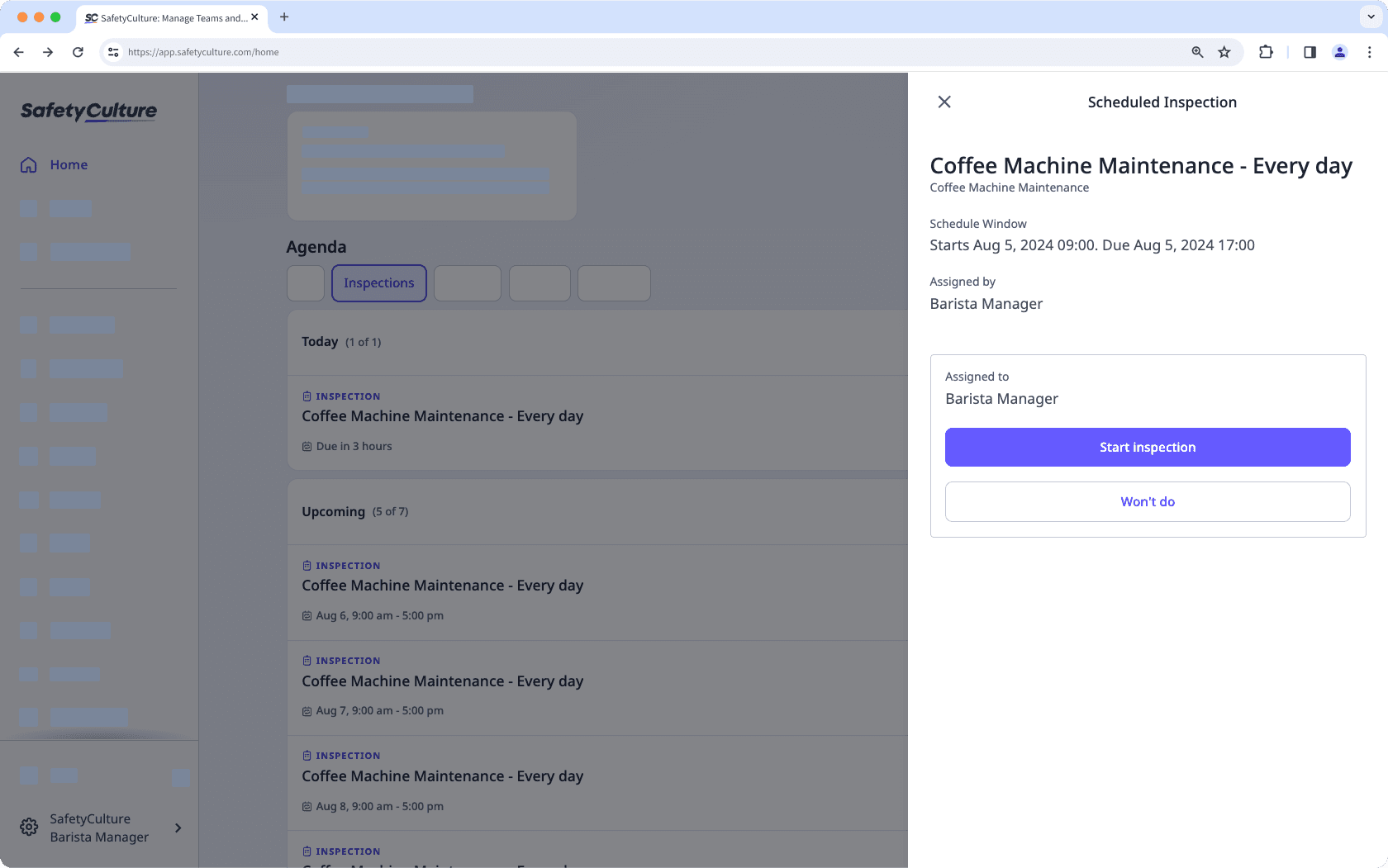
Vous pouvez également commencer une inspection à partir de l'onglet
Plannings sous « Mes plannings ».
Ouvrez l'application portable.
Appuyez sur Accueil en bas de votre écran.
Faites défiler vers le bas jusqu'à la section « En retard » ou « Aujourd'hui » et trouvez l'inspection planifiée que vous devez terminer.
Appuyez sur Commencer l'inspection. Si vous ne pouvez pas effectuer l'inspection planifiée, appuyez sur Ne sera pas fait et laissez un commentaire expliquant pourquoi vous ne pouvez pas terminer l'inspection.
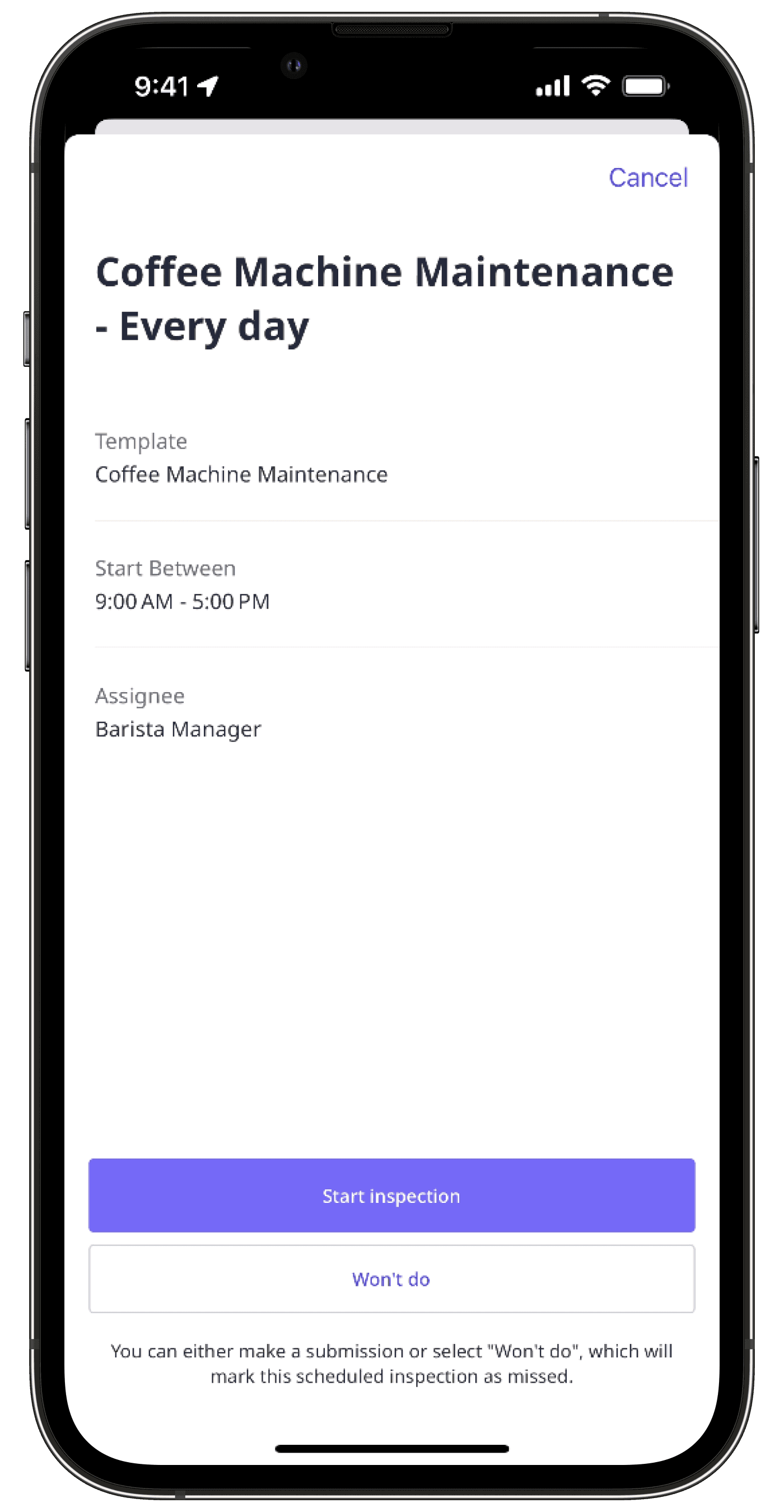
Commencer une inspection planifiée (nouvelle)
Sélectionnez Accueildans le menu de gauche.
Dans la section « Agenda », cliquez sur Inspections et cherchez l'inspection planifiée que vous devez terminer.
Vous pouvez également commencer une inspection à partir de
Plannings. Cliquez sur Attribuées à moi en haut de la page. Vous pouvez sélectionner
Liste ou
Calendrier pour afficher votre inspection planifiée.
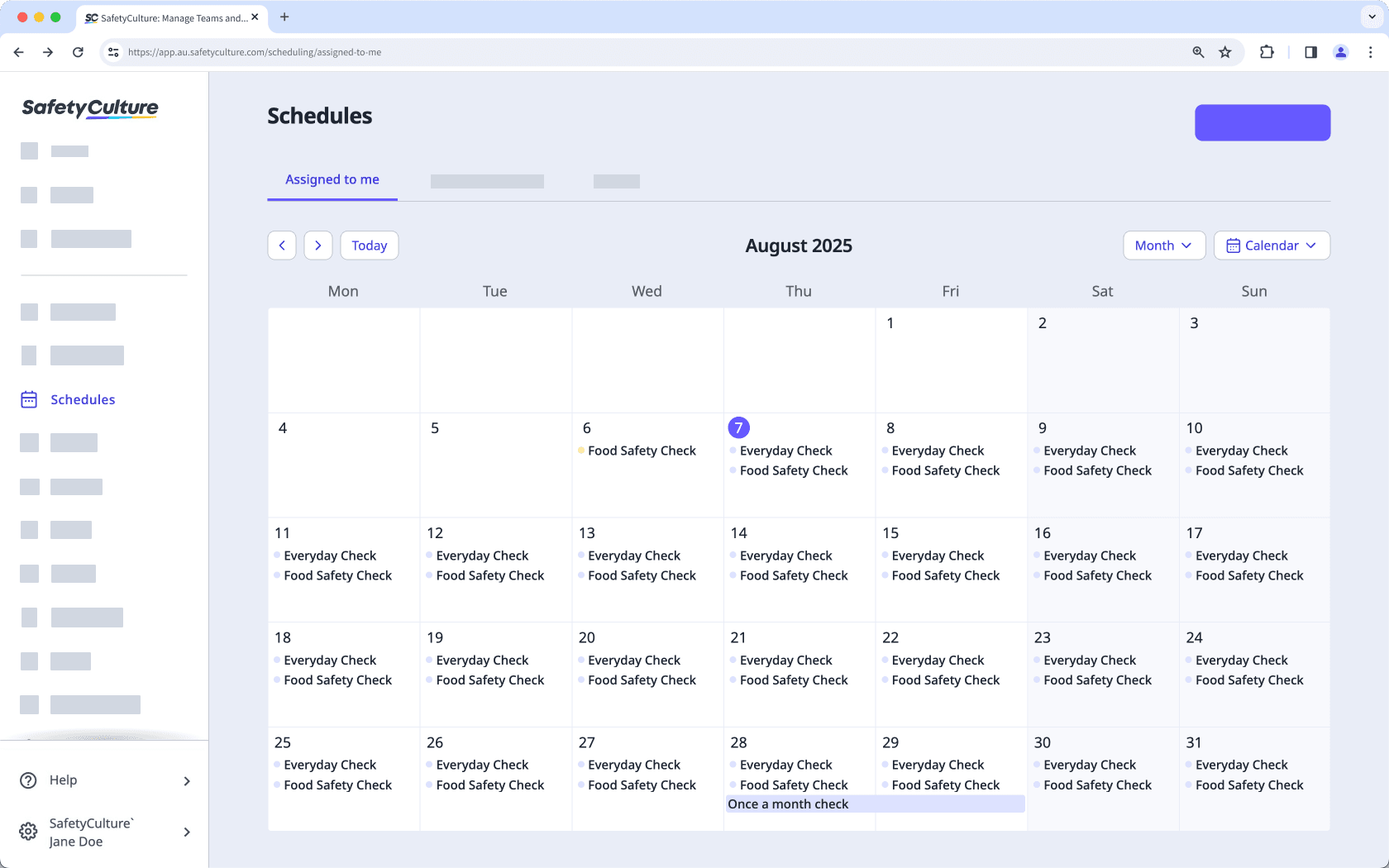
Cliquez sur Commencer l'inspection. Si vous ne pouvez pas terminer l'inspection planifiée, cliquez sur Ne sera pas fait et laissez un commentaire expliquant pourquoi vous ne pouvez pas terminer l'inspection.
Ouvrez l'application portable.
Appuyez sur Accueil en bas de votre écran.
Faites défiler vers le bas jusqu'à la section « En retard » ou « Aujourd'hui » et trouvez l'inspection planifiée que vous devez terminer.
Appuyez sur Commencer l'inspection. Si vous ne pouvez pas effectuer l'inspection planifiée, appuyez sur Ne sera pas fait et laissez un commentaire expliquant pourquoi vous ne pouvez pas terminer l'inspection.
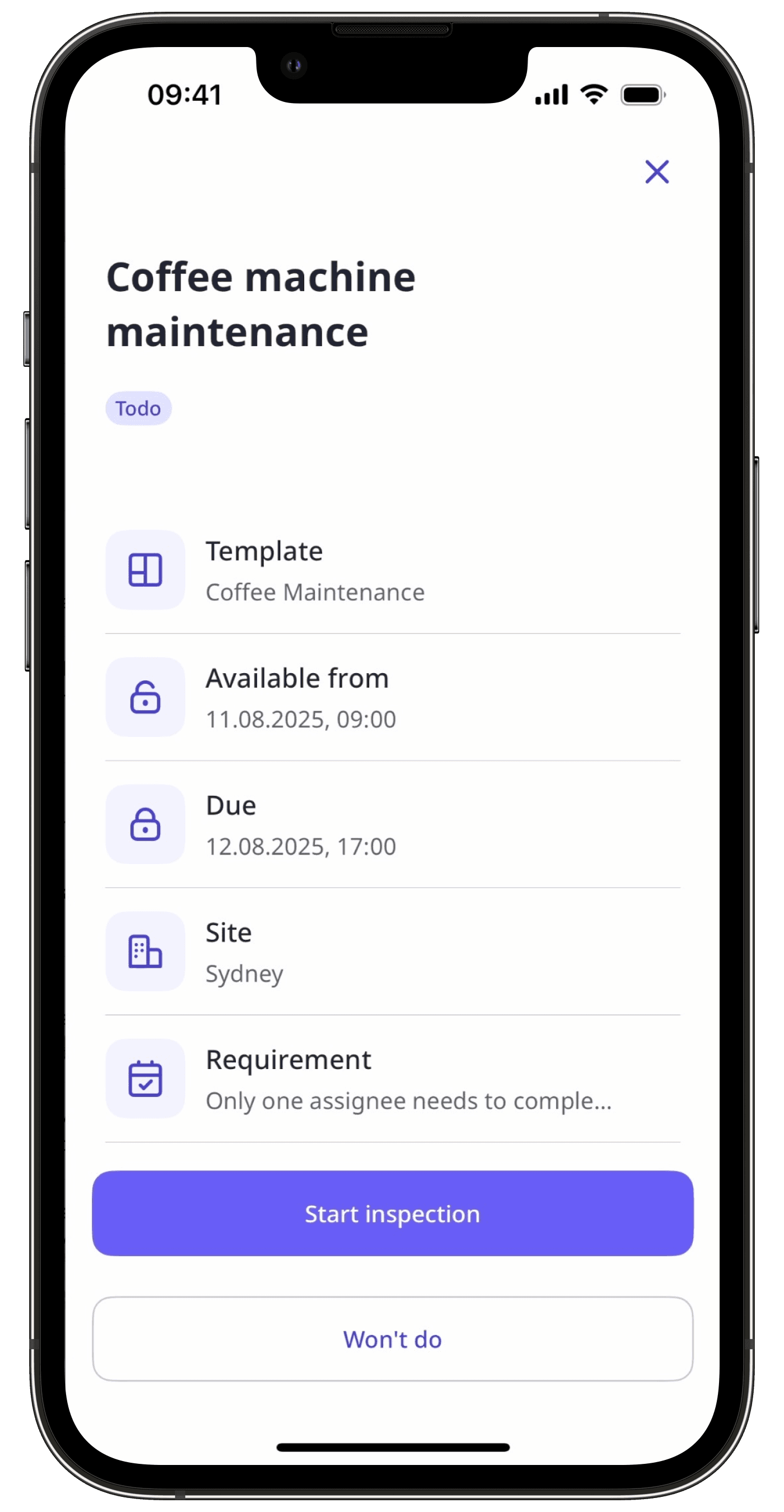
Quelles sont les différences entre l'interface héritage et la nouvelle interface de Plannings ?
Fonctionnalité | Héritage | Nouveau |
|---|---|---|
Affichage calendrier | L'affichage Calendrier n'est pas pris en charge. | Les inspections planifiées peuvent être affichées sous forme de liste ou de calendrier dans l'application Web. |
Détail des plannings | Seuls les détails essentiels sont affichés lorsque vous affichez chaque planning sur le site Web et l'application portable. | Vous trouverez plus de détails dans le panneau latéral de chaque planning sur l'application Web et l'application portable, notamment les modèles, la date d'échéance, le site, les exigences, la récurrence et le statut. |
FAQ
Si le bouton Commencer l'inspection est grisé, cela signifie que la plage de planning pour l'inspection n'a pas encore commencé. Vous ne pouvez commencer une inspection à partir d'un planning qu'une fois la plage commencée.
Si vous devez vous éloigner de votre inspection, vous pouvez la fermer et y revenir à tout moment. Votre progression est enregistrée automatiquement. Toutefois, veillez à la terminer dans les délais prévus afin qu'elle ne soit pas marquée comme « Manquée » ou « En retard ».
Cette page vous a-t-elle été utile?
Merci pour votre commentaire.