- Ajustes de la acción
- Arreglar un problema
- Reasignar la licencia de un usuario
Reasignar la licencia de un usuario
Aprenda a reasignar la licencia de un usuario a través de la aplicación web.¿Qué significa reasignar la licencia de un usuario?
Cuando desactiva usuarios de su organización, sus licencias quedan disponibles para usuarios nuevos o existentes que actualmente ocupan licencias de invitado. Esto resulta especialmente útil si su organización tiene usuarios que solo necesitan SafetyCulture durante un tiempo limitado, como los trabajadores de temporada. Al reasignar estas licencias, puede añadir nuevos usuarios sin incurrir en costes adicionales por licencias Completas.
Si el usuario cuya licencia va a reasignar está de baja, puede bajar el usuario actual a una Licencia Estándar y añadir el nuevo usuario en su lugar con una Licencia Completa.
Reasignar la licencia de un usuario
Haga clic en el nombre de su organización en la esquina inferior izquierda de la página y seleccione Usuarios.
Haga clic en
en el lado derecho del usuario cuya licencia desea reasignar y seleccione
Desactivar usuario.
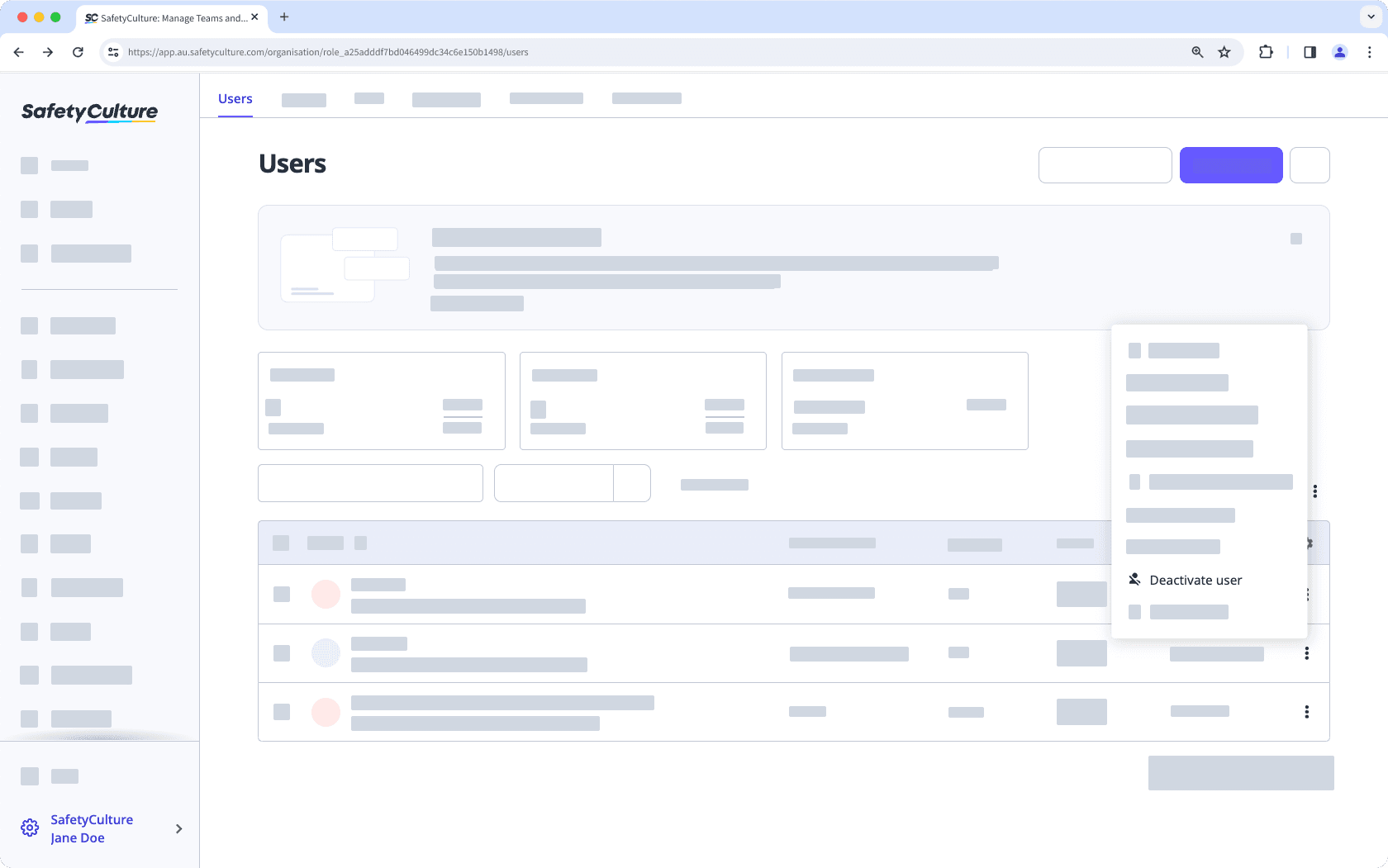
Haga clic en
Añadir usuarios en la esquina superior derecha de la página.
Introduzca los datos del nuevo usuario y seleccione el tipo de licencia del usuario que desactivó.
Si tiene el permiso de "Gestión de la plataforma: permisos", puede seleccionar el conjunto de permisos que desea asignar al usuario. Si es necesario, también puede añadir al usuario a grupos y sitios.
Haga clic en Añadir usuarios.
Si ha establecido una contraseña para el usuario, elija si desea notificar al usuario con un mensaje con instrucciones personalizado en la ventana emergente:
No notificar a los usuarios: El usuario no recibirá un correo electrónico.
Enviar instrucciones sobre la contraseña por correo electrónico: El usuario recibirá un correo electrónico sobre su cuenta, incluyendo un mensaje personalizado que usted puede añadir.
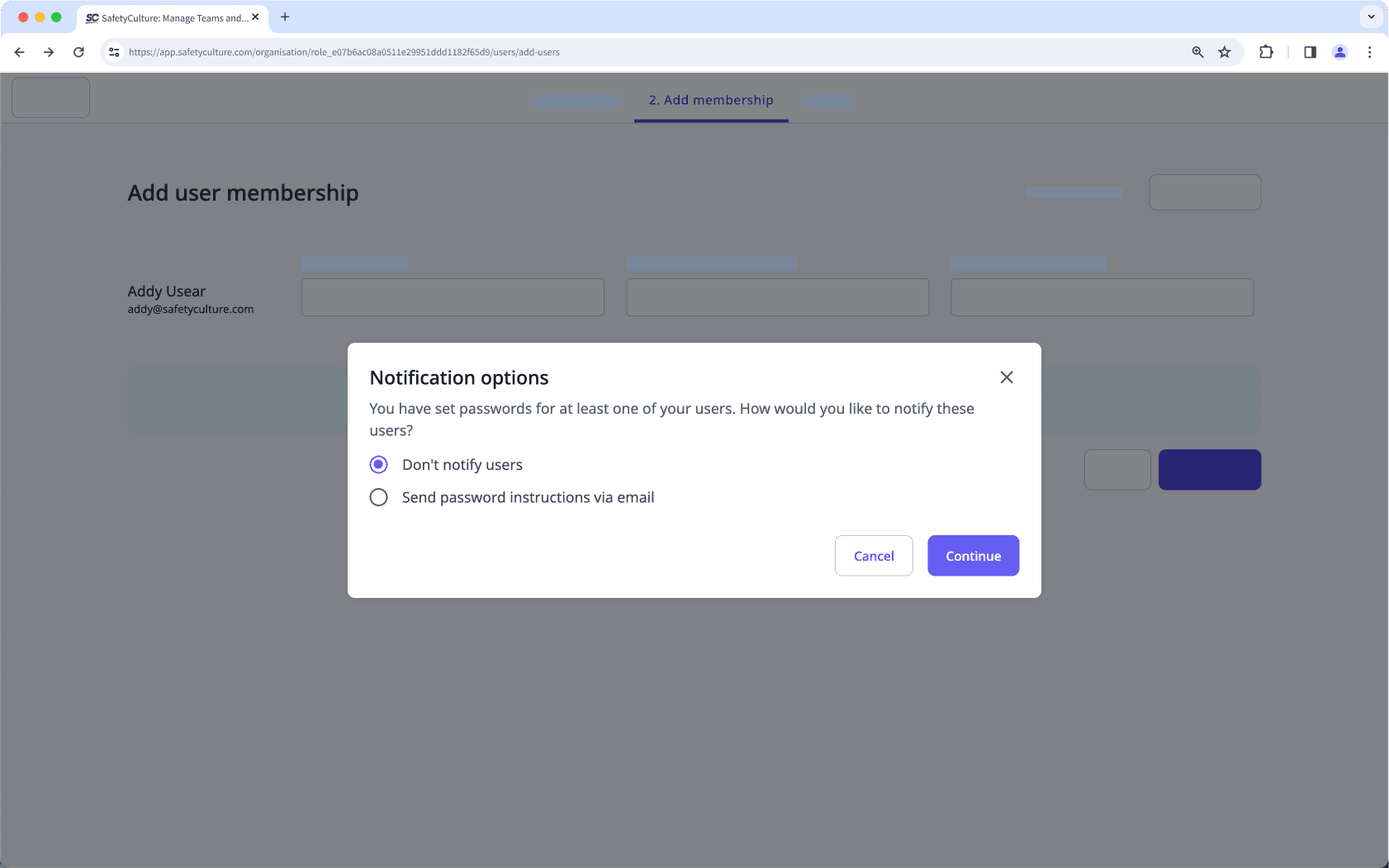
Si no ha establecido una contraseña para el usuario, estos recibirán un correo electrónico para activar su cuenta y establecer una contraseña.
No reemplace solamente el correo electrónico y el nombre de usuario del usuario existente con la información del nuevo usuario, ya que esto comprometerá la precisión y la responsabilidad de los datos.
¿Esta página le fue de ayuda?
Gracias por hacérnoslo saber.