- Administration
- Contractors
- Manage company documents
Manage company documents
Learn how to create document types and add, edit, archive, and restore an archived company document via the web app to keep your compliance documents up to date.Create a document type
Select
Contractors in the sidebar or select it in
More.
Click
Settings on the upper right-hand side of the page.
In the "Document types" tab, click
Add document type.
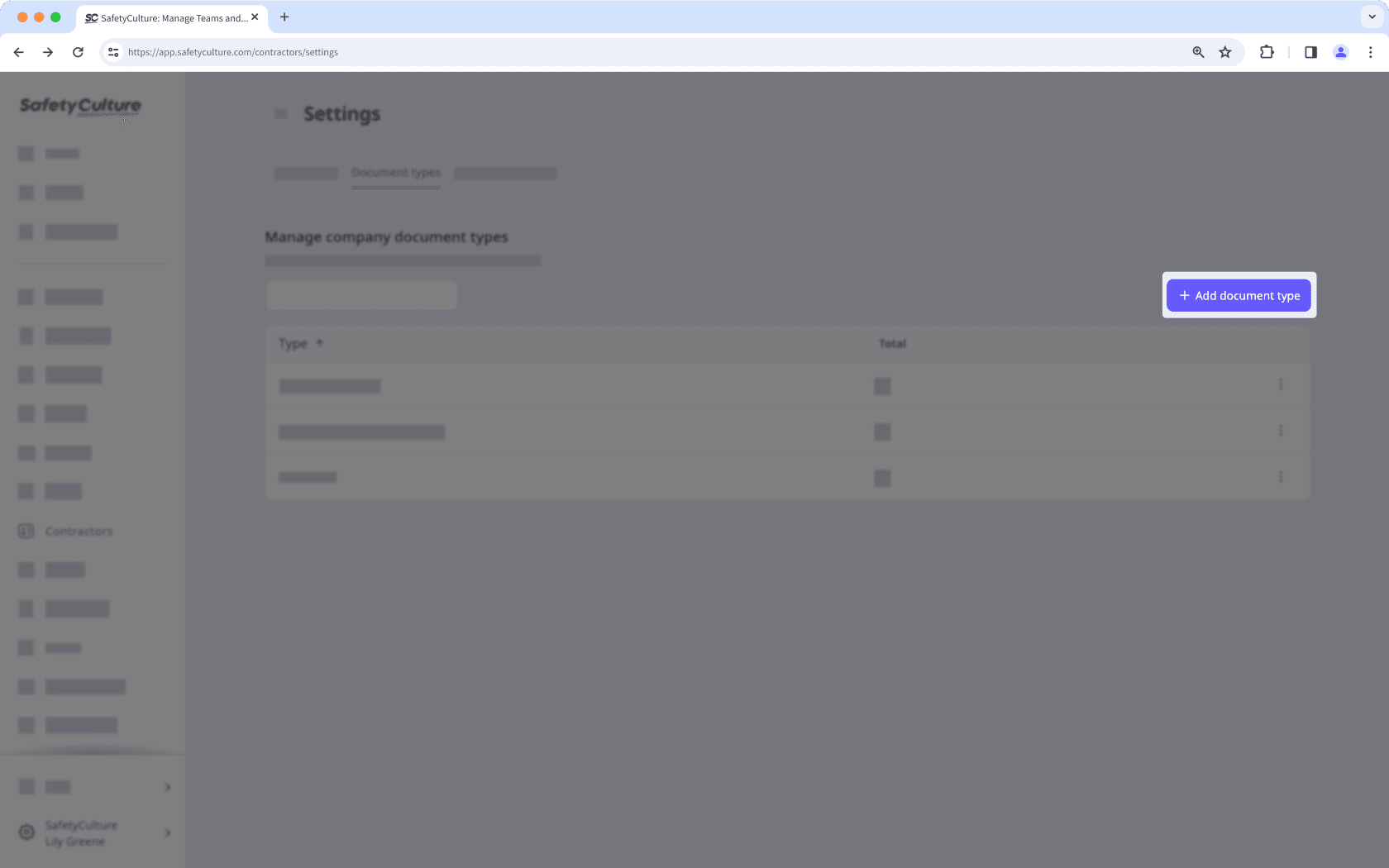
Enter a name for the document type and click Create.
Ensure you set up company document types before requesting documents from key contacts.
You can add up to 50MB of JPEG/JPG, PNG, PDF, and DOCX files as company documents.
Add a company document
Select
Contractors in the sidebar or select it in
More.
Select a company.
Click Documents tab in the company profile.
Click
Add documents on the upper-right of the page, then select the document you want to upload.
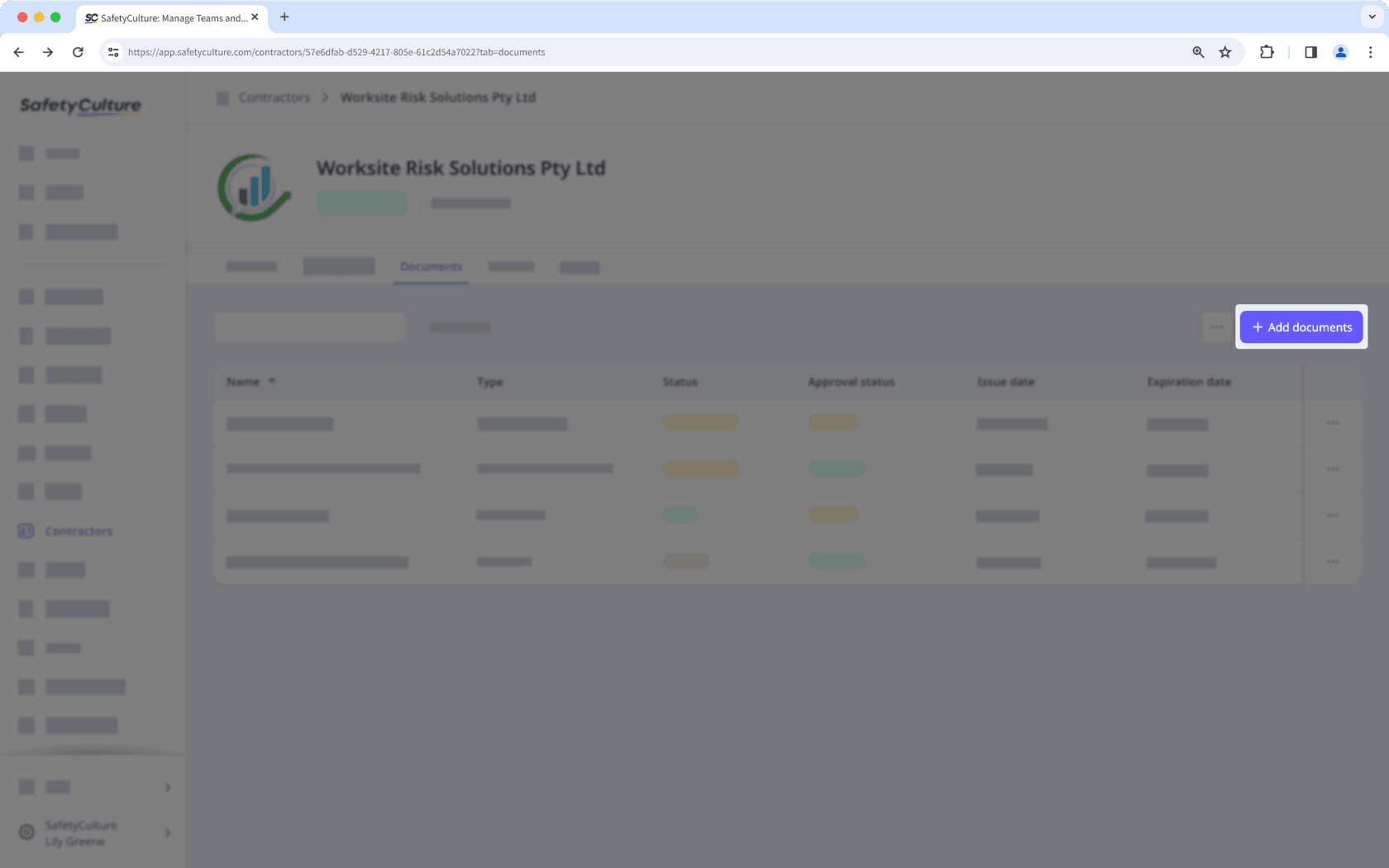
Edit a company document
Select
Contractors in the sidebar or select it in
More.
Select a company.
Click Documents tab in the company profile.
Click
on the right-hand side of the document you want to edit.
Select
Add new version or
Edit latest version to create a new document or update an existing one.
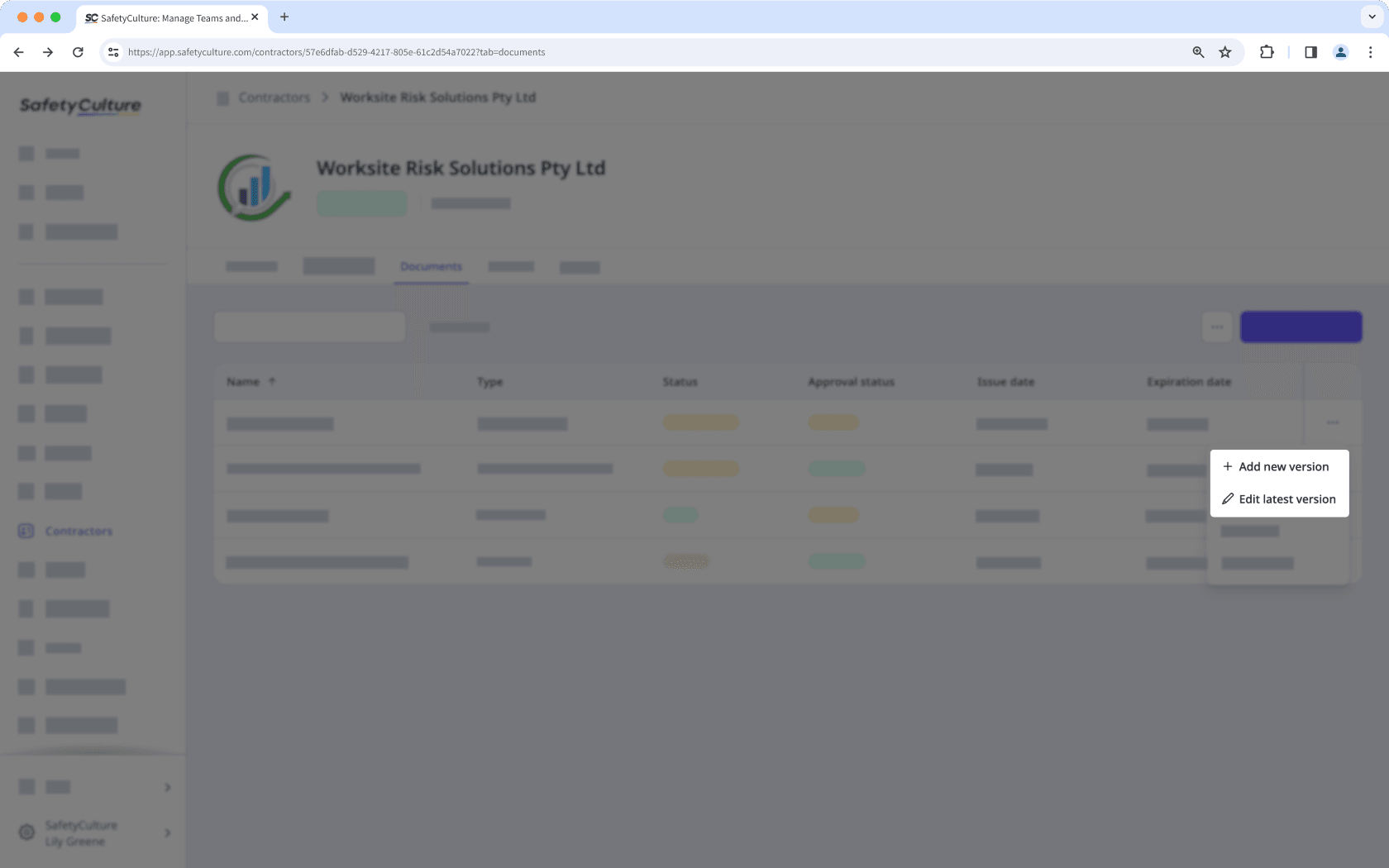
Edit the document accordingly.
Click Save and close.
Archive a company document
Select
Contractors in the sidebar or select it in
More.
Select a company.
Click Documents tab in the company profile.
Click
on the right-hand side of the document you want to archive and select
Archive.
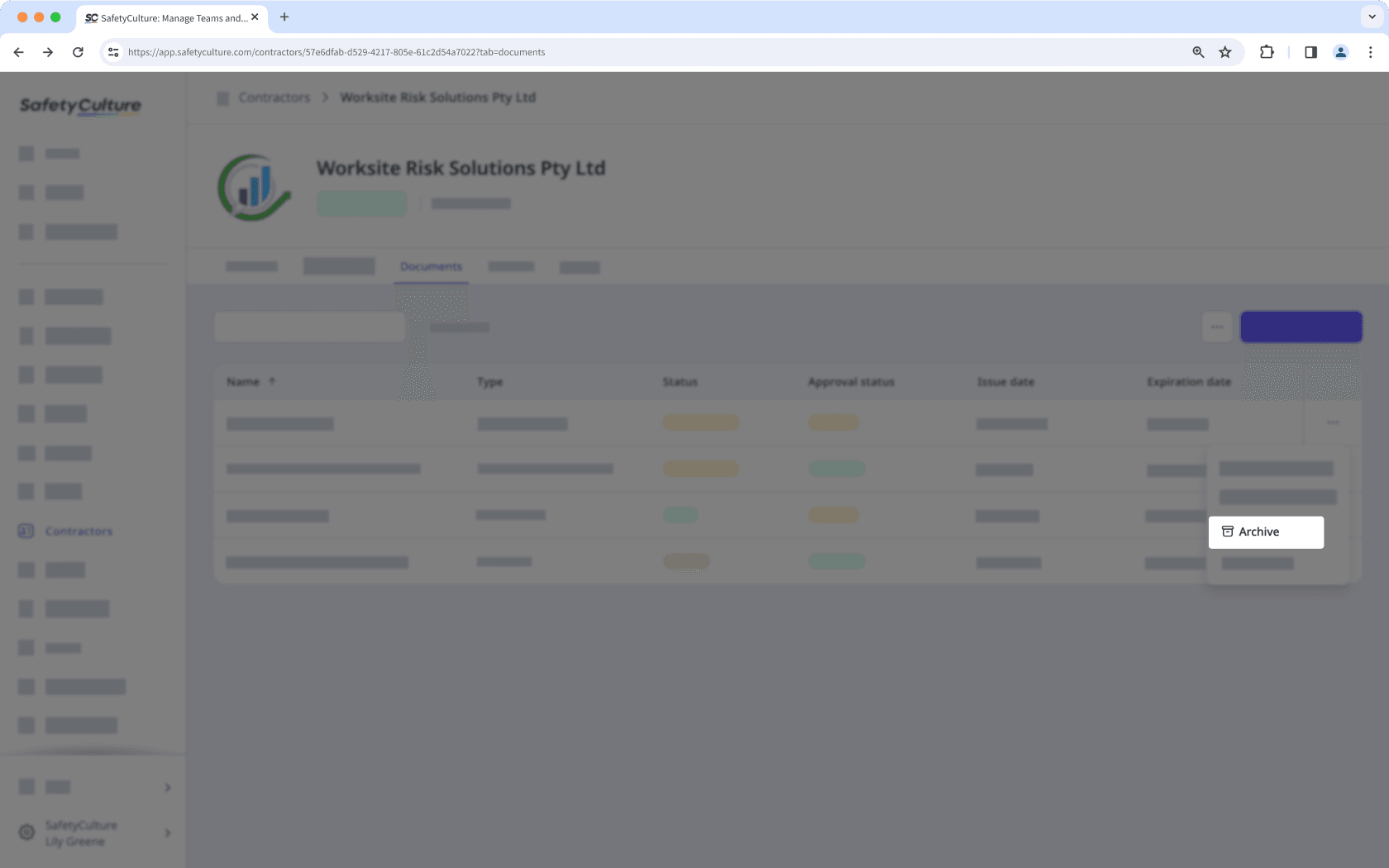
Restore an archived company document
Select
Contractors in the sidebar or select it in
More.
Select a company.
Click Documents tab in the company profile.
Click
on the upper-right of the page, then select
View archive.
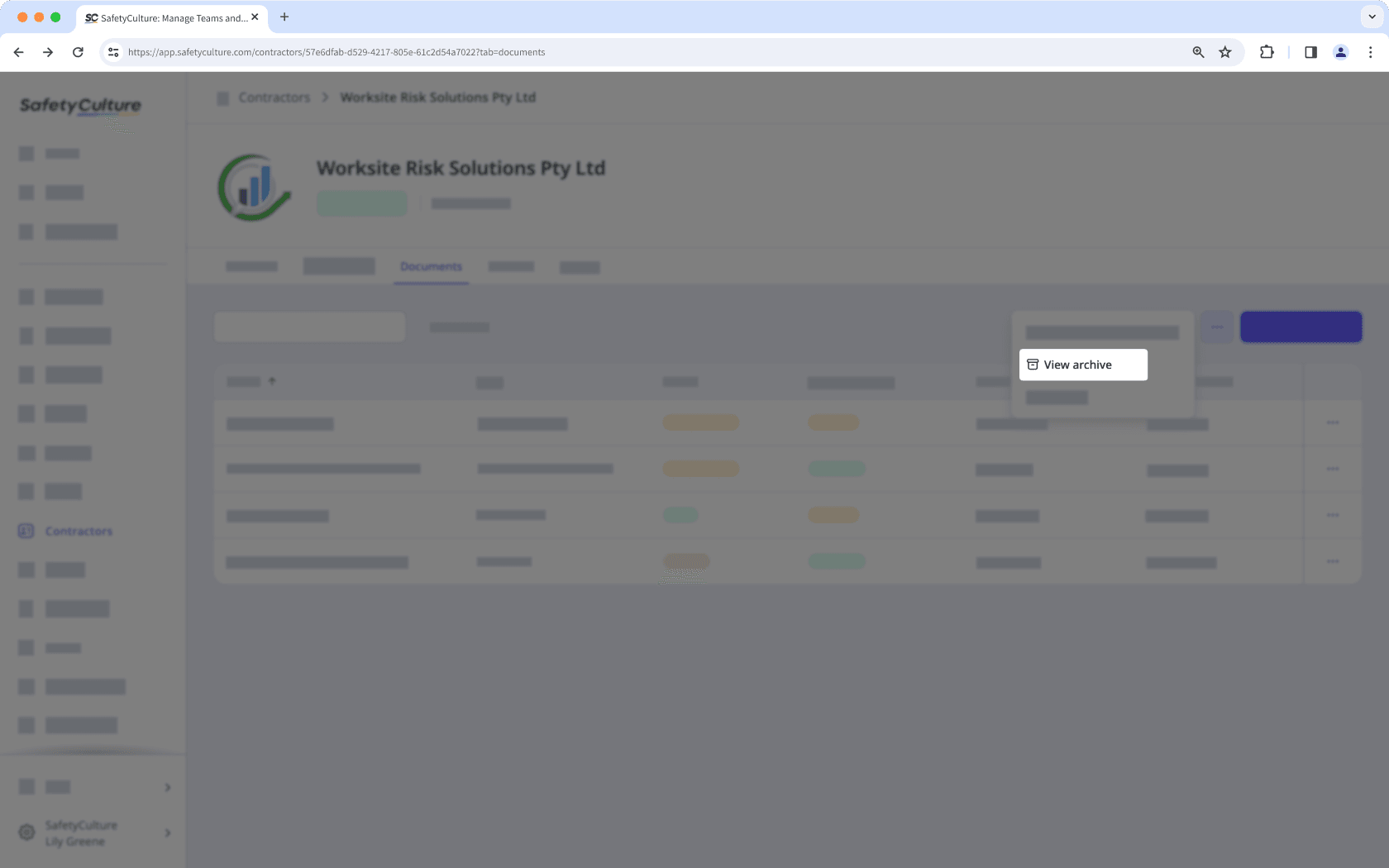
Click
on the right-hand side of the document you want to restore and select
Restore document.
You can narrow down companies with documents that are expired, expiring soon, or pending approval from the company profile to quickly focus on what needs attention.
Was this page helpful?
Thank you for letting us know.