- Using SafetyCulture
- Assets
- View your assets' locations in real time
View your assets' locations in real time
Learn how to monitor the current location of your assets using Live map via the web app.This feature is part of an add-on package for individual assets. To explore if it’s the right fit for your team, reach out to your customer success manager or get in touch with a product expert about sensor and telematics solutions.
Why track asset locations in SafetyCulture?
Asset tracking in SafetyCulture helps you understand where your equipment, vehicles, or materials are at any given time. Asset location is determined either by data from connected telematics devices or by location responses captured through inspections. Whether you're monitoring company vehicles or office equipment, as long as the asset has valid location data, it can appear on the map.
With Live map, you can monitor real-time asset locations across your organization, check if a vehicle or asset is currently on-site or in transit, verify whether it has reached its destination, and improve coordination and operational visibility for field teams.
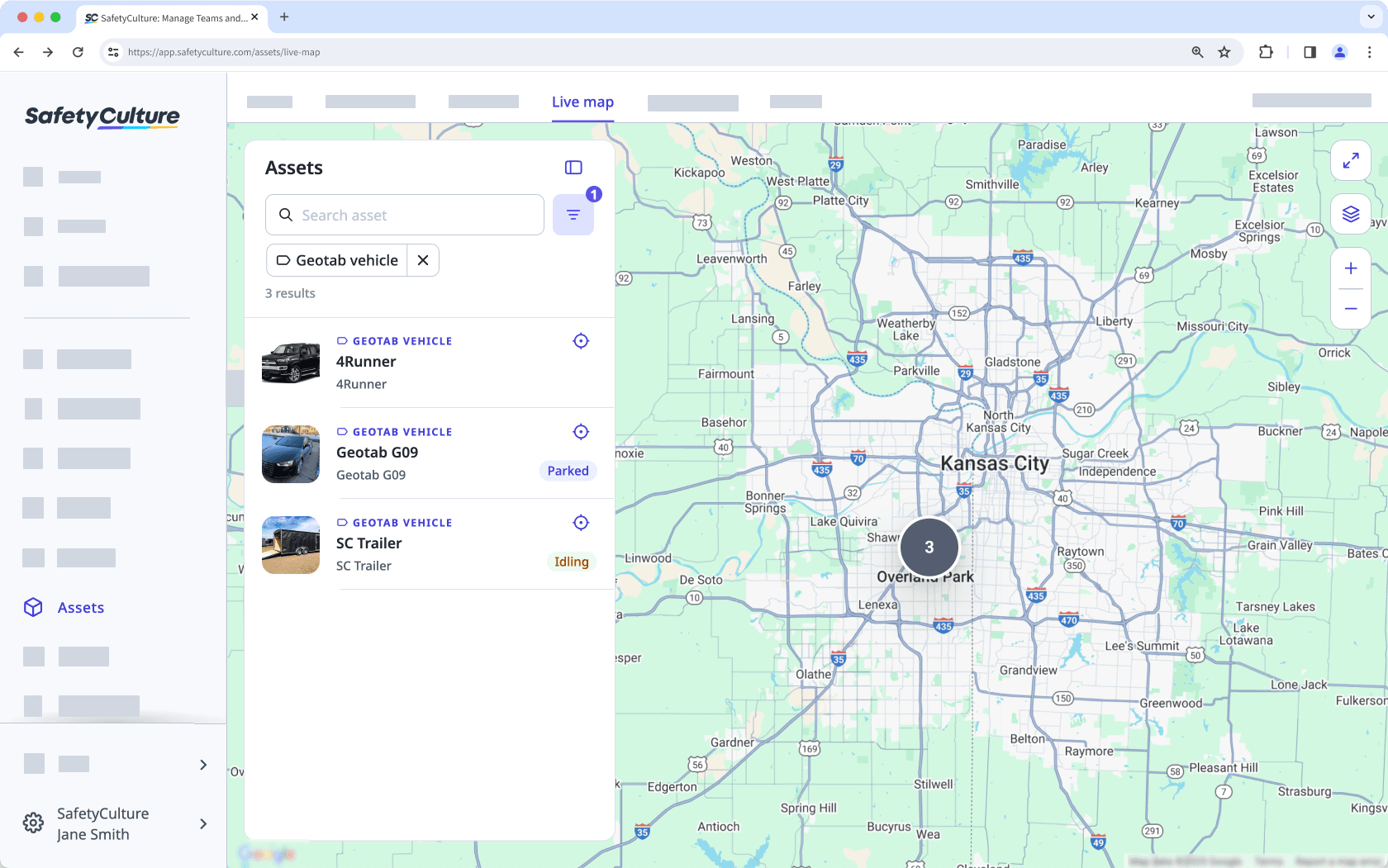
Want more than your asset's current location? Review past locations and movement patterns in your asset tracking records.
What you'll need
Any SafetyCulture Plan to view locations from inspections
SafetyCulture Premium Plan or Enterprise Plan to view asset locations from telematics
"Inspection location" response type, connected GPS tracking device, or telematics integration
View an asset's location in real time
Select
Assets in the sidebar or select it in
More.
Click Live map at the top of the page.
Search for the asset's unique ID, type, or display name.
Click
to filter results by site, asset type, asset, or location source.
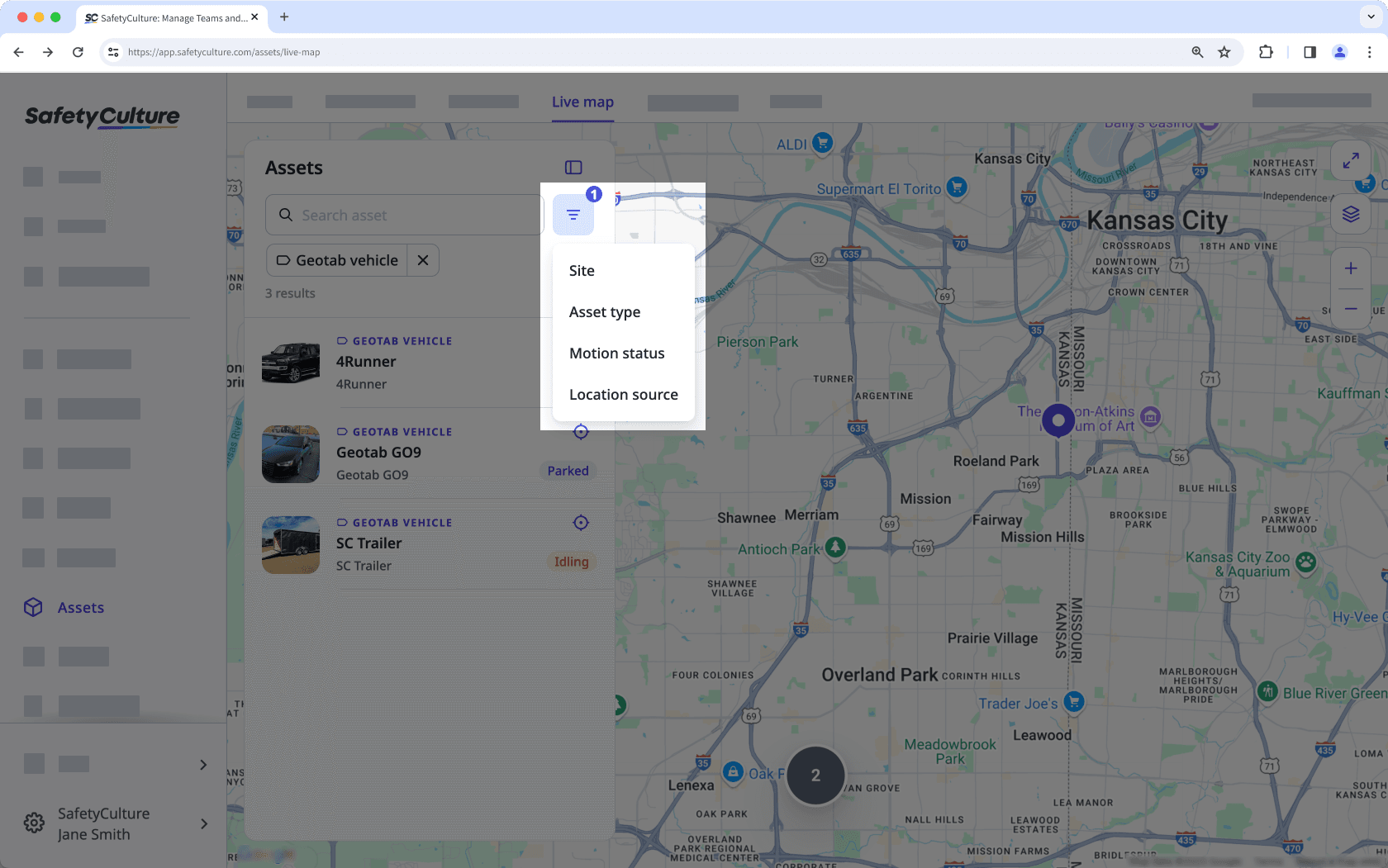
Click the asset to see its location on the map.
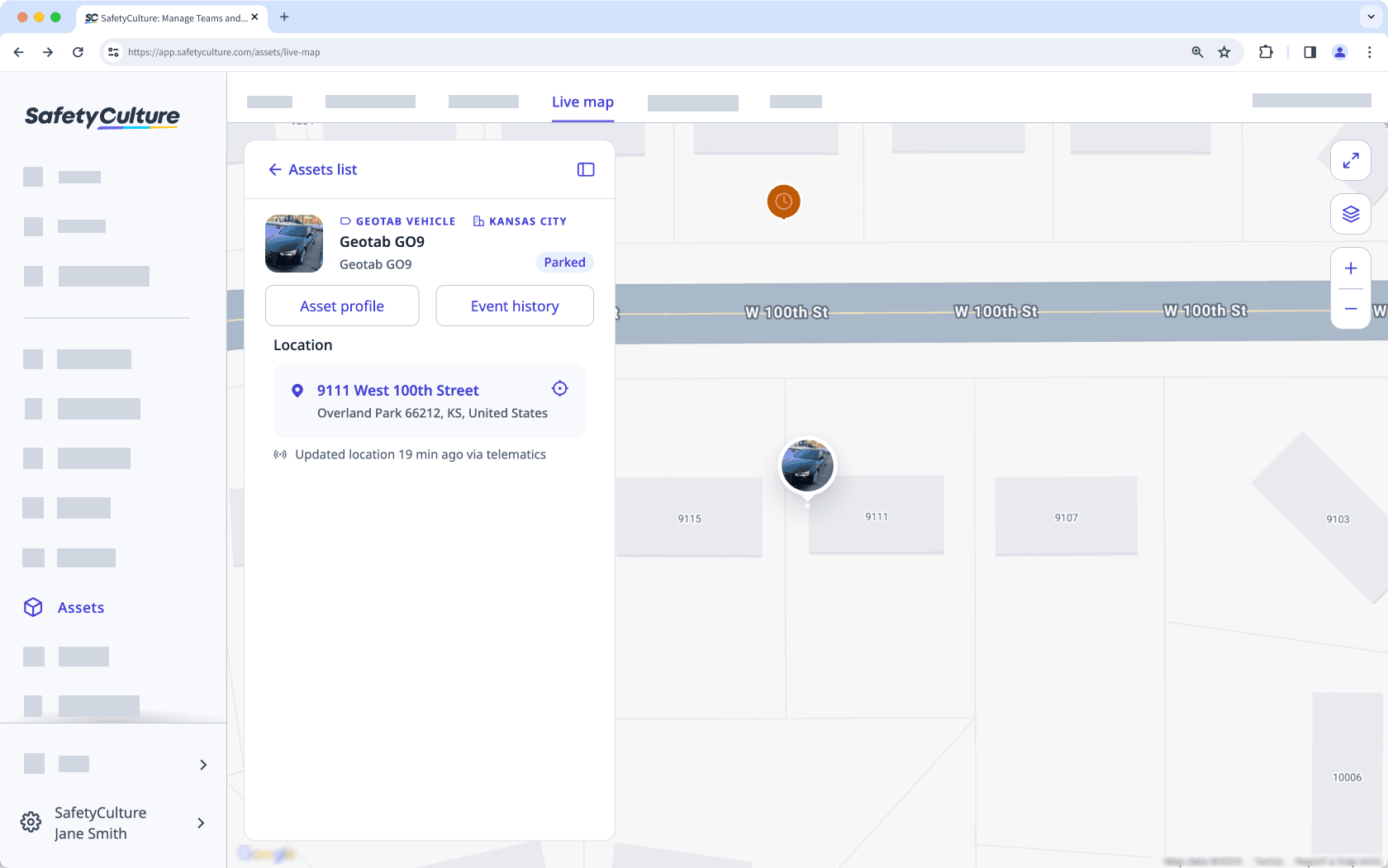
Open the mobile app.
Tap
More at the lower-right corner of your screen.
Select
Assets from the list of options.
Tap
on the upper-right of your screen to switch to map view.
View your assets' locations on the map.
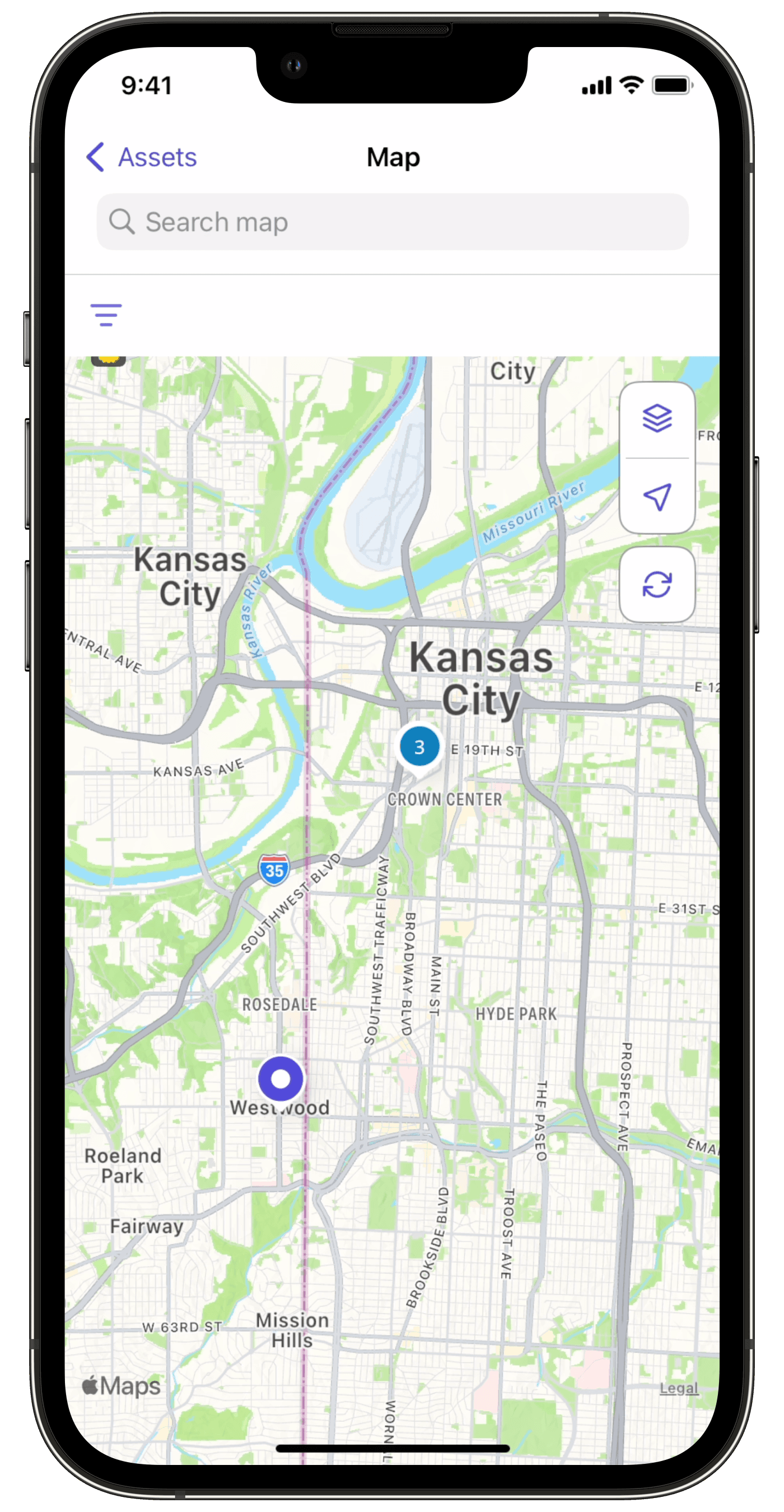
Tap
to filter your results by site or asset type. You can also filter assets with open actions only.
Tap the asset you want to view.
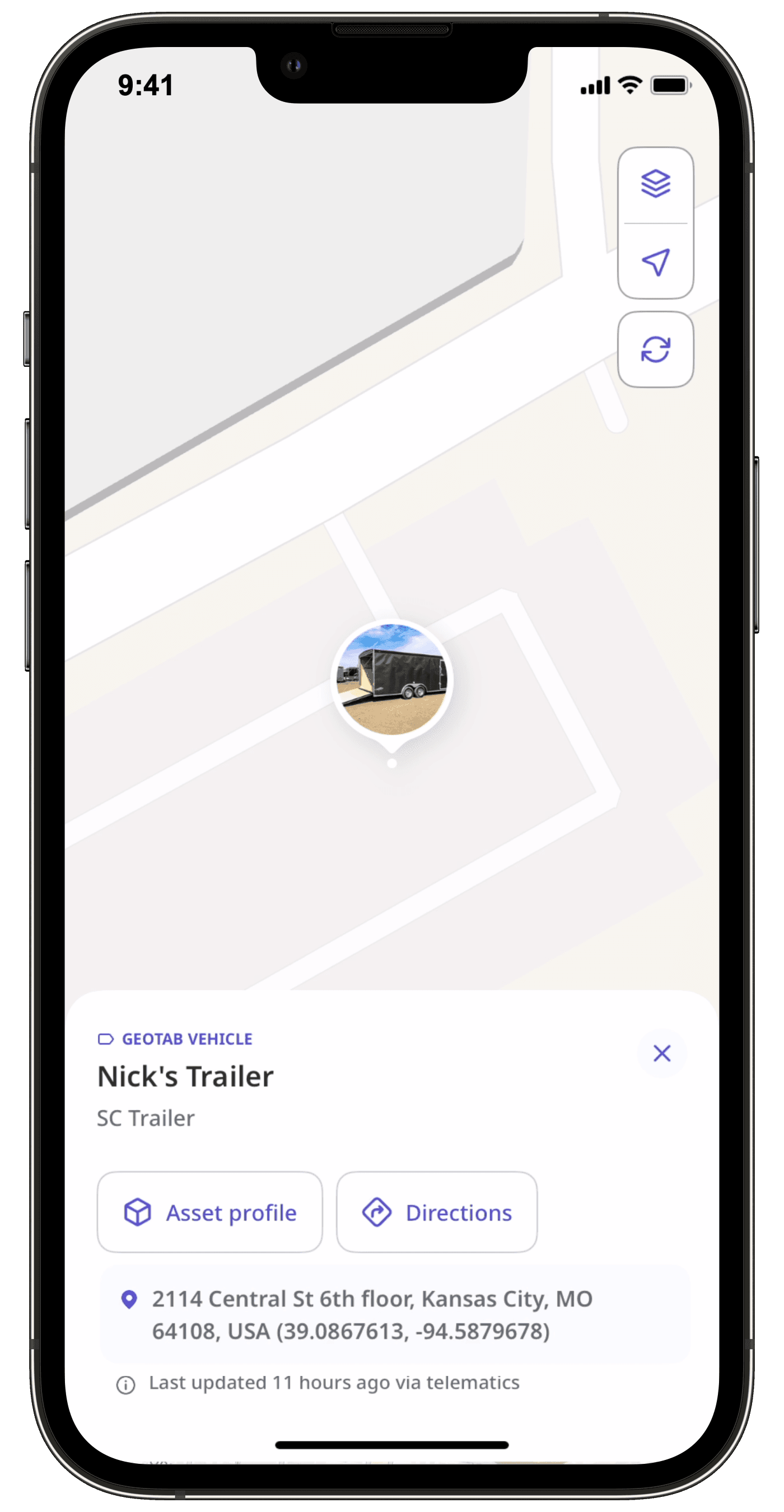
Filters and map controls
You can use a combination of filters and map controls to customize how your assets appear on the Live map.
Filter options
Narrow down which assets appear on the map using the following filters:
Filter | Description |
|---|---|
Site | Show only assets assigned to a site. |
Asset type | Show assets from a specific type, such as vehicles, machinery, computers, or tools. |
Status | Show assets by their real-time status. • Parked: The asset is stationary with the engine off. • Moving: The asset is in motion and reporting GPS data. Requires a connected telematics device. • Idling: The engine is running, but the asset hasn’t changed location. Requires a connected telematics device. • Offline: No recent location data is available, often due to disconnection, power loss, or lack of activity. |
Location source | Show assets based on how the location was captured, either via integrated telematics or from an inspection. |
Map controls
Live map also includes additional controls to help you navigate and adjust your map views.
Icon | Description |
|---|---|
Collapse or expand the asset list panel. | |
Center the map on a selected asset. | |
Expand the map to full screen for better visibility. | |
Switch between the map, satellite, and terrain views. | |
| Zoom in and out of the map. |
Frequently asked questions
Live map shows the current or most recent location of all GPS-tracked assets. It's commonly used to monitor real-time operations, check if an asset is on-site, or confirm where it was last seen.
On the other hand, Event history shows a timeline of past telematics events recorded throughout the day. It's useful for reviewing how an asset was used, identifying risky behavior, or investigating what happened at a specific time.
The Live map updates as frequently as every 30 seconds when powered by GPS tracking, depending on the telematics provider and hardware configuration. For example, a fleet vehicle may report its position every 30 seconds, appearing on the map in near real time.
If the asset does not have a GPS device, its location may be updated after an inspection is submitted as long as it includes a location response and is linked to an asset.
In SafetyCulture, an asset can be anything you choose to track, whether it's a forklift, a toolbox, or even office furniture like tables. As long as the asset has a location recorded through either a GPS tracking device or an inspection linked with a location response, it can appear on the map. Real-time updates are more common with GPS-tracked assets, but inspection-based locations also allow you to track asset placement over time.
Was this page helpful?
Thank you for letting us know.