- Using SafetyCulture
- Issues
- Set up issue email notifications
Set up issue email notifications
Learn how to set up issue email notifications via the web app.Why customize issue email notifications?
Tailor your organization's issue email notifications so that you share sensitive and private information with authorized users or groups only. This ensures everyone has the correct information to address issues effectively without compromising confidentiality.
Email notification settings
Whenever a new issue is reported for a specific category, you can ensure that only selected users or groups will receive email notifications. You can also send notifications based on a user’s group or site membership. Choose any of the following options to customize the level of detail included in these notifications:
Private (default): This option is selected by default. The email notification will include essential information only, specifically the issue title, category, reporter, and the date and time the issue was created.
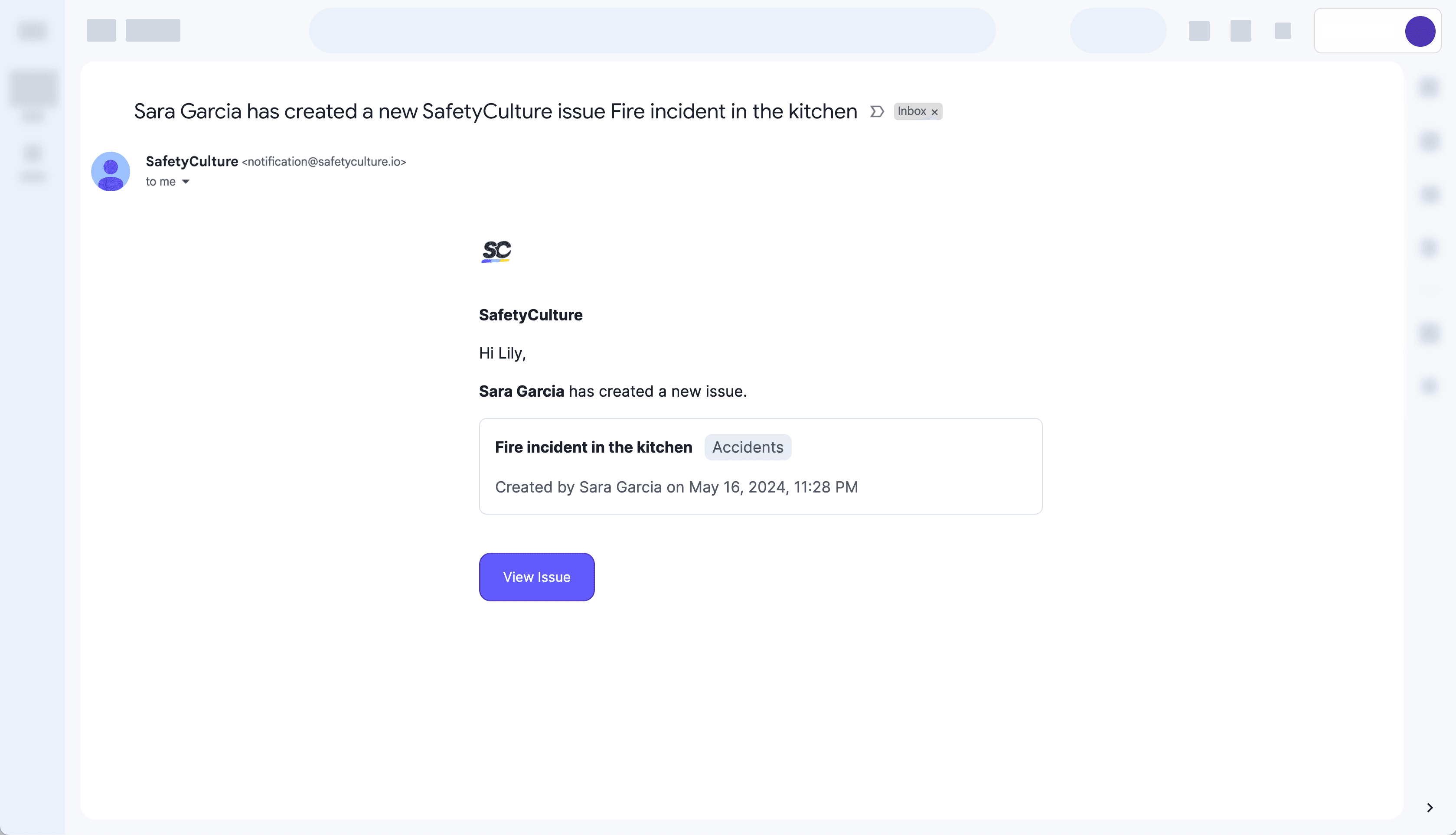
Summary: Select this option if you want to include the issue description, site, and location with the primary details.
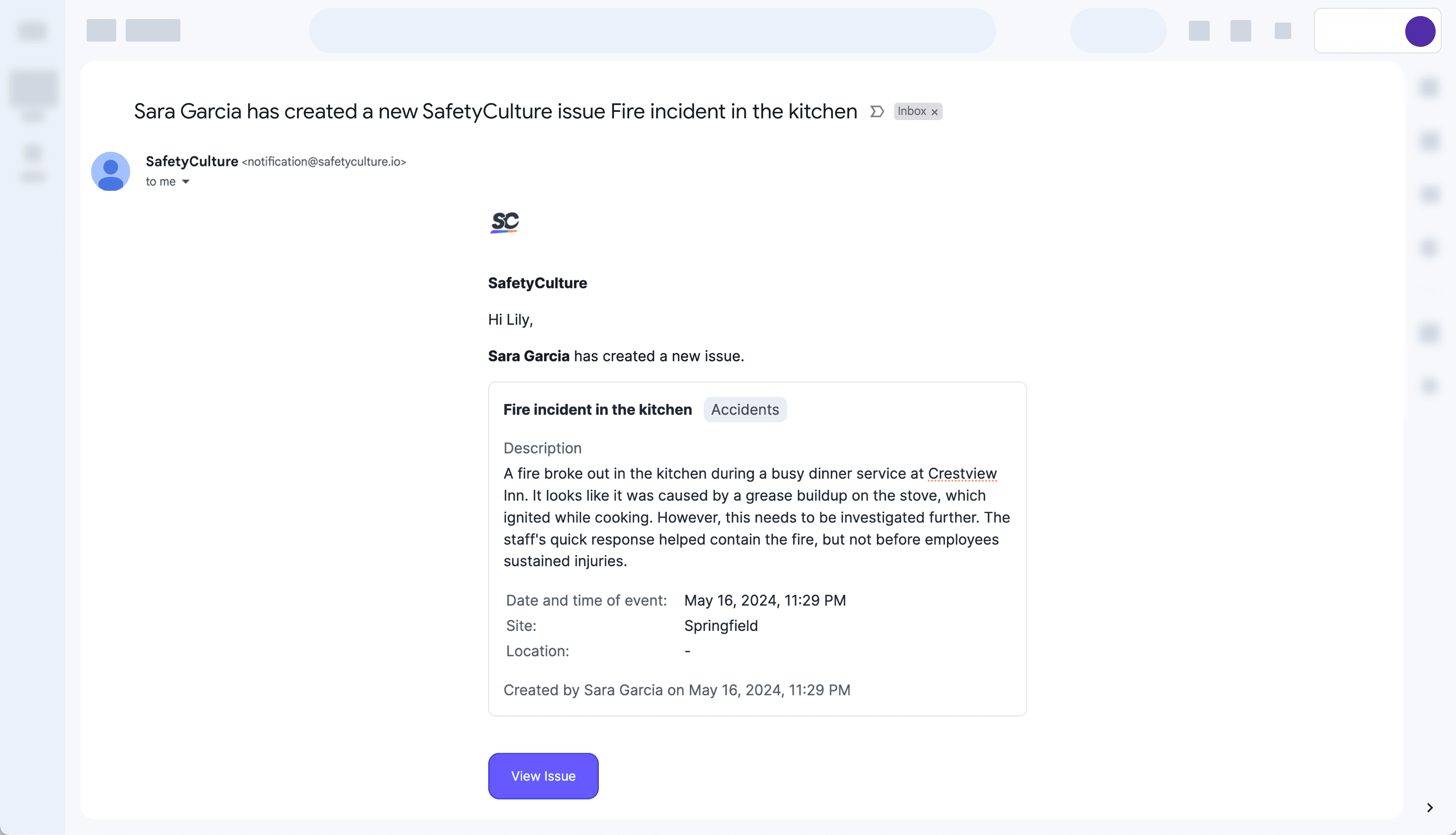
Detailed: Select this option to send comprehensive notifications that include all the information in the reported issue.
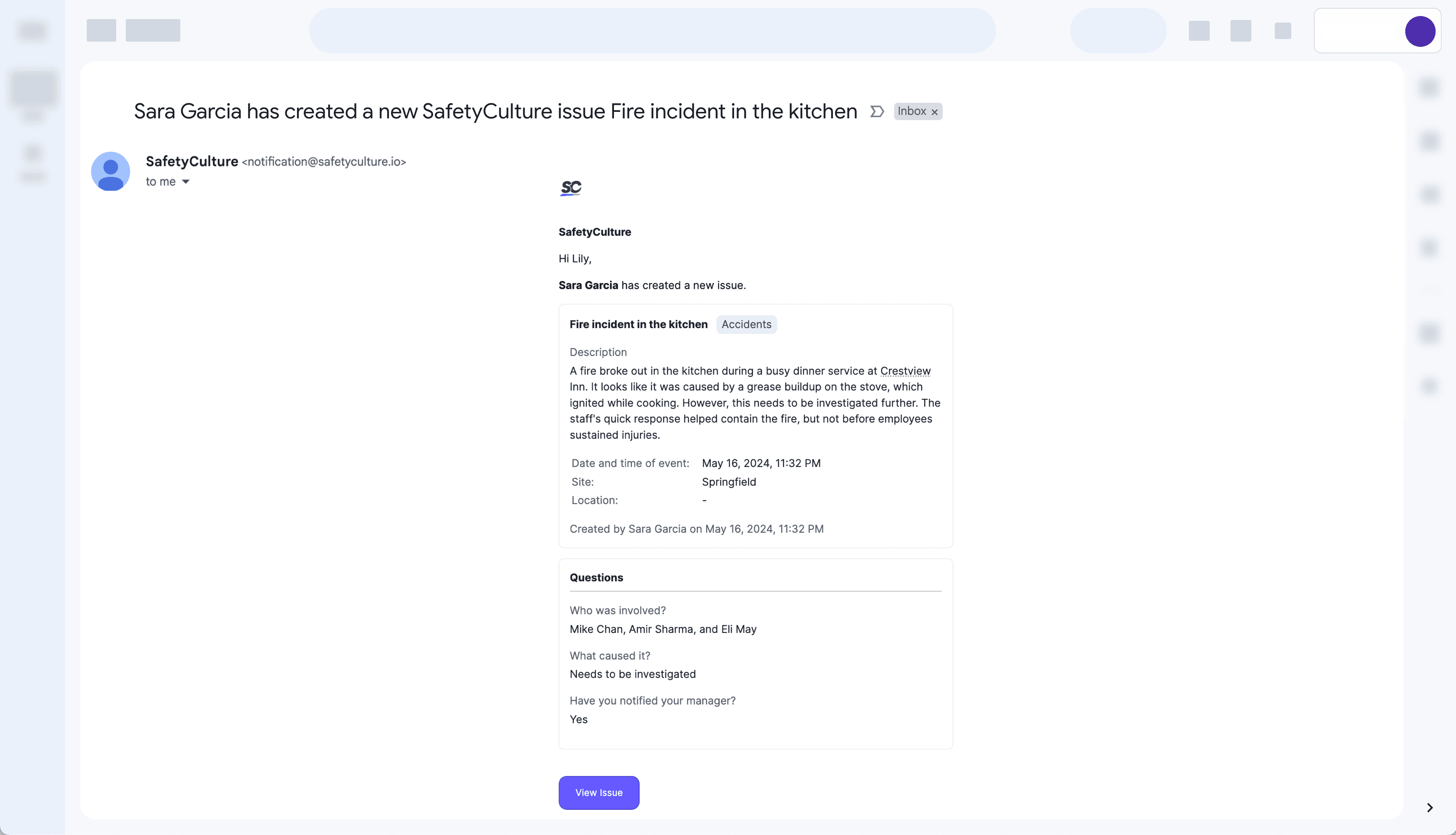
Keep your users in the loop during emergencies with Critical Alerts. Set these up for each issue category and ensure users receive notifications even when their devices are on mute or in "Do not Disturb" mode.
If you're not receiving email notifications after setting up your notification settings, please ensure that your inbox spam filter or firewall is not blocking emails from "notification@safetyculture.io".
Set up issue email notifications
Select
Issues in the sidebar or select it in
More.
Select Categories at the top of the page.
Click Edit category on the right-hand side of the category.
Under "Notifications", click Edit notifications.
In the side panel, under "Send a notification to", click the dropdown menu and select the users, groups, or site members who should be notified for each reported issue from this category accordingly.
In the side panel, under "Email notification settings", select a setting to customize the level of details included in the email notification for this issue category.
Click Save and apply.
Frequently asked questions
Whenever a new issue is reported for a specific category, you can choose to send email notifications only to selected users, groups, or sites.
However, if you report an issue, you won’t receive email notifications even if you’re part of the groups or sites set up. You’ll only get notified if you’re added as an individual user in the issue category.
Was this page helpful?
Thank you for letting us know.