- Administration
- User management
- Download my organization's user list to CSV
Download my organization's user list to CSV
Learn how to export your organization's user list to CSV via the web app.Why export my organization's user list?
We understand that you may need to review the list of users in your SafetyCulture organization from time to time. Rather than checking each user account one by one, you can export the user list to a CSV spreadsheet for you to assess in bulk or import it into another platform for record-keeping.
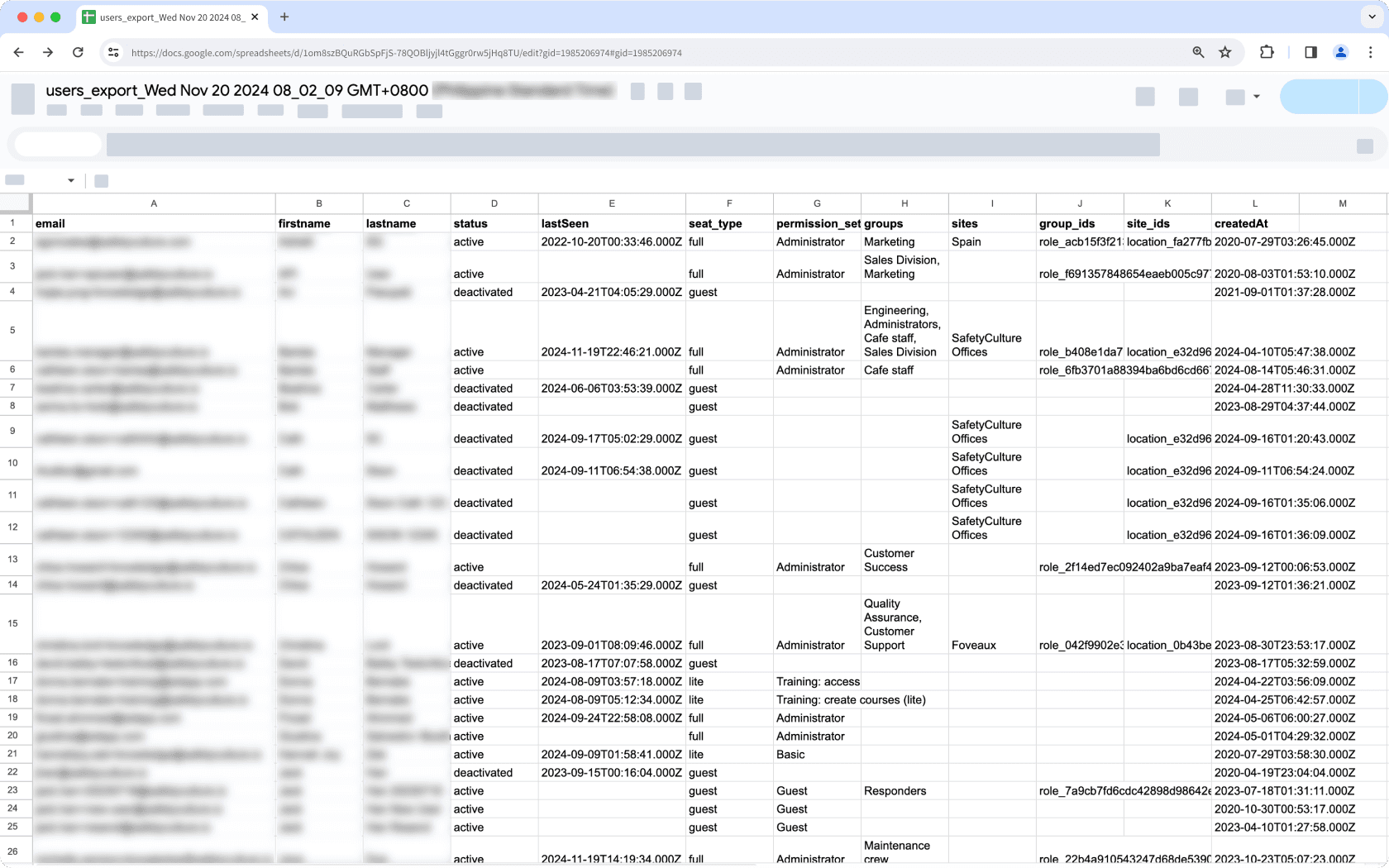
Export user list to CSV
Click your organization name on the lower-left corner of the page and select Users.
Click
on the upper-right of the page and select
Download user list (CSV).
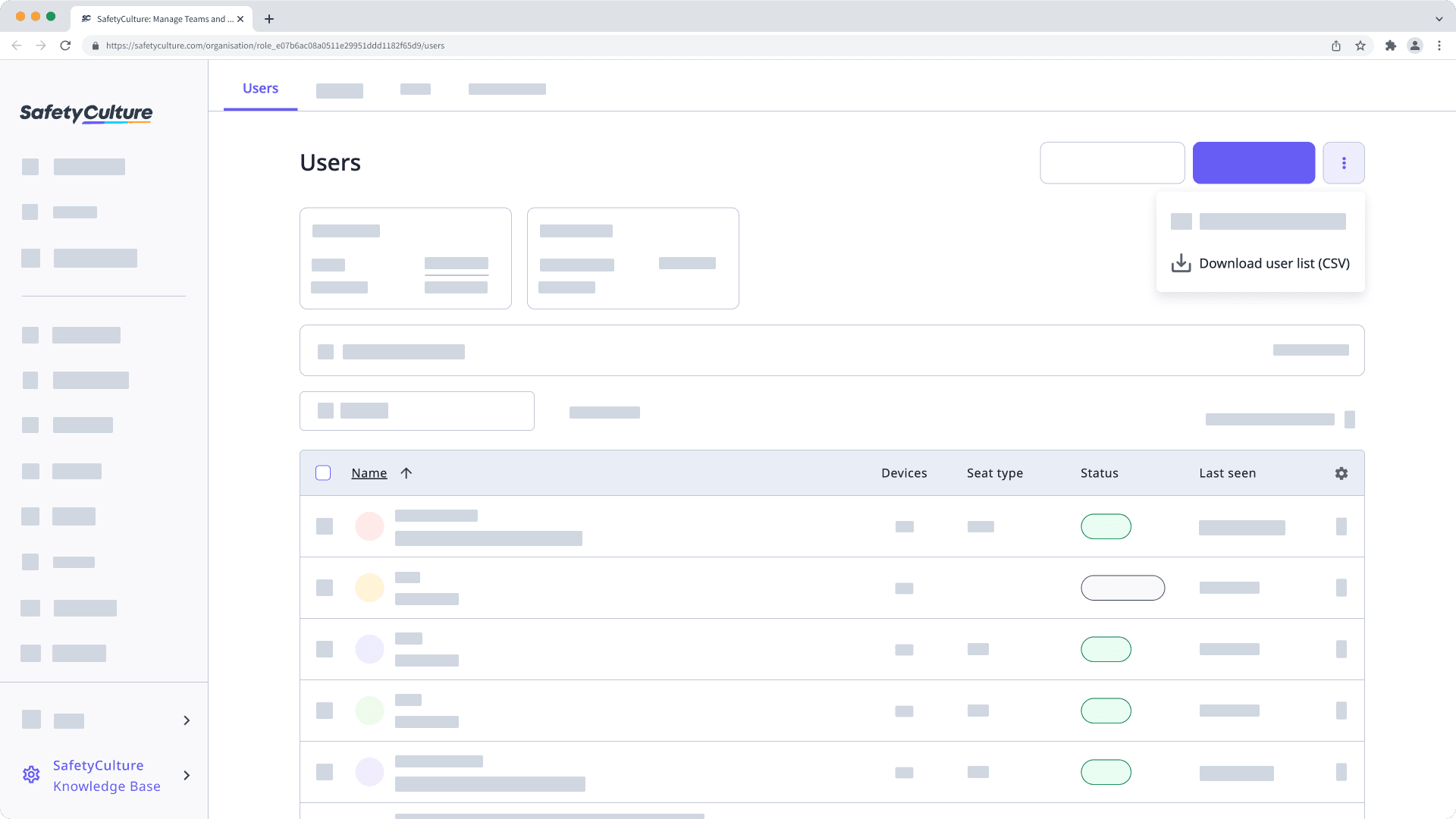
If filters are applied to your user list, select whether you want to keep the filters applied to your CSV and click Download in the pop-up window.
Export user list to CSV for selected users
Click your organization name on the lower-left corner of the page and select Users.
Check the boxes of the users who you want to include in the CSV export.
Click
Download CSV at the bottom of the page.
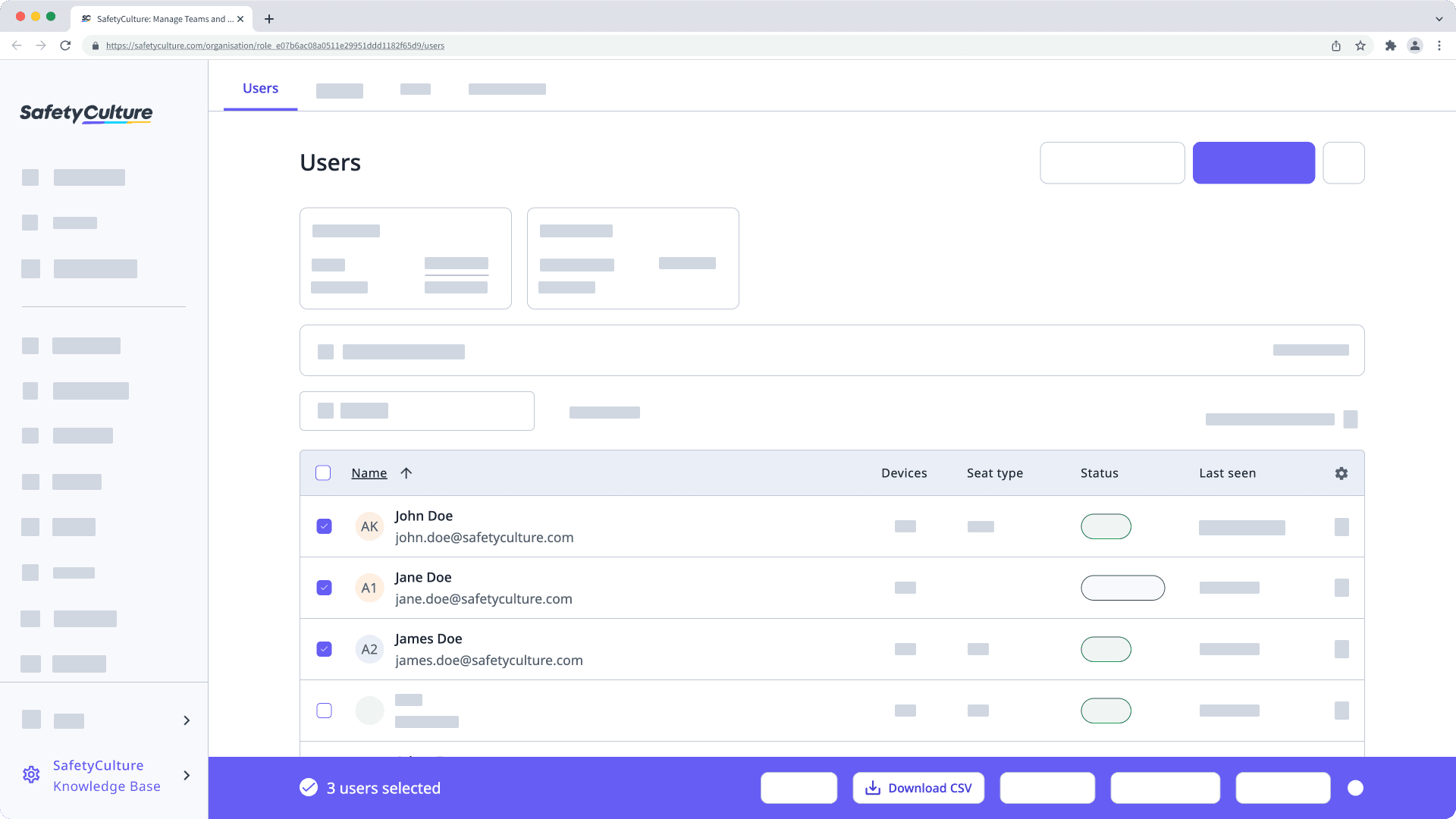
CSV column headers
Column header | Description |
|---|---|
The account email address of a user. | |
firstname | The first name of a user. |
lastname | The last name of a user. |
status | The account status of a user. Either "active" or "deactivated". |
lastSeen | The time of a user's last activity in SafetyCulture. The date is formatted as YYYY-MM-DD, followed by the time in Coordinated Universal Time (UTC) e.g. 2021-10-26T06:54:14.000Z. |
seat_type | The seat type that a user occupies. This column only appears if your organization is on the Premium Plan or Enterprise Plan. |
permission_set | The permission set of a user. |
groups | The groups that a user is part of, separated by commas. |
sites | The sites or levels that a user is a member of, separated by commas. If a user is added to a level as a member, the level's name appears rather than all sites under the level. This column only includes site membership information if you have "Site management" permission. |
group_ids | The unique identifiers of the groups that a user is a member of, separated by commas. |
site_ids | The unique identifiers of the sites or levels that a user is a member of, separated by commas. |
createdAt | The date a user was added to or joined the organization via an invite link. |
Frequently asked questions
This usually happens because of the regional settings in your spreadsheet program. To fix it, set the delimiter to a comma so the values are correctly separated into columns. You can follow the Microsoft Excel guide or the Google Sheets guide to adjust your settings.
Was this page helpful?
Thank you for letting us know.