- SafetyCulture nutzen
- Assets
- Assets mit offenen Aktionen anzeigen
Assets mit offenen Aktionen anzeigen
Erfahren Sie, wie Sie Assets mit offenen Aktionen in Ihrer Organisation anzeigen und offene Aktionen für jedes Asset über die Web-App und die Mobile-App anzeigen können.Abhängig von den Einstellungen für den Zugriff auf Assets können die Assets, die Sie anzeigen und verwalten können, je nach Standort-Mitgliedschaft variieren.
Anzeigen eines Assets mit offenen Aktionen
Klicken Sie auf
Assets im Menü auf der linken Seite.
Um offene Aktionen für jedes Asset in der Liste anzuzeigen, fügen Sie die Spalte Aktionen öffnen hinzu:
Klicken Sie oben rechts in der Liste der Assets auf
.
Wählen Sie Aktionen öffnen aus.

Suchen Sie nach Assets oder filtern Sie sie nach Typ oder Standort.
Wählen Sie die Anzahl der Aktionen in der Asset-Liste für ein bestimmtes Asset aus.
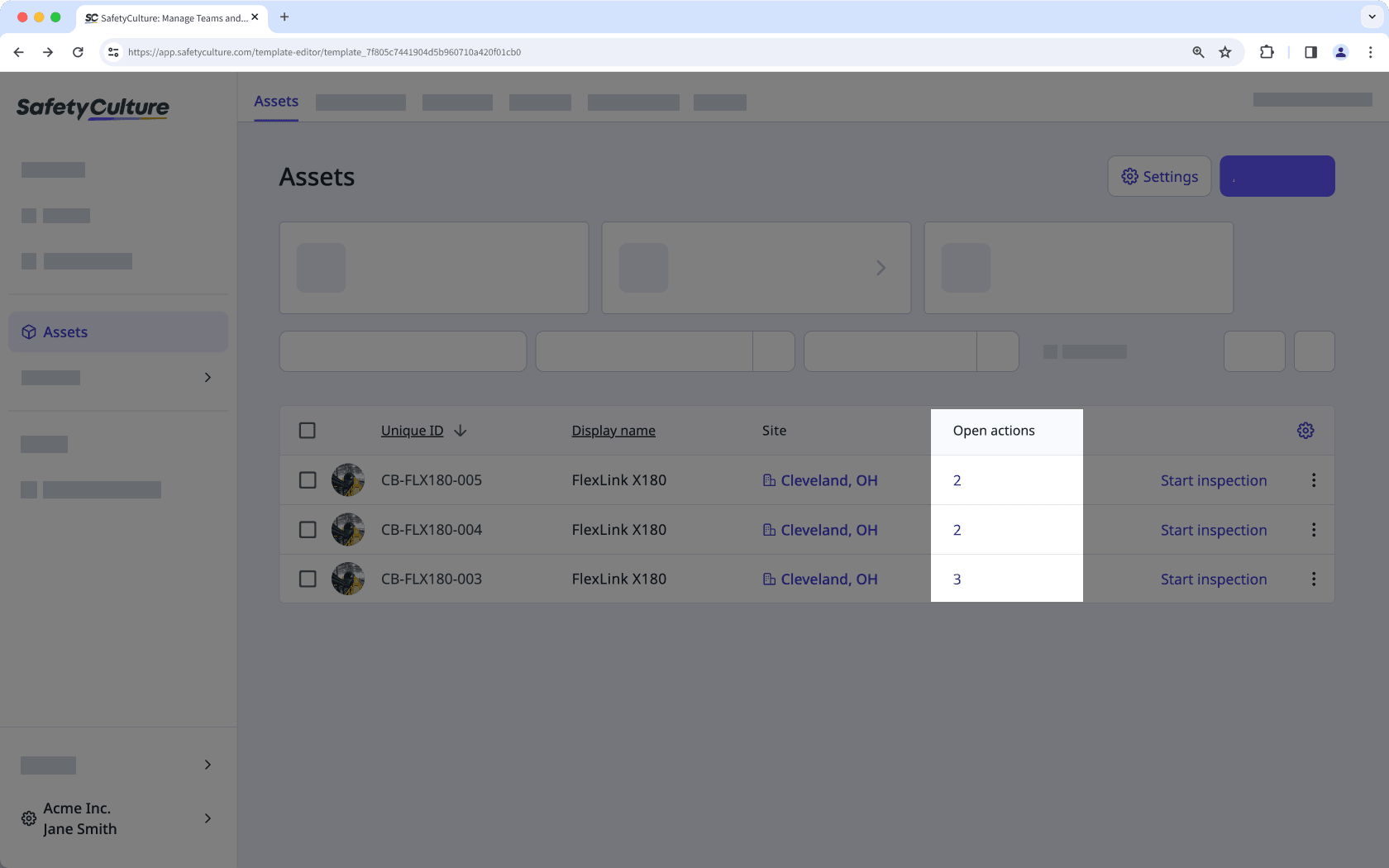
Zeigen Sie die offenen Aktionen auf dem Seitenpanel an.
Öffnen Sie die mobile App.
Tippen Sie auf
Mehr in der unteren rechten Ecke Ihres Bildschirms.
Wählen Sie in der Liste der Optionen
Assets aus.
Tippen Sie auf
und wählen Sie dann
Ansicht anpassen .
Aktivieren Sie „Aktionen öffnen“.
Tippen Sie oben rechts auf Ihrem Bildschirm auf Fertig. Die Anzahl der offenen Aktionen für jedes Asset wird in der Liste angezeigt.
Tippen Sie auf ein beliebiges Asset, um dessen offene Aktionen anzuzeigen.
View assets with open actions in your organization
Wählen Sie
Assets in der Seitenleiste oder in
Mehr aus.
Klicken Sie am oberen Rand der Seite auf Aktionen öffnen.
Wählen Sie im Seitenbereich eine Aktion aus, um weitere Details anzuzeigen.
Open the mobile app.
Tap
Mehr at the lower-right corner of your screen.
Select
Assets from the list of options.
Tap
and then select
Ansicht anpassen.
Turn "Open actions" on.
Tap Fertig at the upper-right of your screen. The number of open actions for each asset is shown on the list.
Tap
at the upper-left of your screen.
Turn "Show only assets with open actions" on.
Tap Fertig at the upper-right of your screen to view only assets with open actions in your organization.
War diese Seite hilfreich?
Vielen Dank für Ihre Anmerkungen.