- SafetyCulture nutzen
- Assets
- Assets zu einem Wartungsprogramm hinzufügen oder entfernen.
Assets zu einem Wartungsprogramm hinzufügen oder entfernen.
Erfahren Sie, wie Sie über die Web-App Assets zu einem Wartungsprogramm hinzufügen oder daraus entfernen können.Diese Funktion ist Teil eines Zusatzpakets für einzelne Assets. Um herauszufinden, ob es für Ihr Team geeignet ist, wenden Sie sich bitte an Ihren Customer Success Manager oder registrieren Sie Ihr Interesse an der Asset-Wartung.
Fügen Sie Assets zu Ihrem Programm hinzu
Wählen Sie
Assets in der Seitenleiste oder in
Mehr aus.
Klicken Sie in der oberen rechten Ecke der Seite auf
Einstellungen.
Klicken Sie am oberen Rand der Seite auf Wartung.
Klicken Sie neben dem Programm auf
und wählen Sie dann
Bearbeiten aus.
Klicken Sie in
Programmdetails am Ende der Seite auf
Assets hinzufügen.
Wählen Sie auf dieser Seite Assets aus, die Sie dem Programm hinzufügen möchten.
Klicken Sie in der oberen rechten Ecke der Seite auf Speichern.
Assets von einem Programm entfernen
Select
Assets in the sidebar or select it in
Mehr.
Click
Einstellungen on the upper-right of the page.
Click Wartung from the tab at the top of the page.
Click
next to the program, then select
Bearbeiten .
In
Programmdetails, select the assets you want to remove from the program.
To select a single asset, click
on the left-hand side of the asset.
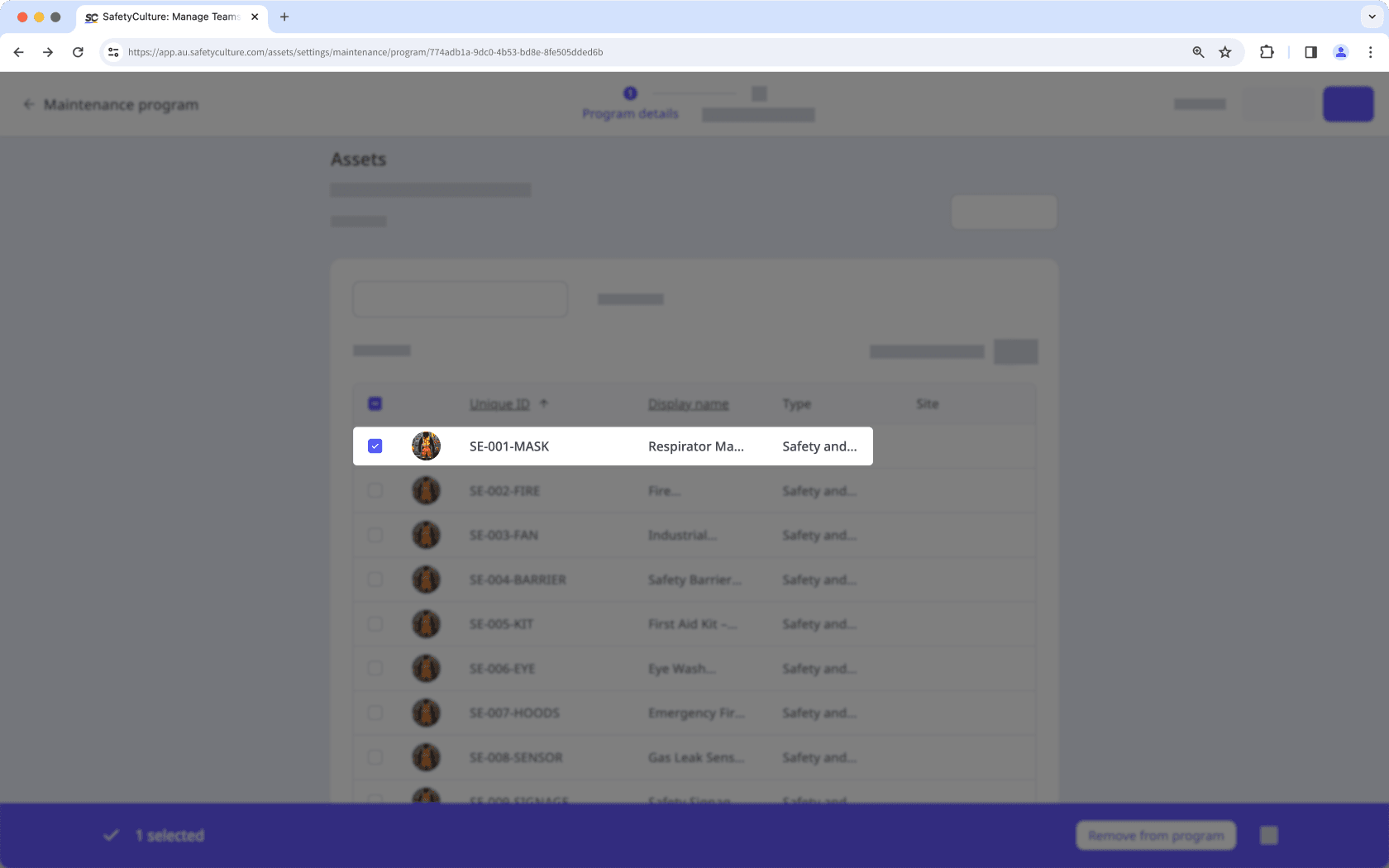
To select multiple assets, click
in the table header to select all assets currently visible.
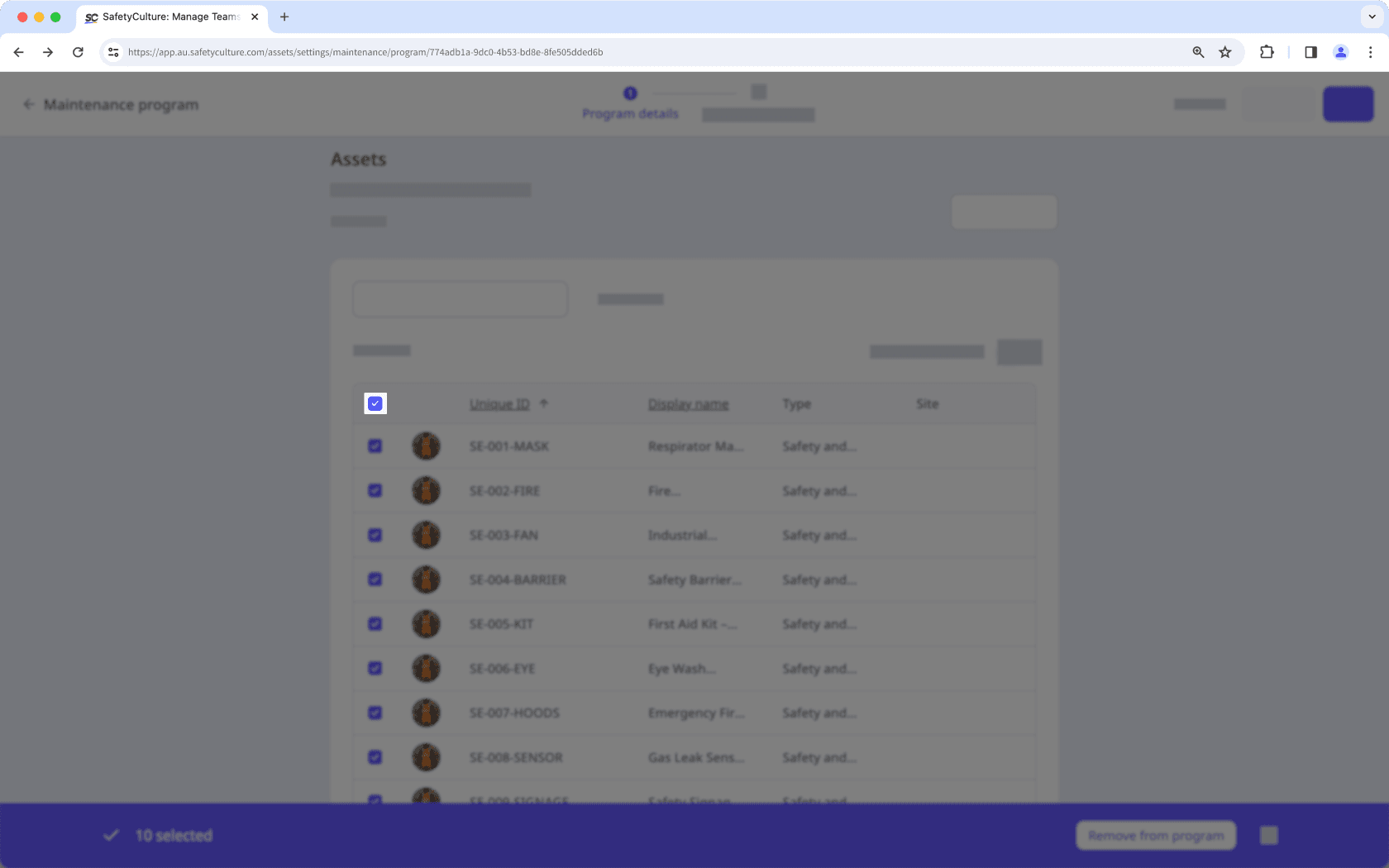
Turn Nur ausgewählte anzeigen on to view only the assets you have selected.
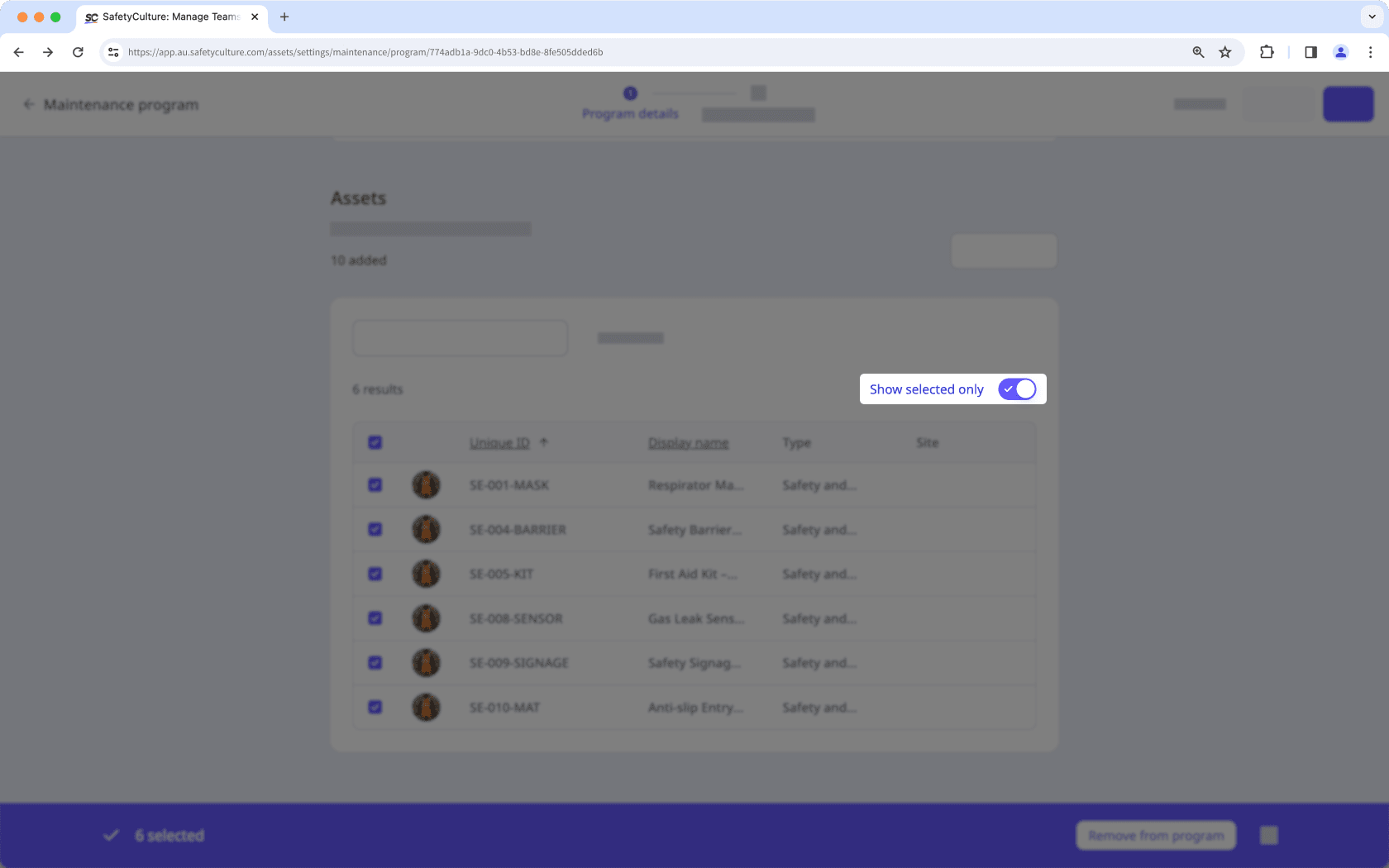
Click Aus dem Programm entfernen on the lower-right of the page.
In the pop-up window, click Aus dem Programm entfernen.
War diese Seite hilfreich?
Vielen Dank für Ihre Anmerkungen.