Onboarding-Arbeitsabläufe erstellen
Erfahren Sie, wie Sie über die Web-App einen Onboarding-Arbeitsablauf für Mitarbeiter erstellen können.Was sind Onboarding-Arbeitsabläufe in SafetyCulture?
Onboarding-Arbeitsabläufe sind eine Funktion in SafetyCulture, die Sie dabei unterstützt, Ihre Mitarbeiter durch die Schritte zu führen, die sie vor der Aufnahme ihrer Tätigkeit ausführen müssen. Dazu gehören häufig das Absolvieren der erforderlichen Schulungskurse und das Einreichen von Referenzen.
Mithilfe von Onboarding-Arbeitsabläufen können Sie beispielsweise Auftragnehmerarbeiter von Unternehmen dabei helfen, alle Anforderungen vor Arbeitsbeginn zu erfüllen. Durch das Teilen von Onboarding-Arbeitsabläufen mithilfe von Registrierungslinks können Mitarbeiter ihr Onboarding problemlos und ohne Verzögerungen abschließen. Im Laufe des Onboardings können Sie den Status verfolgen und bestätigen, dass alle Anforderungen erfüllt sind. So können Sie sicher sein, dass Ihr Team über die richtigen Fähigkeiten, Kenntnisse und Qualifikationen verfügt, um sicher zu arbeiten und die Vorschriften einzuhalten.
Das Onboarding ist kostenlos, wenn Auftragnehmern eine Gast-Lizenz zugewiesen wird. Zukünftig können zusätzliche Gebühren anfallen. Wir informieren Sie vor Inkrafttreten der Änderungen.
Teilen Sie Anmeldelinks unter und erstellen Sie einen Onboarding-Workflow, um den Onboarding-Prozess Ihres Teams sofort zu starten.
Sie können Ihrem Onboarding-Arbeitsablauf Kursentwürfe hinzufügen. Wenn der Onboarding-Arbeitsablauf veröffentlicht wird, werden alle enthaltenen Kursentwürfe automatisch veröffentlicht.
Onboarding-Arbeitsablauf erstellen
Wählen Sie im Menü auf der linken Seite
Schulungen aus.
Klicken Sie am oberen Rand der Seite auf Onboarden.
Klicken Sie in der oberen rechten Ecke der Seite auf
Erstellen.
Klicken Sie auf der Seite „Bearbeiten“ neben „Unbenanntes Onboarding“ auf
, um Ihr Onboarding umzubenennen.
Klicken und halten Sie
auf der linken Seite des Kurses oder der Referenzen, um sie per Drag & Drop in die gewünschte Reihenfolge zu ziehen. Sie können einen Onboarding-Schritt auch entfernen, indem Sie mit der Maus über einen Schritt fahren und auf
klicken.
Schulungen: Weisen Sie Ihrem Onboarding-Programm Schulungskurse zu. Sie können sowohl veröffentlichte als auch geplante Kurse hinzufügen.
Referenzen: Fügen Sie vorhandene Referenztypen hinzu, um die erforderlichen Referenzen von den Mitarbeitern anzufordern.
Klicken und halten Sie
auf der linken Seite des Kurses oder der Referenz, um sie per Drag & Drop in die gewünschte Reihenfolge zu ziehen. Sie können einen Onboarding-Schritt auch neu anordnen oder entfernen, indem Sie den Mauszeiger über einen Schritt bewegen und auf
Nach oben gehen,
Nach unten gehen oder
klicken.
Klicken Sie in der oberen rechten Ecke der Seite auf
Weiter: Veröffentlichen.
Klicken Sie auf der Seite "Veröffentlichen" im Dropdown-Menü auf
und wählen Sie die Nutzer, Gruppen oder Standorte, die Sie zuweisen möchten.
Wenn Sie fertig sind, klicken Sie auf
Jetzt veröffentlichen.
Sie können bis zu 30 Schritte zu Ihrem Onboarding-Arbeitsablauf hinzufügen.
Edit an onboarding workflow
Select
Schulungen in the sidebar or select it in
Mehr.
Click Onboarden at the top of the page.
Select an onboarding workflow.
Click
Bearbeiten on the upper-right of the page.
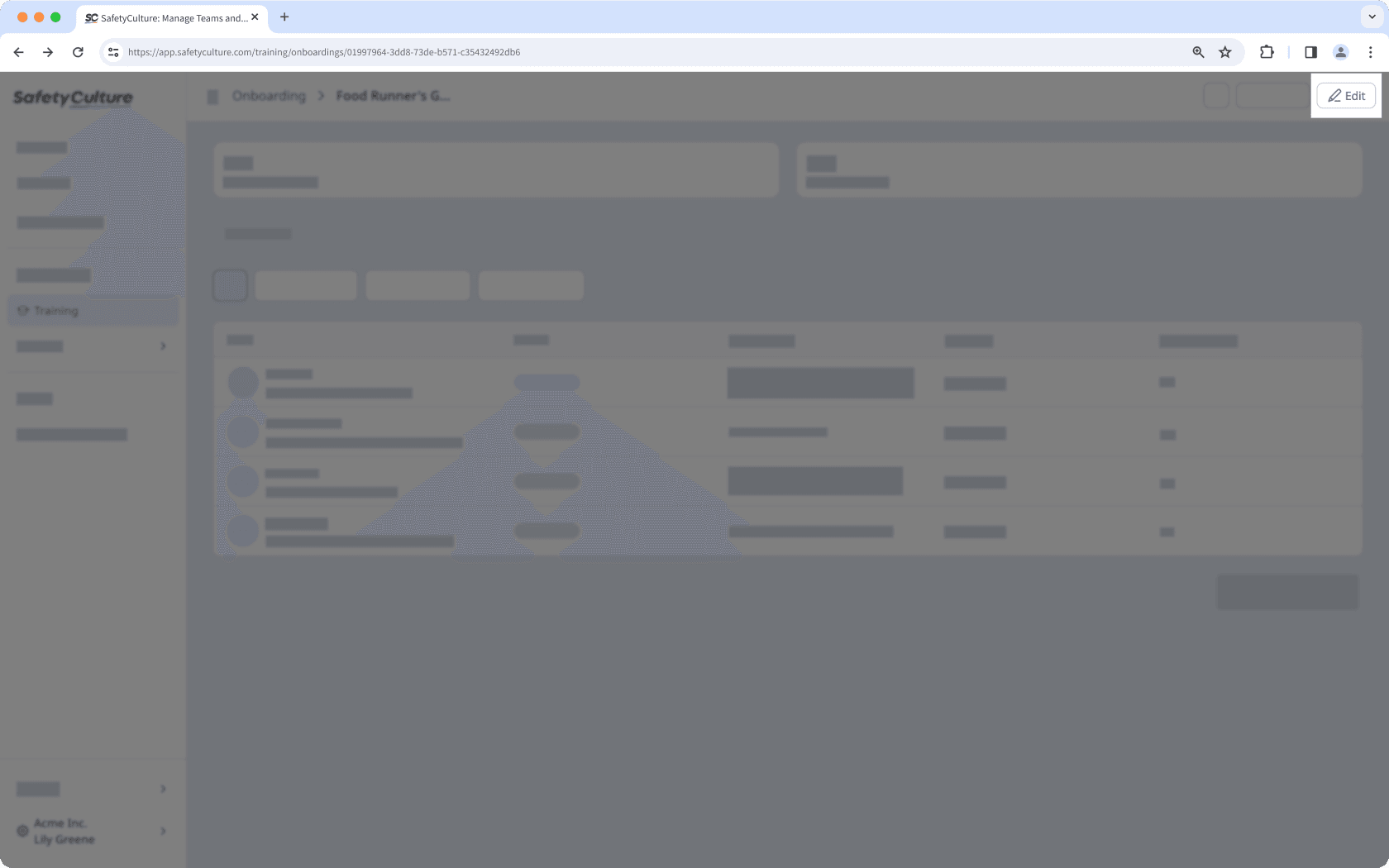
Click
on the upper-left of your page to rename the onboarding workflow.
To add training steps, click
Schulungen on the right-hand side of the page, then:
Click
next to a course to add it to the workflow. Alternatively, click
to drag and drop the course into the workflow list.
Click
Bibliothek öffnen at the bottom of the page to browse the Library and add courses.
Click Kurse verwalten at the bottom of the page to update your training courses.
To add credential steps, click
Referenzen on the right-hand side of the page, then:
Click
next to a credential type to add it to the workflow. Alternatively, click
to drag and drop the credential type into the workflow list.
Click
Typ erstellen at the bottom of the page to create a new credential type.
Click Referenzen verwalten at the bottom of the page to update your credentials.
Click
to drag and reorder the workflow steps.
Hover over a step on the left-hand side of the page, and click
to delete it.
Click Neu veröffentlichen on the upper-right of the page.
Das Löschen ist nicht rückgängig zu machen, und wir können dauerhaft gelöschte Objekte nicht wiederherstellen. Vor dem Löschen ist immer eine Bestätigung erforderlich, um sicherzustellen, dass Sie nicht versehentlich das falsche Objekt löschen.
Einen Onboarding-Arbeitsablauf löschen
Wählen Sie
Schulungen in der Seitenleiste oder in
Mehr aus.
Klicken Sie am oberen Rand der Seite auf Onboarden.
Klicken Sie auf
auf der rechten Seite des Onboarding-Arbeitsablaufs und wählen Sie
Löschen aus.
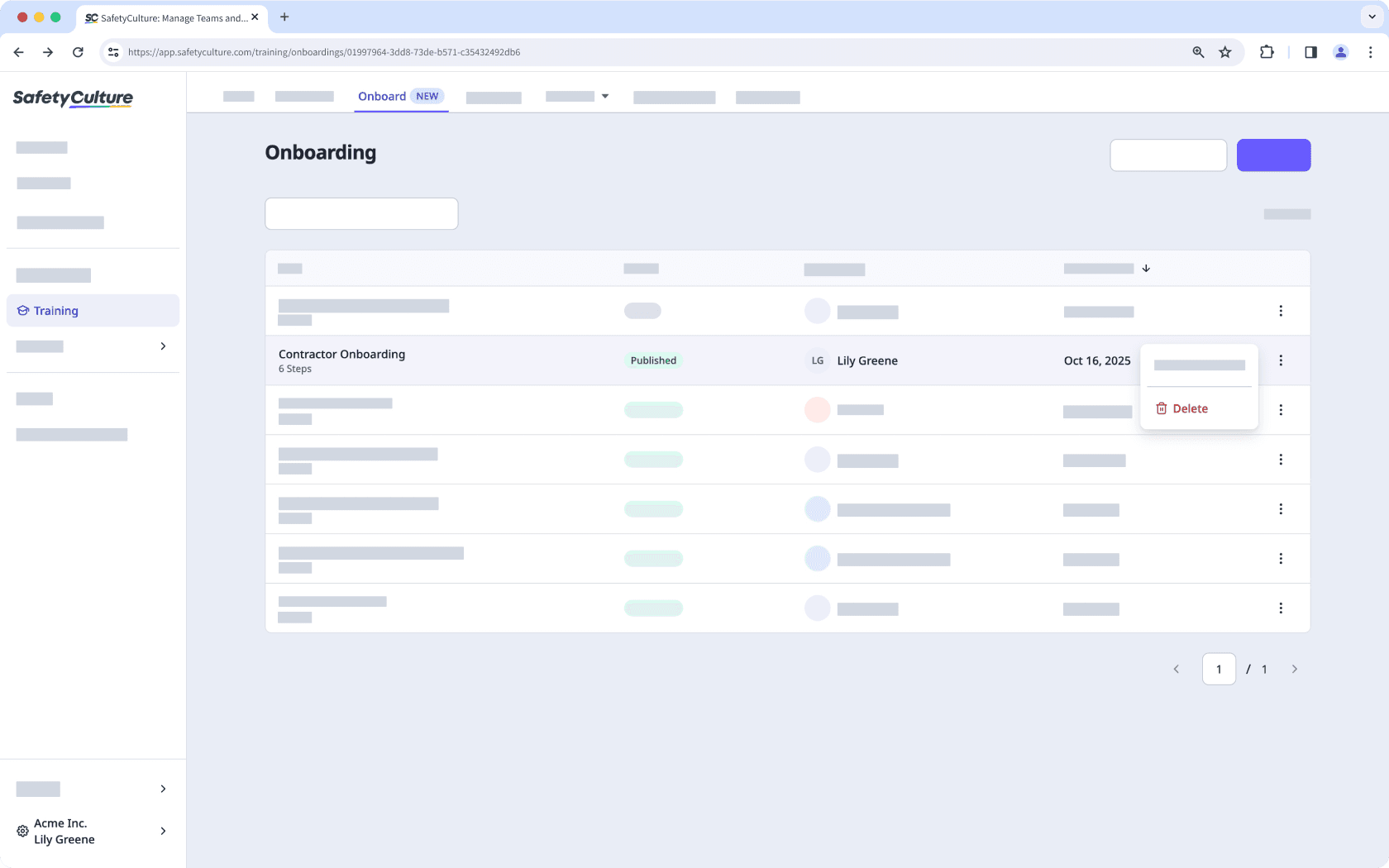
Geben Sie im Pop-up-Fenster "löschen" ein und klicken Sie auf Löschen.
Wenn ein veröffentlichter Kurs Teil eines Onboarding-Arbeitsablaufs ist, stellen Sie sicher, dass Sie den Kurs aus den Onboarding-Schritten entfernen, bevor Sie ihn löschen oder auf Entwurf zurücksetzen. Andernfalls wird er automatisch aus dem Arbeitsablauf entfernt, was zu einer Unterbrechung der laufenden Arbeiten und zu einem unvollständigen Onboarding-Erlebnis führen kann.
War diese Seite hilfreich?
Vielen Dank für Ihre Anmerkungen.