- Utiliser SafetyCulture
- News
- Ajouter ou lier des fichiers à des News
Ajouter ou lier des fichiers à des News
Découvrez comment ajouter ou à lier des fichiers depuis Documents vers News via l'application Web et l'application portable afin de faciliter l'accès aux informations.Pourquoi ajouter des fichiers à des News ?
Ajouter ou lier des fichiers permet de fournir un contexte utile qui rend vos News plus claires et plus exploitables. Vous pouvez ainsi inclure des références ou des visuels qui facilitent la compréhension de votre message. Tout étant regroupé au même endroit, votre équipe peut facilement accéder aux mises à jour importantes, les suivre et agir en conséquence.
Quelle est la différence entre ajouter et lier des fichiers ?
Ajoutez des fichiers pour importer des pièces jointes nouvelles et indépendantes spécifiques à une alerte, ou liez des fichiers existants à partir de Documents afin de les retrouver et d'y accéder facilement. Le lien vers les fichiers permet de centraliser les informations et de les rendre facilement accessibles, ce qui permet aux équipes de rester organisées et de travailler plus efficacement.
En choisissant d'ajouter ou de lier, vous pouvez partager des informations de la manière qui correspond le mieux à votre flux de travail tout en tenant votre équipe informée, cohérente et alignée.
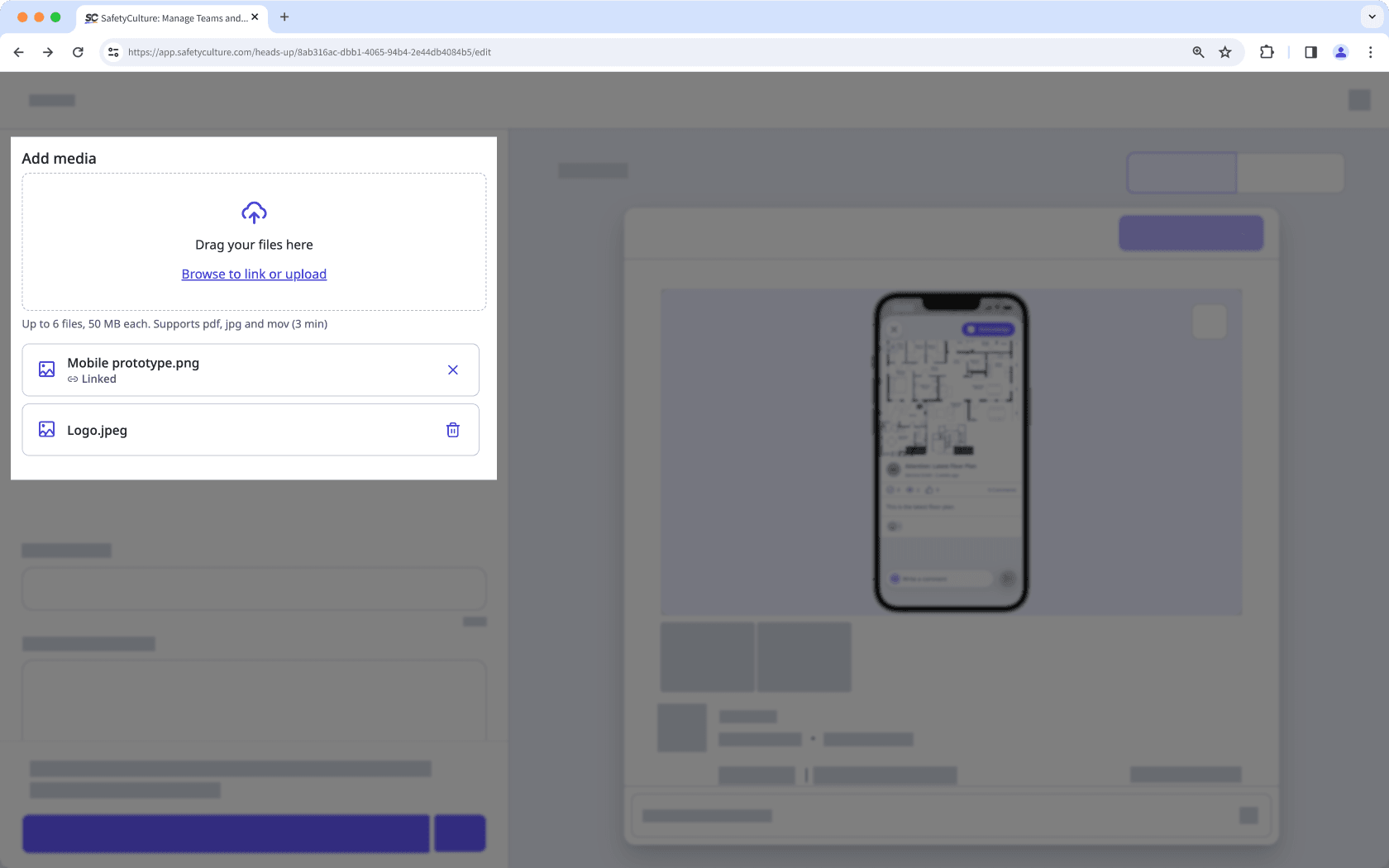
Vous aurez besoin
Accès « Afficher » fichier au minimum pour lier des fichiers
Ajouter des fichiers à une News
Sélectionnez
News dans la barre latérale ou sélectionnez-le dans
Plus.
Cliquez sur
Créer une Newsen haut à droite de la page ou modifiez un News.
Faites glisser vos fichiers vers la section « Ajouter un fichier multimédia » située à gauche de la page ou cliquez sur parcourir pour sélectionner les fichiers.
Dans la fenêtre contextuelle, cliquez sur Importer.
Faites glisser vos fichiers ou cliquez sur Parcourir pour sélectionner les fichiers.
Ouvrez l'application portable.
Appuyez sur Accueil en bas de votre écran.
Appuyez sur
en bas à droite de votre écran et sélectionnez
Créer une News.
Appuyez sur
Ajouter un fichier multimédia et sélectionnez les éléments suivants :
Pour prendre une photo : Appuyez surPrendre une photo et procédez. Appuyez sur Suivant en haut à droite de votre écran et appuyez sur Terminé.
Pour télécharger une image : Appuyez sur Photothèque, sélectionnez vos images et appuyez sur Ajouter en haut à droite de votre écran.
Pour prendre une vidéo : Appuyez sur Prendre une vidéo et procédez. Appuyez sur Importer la vidéo.
Pour télécharger une vidéo : Appuyez sur Vidéothèque et sélectionnez votre vidéo.
Pour joindre un document : Appuyez sur Ajouter des fichiers, sélectionnez vos documents et appuyez sur Ouvrir en haut à droite de votre écran.
Lier des fichiers à une News
Sélectionnez
News dans la barre latérale ou sélectionnez-le dans
Plus.
Cliquez sur
Créer une Newsen haut de la page ou modifier une News
Dans la partie gauche de la page, sous « Ajouter fichier multimédia », cliquez sur Accédez au lien ou importez pour sélectionner des fichiers.
Dans la fenêtre contextuelle, sélectionnez les fichiers que vous souhaitez lier.
Cliquez sur Ajouter.
La liaison de fichiers à partir de Documents n'est prise en charge que sur l'application Web.
Cliquez sur Et ensuite ? et sélectionnez jusqu'à deux fonctionnalités que vous souhaitez lier avec Documents. Vos commentaires contribuent à façonner l'avenir de Documents.
FAQ
La News restera liée à la version qui a été créée à ce moment-là. Vous devrez créer une nouvelle News si vous souhaitez lier la nouvelle version.
Toute personne attribuée aux News peut consulter le fichier même si elle ne dispose pas d'un accès « Afficher » au fichier.
Cette page vous a-t-elle été utile?
Merci pour votre commentaire.