- Utiliser SafetyCulture
- Actifs
- Télécharger les événements de l'actif au format CSV
Télécharger les événements de l'actif au format CSV
Découvrez comment télécharger des événements d'actifs au format CSV à partir de l'application Web.Cette fonctionnalité fait partie d'un module complémentaire pour les actifs individuels. Pour savoir si elle convient à votre équipe, contactez votre responsable de la réussite client ou contactez un expert produit pour en savoir plus sur les solutions de capteurs et de télématique.
Vous aurez besoin
Appareil de localisation GPS connecté
Vous pouvez télécharger jusqu'à 5000 événements d'actifs par fichier CSV. Appliquez des filtres pour affiner les résultats si nécessaire.
Télécharger les événements de l'actif au format CSV
Sélectionnez
Actifsdans le menu à gauche.
Cliquez sur Historique des évènements en haut de la page.
Recherche de l'id unique, du type ou du nom d'affichage de l'actif.
Cliquez sur
Ajouter un filtre pour filtrer les résultats par site, type d'actif ou actif.
Cliquez sur le sélecteur de dates sur le côté gauche pour définir la plage de dates de votre choix.
Cliquez sur
pour télécharger les événements qui correspondent aux filtres sélectionnés.
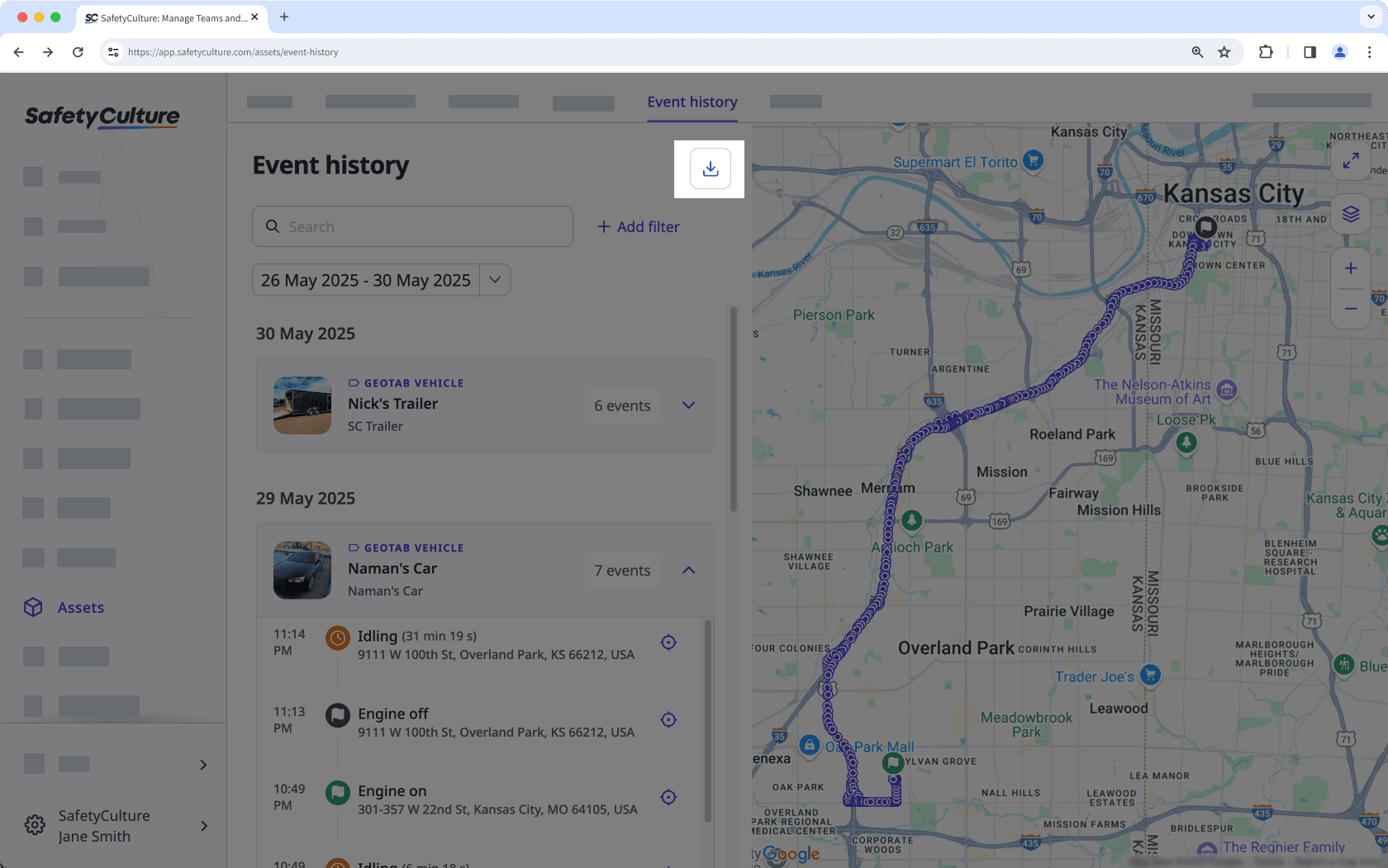
Dans la fenêtre contextuelle, cliquez sur
Télécharger le CSV. Si vous avez appliqué des filtres, cochez la case « Supprimer les filtres » pour télécharger les événements de tous les actifs auxquels vous avez accès dans la plage de dates précisée.
En-têtes de colonnes CSV
En-tête de colonne | Description |
|---|---|
ID unique de l'actif | L'identifiant unique d'un actif dans votre propre système. |
Type d'actif | Le type de l'actif. |
Nom d'affichage | Le nom principal sous lequel l'actif est connu au sein de votre organisation. |
Site | Le site où l'actif est attribué. |
Heure | Horodatage de l'événement, basé sur le format de date et d'heure de votre compte. |
Événement | Mises à jour automatisées provenant d'appareils télématiques qui reflètent les mouvements ou le statut de fonctionnement de l'actif, notamment : • Moteur allumé/éteint : Indique le démarrage ou l'arrêt du moteur d'un actif. - Inactivité commencée/terminée : Indique que le moteur d'un actif est commencé ou arrêté, mais qu'il reste stationnaire. • Mises à jour de position : Enregistre les positions GPS périodiques indiquant où se trouvait l'actif à un moment précis. |
Rubrique | Rempli à l'aide des données directionnelles collectées par le GPS ou l'appareil télématique connecté à l'actif. Ces appareils enregistrent en continu un relevé de cap, qui indique la direction à laquelle pointe l'actif. Les valeurs attendues sont comprises entre 0° et 360°. • 0° (ou 360°) = Nord • 90° = Est • 180° = Sud - 270° = Ouest La colonne peut contenir des cellules vides si les données d'en-tête n'ont pas été saisies par l'appareil télématique au moment de l'événement. |
Latitude | Coordonnées GPS de latitude d'un actif |
Longitude | Coordonnées GPS de longitude d'un actif. |
Cette page vous a-t-elle été utile?
Merci pour votre commentaire.