Activer ou désactiver les notifications d'attribution de cours pour les cours
Découvrez comment fonctionnent les notifications attribuées aux cours et comment les activer ou les désactiver pour les cours via l'application Web.Comment fonctionnent les notifications d'attribution de cours ?
Les notifications de cours attribués vous aident, vous et votre équipe, à rester à jour dans votre formation en alertant automatiquement les utilisateurs lorsque de nouveaux cours sont attribués via une attribution directe ou basée sur des règles. Les notifications sont envoyées par e-mail, push ou SMS dès que le cours est disponible, y compris lorsqu'il fait partie d'un chemin d'accès
Cela élimine le besoin de rappels manuels, ce qui permet aux équipes de rester informées, motivées et sur la bonne voie pour terminer leur formation.
La notification d'attribution d'un cours s'applique uniquement à la notification d'attribution initiale. Elle n'affecte pas les rappels de cours, les dates d'échéance et les notifications de retard, qui sont déclenchés par l'application d'une date d'échéance à un cours.
Les notifications d'attribution de cours sont activées par défaut lorsque vous créez un nouveau cours.
Activer ou désactiver les notifications d'attribution de cours pour un cours
Select
Formation in the sidebar or select it in
Plus.
If you're on the "Learn" page, click Contenu at the top of the page and select Cours.
Hover your cursor over the course and click Afficher or Modifier.
If you're editing an existing course and it's published, click
Modifier on the upper-right of the page.
Click Configurer at the top of the page.
Scroll to the "DELIVERY" section and turn Notifications de cours attribués on or off.
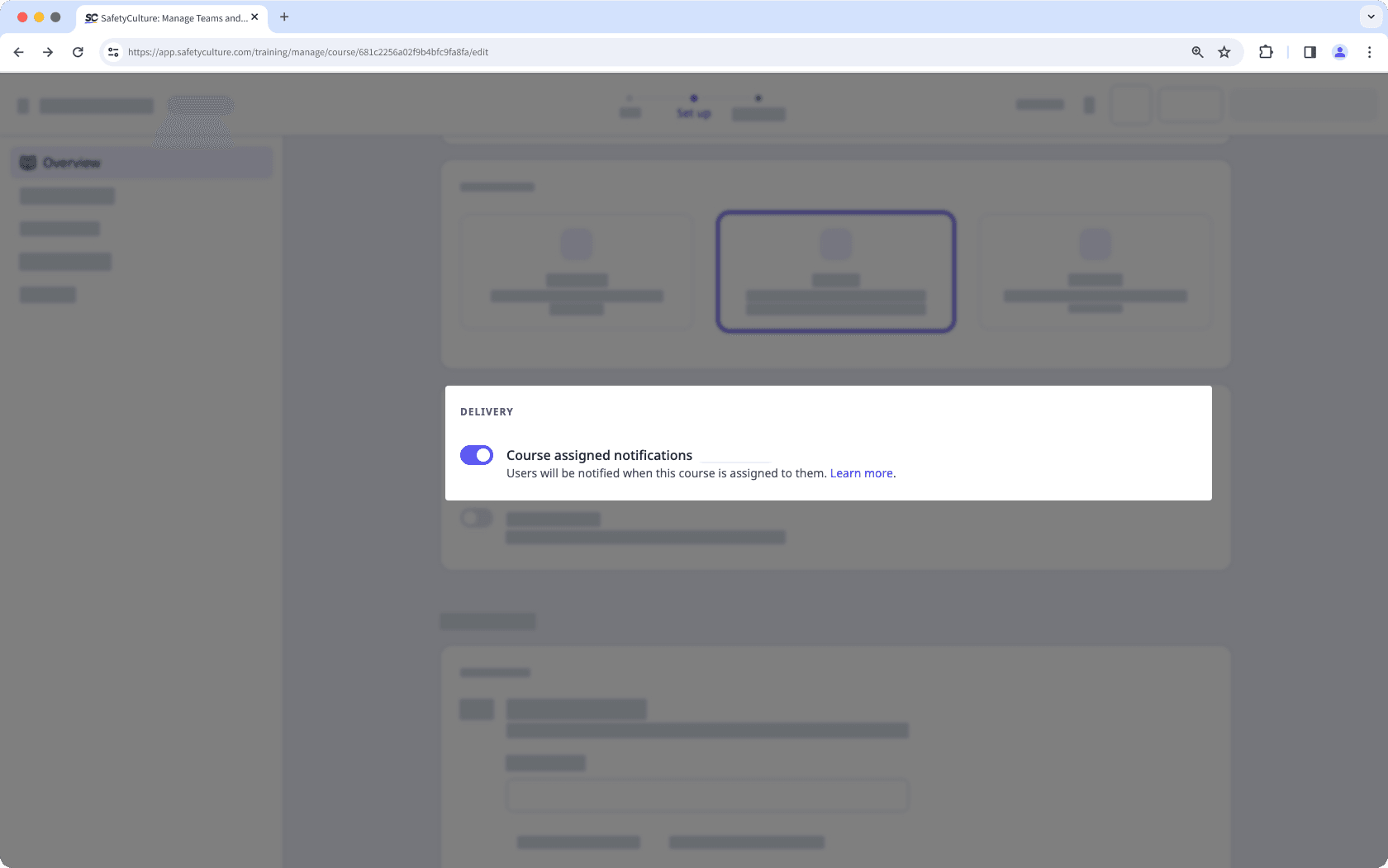
Changes are saved automatically.
Si votre cours est actuellement un projet, n'oubliez pas de publier le cours pour mettre vos modifications à la disposition de votre équipe.
FAQ
Si on vous a attribué plusieurs cours dans un délai de 5 minutes, vous recevrez une seule notification groupée au lieu de notifications individuelles. La notification comportera un lien pour afficher la liste des cours qui vous ont été attribués.
Vous ne recevrez qu'une seule notification de cours, en fonction du groupe ou de la date qui arrive en premier.
Cette page vous a-t-elle été utile?
Merci pour votre commentaire.