- Intégrations
- Personnaliser l'intégration
- Gérez les jetons API d'un utilisateur de service
Gérez les jetons API d'un utilisateur de service
Découvrez comment créer, révoquer, supprimer et régénérer des jetons API d'utilisateur de service pour vous connecter en toute sécurité à des systèmes externes via l'application Web.What are the differences between service user and user API tokens?
Service user and user API tokens offer flexible ways to connect external tools to SafetyCulture.
Service user API tokens are best suited for long-term or shared integrations where access should stay the same regardless of user changes. You can set their permissions, which makes them ideal for stable, system-level connections.
User API tokens are suitable for one-off tasks, personal workflows, or scenarios where access needs to reflect a specific user's permissions or group and site memberships.
Choosing the correct token type ensures your integration runs smoothly while matching your organization's security and access needs.
Functionality | Service user API token | User API token |
|---|---|---|
Ownership | Created for a service user (system-based or integration-focused) | Created by an individual user |
Login | Cannot be used to log in | Can be used to log in |
Permissions | Assigned for each service user | Inherits the user’s permission set |
Group and site access control | Not supported | Inherits access from the user |
Integrations | Designed for long-term or shared integrations | Suited for short-term or personal use |
Token stability | Not affected by user changes | Will expire if user is deactivated or exits the organization |
Activity logs | Shows the service user name | Shows the individual user’s name |
Visibility | Not shown in the user list | Visible in user settings |
Billing | Does not count toward seat billing | Counts toward assigned user seat |
Chaque utilisateur peut créer jusqu'à 10 jetons API d'utilisateurs actifs. En revanche, chaque organisation peut disposer d'un maximum de 20 jetons actifs d'utilisateurs de service.
Si vous appartenez à plusieurs organisations, vous devez créer des jetons API distincts pour vos intégrations. Cela s'applique à la fois aux jetons API utilisateurs de service et aux jetons API utilisateurs.
Si vous utilisez un jeton API d'utilisateur de service pour le provisioning SCIM, l'utilisateur de service doit avoir à la fois Autorisation « Gestion de la plateforme : utilisateurs » et Autorisation « Gestion de la plateforme : Groupes ».
Créer un jeton API utilisateur de service
Cliquez sur le nom de votre organisation en bas à gauche de la page et sélectionnez Intégrations.
Sélectionnez Jetons API dans l'onglet en haut de la page.
Cliquez sur
Créez un jeton API en haut à droite de la page.
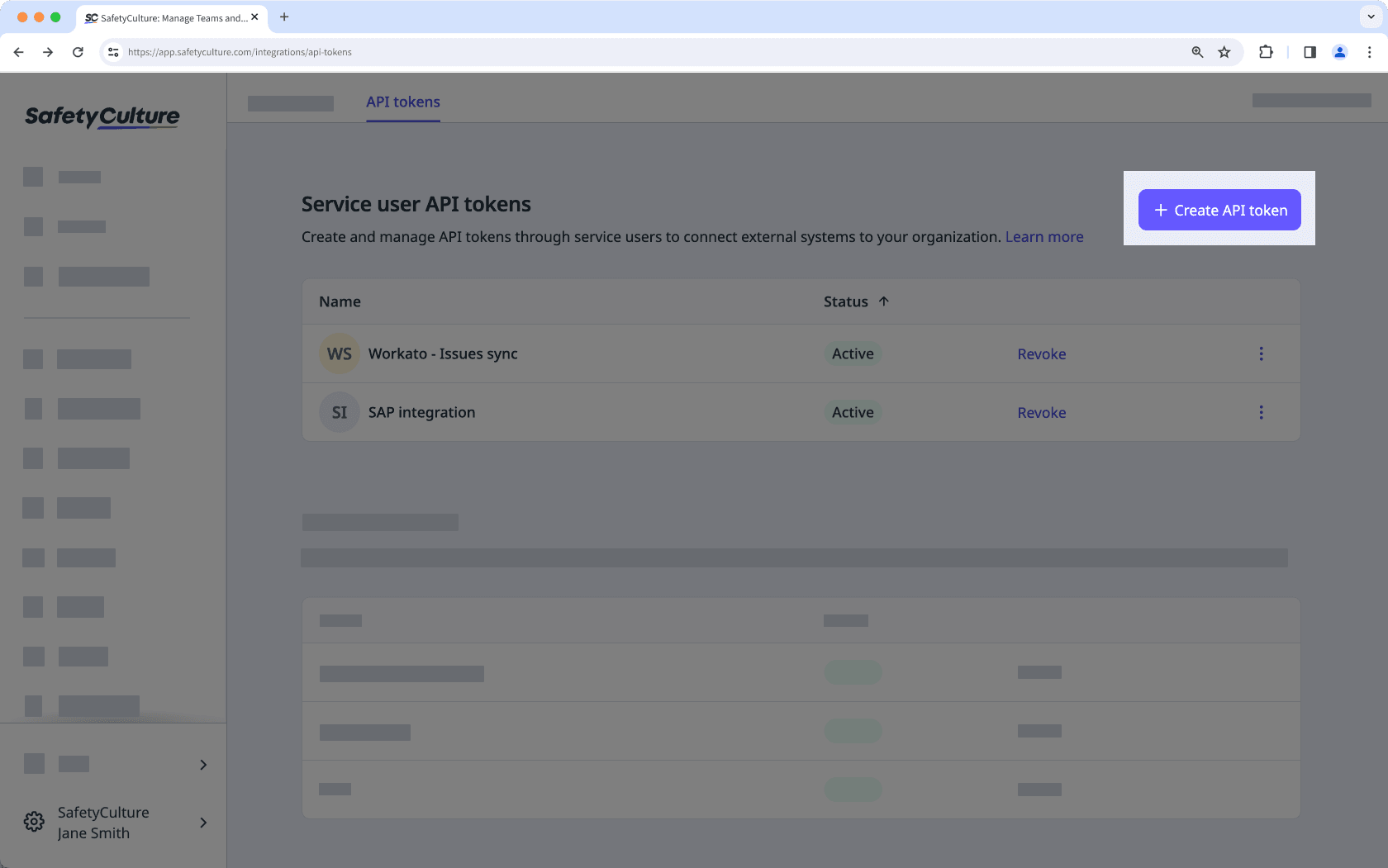
Saisissez les détails suivants :
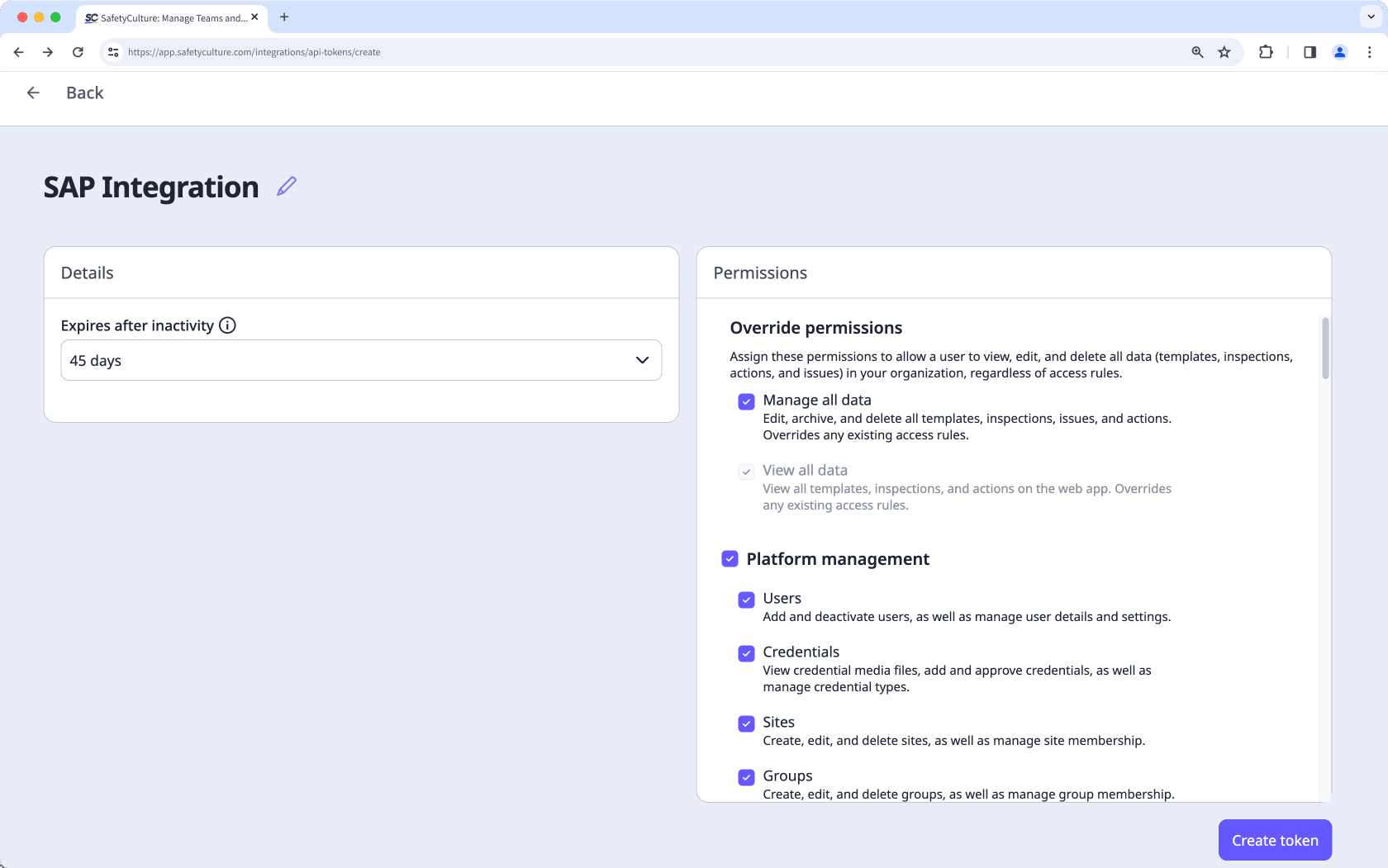
Entrez un nom pour le jeton API de l'utilisateur du service afin de décrire son objectif.
Choisissez la durée pendant laquelle le jeton reste actif avant d'expirer en raison d'une inactivité. Vous pouvez sélectionner 31, 45 (par défaut), 60 ou 180 jours.
Sélectionnez les ensembles d'autorisations pour l'utilisateur de service. Toutes les autorisations sont sélectionnées par défaut.
Cliquez sur Créer un jeton en bas à droite de la page.
Dans la fenêtre contextuelle, cliquez sur le jeton API de l'utilisateur du service pour le copier. Enregistrez le jeton en lieu sûr avant de fermer la fenêtre.
Modifiez le jeton API d'un utilisateur de service
Cliquez sur le nom de votre organisation en bas à gauche de la page et sélectionnez Intégrations.
Sélectionnez Jetons API dans l'onglet en haut de la page.
Cliquez sur le jeton API de l'utilisateur de service actif que vous souhaitez modifier.
Cliquez sur
en haut à gauche de la page pour modifier le nom du jeton.
Sur le côté gauche de la page, cliquez sur Modifier pour modifier la durée pendant laquelle le jeton reste actif avant d'expirer en raison d'une inactivité. Vous pouvez sélectionner 31, 45 (par défaut), 60 ou 180 jours.
Sur le côté droit de la page, cliquez sur Modifier pour mettre à jour les ensembles d'autorisations de l'utilisateur de service.
Cliquez sur Enregistrer les modifications.
Afficher la liste des jetons API d'un utilisateur de service
Cliquez sur le nom de votre organisation en bas à gauche de la page et sélectionnez Intégrations.
Sélectionnez Jetons API dans l'onglet en haut de la page.
Sous Jetons API de l'utilisateur du service, affichez la liste des jetons.
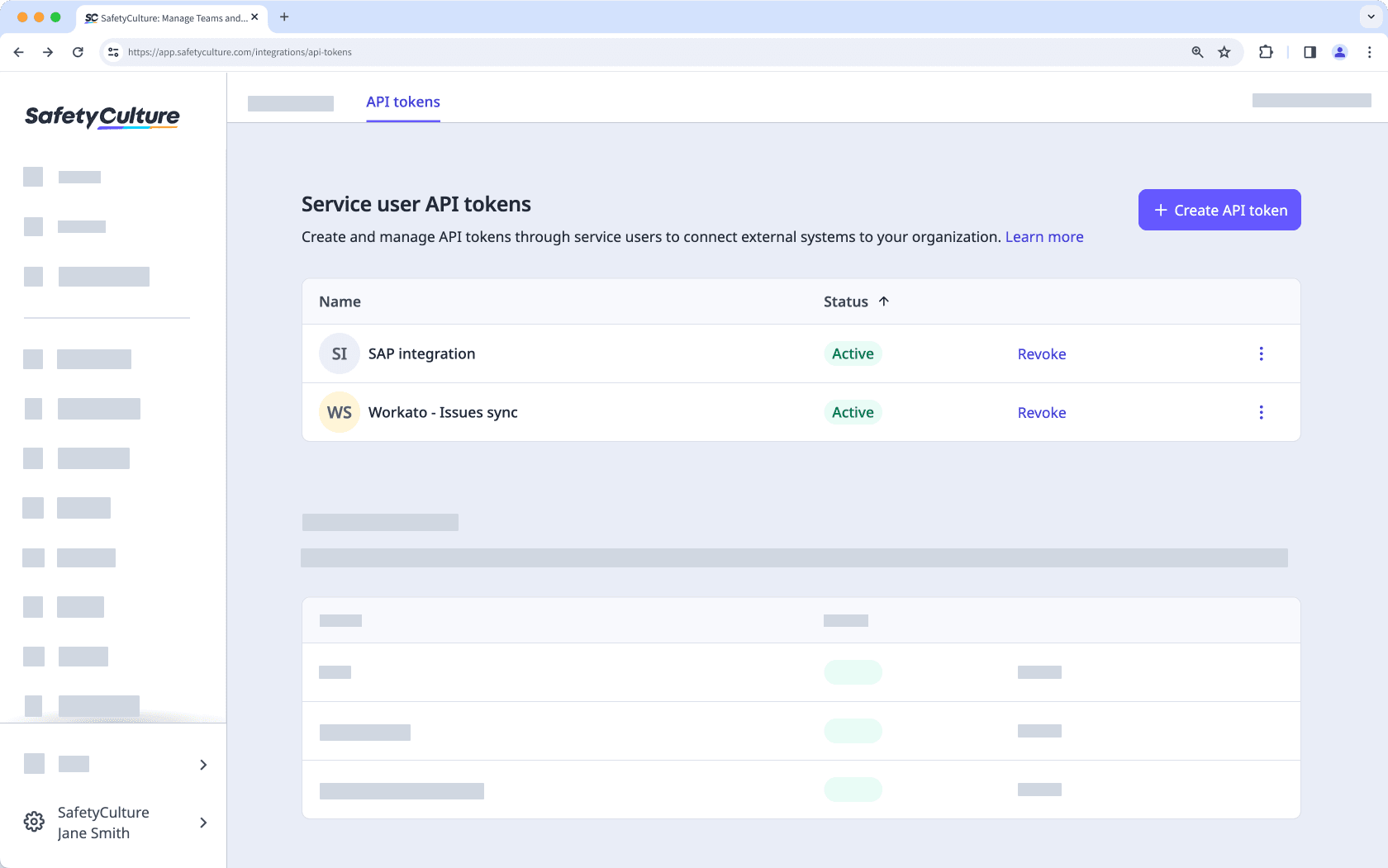
Révoquer un jeton API d'utilisateur de service
Cliquez sur le nom de votre organisation en bas à gauche de la page et sélectionnez Intégrations.
Sélectionnez Jetons API dans l'onglet en haut de la page.
Sous Jeton API d'Utilisateur de service, cliquez sur Annuler à côté du jeton.
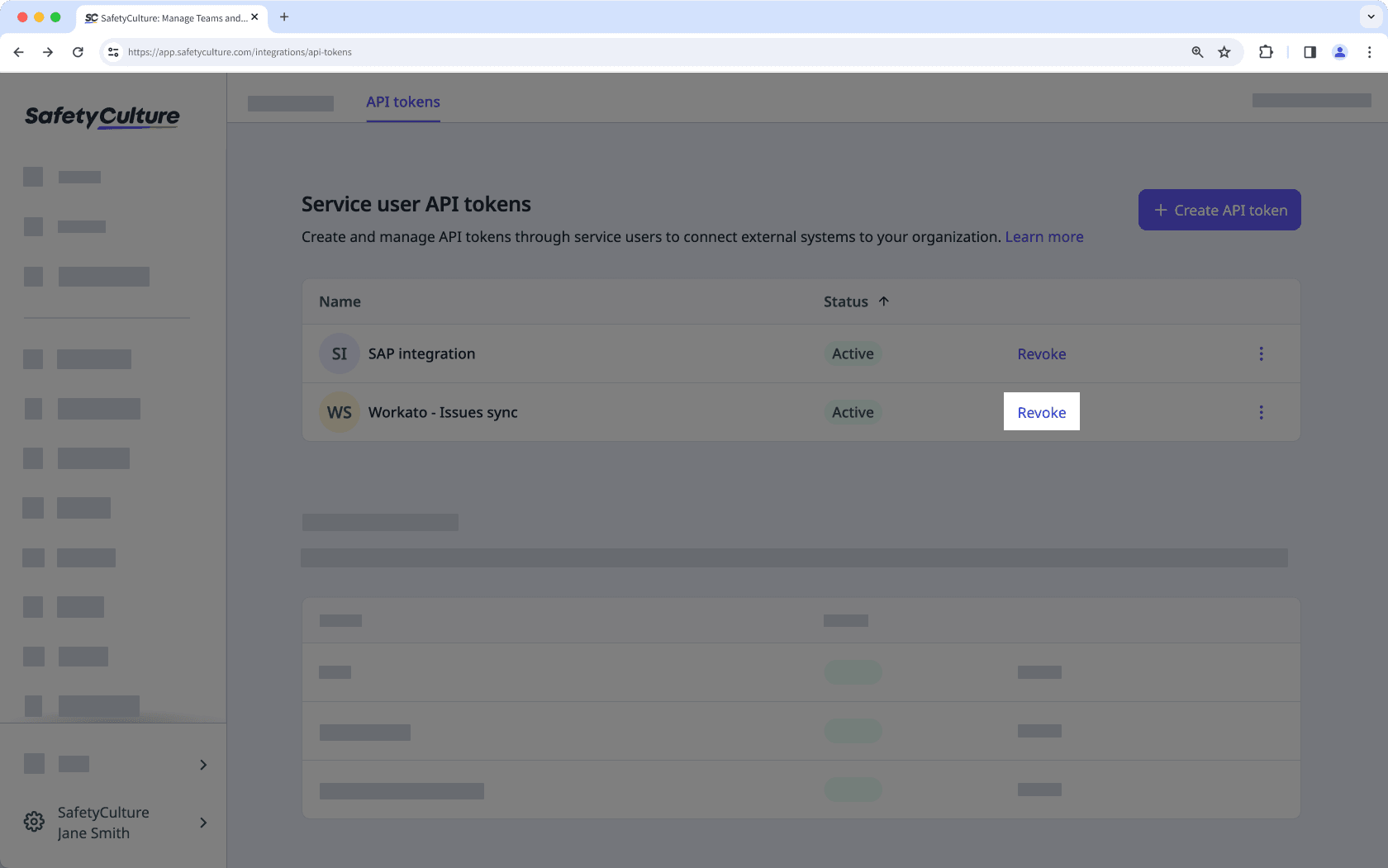
Dans la fenêtre contextuelle, cliquez sur Annuler.
Régénérer un jeton utilisateur de service révoqué
Cliquez sur le nom de votre organisation en bas à gauche de la page et sélectionnez Intégrations.
Sélectionnez Jetons API dans l'onglet en haut de la page.
Sous Jetons API de l'utilisateur du service, cliquez sur Régénérer à côté du jeton révoqué.
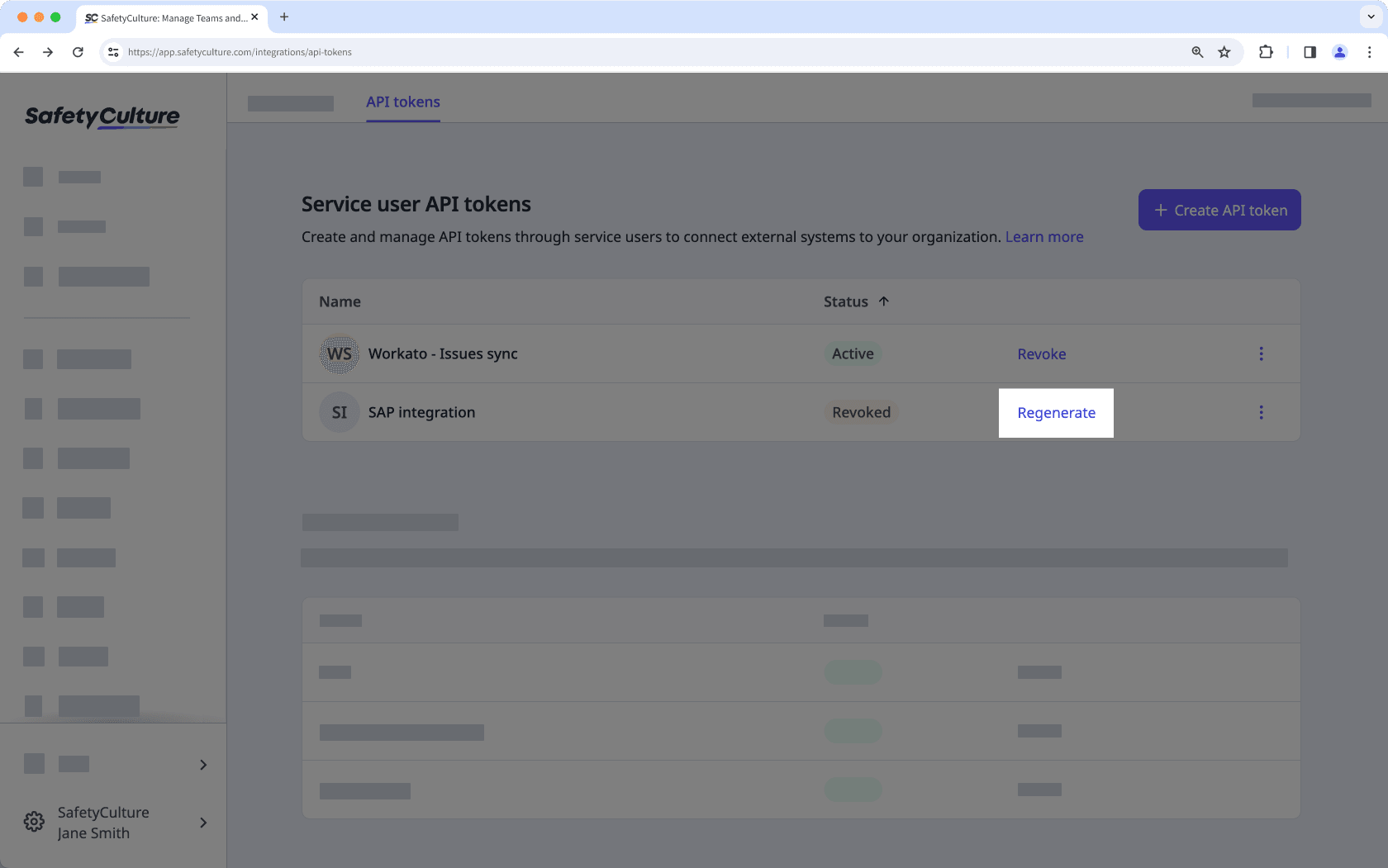
Dans la fenêtre contextuelle, cliquez sur Confirmer.
Cliquez sur le jeton API de l'utilisateur du service pour le copier. Enregistrez le jeton en toute sécurité avant de fermer la fenêtre.
Supprimer un jeton utilisateur de service révoqué
Cliquez sur le nom de votre organisation en bas à gauche de la page et sélectionnez Intégrations.
Sélectionnez Jetons API dans l'onglet en haut de la page.
Cliquez sur
à côté du jeton API du service révoqué.
Sélectionnez
Supprimer.
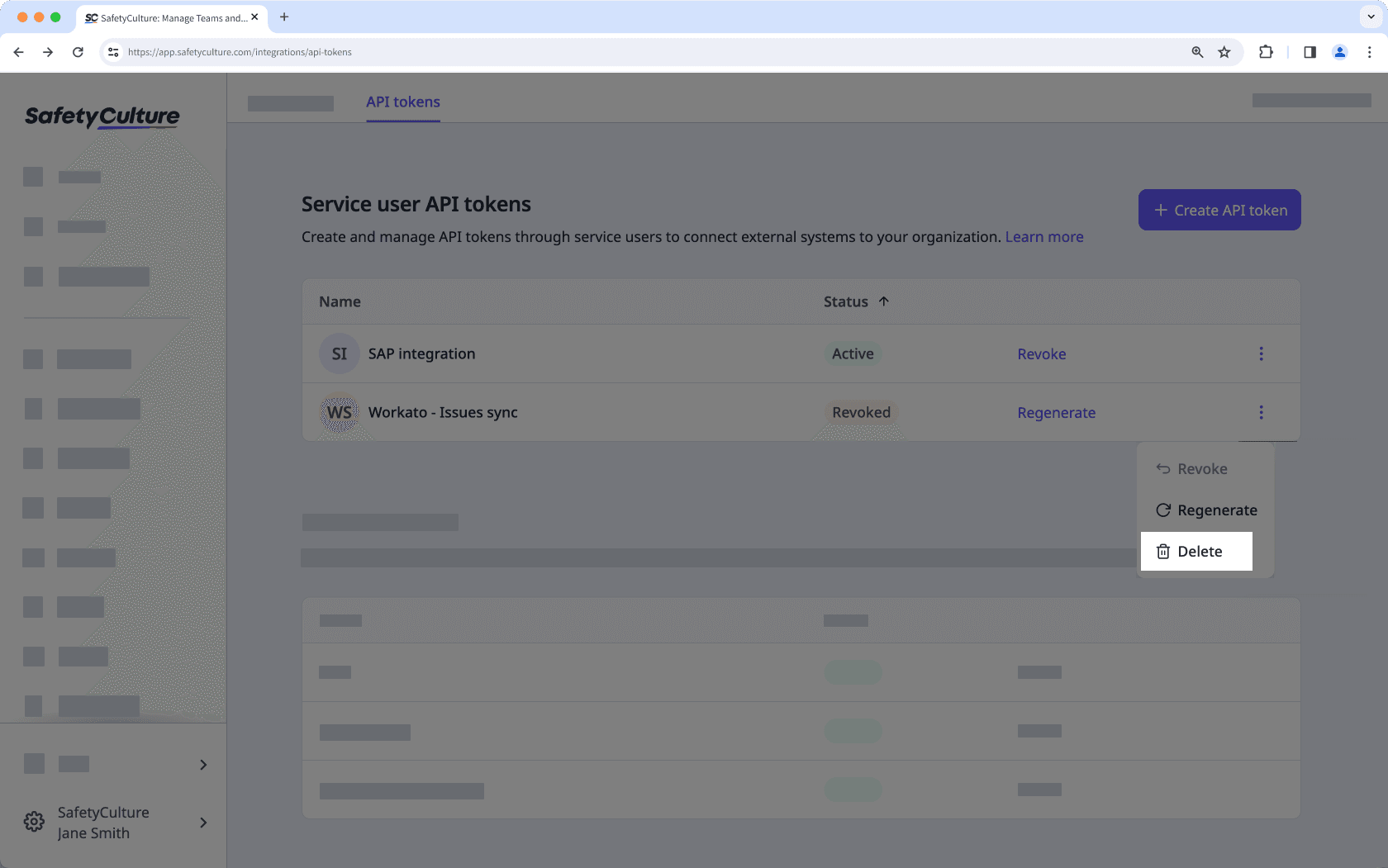
Dans la fenêtre contextuelle, cliquez sur Supprimer.
FAQ
Cela dépend de la configuration de votre intégration.
Pour les intégrations personnalisées (telles que Workato, les scripts ou les appels API directs à l'aide d'un utilisateur service ou d'un jeton API utilisateur : Oui. La régénération du jeton interrompra l'intégration jusqu'à ce que le jeton de remplacement soit mis à jour manuellement dans vos paramètres d'intégration.
Pour les intégrations SafetyCulture intégrées (telles que Power BI, Microsoft Teams ou SharePoint) : Non. Ces intégrations utilisent des jetons gérés par le système, donc la révocation ou la régénération de vos jetons API n'aura aucun effet sur celles-ci.
La révocation d'un jeton API utilisateur de service le désactive immédiatement, mais vous pouvez le régénérer ultérieurement. Cela s'avère utile si vous souhaitez suspendre temporairement une intégration sans supprimer complètement le jeton.
La suppression d'un jeton API utilisateur de service le supprime définitivement de votre organisation. Vous ne pouvez supprimer un jeton qu'après l'avoir révoqué. Une fois supprimé, le jeton ne peut être ni récupéré ni régénéré. Vous devrez donc en créer un nouveau si vous souhaitez reconnecter l'intégration.
Cette page vous a-t-elle été utile?
Merci pour votre commentaire.