- Administration
- Prestataires
- Attribuez ou désattribuer le contact clé d'une société
Attribuez ou désattribuer le contact clé d'une société
Découvrez comment attribuer ou désattribuer des utilisateurs en tant que contacts clés pouvant gérer votre prestataire et ses documents via l'application Web.Qu'est-ce qu'un contact clé dans une société ?
Un contact clé de prestataire est une personne d'une société de prestataire qui est chargée de gérer le profil de prestataire et d'effectuer des tâches administratives pour votre organisation. En tant que contact clé, il peut importer des documents suite à des demandes de documents, recevoir des notifications quand les documents ont expiré ou ont été rejetés pour les documents arrivant à expiration et mettre à jour les informations pour qu'elles restent exactes et conformes aux exigences de votre organisation. Cela aide les sociétés de prestataires à rester responsables de leurs propres registres, réduisant ainsi le travail administratif de votre équipe.
Vous pouvez attribuer un rôle de contact clé de la société tout en ajoutant une nouvelle société.
Attribuez un contact clé de société
Sélectionnez
Entrepreneurs dans la barre latérale ou sélectionnez-le dans
Plus.
Sélectionner une société.
Cliquez sur l'onglet Travailleurs dans le profil de la société.
Cliquez sur
à droite de la ligne de l'utilisateur et sélectionnez
Attribuer comme contact principal.
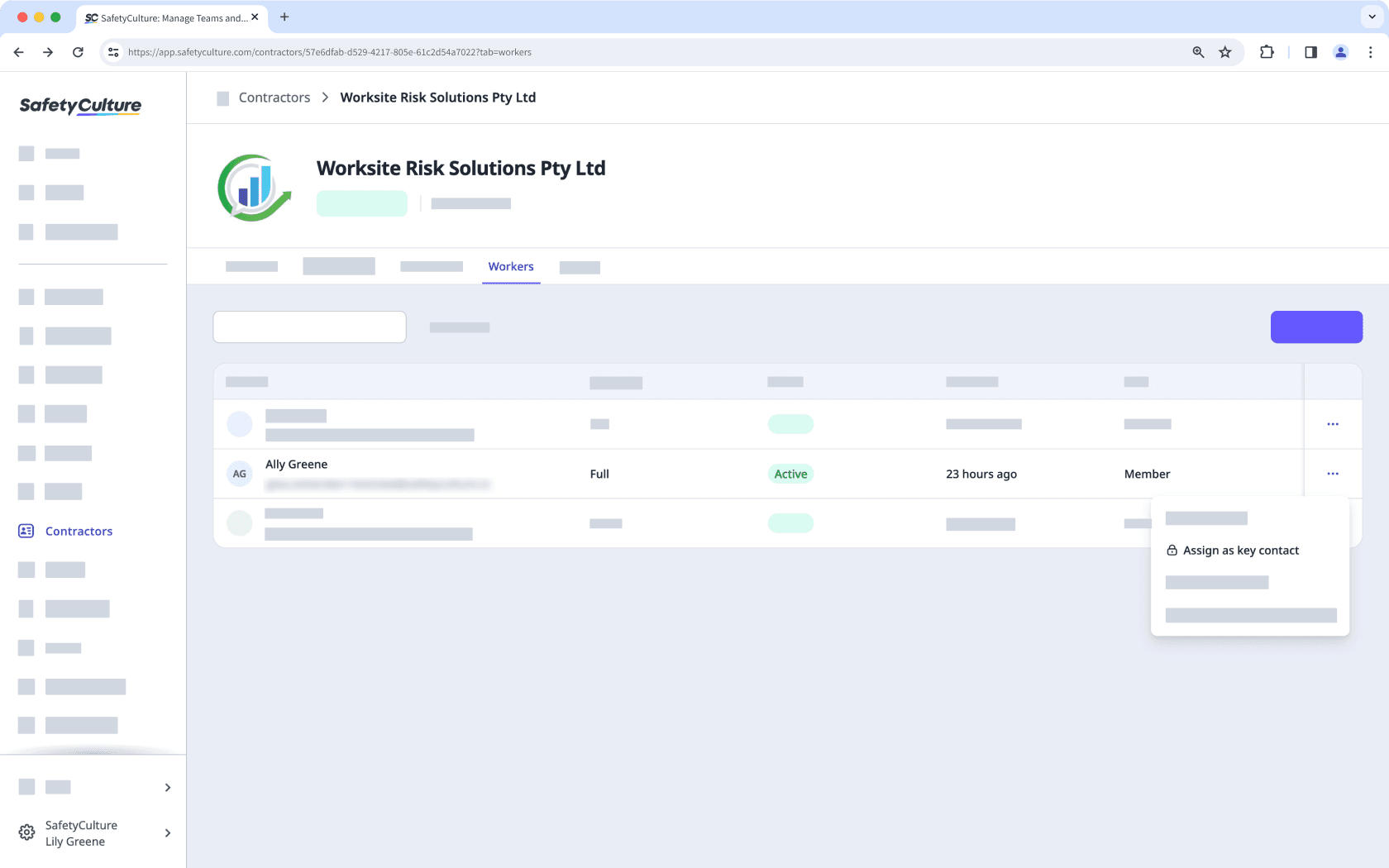
Lorsque vous attribuez de nouveaux utilisateurs comme contacts clés, ils sont ajoutés en tant qu'utilisateurs de Licence Invité dans votre organisation.
Désattribuer le contact clé d'une société
Sélectionnez
Entrepreneurs dans la barre latérale ou sélectionnez-le dans
Plus.
Sélectionner une société.
Cliquez sur l'onglet Travailleurs dans le profil de la société.
Cliquez sur
à droite du contact clé de société et sélectionnez
Attribution en tant que membre. Par défaut, les membres ne pourront pas afficher le profil de la société.
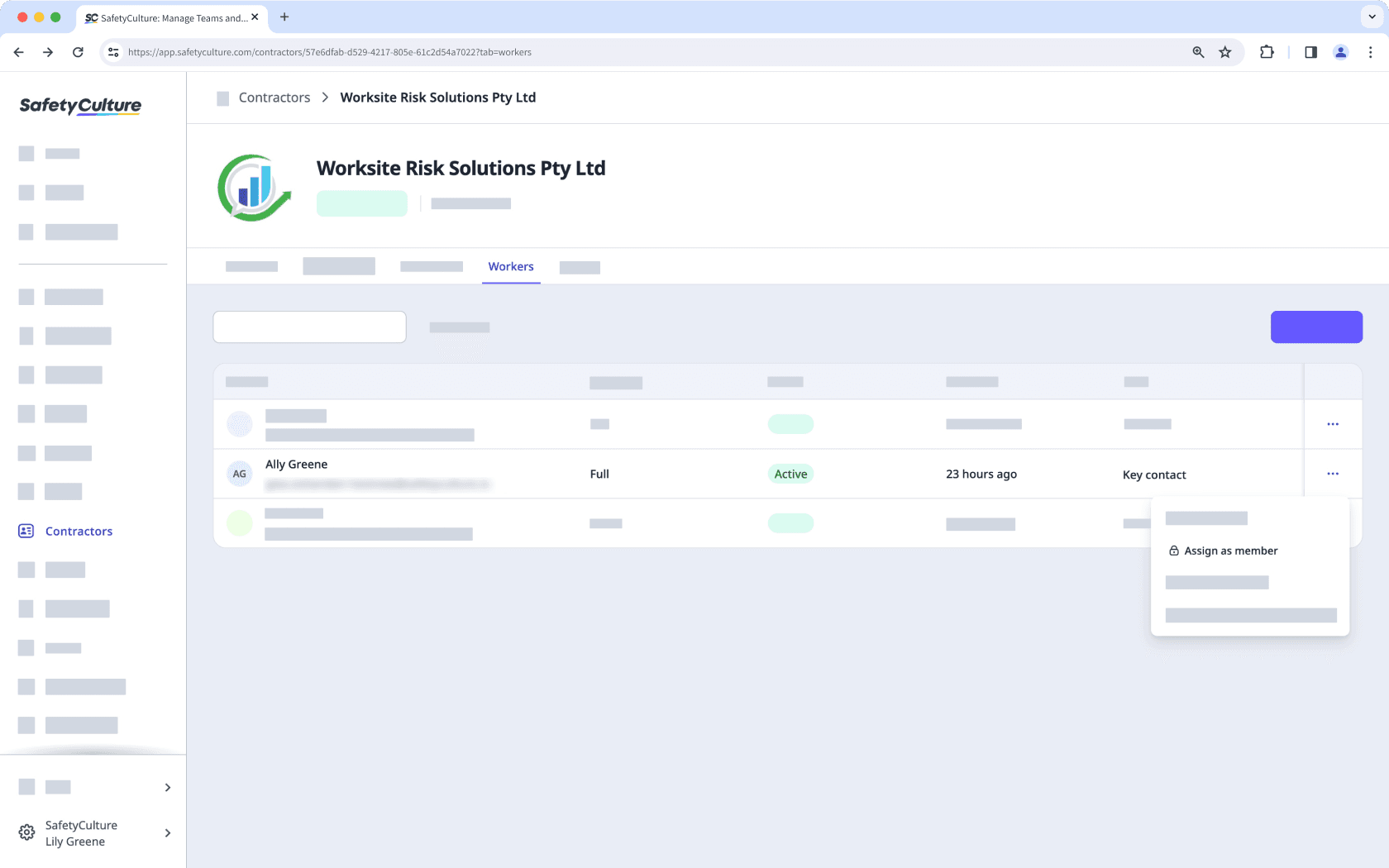
Vous pouvez attribuer jusqu'à 5 contacts clés à une société.
Si un rôle de contact clé de prestataire vous est attribué, vous pouvez ajouter et mettre à jour des documents pour votre prestataire et recevoir des notifications lorsqu'ils sont sur le point d'expirer, d'être rejetés, ou lorsque des demandes de nouveaux documents sont faites.
Cette page vous a-t-elle été utile?
Merci pour votre commentaire.