- Utiliser SafetyCulture
- Maintenance des actifs
- Ajouter ou supprimer des actifs d'un programme de maintenance
Ajouter ou supprimer des actifs d'un programme de maintenance
Découvrez comment ajouter ou supprimer des actifs d'un programme de maintenance via l'application Web.Cette fonctionnalité fait partie d'un module complémentaire pour les actifs individuels. Pour savoir si elle convient à votre équipe, contactez votre responsable de la réussite client ou contactez un expert produit ou faites part de votre intérêt pour la maintenance des actifs.
Ajouter des actifs à un site
Sélectionnez
Actifsdans la barre latérale ou sélectionnez-le dans
Plus.
Cliquez sur
Paramètres en haut à droite de la page.
Cliquez sur Maintenance en haut de la page.
Cliquez sur
à côté du programme, puis sélectionnez
Modifier .
Dans
Détails du programme, cliquez sur
Ajouter des actifs en bas de la page.
Sur cette page, sélectionnez les actifs que vous souhaitez ajouter au programme.
Cliquez sur Enregistrer en haut à droite de la page.
Supprimer des actifs d'un programme
Select
Actifs in the sidebar or select it in
Plus.
Click
Paramètres on the upper-right of the page.
Click Maintenance from the tab at the top of the page.
Click
next to the program, then select
Modifier .
In
Détails du programme, select the assets you want to remove from the program.
To select a single asset, click
on the left-hand side of the asset.
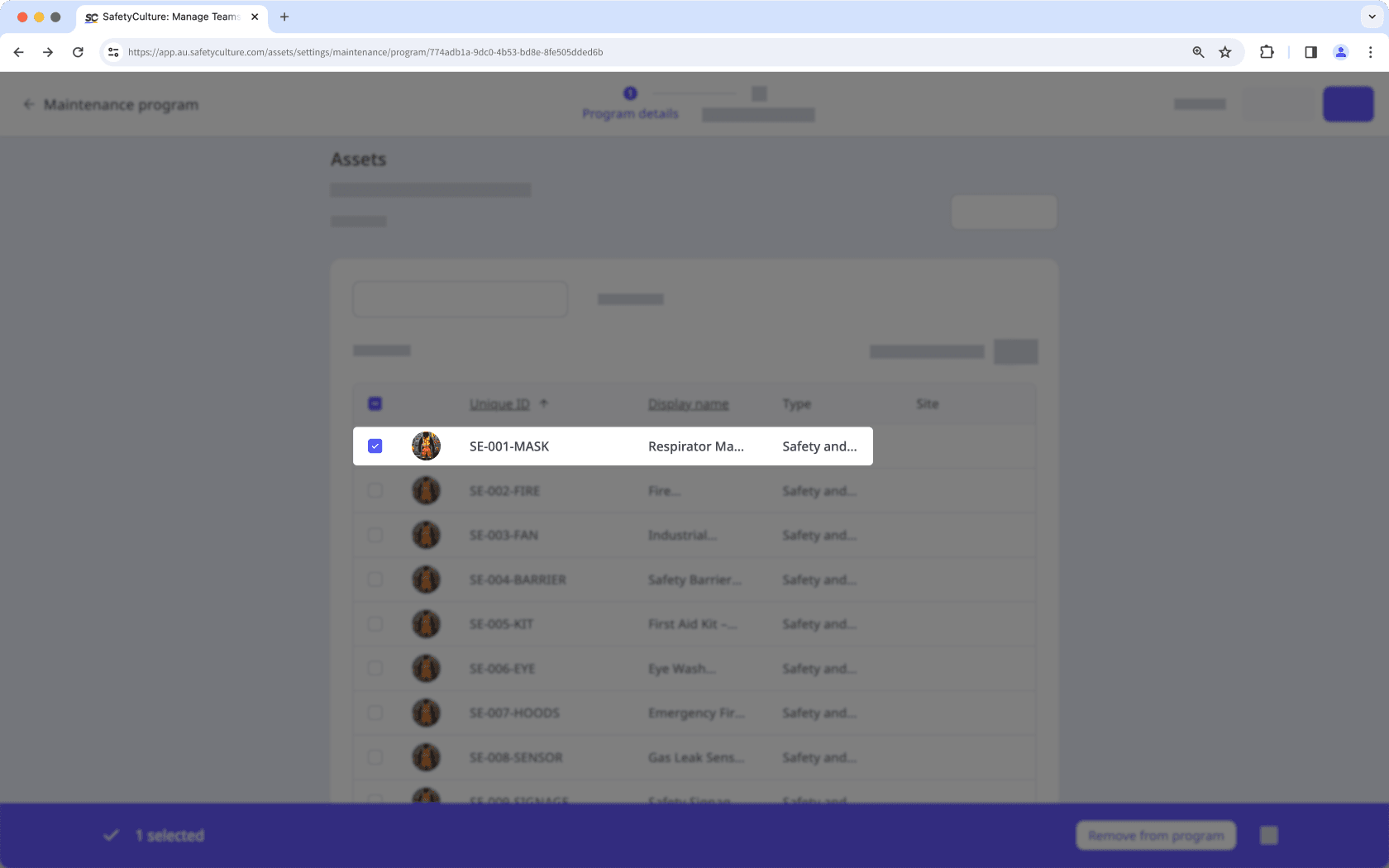
To select multiple assets, click
in the table header to select all assets currently visible.
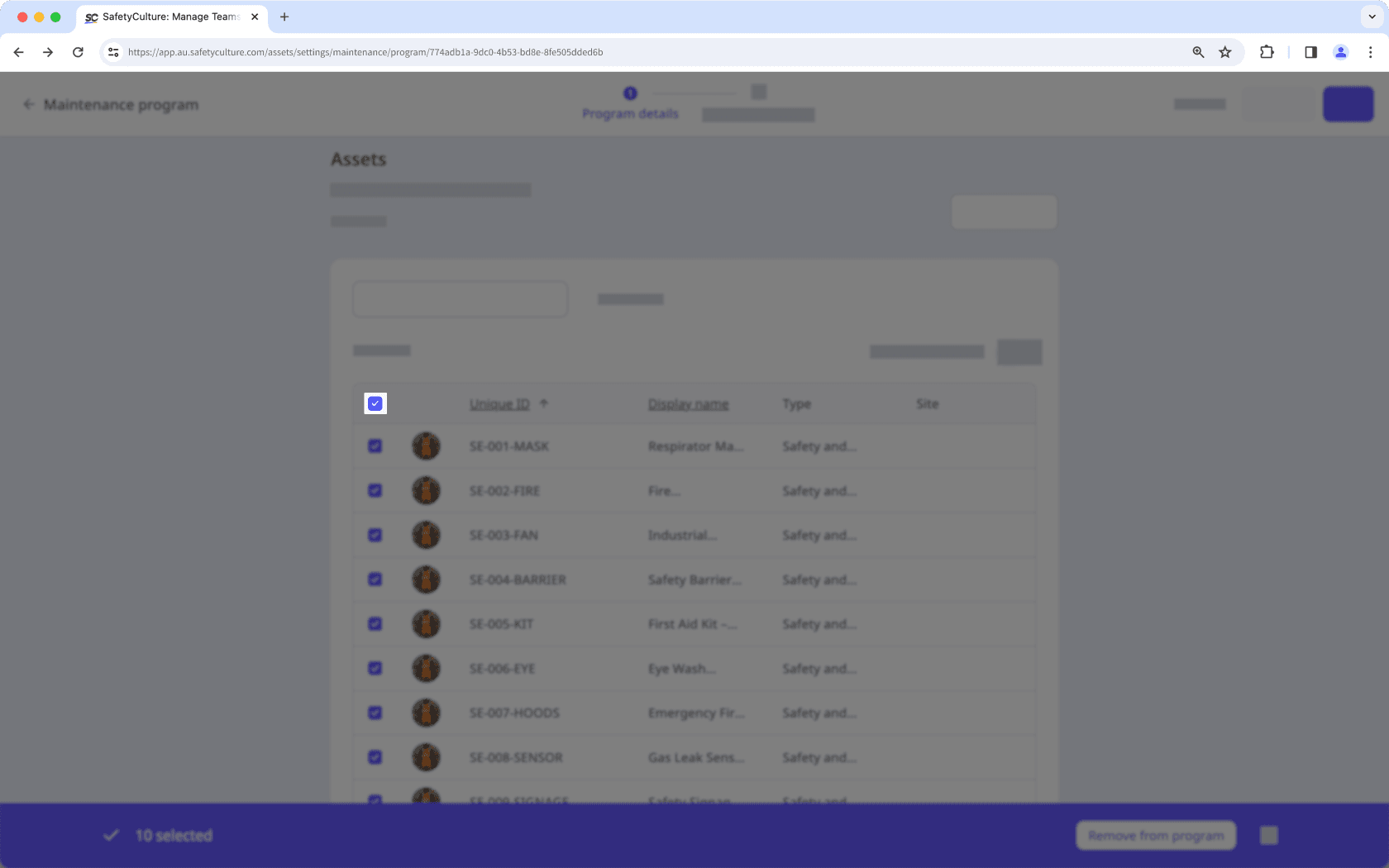
Turn Afficher sélectionné uniquement on to view only the assets you have selected.
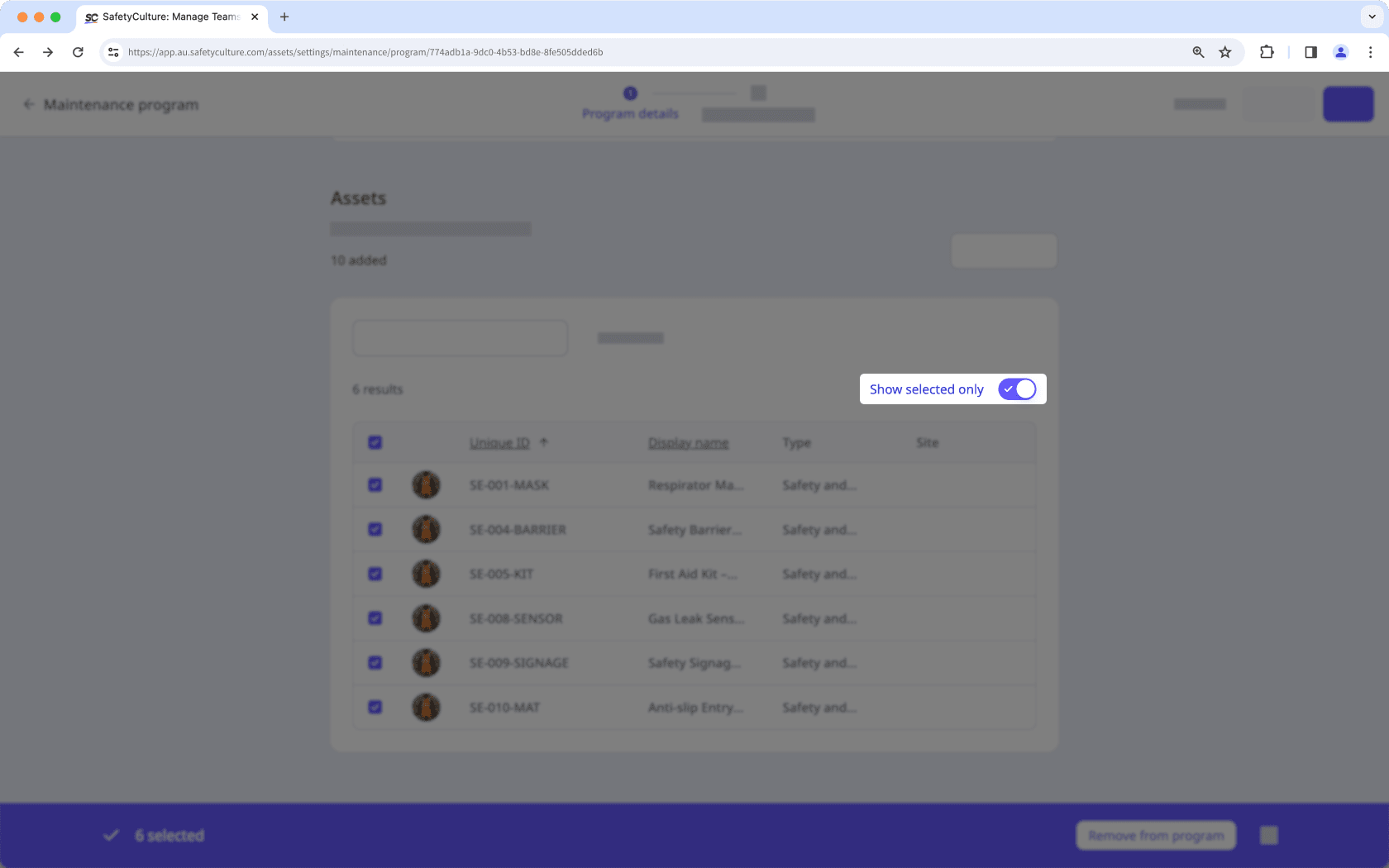
Click Supprimer du programme on the lower-right of the page.
In the pop-up window, click Supprimer du programme.
Cette page vous a-t-elle été utile?
Merci pour votre commentaire.